Windows - Page 2
Trending Stories
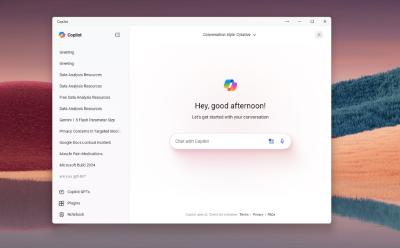
Here’s How to Get the New Copilot App on Windows 11 Right Now!
View quick summary
You can easily install the new Copilot app on Windows 11, 10, and older builds as well. I have extracted the new Copilot app from the 24H2 build and installed it on my PC running the 23H2 build. The new Copilot app is actually a web-based app and not a native Windows app.

Early Report Indicates Snapdragon X Elite is Powerful But Runs Hotter Than Apple M3
View quick summary
In an early report by Signal65, the Surface Laptop 7, powered by Snapdragon X Elite performs better than Apple MacBook Air M3 in multi-threaded tasks. Its battery life is also pretty good and outperforms the MacBook Air M3. However, when the system is fully loaded for an extended period, the Surface Laptop 7 tends to get hot.
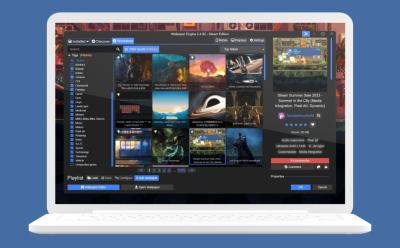
How to Set Live Wallpaper on Windows PC
View quick summary
Windows lacks a live or animated wallpaper feature, but some apps can let you set live wallpapers on Windows desktops. Wallpaper Alive, Lively Wallpaper, and Wallpaper Engine are three apps that let you set animated wallpapers on Windows.
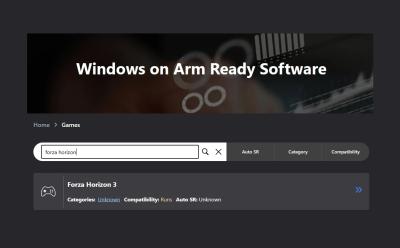
This Website Lists All Games You Can Play on Windows ARM Laptops
View quick summary
A Microsoft-backed third-party website is maintaining a list of Windows games that can be played on ARM-based PCs. You can find games that run perfectly well, some are playable, and some run with glitches. Intensive titles like Fortnite and PUBG currently don't run on Snapdragon X series PCs.
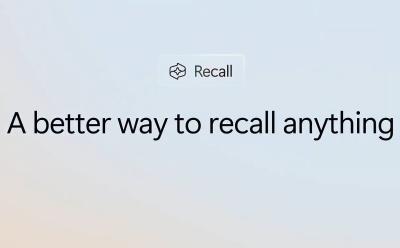
Recall on Windows 11: What Is this AI Feature and Is It Safe to Use?
View quick summary
In a major push to kickstart the new era of AI PCs, Microsoft has announced a new Recall AI feature on Copilot+ PCs. It actively takes screenshots of your PC every few seconds to create a local semantic index. The processing is done locally and the information is encrypted. However, would you be comfortable actively sharing your screen for the Recall feature? We find out.

How to Use Emojis on Windows
View quick summary
If you're on Windows and want to use Emojis in text, there are a few ways to do it. One of the ways is by using the keyboard shortcut Windows + "." to open the emoji menu, while the other way is enabling and using the on-screen keyboard from Taskbar settings, in personalization.
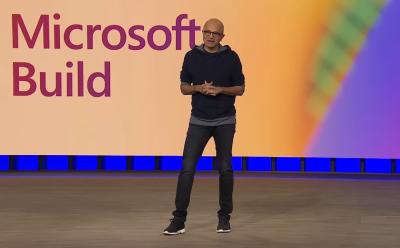
Here Is Why I’m Excited for Microsoft Build 2024
View quick summary
Microsoft Build 2024 is afoot and I am pretty excited about all the new AI features, Windows 11 announcements, and Snapdragon X Elite laptops expected to be unveiled at the event. One of the most anticipated features, AI Explorer is coming to Windows 11 24H2 build, and it will be unveiled a day before the MS Build 2024 event.

8 Things to Remember When Buying a Used Windows Laptop
View quick summary
You can sometimes find exceptional deals in the used laptop market and save a lot of money, but buying a used laptop could be risky. If you are looking to buy a used Windows laptop, some of the things to check are the purchase invoice from the seller, benchmarks, keyboard and camera, display, and battery life.

How to Fix MSVCP140.dll Is Missing on Windows 11
View quick summary
To fix the MSVCP140.dll is missing error on Windows 11, you can try out several ways to fix the issue. The most optimal way to fix the MSVCP140.dll error is to make sure the correct Visual C++ Redistributable package is installed on your PC. The app or game that you are trying to run should have the setup files required to fix MSVCP140.dll is missing error. You can also try System Restore or SFC and DISM commands to fix the issue.

How to Fix Screen Flickering in Windows 11
View quick summary
Screen flickering is often an annoying issue that leaves users frustrated. If you are facing screen flickering on your new or old Windows 11 machine, you could try adjusting the refresh rate, reinstalling the display drivers, uninstalling unnecessary apps, and checking the cables of your monitor.
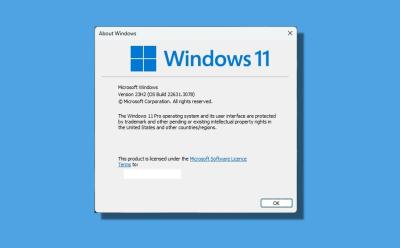
How to Check Your Windows Version
View quick summary
Finding the Windows version on Windows 11 and 10 is quite easy and straightforward. You can open Windows Settings and move to System -> About to find the OS build, edition, and version. Apart from that, enter "winver" in the Run dialog box to view the Windows version details. And if you are interested in using Command Prompt or Powershell to check the Windows version, you can do that too.

How to Speed Up Windows 11 and Improve Performance
View quick summary
While Microsoft has worked on the performance front on Windows 11, it still runs slower on older hardware. So to speed up Windows 11, we have added a number of vital steps including ways to disable Startup apps, removing bloatware, optimizing Windows 11 settings for better performance, and more. You can also free up disk space and delete temporary files for a faster Windows 11 experience.

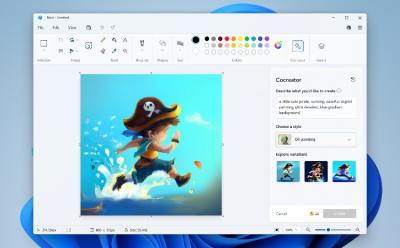
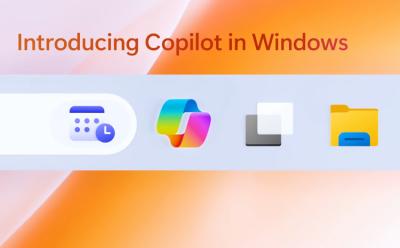
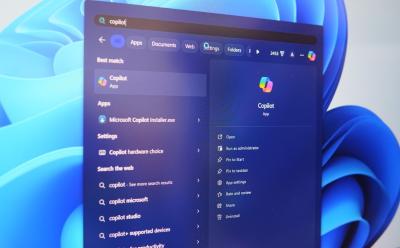
How to Disable Copilot on Windows 11
View quick summary
If you're someone who hates the buzzword AI, let alone the tools themselves, and want to remove Copilot from Windows, it's pretty easy. Unlike Edge, Copilot is not integrated into Windows on the OS-level, meaning you can still very much uninstall the app to turn it off and get rid of it. You can also use the Group Policy Editor or Registry editor to remove Copilot once and for all.
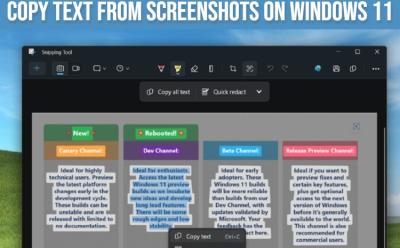

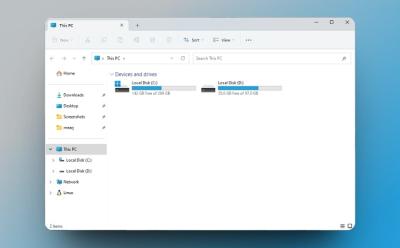
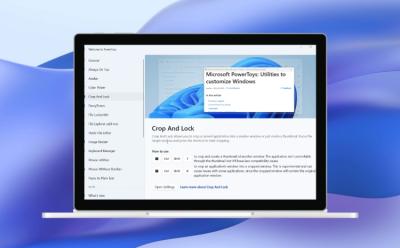

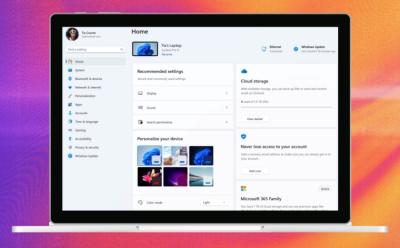

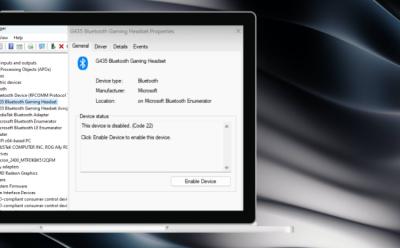








How to Open the Task Manager in Windows 11
View quick summary
Task Manager can help you lower the program priority, allows you to choose the startup programs, find offensive processes that are raking high disk usage, and more. While the utility is extremely easy to access, there are multiple ways to do so. There are eight ways to quickly launch the Task Manager, including searching for it using the Start menu. You can create a shortcut, use a designated keyboard shortcut, Run a utility, or use the Windows Taskbar to launch it quickly.


How to Enable Secure Boot on Windows 11
View quick summary
One of the prerequisites needed to install Windows 11 is Secure Booth, besides TPM 2.0. Besides, Secure Boot also helps protect your computer from unauthorized software and drivers from loading during startup. There's only one way to enable Secure Boot on your PC, and that's by going to the BIOS options. Different manufacturers have different pre-assigned keys to open BIOS. We've got you covered there and all you need to do is head over to the Secure Boot options and change it from Disabled to Enabled.
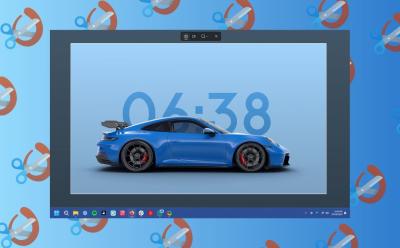
Where Do Screenshots Go on Windows?
View quick summary
If you're using the Windows + Print Screen shortcut, the screenshots are saved in Pictures > Screenshots folder. You can access the screenshots folder using the File Explorer and going to the directory C:\Users\<Username>\Pictures\Screenshots. There are multiple ways to take screenshots on Windows 11, and each method saves the screenshot a bit differently. The default method via Snipping Tool saves it in screenshots, but you can change this quite easily by going to app settings.

How to Hide Taskbar on Windows 11
View quick summary
One of the underrated taskbar customizations is automatically hiding the taskbar, which can be done on both Windows 11 and Windows 10. If you feel the Taskbar is taking up too much space, you can either resize it or hide the Taskbar when you're not using it. You can hide the taskbar by going to Settings > Personalization > Taskbar > Taskbar Behaviors > Automatically Hide the Taskbar.
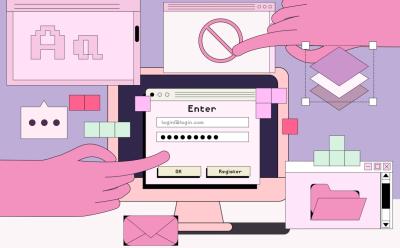
Forgot Your Windows 11 Password? Here’s How to Reset It
View quick summary
There are two ways to reset the password of your Windows 11 PC. If you set up Windows with a local account, you can essentially use Windows' troubleshooting menu and recovery image window to rename the accessibility menu to Command Prompt and change the password. Otherwise, if you set up Windows with a Microsoft account, you can go to the account recovery website using another computer and reset your password.
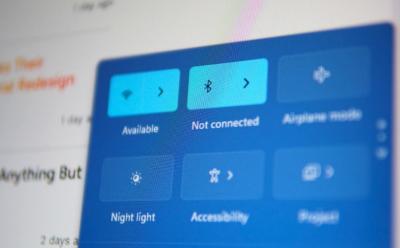
How to Turn On Bluetooth on Windows 11
View quick summary
If you're new to Windows 11 and cannot find a way to turn on Bluetooth, there are multiple ways to do so. Starting with the Action Center tiles, where you can click the Bluetooth tile to turn it on. Besides, you can go to Settings > Bluetooth & devices and turn on the Bluetooth toggle. Lastly, you can go to Control Panel or Device manager to enable the Bluetooth adapter to start using the Bluetooth service.

How to Factory Reset a Windows 11 PC
View quick summary
Windows is notorious for problems and sometimes the only way to fix them is by resetting Windows. There are a few ways to reset your Windows PC and the right way depends on whether your PC is currently in a functional state or won't boot at all. You can reset from Settings, Recovery, or using a Windows installation media.
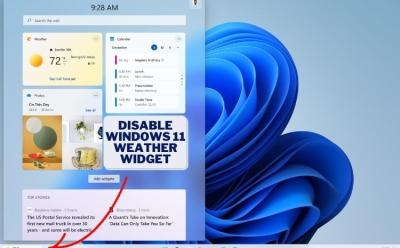


How to Find Your Windows 11 Product Key
View quick summary
It's important to find and keep the Windows product key to avail the free Windows 11 upgrade. Thankfully, there are many ways to find your Windows 11 product key, seven to be exact. You can find your Windows product key using a command in PowerShell, using an open source app called ShowKeyPlus, a VBS script, Registry Editor, by contacting your administrator, or if you're just a consumer, Microsoft.