iOS - Page 6
Trending Stories

AirPods Max 2: All the Rumors and Leaks so Far
View quick summary
Apple might launch the new AirPods Max 2 with USB-C, new color options, and touch controls. According to several rumors, AirPods Max might miss out on Adaptive Audio features due to the presence of the older H1 chipset. Apple AirPods Max are expected to arrive in late 2024 and boast a similar price tag as the original AirPods Max.

How to Change Passcode on iPhone (2024)
View quick summary
To avoid unauthorized access, it's a smart idea to regularly change the password on your iPhone. For this, go to Settings -> Face ID & Passcode -> Change Passcode and enter your current password. On the Change Passcode screen, tap on Passcode Options to view options for creating a new password for your iPhone. You can choose from 4-digit Numeric Code, 6-digit Numeric Code, Custom Numeric Code, and Custom Alphanumeric Code.

5 Best Ways to Transfer Photos from iPhone to PC
View quick summary
Looking for ways to transfer photos from your iPhone to a PC? Here are the 5 best ways to do so easily and quickly, including iCloud, USB connection, a third-party tool called TenorShare iCareFone, and more.
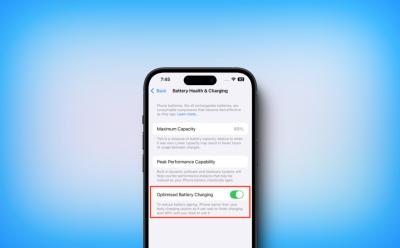
What Is Optimized Battery Charging on iPhones? Explained
View quick summary
With iOS 13 and later, Apple introduced a thoughtful feature, Optimized Battery Charging that's designed to avoid overstressing the battery and delay battery ageing. Your iPhone uses on-device machine learning to learn your charging habits and routine. The Optimized Battery Charging feature is enabled by default and activated only when your iPhone predicts that it will be connected to a charger for a long time.

How to Customize AirPods on iPhone (2024)
View quick summary
Apple offers a Headphone Accommodations feature that lets you customize AirPods on an iPhone for a more enjoyable experience. To customize AirPods on your iPhone, go to Settings -> Accessibility -> Audio & Visual -> Headphone Accommodations, then turn on the Headphone Accommodations toggle and adjust the options. You can also customise Transparency mode and build a more personalised sound profile with the Custom Audio Setup option.

How to Set Up Speed Dial on iPhone
View quick summary
Unlike Android, an iPhone doesn't have a speed dial option. Thankfully, the pre-installed Shortcuts app helps you create and add a speed dial button on your iPhone’s Home Screen. Once you've created the shortcut, you can also add the speed dial button on your iPhone Lock Screen to make phone calls without opening the Phone app.

All iPhone Models in Order Until iPhone 16
View quick summary
In 2007, Apple launched the first iPhone that completely transformed the mobile industry. Initially, Apple released one iPhone every year, and now it releases four iPhone models at the same time. Apple has launched 23 different iPhone models until this date. Released in September 2024, the iPhone 16 lineup is the latest generation of iPhone. Read on to learn about all iPhone models in order.

How to Hide Screenshots from iPhone Photos Gallery
View quick summary
The latest iOS 18 adds a new option in the Photos app so you can hide screenshots on your iPhone without deleting them. It's a game-changer for users who often keep thousands of screenshots on their devices for work or fun purposes. While scrolling down your photos library, tap on the new arrow icon from the bottom, choose View Options, and uncheck the Show Screenshots option. This will instantly hide your screenshots so you can jump to the pictures that matter the most.

How to Turn off Incognito Mode on iPhone
View quick summary
To turn off the Incognito mode of any browser on your iPhone, you will need to look for the tab icon when on an Incognito tab. Select this icon to get into tab overview, and here, you can easily swipe left or right on tabs to close them, if the particular browser supports it. Else, you can simply hit the small cross icon on top of these tabs to close them. Most browsers also allow you to clear all such Incognito tabs at one go through the tab overview.
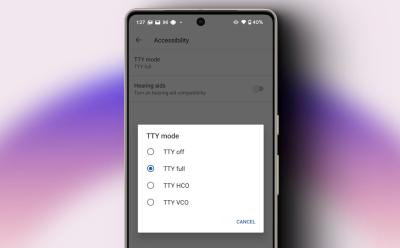
What Is TTY Mode on Phones and How to Use It?
View quick summary
TTY stands for teletypewriter. It is a calling related accessibility feature that lets you send texts over calls useful for those who have speech or hearing impairments. It is fast, responsive and does not have any delays unlike text messaging. You can find it under dialer settings on your Android phone and under Accessibility settings on iPhone.

Does Apple Watch Work with Android?
View quick summary
There's no direct way to pair an Apple Watch with Android. That said, if you have an iPhone, there's a workaround to use an LTE Apple Watch with Android smartphones. First, you must pair your Apple Watch with an iPhone and then make a test call on your iPhone to verify the SIM card is activated. Then, put your iPhone in Airplane mode and you must turn off your Apple Watch. Next up, transfer the SIM card in your iPhone to your Android phone. Once you've swapped the SIM cards, turn your Apple Watch On. This lets you use basic Apple Watch features on an Android phone.

How to Use Sleep Mode on iPhone (2024 Guide)
View quick summary
To use Sleep mode on an iPhone, you can set up a sleep schedule or manually turn on/off Sleep Focus. To set up a sleep schedule, open the Health app, tap on Browse, choose Sleep, and then tap on Add Schedule under Your Schedule. Then, you can choose your bed and wake times. Your iPhone will automatically enter the Sleep mode during your specified times. If you want to enable Sleep mode manually, open the Control Center, tap on Focus, and choose Sleep.

How to Fix iPhone Stuck in Recovery Mode (2024)
View quick summary
Recovery Mode is a lifesaver for iPhones stuck in endless restarts or frozen on the Apple logo. But, what happens if your iPhone gets stuck in Recovery Mode itself? You don't need to panic! Here are some easy ways to escape Recovery Mode and get your iPhone working again.

How to Stop Spam Messages on iPhone
View quick summary
Spam messages are not only annoying, but they can also be malicious, as some of them contain links for scams and such. There is no specific method to stop spam messages on iPhone, but you can avoid it by enabling Filter for unknown senders, turning off notifications for them and also blocking particular senders if it becomes necessary.

How to Connect AirPods to Apple Watch (2024 Guide)
View quick summary
When you connect your AirPods to your iPhone running iOS 12 or later, they will be automatically connected to your Apple Watch that uses the same Apple ID. To use AirPods with your Apple Watch, go to Control Center -> AirPlay and select your AirPods. You can also pair your AirPods and Apple Watch manually, For this, you need to turn on Bluetooth on your smartwatch and put your AirPods in the pairing mode.

How to Remove App Labels on iPhone
View quick summary
You can hide labels on your iPhone's home screen if you are running on the iOS 18. To do this, long-press on the home screen > Edit > Customize > choose Large, which replaces app labels and increase the size of app icons. This will make your home screen appear cleaner, showing only app icons.
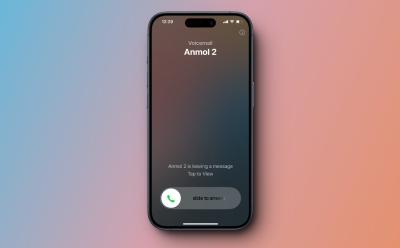
iOS 18 Brings Live Voicemail to iPhones in India; Here’s How to Setup
View quick summary
iOS 18 has added the voicemail feature on iPhones in India. The feature is enabled by default. If you're not seeing the voicemail option, go to Settings> Apps> Phone and turn on the toggle for Live Voicemail.

Download iOS 18 and iPadOS 18 Wallpapers in HD Right Here
View quick summary
The latest iOS 18 and iPadOS 18 bring a flurry of features, including a personalised Home Screen, revamped Control Center, Passwords app, and more. In addition to new features, the next-gen iOS 18 and iPadOS also come with new wallpapers for a fresh look. You can download the official iOS 18 and iPadOS 18 wallpapers right now on your Apple and non-Apple devices.

How to Check Purchase History on Apple App Store
View quick summary
There are several ways to check your App Store history. On your iPhone or iPad, go to App Store -> Your Profile -> Purchase History. On Macs, open App Store -> Your Profile -> Account Settings -> Purchase History. On a Windows PC, open the Apple TV or Apple Music app, click on your name, visit the View My Account section, and then click on Purchase History. You can also see your recent App Store purchases by opening on reportaproblem.apple.com on any browser.


Beyond Android: Why iOS 18 Icon Customization Is Better
View quick summary
Apple's new app icon customization in iOS 18 is a step above what Android has to offer. Sure, they have taken a lot of inspiration from Android. But the fact that Apple doesn't restrict you to limited color options based on your wallpaper, is a major improvement. Here's why I think iOS 18 has nailed in icon customization.

How to Place Apps Anywhere on iPhone Home Screen
View quick summary
iOS 18 is now out in beta, with a major focus on customization. Apple has finally ditched the old grid layout, allowing users to freely arrange app icons and widgets anywhere on the Home Screen. This creates an endless array of personalized setups that you can apply on your iPhone.

6 Features Android Should Steal from iOS 18
View quick summary
The Control Center optimizations are super useful, letting you even resizing controls now. In addition, you can also tint the home screen app and widget icons any color, alongside extending the dark and light mode themes onto them. Moreover, there's also limited contact access which lets you give apps access to only specific contacts and not the entire contact list. You also get to see Math Notes integrated within the Calculator and Notes app now, letting you solve equations by penning them down. Apple Intelligence features like summarized notifications and an enhanced Siri stole the show, giving the Google Assistant a run for its money!

Apple Private Cloud Compute: What It Means for Your Privacy
View quick summary
To process AI requests on the cloud, Apple has built its own cloud server stack called Private Cloud Compute. Apple has built the cloud server using custom Apple silicon for quick AI inferencing. The Cupertino giant says that none of the personal user data is stored in the PCC system and not even Apple can access it.

iPhone Gets Long-Awaited T9 Dialer with iOS 18; Here’s How to Use
View quick summary
Apple announced major changes coming to iPhones with the iOS 18 release. One of the significant and most awaited features is the new T9 dialer. Yes, you'll soon be able to type contact names on the number pad (like old phones) and the Phone app will automatically suggest the person you want to call.

How to Roll Back from iOS 18 Beta to iOS 17 Without Losing Data
View quick summary
You can downgrade from iOS 18 Beta to iOS 17 using recovery mode on your iPhone. For this, you need a Mac or a Windows PC with Apple Devices app or iTunes installed. Before you begin, make sure to back up your important data. Once done, turn off your iPhone. Then, while holding the Power key, connect your iPhone to a Mac or PC, and locate your iPhone in the Finder app. When prompted, click on the Restore button and follow the on-screen instructions.

How to Install iOS 18 Developer Beta Right Now
View quick summary
You have to be a member of Apple’s developer program to install the iOS 18 developer beta on your iPhone. To enrol yourself, download the Apple Developers app, go to the Account tab, and sign in with your Apple ID. Then, tap on the Enroll Now option and follow along the on-screen instructions. Once done, go to Settings -> General -> Software Update -> Beta Updates -> iOS 18 Developer Beta. Now, go to the "Update Now” screen and tap on “Download and Install”.

How Long Do AirPods Last? Answered
View quick summary
Depending on the model you own, AirPods offer up to 6.5 hours of listening time and up to 4.5 hours of talking time on a single charge. The AirPods battery life depends on volume, noise cancellation, environmental factors, usage, and other factors. Talking about the lifespan, your AirPods should easily last you up to two or three years, before you need a replacement.

How to Watch WWDC 2024 Keynote Live
View quick summary
WWDC 2024 will be Apple's biggest software update to date, where we'll get to see iOS 18, iPadOS 18, macOS 15, visionOS 2, watchOS 11, tvOS 18, and other updates. The WWDC 2024 keynote event will start at 10 a.m. Pacific Time on Monday, June 10. You can watch Apple’s WWDC 2024 event on Apple’s official YouTube channel, Apple’s website, TV app on Apple devices, and Apple Developer app or website. It will mainly be software-centric, with iOS 18 being the headliner.

According to the reports, Apple is seeking a partnership with OpenAI and Apple’s proprietary chatbot will still be missing. Rather than introducing a proprietary chatbot, Apple is planning to revamp Siri to catch up to its AI competitors. While it might be a safe decision for the short term, it won't reap benefits in the future. Here's why I want Apple to use its own AI model, rather than relying on OpenAI.

What to Expect from Apple WWDC 2024: iOS 18, macOS 15, and AI Features
View quick summary
Apple's WWDC 2024 will be mostly centered around Apple's software ecosystem, where the giant will announce a raft of important software updates. This year, Apple is expected to make substantial strides in the already progressed AI space. We can expect iOS 18, iPadOS 18, macOS 15, visionOS 2, tvOS 18, and other major sofrware updates at WWDC 2024.

AirPods Connected but No Sound? Try These Fixes
View quick summary
If your AirPods are connected but have no sound, you can reconnect your AirPods, clean any build-up, or disconnect other Bluetooth devices. Also, make sure your Apple devices are up to date and your AirPods aren't in use with any other device. You can also check for firmware updates or reset your AirPods to fix no sound or glitchy audio problems.
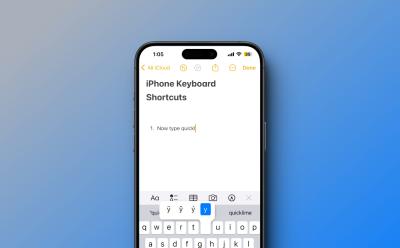
How to Use Keyboard Shortcuts on iOS
View quick summary
An iPhone has some useful keyboard shortcuts for faster and more efficient typing. You can access special characters & symbols, insert web domains, enable typing in capitals, and more. An iPhone also offers a "Text Replacement" feature to create custom keyboard shortcuts on iOS. You can use this feature to create shortcuts for the most frequently used phrases on your iPhone.

How to Make Google Maps Default on iPhone
View quick summary
Unfortunately, there's no direct way to make Google Maps the default on an iPhone. That said, there's a workaround that gets the job done. You can set Chrome as your default browser and Gmail as your default Email app to make Google Maps the default navigation app on an iPhone. When you do this, all the addresses and locations you tap within Chrome or Gmail will open in Google Maps.

Why Can’t I Receive Pictures on My iPhone and How to Fix It
View quick summary
There are several reasons why you can't receive pictures on your iPhone. Some of the most common ones are incorrect MMS settings, corrupted network settings, poor internet connection, and Apple ID glitches. You can check your internet connection, MMS settings, and AirDrop settings to fix iPhone not downloading pictures in messages. If this doesn't help, you can sign out and back into your Apple account or reset the network settings on your iPhone.

What is Clean Energy Charging on iPhones? Explained
View quick summary
With iOS 16.1, Apple introduced the Clean Energy Charging feature on the iPhone that aims to reduce your carbon footprint by selectively charging when lower carbon-emission electricity is available. If you're living in the US, the Clean Energy Charging feature is enabled automatically when you set up your iPhone or upgrade to iOS 16.1.
This feature works only in locations you frequently visit or where you spend most of your time and regularly charge your iPhone for extended periods.

How to Turn Off Location on iPhone [2024 Guide]
View quick summary
If you wish to completely turn off your location on an iPhone, go to Settings -> Privacy & Security -> Location Services and turn off the Location Services toggle. To disable location services for specific apps on your iPhone, open Settings -> Privacy & Security -> Location Services and make adjustments for individual apps. You can also head to Find My app, go to Settings -> Apple ID -> Find My -> Find My iPhone and turn the toggle Off.


Vision Pro Fatigue: My Journey from Wow to Nah
View quick summary
While the Apple Vision Pro brings stellar passthrough technology, display and computing power, it misses the mark with its scarce app selection, terrible discomfort and a kidney-selling price tag. Over a period of time, I found myself getting bored with it and with each passing day, my usage has only been decreasing. If you ask me, save those precious $3,500 bucks and go vacationing instead.

This iOS Shortcut Brings Circle to Search Feature to Your iPhone, Sort Of
View quick summary
Using the Shortcuts app on an iPhone, you can create Google Circle to Search-like functionality. You basically trigger Google Lens using the iPhone back tap gesture. To set it up, first create a shortcut using the Take Screenshot and Search Image with Lens actions. Once that's done, head over to Settings -> Accessibility -> Touch -> Back Tap -> Double Tap or Triple Tap -> Select the created Shortcut. Then, whenever you are on a web page or even open your camera to point it at an object, simply double tap or triple tap the back of your iPhone to use the feature.

Apple May Finally Have an Answer to Google’s Magic Eraser
View quick summary
There's no doubt that Apple is lagging behind in the AI race, and needs to step right up to keep up. A new AppleInsider report suggests that they finally are. The report reveals that Apple maybe working on a new Magic Eraser-like feature called Clean Up right within the native Photos app. This will work similarly and let users remove objects from an image, from the looks of it.
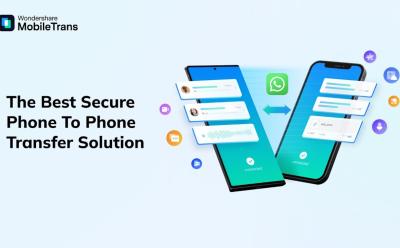
The Fastest and Easiest Way to Transfer Data from Android to iOS
View quick summary
If you want to move your data from an Android to an iPhone, then MobileTrans by Wondershare is a convenient tool to do so. It can wirelessly transfer files, including photos, videos, music, contacts, messages, apps, WhatsApp data, and even WhatsApp business account data. It can also be used to send files over to your computer but note that it is a paid tool.