- Apple offers a Headphone Accommodations feature that lets you customize AirPods on an iPhone for a more enjoyable experience.
- To customize AirPods on your iPhone, go to Settings -> Accessibility -> Audio & Visual -> Headphone Accommodations.
- You can also build a more personalised sound profile with the Custom Audio Setup option.
Using AirPods on iPhone has been always a breeze. You can easily pair your AirPods with your iPhone and enjoy all the features like Noise Cancellation, Transparency Mode, Conversation Awareness, and more. On top of that, Apple offers a super-useful Headphone Accommodations option that allows you to customize AirPods on an iPhone to adjust the sound profile for a more enjoyable experience. It’s worth knowing that this option doesn’t work as a graphic equalizer. Rather, it walks you through a few rounds of audio options to help you build the best sound profile for yourself. Without any ado, let’s learn how to customize AirPods on iPhone.
Prerequisites to use Headphone Recommendations in AirPods
- The Headphone Recommendations feature is available on iOS 14 or later and iPadOS 14 or later.
- This feature works on AirPods 2, AirPods 3, AirPods Pro, AirPods Pro 2, AirPods Max, Apple EarPods, Powerbeats, Powerbeats Pro, Beats Solo Pro, Beats Fit Pro.
How to Set Up Headphone Accommodations on iPhone
The Headphone Accommodations feature automatically amplifies soft sounds and adjusts certain frequencies for your hearing needs. Bear in mind that this feature doesn’t offer game-changing sound customization options. However, it will notably deliver improved clarity and enhance specific frequencies that are harder for you to hear based on your hearing preferences.
Here’s how to customize AirPods on an iPhone:
- On your iPhone, open Settings and visit the Accessibility section.
- Here, tap on Audio & Visual.
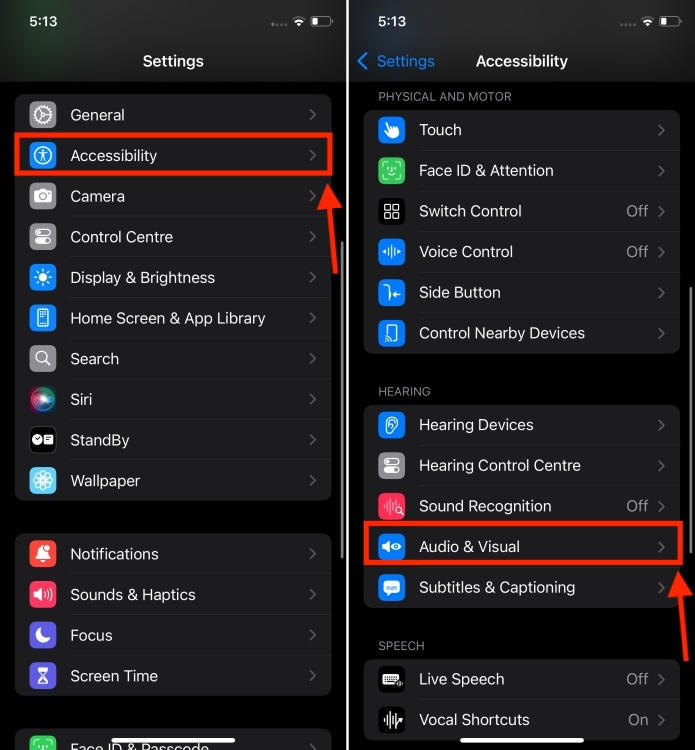
- Choose Headphone Recommendations and then turn on the Headphone Recommendations toggle.
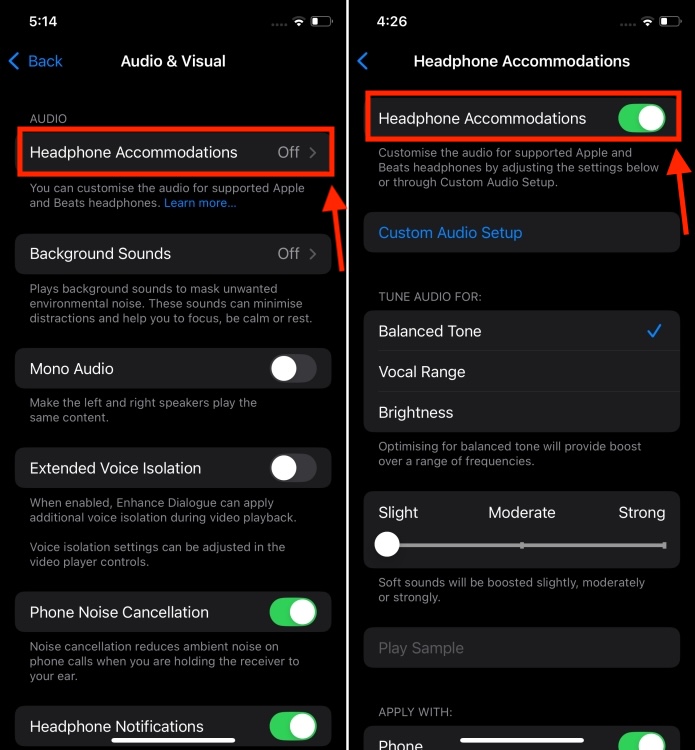
- Now, you can choose from options like Balanced Tone, Soft or Strong sounds, and more.
- Next, scroll down to the bottom and choose how you want to apply your custom audio settings.
- Turn on the Phone toggle to apply these custom settings to phone calls, FaceTime calls, and any other video calling apps.
- To apply these settings to your music, podcasts, films, audiobooks, Siri, Voicemail and Live Listen, turn on the Media toggle.
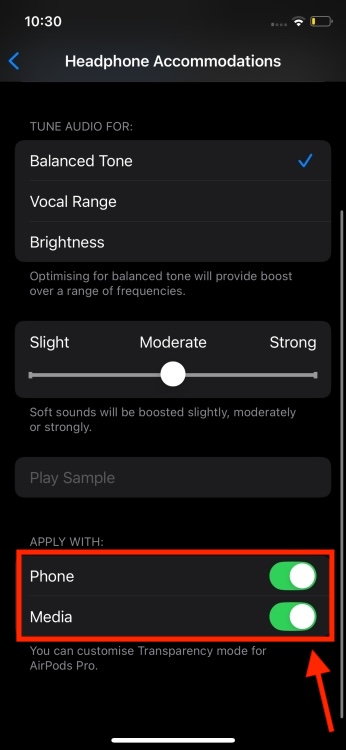
How to Customise Audio on AirPods
You can also choose to customize your headphone audio settings and build a more personalized sound profile. Here’s how to do it:
- Under Headphone Accommodations, tap on Custom Audio Setup and hit the Continue button.
- Now, tap on Don’t Use Audiogram and choose to Continue. If you wish to add an audiogram, tap on Add Audiogram and follow the on-screen prompts. For those who are unaware, Audiogram refers to a graph that shows the degree of a patient’s hearing loss.
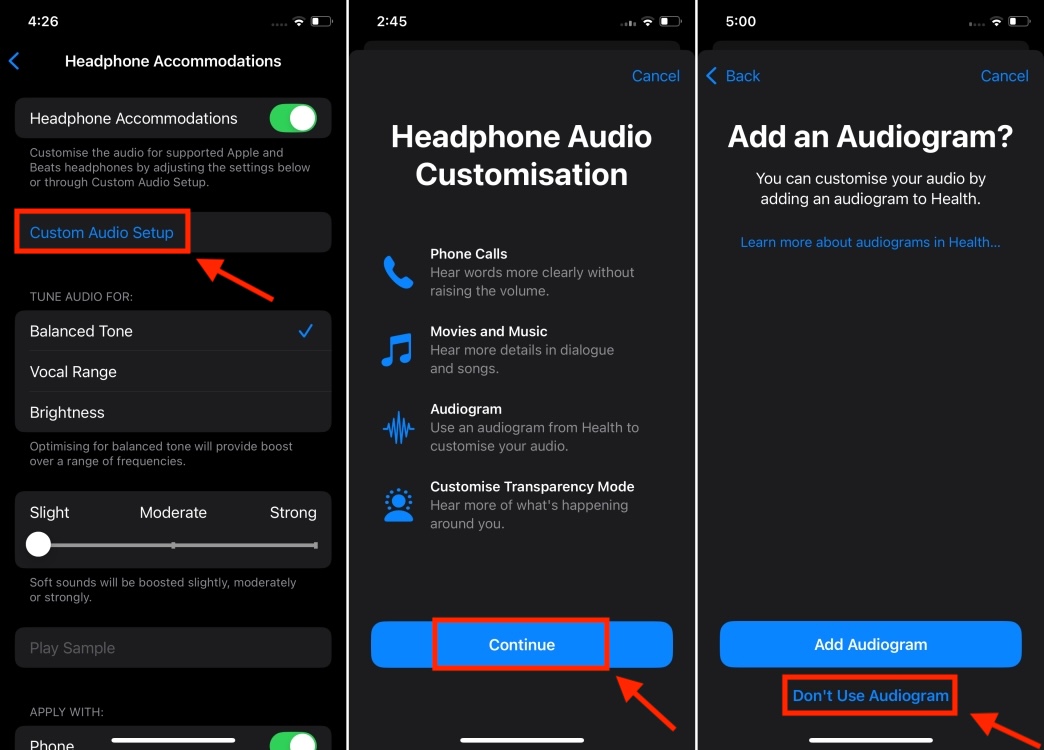
- Follow the on-screen instructions to adjust volume levels.
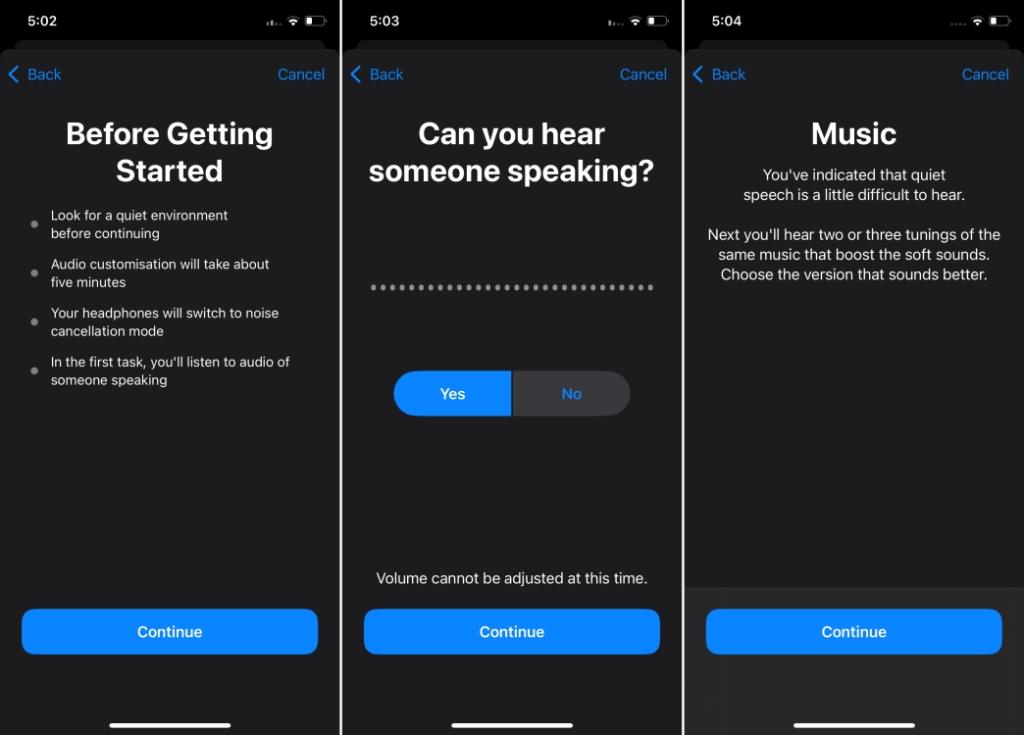
- Now, hear and choose which version sounds better to you. Make a selection and hit the Continue button.
- Finally, choose Custom and tap on Continue.
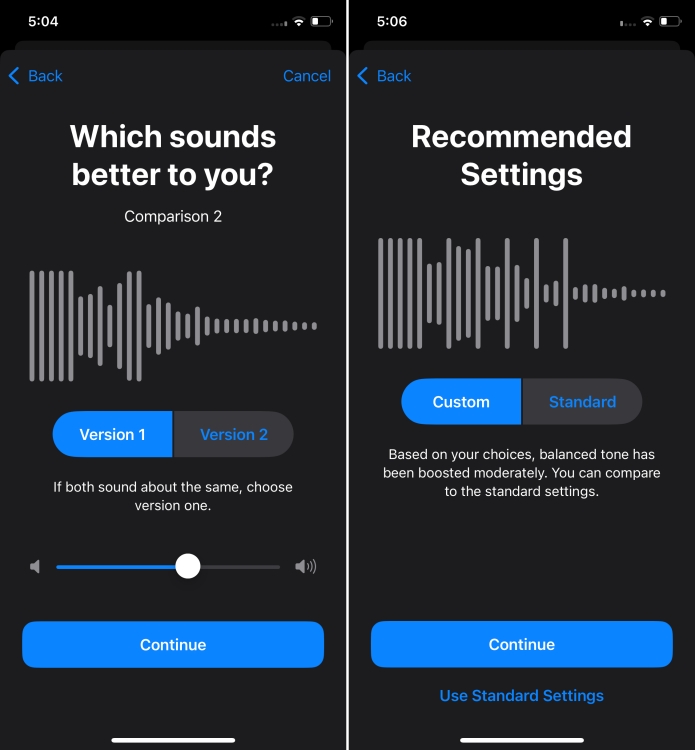
While you’re here, you can also customize Transparency Mode. It will make quiet voices more audible and tune the sounds of your environment to your hearing needs. Tweak Amplification and Transparency balance options as per your preference and tap on Done.
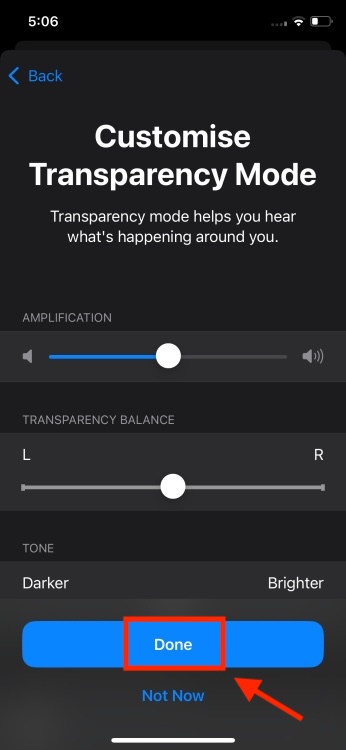
That’s how you can customize headphone audio levels on your iPhone to complement your hearing style and preferences. I think it’s a great feature that lets you customize AirPods settings for an even better experience. Have you tried this feature on your iPhone? Let me know in the comments below.






