- You can downgrade from iOS 18 Beta to iOS 17 using recovery mode on your iPhone.
- Before you begin, make sure to back up your important data.
- Now, put your iPhone in Recovery mode, locate your iPhone in the Finder app, and click on the Restore button. Follow the on-screen prompts to roll back from iOS 18 Developer Beta to iOS 17.
If you’ve excitedly installed iOS 18 developer beta on your iPhone to try out all the new features, but now want to switch back to iOS 17, you’ve landed at the right place. Just like any new software update that’s in beta testing, iOS 18 may have some annoying bugs and stability issues. If you’re facing battery drain or other usability problems, we are here to help. In this article, we’ll tell you how to downgrade from iOS 18 Beta to iOS 17 on your iPhone without losing any data. Let’s begin!
Things to Remember
Note: It is not possible to restore data from a backup created on a beta release. Therefore, it is recommended that you manually backup the data on iCloud or other cloud services to restore it once you downgrade to iOS 17.
Before you roll back from iOS 18 Beta to iOS 17, make sure to make a note of the following:
- If you’ve created a backup on iOS beta, Apple won’t allow you to restore that backup to a stable iOS version. To avoid any loss of data, you must manually back up your iPhone data to iCloud or any other cloud storage service.
- You will need a Mac or a Windows PC with the Apple Devices app or iTunes installed.
How to Downgrade from iOS 18 to iOS 17
You can downgrade from iOS 18 Beta to iOS 17 using recovery mode on your iPhone. Here’s what you need to do:
Step 1: Put your iPhone in Recovery Mode
- First & foremost, turn off your iPhone.
- Now, while holding the Power/Side key, immediately connect your iPhone to a Mac or Windows PC.
- Keep holding the button while the Apple logo appears.
- Once you see a black screen with a cable and an arrow pointing toward a laptop, your iPhone is in Recovery mode.
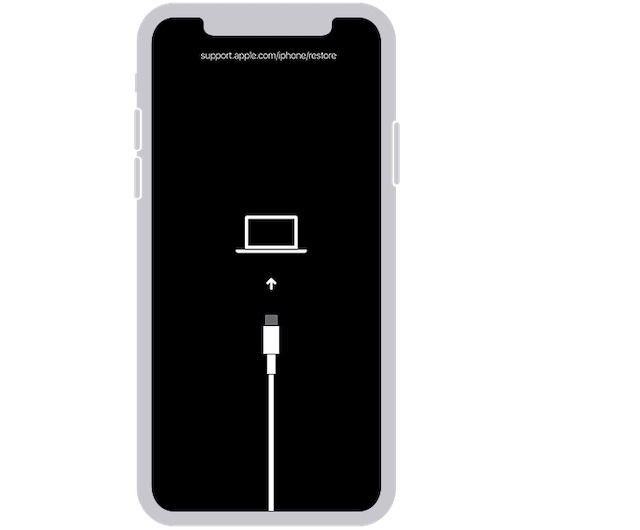
Step 2: Restore iPhone to iOS 17 from iOS 18 Beta
- Now, open the Finder app on your Mac. If you’re using a Windows PC, open the Apple Devices app or the iTunes app.
- Now, click on your iPhone’s name from the left sidebar.
- When you see a dialog box asking you to Update or Restore your device, click on the Restore button.
- Click on the Restore and Update button in the pop-up window.
- Now, follow the on-screen instructions.
- Downgrading your iPhone to iOS 17 can take a while, so be patient and wait for the process to complete.
And that’s it. You’ve successfully rolled back your iPhone from iOS 18 Developer Beta to iOS 17. Now, you can restore your iPhone backup manually to get all your photos, videos, contacts, and other important stuff.
While setting up the device, choose Restore from Mac or PC option to manually transfer your data.


















