- There's no direct way to make Google Maps the default on an iPhone.
- You can set Chrome as your default browser and Gmail as your default Email app to make Google Maps the default navigation app on an iPhone.
- When you do this, all the addresses and locations you tap within Chrome or Gmail will open in Google Maps.
Whenever you open a map link on your iPhone, it will by default open up in Apple Maps, even if you have installed Google Maps. Honestly speaking, I always use Google Maps on my iPhone and I just don’t like when a location by default opens in Apple Maps. If you also prefer Google Maps over Apple Maps, you’ll surely be curious to know how to make Google Maps the default on an iPhone. Well, let me break it to you- there’s no direct way to do that. That said, there are some workarounds to set Google Maps as the primary navigation choice on an iPhone.
Can You Set Google Maps as Default on iPhones?
Starting with iOS 14, Apple slightly opened up its long-standing closed ecosystem by allowing its users to change the default web browser and email app on their devices. Unfortunately, Apple doesn’t offer a direct way to change the primary navigation app on your iOS. If you have to do it, you’ll need to jailbreak your iPhone, and this isn’t a feasible solution.
Before you get disheartened, let me tell you there’s a workaround to turn things in your favor. Since Apple allows you to change the default browser and email app on your iPhone, you can use this freedom to set Google Maps as your default app.
For this, you must set Chrome as your default browser and Gmail as your default Email app on your iPhone. Since Google’s ecosystem will always prefer Google apps, Chrome and Gmail will always open the map links in Google Maps (by default).
Bear in mind that locations shared on WhatsApp, Messages, or any other app will continue to open in Apple Maps only.
Let’s move ahead and change the default apps on an iPhone.
Use Google Chrome to Set Google Maps as Default on iPhone
First of all, let’s set Google Chrome as the default web browser on an iPhone. This will allow you to see all directions and locations in Google Maps instead of Apple Maps. The process is super easy and can be done in a few clicks. Here’s how to do it:
- Download Google Chrome from the App Store, if you haven’t already.
- Now, open Settings on your iPhone and navigate to Chrome (you may have to scroll a little).
- Here, tap on the Default Browser App and choose Chrome.
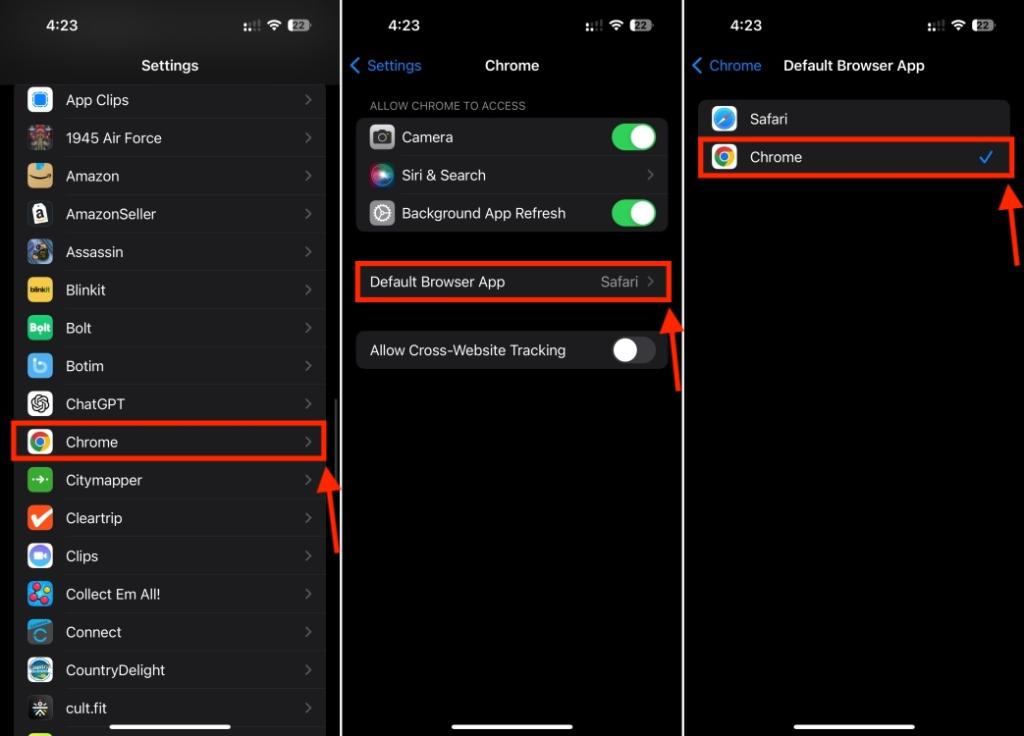
Going forward, whenever you tap on a map link or an address in Chrome, it will directly open in Google Maps.
Use Gmail to Set Google Maps as Default on iPhone
If you want your iPhone to open addresses received by email in the Google Maps app, you will have to set Gmail as your default email client. Just follow the below steps and you’re sorted:
- Download the Gmail app from the App Store.
- On your iPhone, go to Settings, scroll down, and tap on Gmail.
- Here, tap on Default Mail app and choose Gmail.
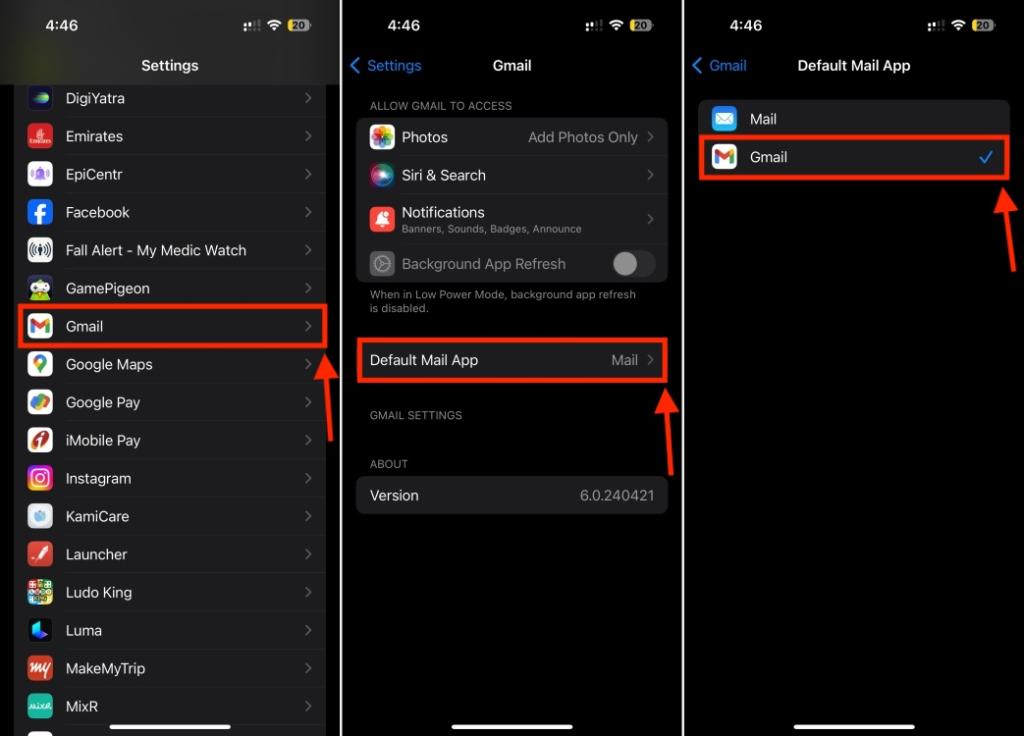
- Now, open the Gmail app and tap on the More icon (three horizontal lines) from the top-left corner.
- Scroll down to the bottom and tap on Settings.
- Next, tap on Default apps under the General section.
- Make sure there’s a check beside Google Maps in Navigate from your location and Navigate between locations options.
- Finally, tap on Done.
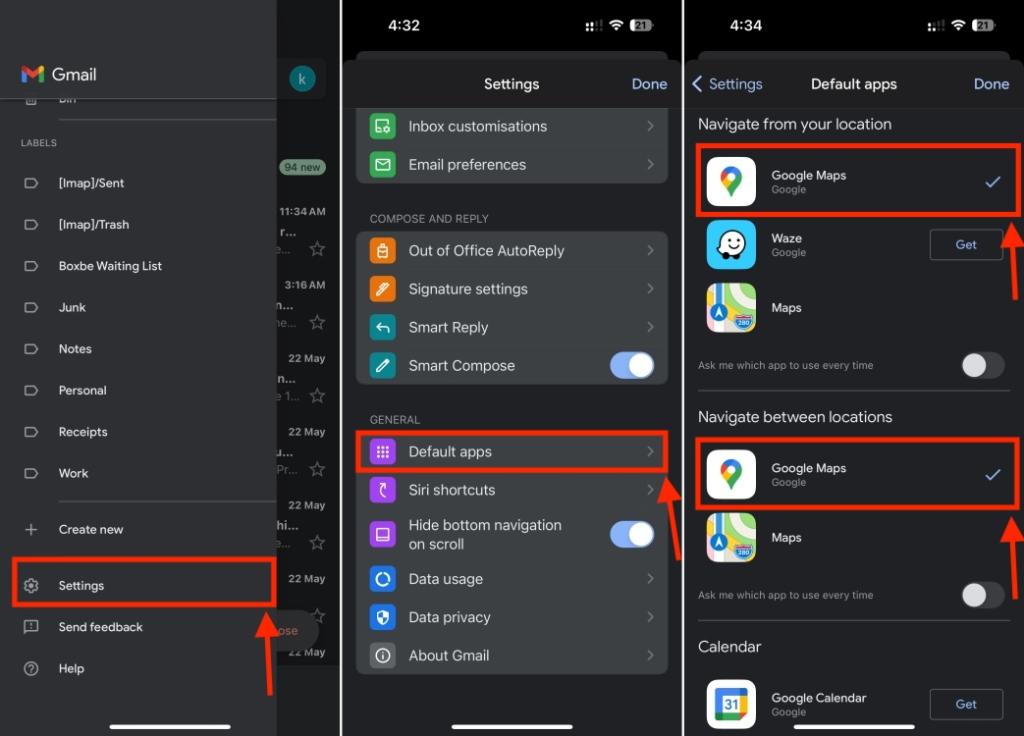
In the future, whenever you tap on any locations with the Gmail app, they will be opened in Google Maps.
Now that you know the trick to make Google Maps your primary navigator on iPhone, go ahead and navigate with your preferred choice.
It’s worth knowing that starting next year, Apple is likely to allow iPhone users to change the default navigation app, just like the browser and email apps. We might see this solution available by March 2025. That said, this change might be exclusive to the EU, again because of the DMA law.
Over the past few months, Apple has introduced some exclusive changes for iPhone users in the EU. This includes access to third-party app stores, downloading apps directly from a website, and more.


















