How To - Page 33
Trending Stories

How to Scan QR Codes on Android
View quick summary
Scanning QR codes is one of the fundamental things and Android has a few really easy ways to do it. They include using Google Lens, Lock screen shortcuts, and using a third-party app. Besides, you can also use your phone's pre-installed camera application if it supports scanning QR codes.

What is Red River in The Boys and How It Could Play a Big Role in Season 5?
View quick summary
The Boys Season 4 is over and has brought back the Red River institution in the final episode. In this article, find out what it is in The Boys.

How to Delete One or All Tweets on X (Twitter)
View quick summary
Whether you want to delete an embarrassing tweet or just purge your X account completely, you can do so using the methods discussed in this read. We have discussed how you can delete individual tweets on mobile app and website as well as mentioned a third party app to delete your complete post history from the platform.

Genshin Impact Offers 10 Free Pulls for Neuvillette Patch, Here’s How to Get
View quick summary
Genshin Impact is compensating all players with 1600 free Primogems for the Neuvillette patch introduced in version 4.8. Players who have reached Adventure Rank 5 and above before 04:00 PM (UTC+8) July 18th can claim the Primogems from in-game mailbox. The reward will expire after 30 days, so players must claim it before August 17 or they would miss out on it.
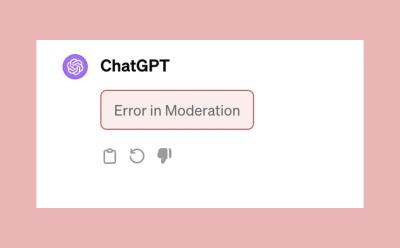
How to Fix ChatGPT Error in Moderation
View quick summary
ChatGPT shows an 'Error in Moderation' and refuses to generate a response when the AI model thinks that your prompt is sensitive and might be used to generate harmful content. In such a scenario, it's recommended to tweak your prompt in such a way that it's not flagged by the AI model. Apart from that, you can re-login on ChatGPT to see if the problem has been fixed or not.

How to Check Notification History on Android
View quick summary
The Notification history feature lets you access notifications that you may have accidentally dismissed. It works on all devices with Android 12 or later and can be accessed by tapping the No notifications text in the Notification space or by going to Settings > Notifications.
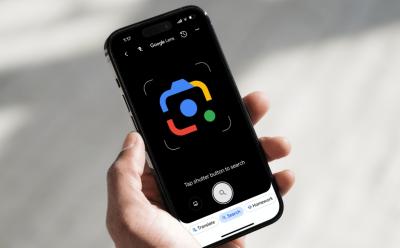
How to Use Google Lens on Android and iPhone
View quick summary
Google Lens is easily one of the best apps you can have on your Android or iOS smartphones for it's powerful and different use cases. There are many ways to access Google Lens on both Android and iOS, including from the Google app on iOS to the standalone app on Android, and from Google Photos and Google Chrome.

How to Unlock the Free Kirara Skin in Genshin Impact 4.8
View quick summary
Genshin Impact 4.8 is giving away a copy of the 4-star character Kirara and her skin Phantom in Boots for free as Summer Event gifts. To unlock the free Kirara skin, players must collect 125 Excerpts of Bliss in the Forest of Blessings. To obtain the free copy of Kirara, players must use the Fantastical Fabricator a total of 60 times.

How to Delete Past Quest Resources in Genshin Impact to Free Up Storage
View quick summary
Genshin Impact has a feature that allows players to delete past quest resources to free up space. This feature is only supported on mobile devices, Android and iOS, and other platforms won't find this feature in the Settings. Past Quest Resources can be deleted from the Past Quest Resources Management option in the in-game Settings.

How to View and Delete Google Lens History
View quick summary
Google Lens is a great piece of software for visual search from your camera and gallery and comes in really handy to do homework and other things. However, all your searches using Lens may pile up over time and you might need to delete them for a clean up. You can do so by launching Lens, going to Lens history, and deleting your search history from the Google activity page. The process Is quite similar on PC and iOS.

How Does Billy Butcher Die in The Boys Comics and Who Kills Him?
View quick summary
Butcher is now a supe in The Boys, thanks to the worm in is head. However, in The Boys Comics, Boys was killed by someone you wouldn't expect

Apple releases the first public betas for iOS 18, iPadOS 18, macOS Sequoia, and watchOS 11. The first iOS 18 public beta arrives with all the features that are available in the third developer beta. To install iOS 18 public beta, you have to join the Apple Beta Software Program. Once you've done that, go to Settings -> General -> Software Update and install the iOS 18 public beta.

How to Flush DNS Cache on Mac
View quick summary
A DNS cache is a memory on your device's OS that stores information about all the previous requests made to the DNS server from your device. You can clear the DNS cache on Mac using Terminal. Use Spotlight to search for Terminal and then enter the command "sudo dscacheutil -flushcache; sudo killall -HUP mDNSResponder". You need to enter different commands to flush the DNS cache on older macOS versions.

How to Clear Roblox Cache on PC and Mobile
View quick summary
Roblox cache is a chunk of temporary files that is stored in your device to load the games faster. Overtime the files can get corrupted or overloaded which can cause bunch of errors in Roblox. Using our guide, you can clear Roblox cache on both PC (Windows 11/ 10, Mac) and Mobile (Android, iOS) devices.

How to Bulk Delete Facebook Posts
View quick summary
If you have been using Facebook from its early days, then you might have shared a bunch of silly or random stuff that is embarrassing to look back upon. Good thing is that the app lets you delete posts in bulk from the Manage posts section, available right from your profile page. From there, you can delete multiple posts at once. The feature works similarly on the Facebook app for Android and iPhone, as well as the website.

How to Lock an Apple Watch
View quick summary
The best way to lock an Apple Watch is to enable Wrist Detection on your smartwatch. For this, go to Settings -> Passcode and turn on Wrist Detection. To lock your Apple Watch manually, disable Wrist Detection, set an Apple Watch passcode, and tap on the lock icon from the Control Center. You can choose to lock your Apple Watch while swimming, having a shower, or going for water sports.

House of the Dragon: When and How Will Ser Criston Cole Die in the Book
View quick summary
Ser Criston Cole entered the picture as one of the beloved characters but over time his actions made one of the most hated characters. Here, we discuss how does he die in the book.

How to Find Out Which Apple Watch You Have
View quick summary
To check which Apple Watch you have, you can check the engraving on the back of your smartwatch or find out your Apple Watch model number from the Settings app. Once you have the unique model number, use the tables to find out exactly which Apple Watch version you own.
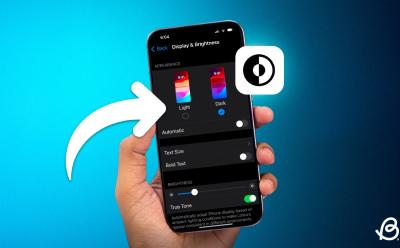
How to Turn On Dark Mode on iPhone and iPad
View quick summary
Dark Mode offers a more comfortable viewing experience in low-light conditions. To enable Dark Mode in Settings on an iPhone, go to Settings > Display & Brightness > Dark Mode. You can also go to Control Center, long-press the Brightness slider, and choose Dark Mode. Finally, you can ask Siri to turn on or off Dark Mode on iOS.

How to Connect PS4 Controller to Android and iPhone
View quick summary
If you want to connect your PS4 controller to an Android or iOS device, simply long-press the Share and PS buttons on the controller. That will make the controller enter pairing mode, thereby appearing on your phone's Bluetooth devices panel. Here, on Android, you will find it listed as "Wireless Controller", while on an iPhone, it shows up as "DUALSHOCK 4 Wireless Controller".

How to Find Your Lost AirPods Case
View quick summary
You must enable Find My on your paired Apple device to track your lost AirPods. If your AirPods case has at least one earbud inside it, you can use the Find My app or iCloud to find your lost AirPods case. If you own an AirPods Pro 2 model, you can easily find an AirPods case without earbuds in it. In case you can't find the AirPods case, you can buy a replacement case from Apple.

How to Check Apple Watch Battery Health and Usage
View quick summary
Just like an iPhone, an Apple Watch has a dedicated menu that shows battery information like battery health and usage. To check Apple Watch Battery Heath, go to Settings > Battery > Battery Health. While you can't see apps consuming the most battery, you can go to Settings > Battery to see a breakdown of your Apple Watch's battery usage.

How to Update Google Chrome
View quick summary
Updates can make and break things but if the recent update broke Chrome for you, chances are a new update that fixes the issues has probably already been pushed. Chrome can be updated on PC from settings. In Android and iOS, you'd need to update Chrome using the respective app stores.
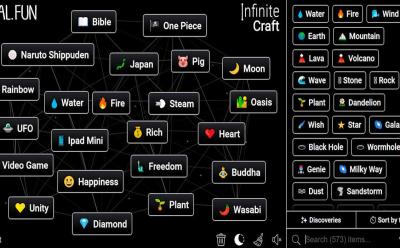
How to Play Infinite Craft: A Beginner’s Guide
View quick summary
Infinite Craft is a free sandbox browser game. It revolves around combining different blocks or elements and creating new ones. The block list is on the right and you can spawn a block by clicking on it. You can combine two of the same or different blocks by placing one on top of the other. Right-click the block to remove it from the crafting area. There is a search bar where you can find the block you already created. In the bottom left corner is a Reset button which restarts the game from scratch.

How to Delete Your Facebook Posts
View quick summary
To delete a post on Facebook., just head over to your profile page, tap the 3-dots icon on the post and then select Move to trash or Delete permanently. You can do this on the Facebook mobile app on Android or iOS, and even on the Facebook website.

How to Watch Dragon Ball in Order
View quick summary
Whether you are new or a OG fan to the Dragon Ball universe, here is everything you need to know about the canonical, release and chronological watch orders of the Dragon Ball series by Akira Toriyama.

Amazon Prime Gaming Gives Away Three Free Games; Here’s How to Claim
View quick summary
Score three free AAA titles with Prime Gaming this Prime Day! Starting July 16th (12 AM PT / 3 AM ET), claim Suicide Squad: Kill the Justice League, Chivalry 2, and Rise of the Tomb Raider for 48 hours only. Don't miss out on these top games!

How to Change Passcode on iPhone (2024)
View quick summary
To avoid unauthorized access, it's a smart idea to regularly change the password on your iPhone. For this, go to Settings -> Face ID & Passcode -> Change Passcode and enter your current password. On the Change Passcode screen, tap on Passcode Options to view options for creating a new password for your iPhone. You can choose from 4-digit Numeric Code, 6-digit Numeric Code, Custom Numeric Code, and Custom Alphanumeric Code.

How to Bypass BitLocker Recovery Key on Windows 11
View quick summary
While BitLocker encryption is a good solution from the point of security and data protection, it can also lead to data loss if you don't have the recovery key. So in this article, I have added a few methods on how to bypass the BitLocker recovery key on Windows 11. You can find the recovery key in your Microsoft account or locate the recovery key on other drives or external storage.
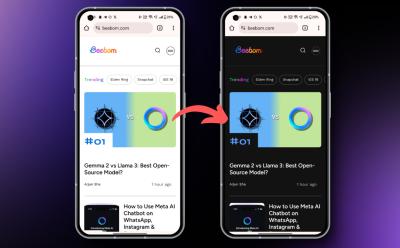
How to Enable Auto Dark Mode in Google Chrome
View quick summary
Google Chrome's in-built Appearance setting doesn't apply dark theme across all web pages, since quite a few don't support them. To force dark mode on web content like these, go to chrome://flags/#enable-force-dark using the address bar and enable the Auto Dark Mode for Web Contents Chrome Flag. Else, you can also give the Dark Reader Chrome Extension a try and do the same thing.

How Does Homelander Die in The Boys Comics and Who Kills Him
View quick summary
The Boys Season 4 has made us wish for Homelander to die. In this article find out how he died in the comics and who can kill him in the show
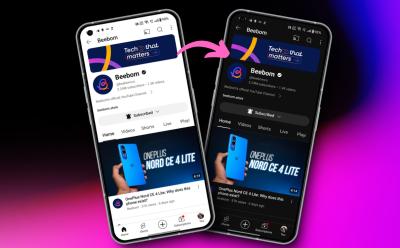
How to Enable Dark Mode on YouTube
View quick summary
The primary way to enable dark theme on YouTube is to enable dark mode on your Android device. Another way, which works on Android and iPhone, is to open the YouTube app > Profile > Settings > General > Appearance > Dark theme. On the web, it's easier, and you just have to visit YouTube > Profile icon > Appearance > Dark theme.

How to Connect PS5 Controller to iPhone or Android Phone
View quick summary
To connect PS5 controller to your phone, simply enter pairing mode on the PS5 controller by long pressing the Share and Home buttons. A blue light will rapidly start blinking on your controller, after which you will see it listed in your device's Bluetooth devices panel as "DualSense Wireless Controller". From here, tap on it and that should connect your phone to it. When connected to an Android device, the PS5 controller emits a blue light. Meanwhile, it emits a red light when connected to an iPhone.

How to Customize AirPods on iPhone (2024)
View quick summary
Apple offers a Headphone Accommodations feature that lets you customize AirPods on an iPhone for a more enjoyable experience. To customize AirPods on your iPhone, go to Settings -> Accessibility -> Audio & Visual -> Headphone Accommodations, then turn on the Headphone Accommodations toggle and adjust the options. You can also customise Transparency mode and build a more personalised sound profile with the Custom Audio Setup option.
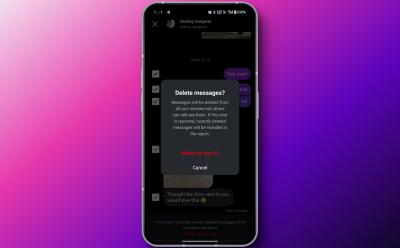
How to Delete Instagram Messages
View quick summary
To unsend a message on Instagram, long press on a message and the option will appear right there. If you want to delete multiple messages and reduce the clutter, you can simply long press on a message > Delete for you. However, this doesn't unsend the message and simply lets you delete messages from both sides for yourself.
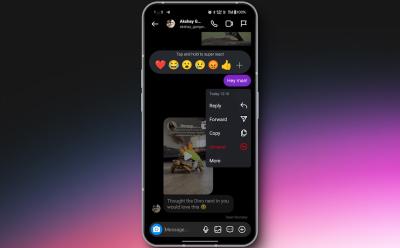
How to Unsend Messages on Instagram
View quick summary
Unsending an Instagram message deletes it permanently from both sides of the chat. To unsend a message on the Instagram mobile app, go to Messages > open the chat > long press on a message > Unsend. Meanwhile, on the Instagram website, head over to the Messages tab from the left sidebar > open the chat > hover over a message > 3-dots icon > Unsend.

How to Disable BitLocker in Windows 11 and 10
View quick summary
If you wish to disable BitLocker encryption on your Windows 11 or 10 PC, you can do so from the Control Panel or Windows Settings. Apart from that, by using the "manage-bde" command in CMD or PowerShell, you can also turn off BitLocker. Go through our article to find detailed instructions.

How to Open and Change CMF Phone 1 Back Cover
View quick summary
The newly launched CMF Phone 1 allows you to customize the back cover and slap on a different color panel! The phone comes with a Black color panel out of the box, and you will need to purchase the Orange, Light Green, and Blue back panel bundles separately. Using a screwdriver, you can easily take out the screws holding the back panel. Then, take off the dial and the SIM tray, after which you will have to yank the panel open from the bottom and slap the new one on.
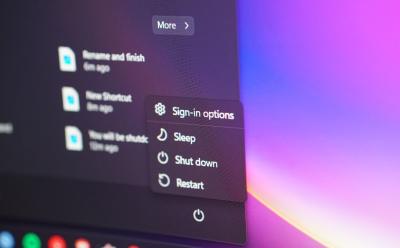
How to Restart a Windows Computer (5 Ways)
View quick summary
Restarting Windows is one of the fundamental things that you'll see yourself doing often. Some of the ways to restart your Windows PC is from the Start menu, using at least three different keyboard shortcuts, using the Command Prompt, by force restarting using the power button, and by creating a shortcut.

House of the Dragon: How Does Rhaenys Die
View quick summary
The latest episode of House of the Dragon shows Rhaenys meeting her dark fate after fighting against Aemond and biggest dragon in the Westeros, Vhagar. Well, here's all you need to know about her death.

How to Make Iron Ingots in Minecraft
View quick summary
Iron ingots are one of the most important Minecraft items. You can craft them with nine iron nuggets and a crafting table. Additionally, the most common way of obtaining iron ingots is by smelting raw iron items in a furnace or blast furnace. Other ways to obtain iron ingots include looting structures like mineshafts, shipwrecks, desert temples and killing iron golems and zombie mob variants.

How to Block Text Messages on Android
View quick summary
Your Android phone, over time, could become a host for unwanted texts. Maybe it's a relentless telemarketer, a chatty ex, or just a case of mistaken identity. Whatever the reason, this guide will help you reclaim control of your inbox by blocking text messages.