#Apple - Page 7
1264 Stories

How to Force Close Apps on iPhone (2024)
View quick summary
Generally, there's no need to manually close apps to improve their performance or save battery life on your iPhone. However, if an app becomes unresponsive or seems frozen, you can close and reopen it to fix the issue. To close apps on iPhones without a home button, swipe down from the bottom of the screen and pause in the middle. Then, swipe up the app's preview card to close the app.

How to Find AirTag With Your Android Phone
View quick summary
You can track an AirTag using your Android phone as well, and to do so, simply head over to Settings -> Safety and emergency -> Unknown tracker alerts -> Scan now -> select AirTag -> Play sound. Apple also offers a third-party app called Tracker Detect on the Play Store itself, which works similarly.

10 Best Apple CarPlay Apps You Must Use
View quick summary
Launched in 2017, Apple CarPlay makes it easy and safe to use your iPhone apps without having to hold your iPhone or look at it while you're driving. Today, you can find a bunch of Apple CarPlay apps to navigate, play music, reply to messages, and do much more using the car’s touchscreen dashboard display. Check out these 10 best CarPlay apps in 2024.
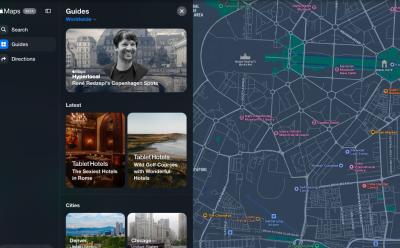
Apple Maps Now Available on the Web in Public Beta
View quick summary
Apple Maps are now available on the web in Public Beta and are compatible with Safari, Chrome, and Edge on Mac and iPad, as well as Chrome and Edge on Windows PCs. You can visit beta.maps.apple.com to try Apple Maps on the web in English. Apple Maps web version is currently not available on Android devices or Safari on iPhones.

How to Clear Cache on Mac
View quick summary
Over time, the cache files may get outdated, become corrupt, or start taking too much space on your machine. When this happens, you must clear the cache on your Mac. You can easily remove the browser cache on your Mac or application cache for apps you don't actively use. If you're facing any major issues, you can delete the system cache.

How to Type Apple Logo on iPhone, iPad, and Mac
View quick summary
You can use the Text Replacement feature to type the Apple Logo on an iPhone, iPad, or Mac. On your iPhone or iPad, go to Settings > General > Keyboard > Text Replacement and tap on the Plus icon. Then, paste the Apple Logo in the Phrase field and create a custom shortcut. Now, open a text field, type your shortcut, and hit the Space key to insert the Apple logo. On Macs, you can use the Option + Shift + K keyboard shortcut to type an Apple icon.
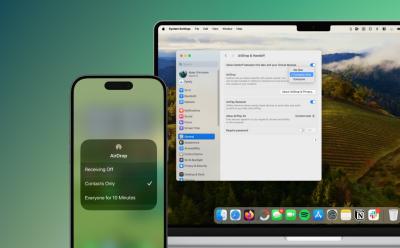
How to Turn On AirDrop on iPhone, iPad, and Mac
View quick summary
AirDrop uses Wi-Fi and Bluetooth to identify nearby Apple devices and transfer items between them. You can turn on AirDrop on an iPhone or iPad in the Control Center or the Settings app. For Macs, you can turn on AirDrop in Control Center, System Settings, or Finder.

How to Take a Screenshot on MacBook
View quick summary
There are several ways to capture screenshots on a Mac. First, Shift + Command + 3 is the Mac screenshot shortcut to capture the entire screen. Second, if you want to capture a portion of the screen, use the Shift + Command + 4 Mac screenshot shortcut. Third, you can use the Shift + Command + 4 + Space bar keys to capture a window or menu on your Mac. Besides, you can press the Shift + Command + 5 keyboard shortcut to take a Screenshot on Mac Using Screen Capture Window.
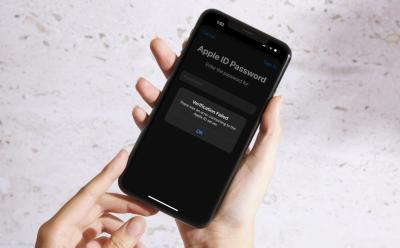
A poor internet connection is one of the most common reasons why you see “There was an error connecting to the Apple ID server”. If your iPhone can't connect to the Apple ID server, you must check your internet connection, turn off VPN, set the date & time to automatically, check the Apple ID server status, or restart your device. If nothing works, you can reset the network settings on your iPhone.

MacBook Air vs MacBook Pro: Which One Should You Buy?
View quick summary
Apple offers a slew of MacBooks across a wide range of prices. MacBook Air is perfect for students and professionals with basic needs as it can easily manage everyday tasks due to its portability, affordability, and decent performance. The MacBook Pro lineup has brighter displays, more RAM/storage, and stronger M3 Pro/Max chips, thus making it better for creative professionals. Read along as we help you decide which MacBook is the best pick for you.

How to Flush DNS Cache on Mac
View quick summary
A DNS cache is a memory on your device's OS that stores information about all the previous requests made to the DNS server from your device. You can clear the DNS cache on Mac using Terminal. Use Spotlight to search for Terminal and then enter the command "sudo dscacheutil -flushcache; sudo killall -HUP mDNSResponder". You need to enter different commands to flush the DNS cache on older macOS versions.

Best Macs for Video Editing in 2024
View quick summary
Right from the portable MacBooks to the powerful Macs, you can choose from a dozen of video editing Apple computers. The 16-inch MacBook Pro with M3 Pro/ M3 Max is the best MacBook for editing videos. The M2 Pro Mac mini is the most portable option, and the iMac M3 is the best Mac for video editing on a budget. If you're a pro-grade user or a studio-quality editor, you can go for the Apple Mac Studio or the most expensive Apple Mac Pro.

Apple Watch Series 10: Everything We Know So Far
View quick summary
Apple Watch Series 10 could arrive with a larger display and a thinner design. According to several rumors, Apple Watch Series 10 might come in 45mm and 49mm size options, complemented with a thinner design. We might get to see advanced health features like Blood pressure monitoring and Sleep Apnea detection. Also, the Apple Watch Series 10 might deliver an improved battery life than the previous models.

How to Change Passcode on iPhone (2024)
View quick summary
To avoid unauthorized access, it's a smart idea to regularly change the password on your iPhone. For this, go to Settings -> Face ID & Passcode -> Change Passcode and enter your current password. On the Change Passcode screen, tap on Passcode Options to view options for creating a new password for your iPhone. You can choose from 4-digit Numeric Code, 6-digit Numeric Code, Custom Numeric Code, and Custom Alphanumeric Code.
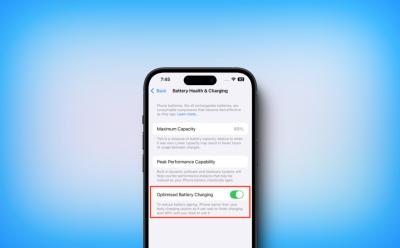
What Is Optimized Battery Charging on iPhones? Explained
View quick summary
With iOS 13 and later, Apple introduced a thoughtful feature, Optimized Battery Charging that's designed to avoid overstressing the battery and delay battery ageing. Your iPhone uses on-device machine learning to learn your charging habits and routine. The Optimized Battery Charging feature is enabled by default and activated only when your iPhone predicts that it will be connected to a charger for a long time.

10 Best Mac Games You Should Play in 2024
View quick summary
Thanks to the introduction of the M-series chipset and the latest macOS, Macs have become more capable than ever at running games. Right from blockbuster role-playing games to sci-fi classics, there are a lot of games you can play on your Mac. Read on to find the 10 best Mac games that should be on your radar in 2024.

How to Set Up Speed Dial on iPhone
View quick summary
Unlike Android, an iPhone doesn't have a speed dial option. Thankfully, the pre-installed Shortcuts app helps you create and add a speed dial button on your iPhone’s Home Screen. Once you've created the shortcut, you can also add the speed dial button on your iPhone Lock Screen to make phone calls without opening the Phone app.

All iPhone Models in Order Until iPhone 16
View quick summary
In 2007, Apple launched the first iPhone that completely transformed the mobile industry. Initially, Apple released one iPhone every year, and now it releases four iPhone models at the same time. Apple has launched 23 different iPhone models until this date. Released in September 2024, the iPhone 16 lineup is the latest generation of iPhone. Read on to learn about all iPhone models in order.
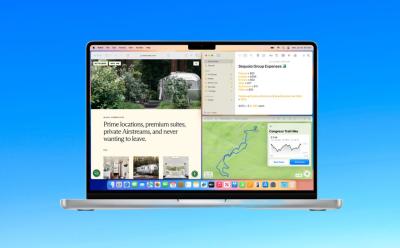
How to Use Windows Tiling Feature in macOS Sequoia
View quick summary
The new Automatic Windows Tiling feature in macOS Sequoia helps you arrange the opened windows into a layout that best suits your preferences. You can arrange the tiles side by side or even place them in corners to accommodate even more apps in view. Simply drag a window to the side, top, or bottom edge or any corner of your screen. Then, macOS Sequoia will show a grey frame to suggest a tiled position. When you release the window, it will automatically drop it right into place.

15 Hidden macOS Sequoia Features Apple Didn’t Tell Us at Keynote
View quick summary
Apple launched the latest macOS Sequoia with brand-new features like iPhone Mirroring, Windows Tiling, a new Passwords app, and more. Interestingly, Apple also silently pushed a bunch of handy features that can make a big difference in your day-to-day life. In this article, I've shared 15 hidden features and settings of macOS Sequoia that Apple didn't mention on the stage.

Apple Rolls Out iOS 18 Developer Beta 2: Here Are All the New Features
View quick summary
Apple has released the iOS 18 developer beta 2, two weeks after rolling out the beta 1. This release focuses on stability improvements while adding a few new exciting features. These include support for iPhone Mirroring, new SharePlay features, System-Wide Translation, Better Siri on vehicles without CarPlay, Live Photos verification on Wallet app, and more

How to Use Sleep Mode on iPhone (2024 Guide)
View quick summary
To use Sleep mode on an iPhone, you can set up a sleep schedule or manually turn on/off Sleep Focus. To set up a sleep schedule, open the Health app, tap on Browse, choose Sleep, and then tap on Add Schedule under Your Schedule. Then, you can choose your bed and wake times. Your iPhone will automatically enter the Sleep mode during your specified times. If you want to enable Sleep mode manually, open the Control Center, tap on Focus, and choose Sleep.

8 VMware Alternatives You Can Check Out in 2025
View quick summary
VMware is a popular software for Virtualization that can run multiple isolated computer environments on a single machine. However, it's become expensive over the years. Therefore, if you're looking for more flexibility, reduced costs, or just faster speeds, you can switch to some of the alternatives like Nutanix, Microsoft Hyper-V, VirtualBox, Parallels, Red Hat Virtualization, Citrix, and SUSE Linux Enterprise Server.

Vision Pro 2 Put on Hold; Apple to Prioritize Cheaper Headset: Report
View quick summary
Due to a huge price tag of $3499, Apple Vision Pro saw weaker than expected sales. According to a new report by The Information, Apple might have suspended development on the Vision Pro 2. Apple plans to work on a cheaper Vision product with fewer features, which is expected to arrive sometime next year. The idea of Apple Vision Pro 2 is suspended and not called off completely, so Apple might resume the development sometime in the future.

How to Try Out New Siri UI on Mac Right Now
View quick summary
Apple unveiled the new Siri at WWDC 2024 with new icon and AI features. However, the updated Siri will roll out some time in future. Meanwhile, you can try out the new Siri interface on your Mac right now, provided you install the macOS Sequoia developer beta.

Apple built a new app, the iPhone Mirroring app, that lets you connect your iPhone with iOS 18 to your macOS Sequoia Mac. While users are figuring out if there's any way to unlock iPhone Mirroring on macOS Sequoia, a guy was already able the run the app and it's working smoothly for him. He had to go from loops and hoops to make this feature work. At the moment, the iPhone mirroring feature doesn't seem to be ready for one-click use.

Download macOS Sequoia Wallpapers Right Here
View quick summary
The latest macOS 15 Sequoia gets some new wallpapers so you give a fresh look to your desktop. There are two macOS Sequoia wallpapers- Helios and Macintosh. The "Helios" wallpaper features a dynamic gradient design while the "Macintosh" wallpaper highlights retro Mac icons. You can download macOS Sequoia wallpapers on Macs as well as Windows PCs.

How to Check Purchase History on Apple App Store
View quick summary
There are several ways to check your App Store history. On your iPhone or iPad, go to App Store -> Your Profile -> Purchase History. On Macs, open App Store -> Your Profile -> Account Settings -> Purchase History. On a Windows PC, open the Apple TV or Apple Music app, click on your name, visit the View My Account section, and then click on Purchase History. You can also see your recent App Store purchases by opening on reportaproblem.apple.com on any browser.

Beyond Android: Why iOS 18 Icon Customization Is Better
View quick summary
Apple's new app icon customization in iOS 18 is a step above what Android has to offer. Sure, they have taken a lot of inspiration from Android. But the fact that Apple doesn't restrict you to limited color options based on your wallpaper, is a major improvement. Here's why I think iOS 18 has nailed in icon customization.

How to Roll Back from macOS Sequoia Beta to macOS Sonoma Without Losing Data
View quick summary
You can roll back from macOS 15 Beta to macOS 14 Sonoma using macOS Recovery Mode. Before you start with the process, make sure to back up your important data. Once you're ready, turn off your Mac and then press & hold the power button until you see the system volume and the Options button. Once your Mac enters the Recovery Mode, you have to erase the disk where macOS Beta is installed. Then, you have to connect to a Wi-Fi network and choose the option to Reinstall macOS Sonoma.

How to Install iOS 18 Developer Beta Right Now
View quick summary
You have to be a member of Apple’s developer program to install the iOS 18 developer beta on your iPhone. To enrol yourself, download the Apple Developers app, go to the Account tab, and sign in with your Apple ID. Then, tap on the Enroll Now option and follow along the on-screen instructions. Once done, go to Settings -> General -> Software Update -> Beta Updates -> iOS 18 Developer Beta. Now, go to the "Update Now” screen and tap on “Download and Install”.

Apple Integrates ChatGPT Into iPhone, iPad, and Mac
View quick summary
At the WWDC 2024 event, Apple finally unveiled that ChatGPT integration is coming to iPhone, iPad, and Mac. It will be available to users for free. And if you have a ChatGPT Plus subscription, you can take advantage of those features on Apple devices.
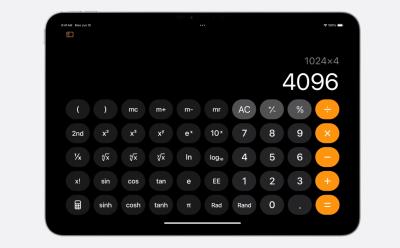
iPadOS 18: The Calculator App Finally Comes to iPad
View quick summary
Apple has introduced the Calculator app for iPad which users have been requesting for since the original iPad was released. In typical Apple fashion, this app comes with new features like Math Notes which works with the Apple Pencil. You can scribble down math problems and equations and the app will calculate and provide a solution in your handwriting.

Apple has unveiled macOS 15 Sequoia, the next big update for Macs, at WWDC 2024. It boasts a bunch of new features, like mirroring your iPhone on your Mac screen, a presenter mode for flawless presentations, a dedicated app for managing passwords, and more.

iPhone Is Getting Game Mode with iOS 18
View quick summary
At WWDC 2024, Apple announced the ever loved Game Mode on Macs is now also coming to iPhones! Gamers will be able to enjoy increased performance and responsiveness with controllers and AirPods with the upcoming mode. The Apple Game Mode is scheduled to release as part of iOS 18.

Apple Announces iOS 18 with Customizable Home Screen and new Control Center
View quick summary
At WWDC 2024, Apple has unveiled the much-anticipated iOS 18. Touted to be the biggest iOS update in a while, the new iOS 18 comes with a customizable Home Screen and and a new Control Center.

How Long Do AirPods Last? Answered
View quick summary
Depending on the model you own, AirPods offer up to 6.5 hours of listening time and up to 4.5 hours of talking time on a single charge. The AirPods battery life depends on volume, noise cancellation, environmental factors, usage, and other factors. Talking about the lifespan, your AirPods should easily last you up to two or three years, before you need a replacement.

According to the reports, Apple is seeking a partnership with OpenAI and Apple’s proprietary chatbot will still be missing. Rather than introducing a proprietary chatbot, Apple is planning to revamp Siri to catch up to its AI competitors. While it might be a safe decision for the short term, it won't reap benefits in the future. Here's why I want Apple to use its own AI model, rather than relying on OpenAI.

What to Expect from Apple WWDC 2024: iOS 18, macOS 15, and AI Features
View quick summary
Apple's WWDC 2024 will be mostly centered around Apple's software ecosystem, where the giant will announce a raft of important software updates. This year, Apple is expected to make substantial strides in the already progressed AI space. We can expect iOS 18, iPadOS 18, macOS 15, visionOS 2, tvOS 18, and other major sofrware updates at WWDC 2024.

According to several leaks, the iPhone 16 Pro may surpass the Galaxy S24 and become the world's thinnest bezel mobile phone. Compared to the iPhone 15 Pro's 1.71mm & iPhone 14 Pro's 2.15mm bezels, the iPhone 16 Pro will have 1.2mm bezels, and the iPhone 16 Pro Max will have 1.15mm bezels. iPhone 16 Pro will feature a 6.3-inch display, whereas the iPhone 16 Pro Max will have the biggest 6.9-inch display.

AirPods Connected but No Sound? Try These Fixes
View quick summary
If your AirPods are connected but have no sound, you can reconnect your AirPods, clean any build-up, or disconnect other Bluetooth devices. Also, make sure your Apple devices are up to date and your AirPods aren't in use with any other device. You can also check for firmware updates or reset your AirPods to fix no sound or glitchy audio problems.
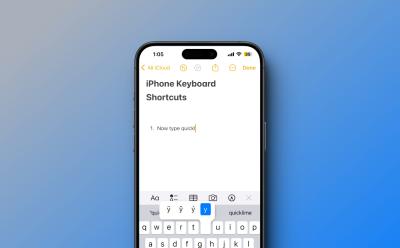
How to Use Keyboard Shortcuts on iOS
View quick summary
An iPhone has some useful keyboard shortcuts for faster and more efficient typing. You can access special characters & symbols, insert web domains, enable typing in capitals, and more. An iPhone also offers a "Text Replacement" feature to create custom keyboard shortcuts on iOS. You can use this feature to create shortcuts for the most frequently used phrases on your iPhone.