Battlegrounds Mobile India is finally here, and you can sign up for the early access beta or download Battlegrounds Mobile India on your Android device right now If you have already installed the battle royale game, you might be wondering if you can carry over your glorious achievements and progress from PUBG Mobile to Battlegrounds Mobile India (BGMI). Fortunately, Battlegrounds Mobile India lets you officially transfer your account from PUBG Mobile, and you will learn how to do that in this article.
Transfer PUBG Mobile Account to Battlegrounds Mobile India (2022)
It goes without saying that you should install Battlegrounds Mobile India on your phone to transfer your PUBG Mobile account to BGMI. Once you have done that and are on the login page, here’s how you can move your old PUBG Mobile account data to Battlegrounds Mobile India.
Sign up for a New Battlegrounds Mobile India Account
1. Before moving your data to Battlegrounds Mobile India, you first need to create a new BGMI account. I will be using my Facebook account to log into the game in this process. You can use the login method you used for PUBG Mobile.
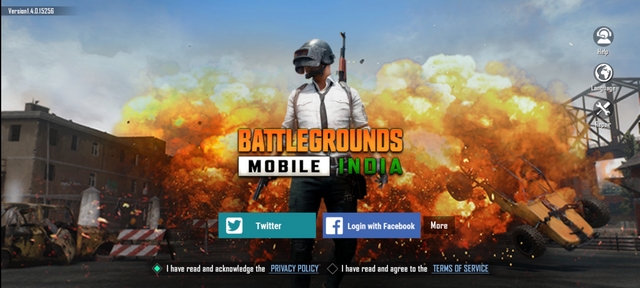
2. BGMI will now request access to your name and profile picture. Tap on “Continue as <name>” to proceed further.
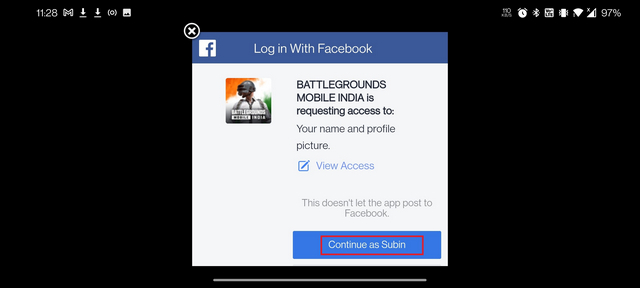
3. You can now pick your username and customize your character. This one doesn’t really matter as you will get your old username and avatar after restoring your PUBG Mobile data.
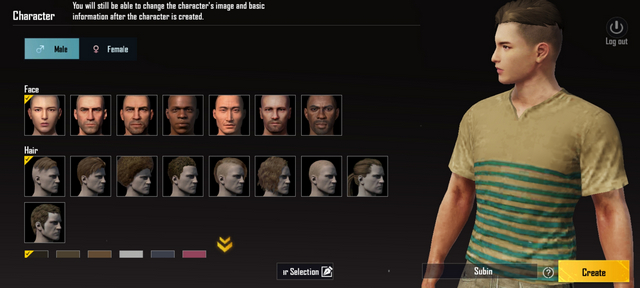
Migrate Old PUBG Account to Battlegrounds Mobile India
Keep in mind that you can’t transfer your account data over to Battlegrounds Mobile India after December 31, 2021. Having said that, here’s how to migrate all your PUBG Mobile data to BGMI through the built-in account data transfer option right now.
1. After setting up your BGMI account, you will see an “Account Data Transfer” pop-up asking you to confirm if you reside in India. Tap on “Yes” to confirm that you are indeed accessing the game from India.
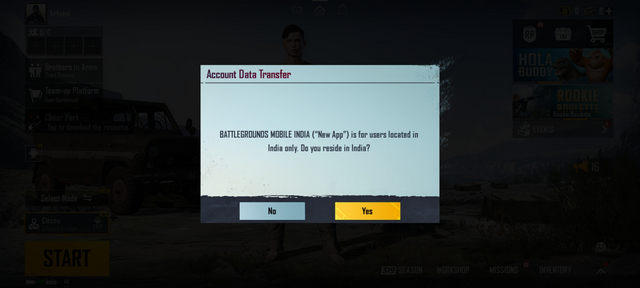
Note: The game will instantly exit if you tap on “No” upon being asked if you are from India or not. So, make sure you tap on “Yes” when asked.
2. Within seconds, you will see a new pop-up that asks if you would like to transfer your old PUBG Mobile data to this new account. Tap on “Yes, please continue” to confirm your action.
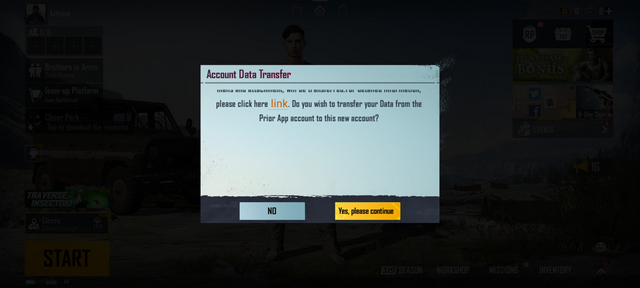
3. In the next step, you should provide your consent for account transfer. Once you have migrated your PUBG Mobile data to Battlegrounds Mobile India, the old account’s data will get deleted. Moreover, you may not get some old in-game attachments in the migration process. Press “Yes” to confirm your consent to this account migration.
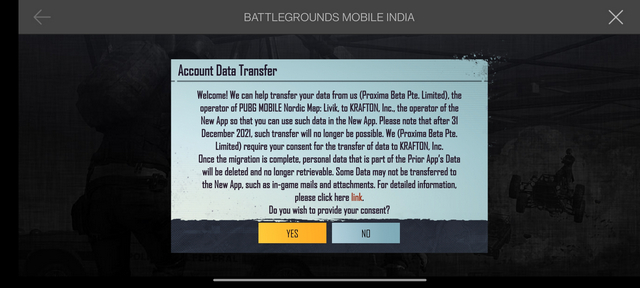
4. You should now pick the social media account you had previously linked with PUBG Mobile. Tap on “OK” to log in to your Facebook/ Twitter to start the account migration process.
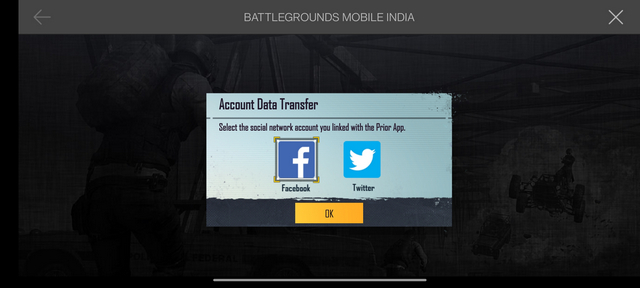
5. Enter your Facebook/ Twitter credentials and log in to your account. After logging in, PUBG Mobile will request email address access. Tap on the “Continue as <name>” button to allow it.
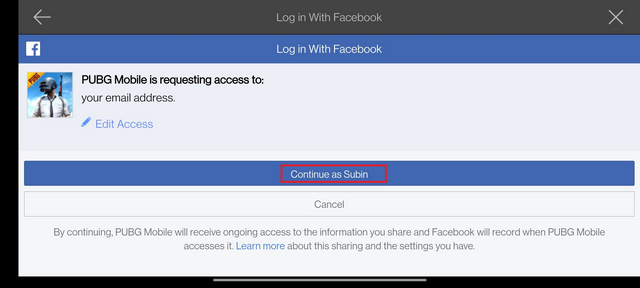
6. You will now see a final confirmation screen. Press “Yes” to confirm transferring your PUBG Mobile account data to Battlegrounds Mobile India.
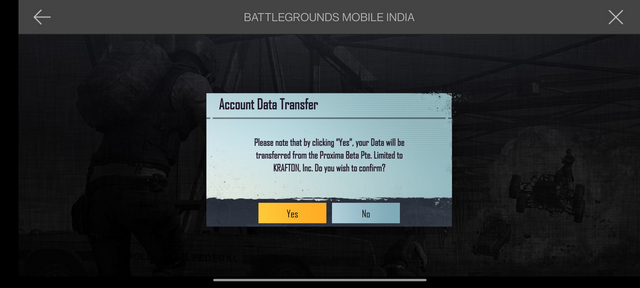
7. And on the next page, tap on “Continue”, and you have successfully moved your PUBG Mobile data to Battlegrounds Mobile India.
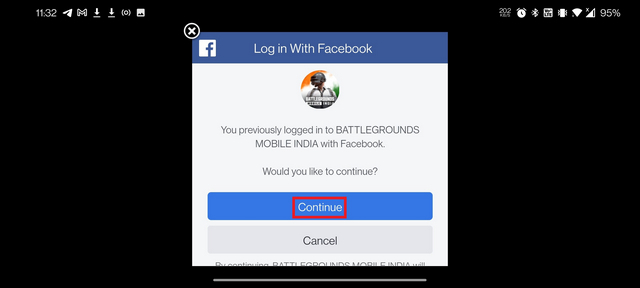
8. BGMI will now take you to the login screen. You can now log in to start playing the game and pick up right where you let off – before PUBG Mobile got banned in India. Questionable avatar choices aside, I got my old PUBG Mobile account and outfit on Battlegrounds Mobile India, as you can see in the image below:

Alternate Method: Transfer Old PUBG Mobile Account to BGMI from Settings
Now, if you have already set up your Battlegrounds Mobile India account and skipped the account transfer pop-up window to jump into the action. Worry not, because you can use this method to transfer your PUBG Mobile account to Battlegrounds Mobile India in a few easy steps:
1. From your Battleground Mobile India lobby screen, tap on the upwards arrow icon at the bottom right corner.

2. Then, tap on “Settings” from the slide-out menu.
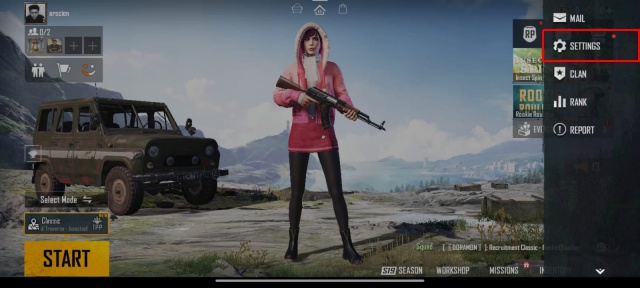
3. Under the “Basic” settings menu, you will see the “Account Transfer” option at the top. Now, tap on the “Account Transfer” button and follow along from Step 3 in the guide above.
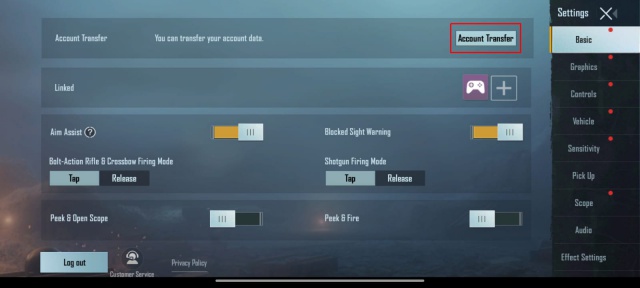
That’s it! You should have successfully moved your account data from PUBG Mobile to Battlegrounds Mobile India if you closely followed the steps above.
Move PUBG Mobile Data to Battlegrounds Mobile India
So, that’s how you can migrate your PUBG Mobile account to Battlegrounds Mobile India in a few easy steps. While the process is straightforward, it can get a little time-consuming to accept all the consent pop-ups. However, that’s a small price to pay for getting your old PUBG Mobile account back. And in case you are not aware by now, Battlegrounds Mobile India is essentially a rebranded version of PUBG Mobile with minor tweaks here and there. If you are curious about the weapons you can use in BGMI, check our linked guide. Happy gaming!


















