Copy and Paste have become so ingrained in our every day usage of computers, that using the command+C, command+V shortcuts is pretty much muscle memory at this point, and we don’t usually put any thought into how it works. However, if you’re wondering how you can view the macOS clipboard history, it’s actually fairly straightforward (even if using it isn’t so). Here’s how you can view clipboard history in Mac, and how you can make it more powerful and useful.
View macOS Clipboard History from Finder
When you copy anything on your Mac — text, images, files, URLs, etc — it goes into the “clipboard”. Here is how you can see what you have copied last on your Mac.
- Go to Finder and click on “Edit” in the menu bar
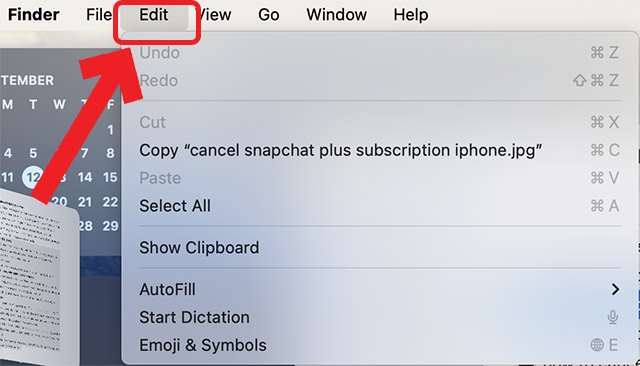
- Click on “Show Clipboard”
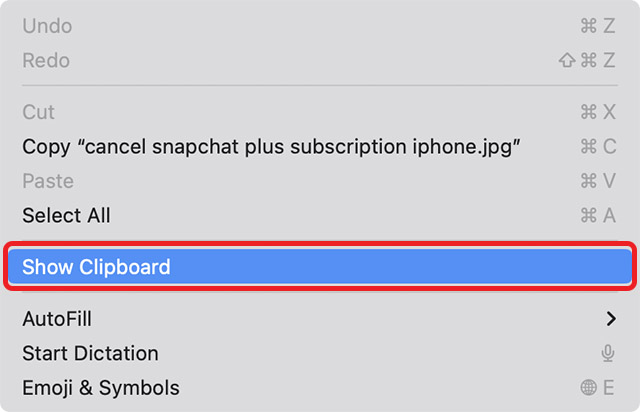
This will open up a window showing you the contents of your macOS clipboard.
Get Clipboard History with Multiple Items in Mac
Granted, the native Mac clipboard history isn’t the most versatile tool you can have. It only shows the last thing you copied, so if you were hoping to copy multiple things at once and then paste them all together, you simply can’t do that.
However, if you’re looking for a clipboard history feature in macOS, you can get it using third party apps.
Personally, I would recommend you give Maccy (free) a try. The app doesn’t need you to pay anything, but you can choose to pay in order to support the developer. I would highly recommend paying whatever amount you can, because this is a straightforward, no-frills clipboard manager for Mac.
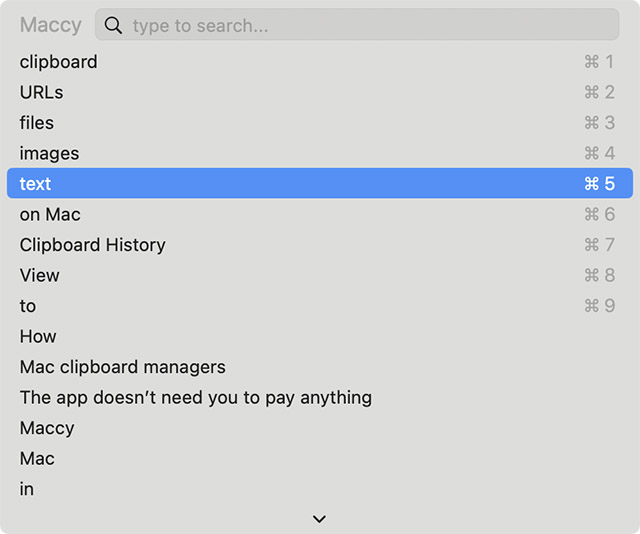
You can also take a look at Paste ($14.99/year), which is one of the most highly rated clipboard apps for Mac, but wasn’t to my liking owing to its subscription model.
Apart from these apps, you can also check out our list of Mac clipboard managers for some more options you can choose from.


















