Along with the release of Chrome OS Flex, Google is debuting new features to Chrome OS. They are not just targeted at productivity users, but some new features also help enhance privacy and security on the platform. Recently, Google brought Partial Split, a Windows 11-style Snap Layouts feature, to Chromebooks. And then, there is the Verified Access API that’s used to securely verify and validate Chromebooks for enterprise users. Now, the latest feature addition to Chrome OS comes in the form of Android’s privacy indicators for microphone and camera use. In this guide, we bring you a tutorial on how to enable privacy indicators on a Chromebook. This feature has been backported from Android to Chrome OS, and it alerts users if an app uses the camera or microphone in the background. It is a great privacy-oriented feature, and you should definitely turn it on. On that note, let’s jump to the guide.
Enable Camera and Mic Privacy Indicators on Chromebook (2022)
Currently, the privacy indicators are live on Chrome OS Dev Channel (Version 108.0.5323.0), and you need to enable a Chrome flag to get the feature working. I tested it on Chrome OS Beta and Stable channels, but the flag is not present. I assume privacy indicators will roll out to stable users within 2 to 3 weeks, so keep a lookout for the feature. With all that said, here is how you can turn on privacy indicators on your Chromebook.
1. To enable privacy indicators for the camera and microphone on your Chromebook, you first need to turn on a Chrome Flag. To do that, open Chrome and paste the address mentioned below, and hit Enter.
chrome://flags#enable-privacy-indicators
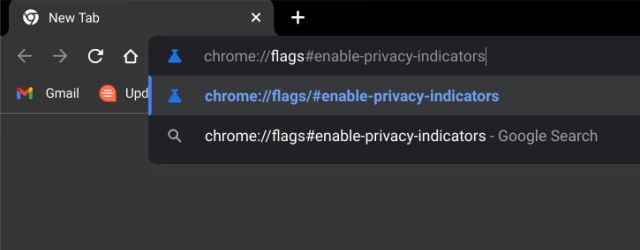
2. This will directly open the privacy indicator flag. Here, open the drop-down menu and enable the flag.
3. After that, click on “Restart” at the bottom to reboot your Chromebook.
Note: Even after the restart, I will suggest shutting down your Chromebook and turning it on. In my testing, privacy indicators didn’t appear after a soft reboot. So perform a full shutdown to properly apply the changes.
4. After the reboot, open an app, say Google Meet, which uses both the mic and camera. And you will now see privacy indicators in the bottom-right corner where the Quick Settings panel sits. And that’s how you can get privacy indicators on your Chromebook.
5. The good thing is that privacy indicators work for Linux apps as well. I tested Audacity, one of the best recording software, and the privacy indicator promptly appeared, alerting me of mic usage.
6. In case you want to disable the privacy indicators on your Chromebook, open the same Chrome flag and disable it from the drop-down menu. After that, restart your Chromebook.
chrome://flags#enable-privacy-indicators
Get Notified About Camera and Microphone Use on Chromebook
So this is how you can turn on privacy indicators on your Chromebook. As Chromebooks are slowly going mainstream, it’s good on the part of Google to bring much-needed privacy and security features to Chrome OS. This is one of the best new features for privacy enthusiasts. If you want to learn more Chrome OS tips and tricks, head over to our detailed article. And to enable the microphone for Linux apps on your Chromebook, we have a detailed guide linked here. Finally, if you have any questions, let us know in the comment section below.