Of all the new Android 12 features, one convenient privacy-friendly addition has to be the ability to seamlessly disable the camera and microphone. Starting with Android 12, you don’t have to turn off all sensors on your Android phone to restrict the camera or microphone access. Instead, you can use the dedicated camera and mic toggles in the Quick Settings panel to block access to the sensors. The new toggles are, however, not included in the default set of quick settings options. So in this article, we will learn how to easily disable camera or mic access in Android 12.
Disable Camera or Mic Access in Android 12
Google added the ability to disable the camera or mic access with Android 12 with just a single tap. While you can get many Android 12 features on any Android phone, you will need an Android 12 phone to use this feature. With that out of the way, here are the steps you should follow to get dedicated quick settings tiles for instantly disabling the camera or microphone.
Note: Looking for granular controls to manage permissions? Check out our article on how to use Privacy Dashboard in Android 12 to view a timeline of apps that accessed your phone’s permissions in the last 24 hours.
- First, pull down the notification shade to access the Quick Settings panel. When it’s completely expanded, tap on the pencil icon to rearrange QS tiles.
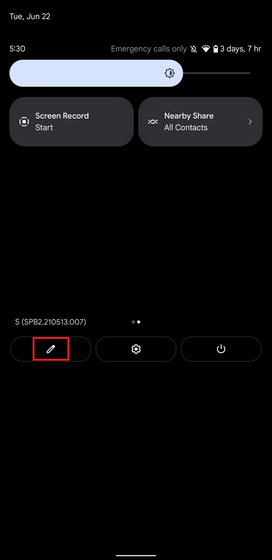
2. Tap to hold and drag “Camera access” and “Mic access” quick settings tiles to the active tiles area in Android 12.
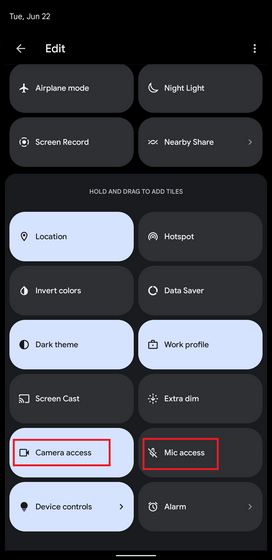
3. Now, press the Back arrow at the top-left corner of the screen. You can also use the back swipe gesture to exit and save the changes.
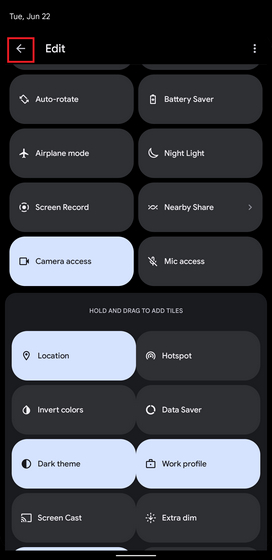
4. And there you have it. You will now see the new Camera and Mic access tiles in the Quick settings sheet. You can tap on the tiles to enable or disable the camera and mic access in Android 12, respectively.
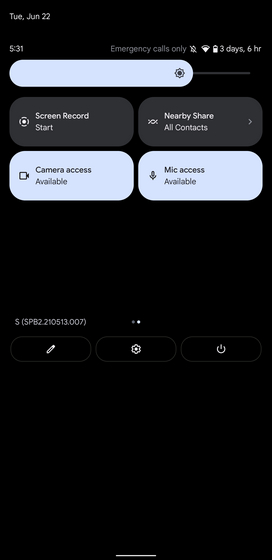
Note: As you can see above, both “Camera access” and “Mic access” tiles are marked as “Available” when unblocked in Android 12. They will be marked as “Blocked” on tapping, and you won’t be able to use either until you enable them again.
5. Next, you will see a prompt that asks if you would like to unblock your camera or microphone when you open an app that requires these permissions. Do keep in mind that this will unblock access for all apps. If you prefer blocking again, you will have to manually disable the permissions from the quick settings title.
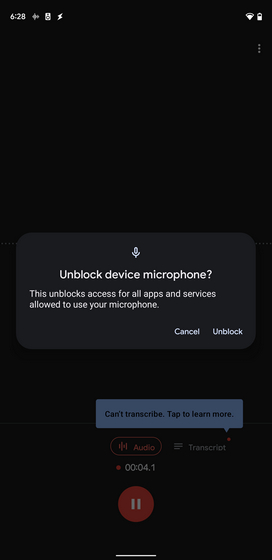
Enable or Disable Camera and Microphone in Android 12
So, that’s how you bring convenient quick settings tiles to easily enable or disable the camera and mic access on your Android 12 phone. If you already have a compatible Android 12 device and miss the old Wi-Fi toggle (over the new Internet toggle), check our linked article to bring back the Wi-Fi toggle in Quick Settings on Android 12. Also, let us know your thoughts on this handy new privacy-centric feature in Android 12 down in the comments section.



















Can we do this similar thing in Android 11 and that too in MIUi & Color OS??