Apple introduced Siri Shortcuts with iOS 12 back in 2018, and since then they have come a long way. All the way, in fact to iOS 14 where people are using Shortcuts and iPhone widgets to create some incredible home screen customisations on iPhones. However, one of the problems with Siri Shortcuts and automations is the annoying little notification that pops up every time the automation runs. Fortunately, there’s an easy fix. So, here’s how to disable Siri Shortcuts notifications on iPhone.
Disable Notifications for Siri Shortcuts in iOS 14.3
While Apple has fixed the problem where the Siri Shortcut app would launch every time you run a shortcut, automations still show up a notifications when they run. That’s not a problem per se, but it doesn’t feel very ‘magical’ when that happens. What’s more you can’t disable notifications for Siri Shortcuts the same way you can for every other app on iOS.
However, there is a way to get around the issue and disable notifications for Shortcuts completely, and we’ll be discussing how to do that here.
How to Disable Siri Shortcuts Notifications on iPhone
Note: In order to use this method, you will have to ensure that Siri Shortcuts have shown you notifications already. If it hasn’t, just create an automation and run it to get a notification and then follow along with this how to.
- Go to Settings -> Screen Time. Here, tap on ‘See All Activity’.
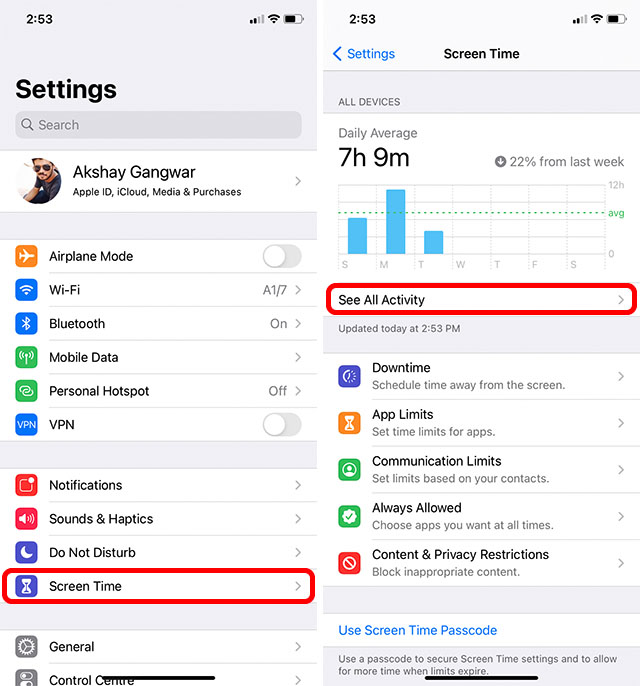
- On the top, you will see options to view activity by week, or daily averages. Tap on ‘Week’.
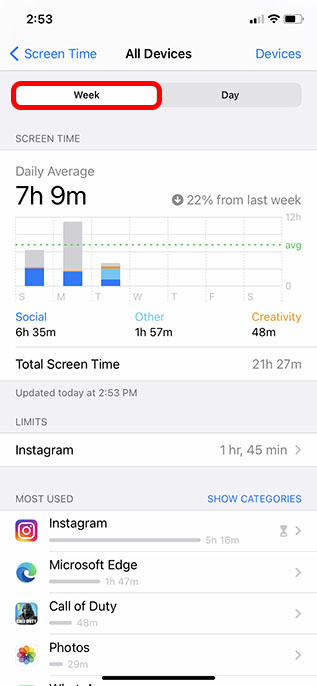
- Scroll down to the notification section and tap on the bar for the current day. In this example, that’s Tuesday.
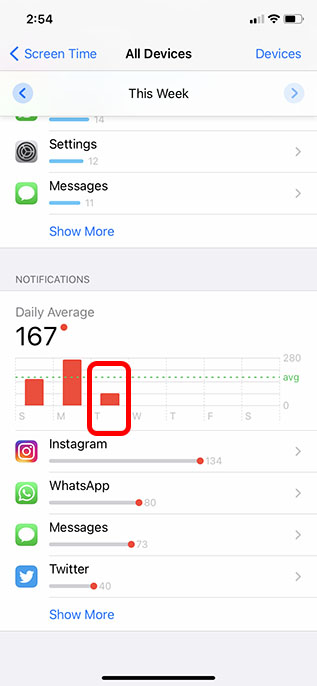
- Tap on ‘Show More’ and then tap on ‘Shortcuts’.
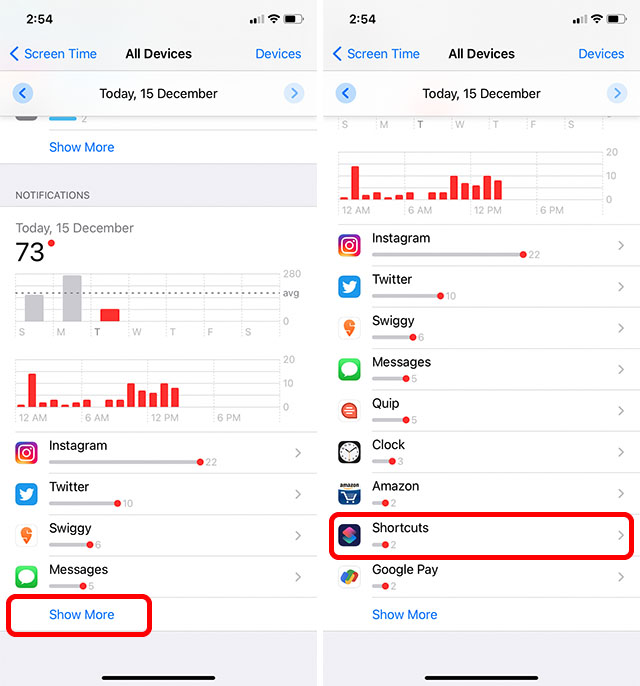
Note: Sometimes the Shortcuts option is not tappable. In that case, just go back to week view and then again to daily averages, and it should be tappable now.
- Disable the ‘Allow Notifications’ toggle.
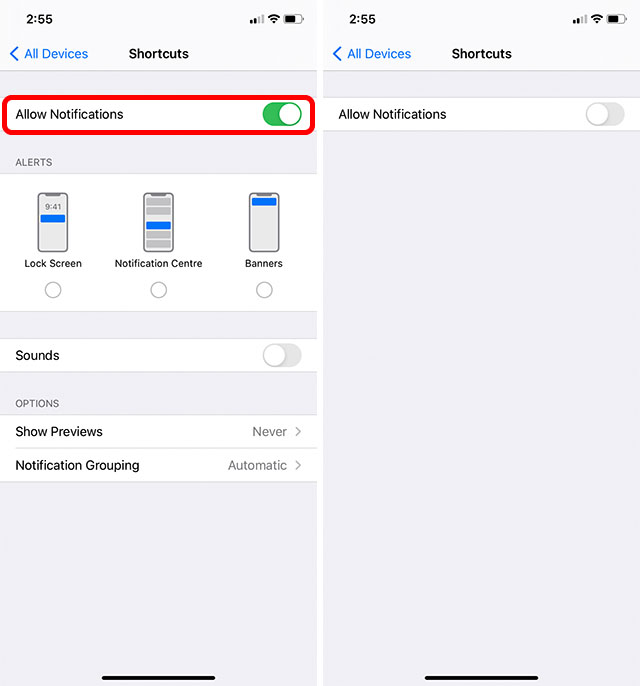
That’s it, you can now run any of your automations on your iPhone and you won’t see any notifications from the Shortcuts app. However, bear in mind that right now this only removes notifications for automations. If you’re using Siri Shortcuts to launch apps with custom icons, you will still get a banner showing you that the Shortcut has run.
Unfortunately, there’s currently no way to remove or disable that notification. Hopefully, Apple will make some more changes to Shortcuts and allow users to disable those notifications as well. When that happens (hopefully), we will definitely update this article to reflect the change.
Use Siri Shortcuts without the Annoying Notifications
There is a reason that Apple wants to show notifications when an automation runs. It’s so that if some automation runs, you will know what it was and why it happened. That’s great in case you’re testing automations and don’t want to be blindsided by your iPhone wallpaper suddenly changing. Or something similar that can appear nefarious at first glance.
However, it’s not unfair to want Apple to give us an option to choose whether or not we want these notifications. What do you think? Would you like to disable all notifications for Siri Shortcuts? Let us know in the comments.






