I think one of the best features of Android TV is its home launcher which is pretty simple and intuitive. However, things seem to be going south as Google has introduced something called “Cinematic Highlights” that adds a new row of content recommendations on top. It does not auto-play audio or show video preview which is a relief, but still takes a sizeable portion of the screen. Not to mention, the so-called recommendations are not personalized as everyone is getting the same suggestions which means these are essentially ads. So if you want to disable ads from the Android TV homescreen then follow the below steps.
Disable Ads From Android TV Homescreen (2021)
-
Why Google Serve Ads on Home Screen?
Since the Android TV userbase is getting bigger and bigger, Google is trying to monetize the platform by showing sponsored content on the home screen. As we know, Android is a free and open-source operating system so Google has to find a way to compensate for its free offering.
-
How to Know Which App is Causing These Ads?
Finding apps that are causing ads is hard to know because, in most instances, the TV manufacturer itself installs background apps and grants permission to show intrusive ads. These are mostly system apps and are stuffed inside the Settings page which don’t look like adware. Nevertheless, you can try catching these apps by sideloading Popup Ad Detector (Free) on your Android TV.
Remove Android TV Homescreen Ads
1. To disable ads from Android TV homescreen, open Android TV’s Settings page and move to “Apps” and then scroll down a bit and click on “See All Apps“.
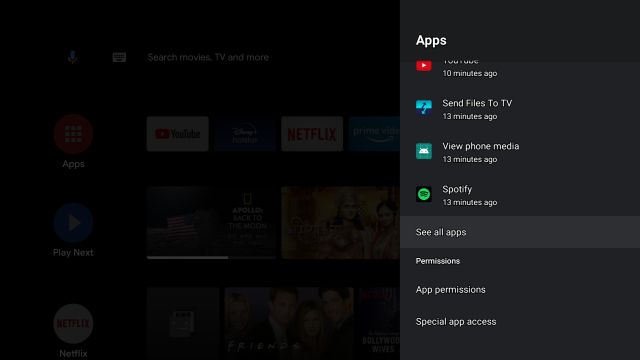
2. Again, scroll down to the bottom and click on “Show System Apps“.

3. Now, look for “Android TV Home” in the list and open it.
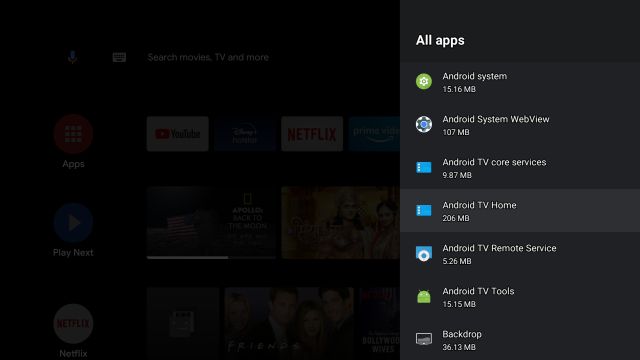
4. Here, click on “Uninstall Updates” and you are almost done.
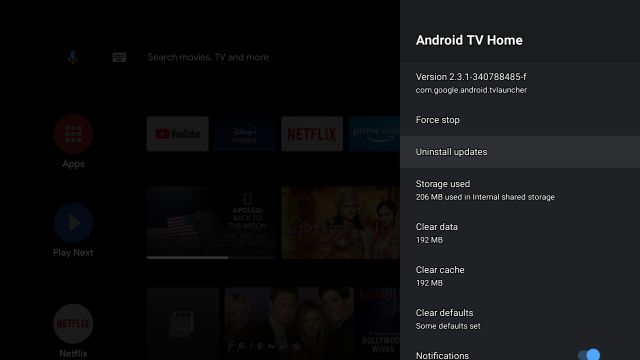
5. Now to stop Android TV to automatically update the Home app, you need to disable automatic updates from the Play Store. Open the Play Store and move to your profile in the top-right corner.
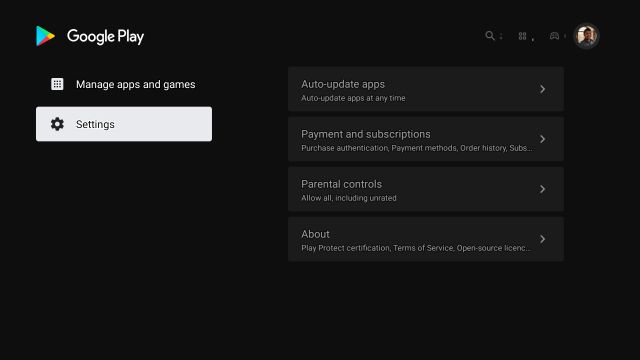
6. Here, open “Settings” and click on “Auto-update apps”.
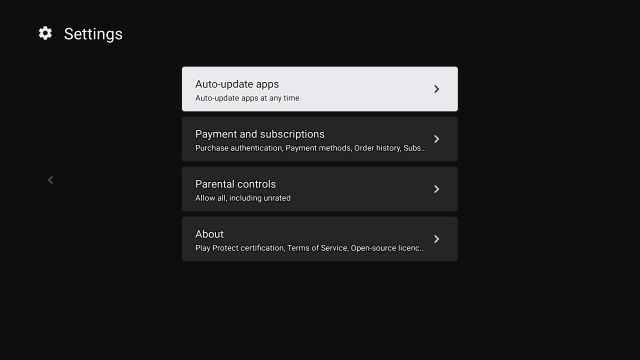
7. Finally, select “Don’t auto-update apps” and you are done. Now, the Google Home app will not update itself and you won’t get homescreen ads on your Android TV. That said, keep in mind, from now onwards, you need to manually update other apps on the Play Store.
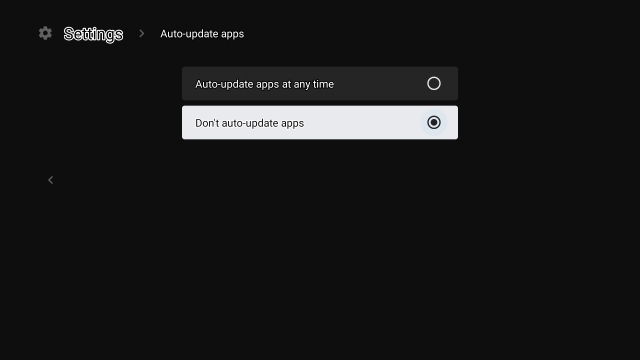
Frequently Asked Questions
Q. How Do I Get Rid of Ads on Android TV?
We have written a detailed guide above so go through that and you will be able to get rid of ads on your Android TV. To explain briefly, you just need to uninstall the last update of Android TV Home and disable automatic app updates.
Q. How Do I Stop Adverts on My Smart TV?
If you have an Android TV then you can follow our above guide. And in case you have a smart TV by Samsung then open Menu -> Smart Features -> Terms & Policy -> SyncPlus Privacy Notice. Here, disable “I consent.” Similarly, on LG TV, open Settings -> General -> LivePlus and turn off the toggle.
Q. How Do I Get Rid of TCL Android TV Ads?
As TCL TVs are essentially Android TVs, you can follow the above guide to disable ads on your TCL Android TV.
Q. How Do I Block Ads on YouTube Android TV?
To block ads on YouTube on Android TV, you need to subscribe to YouTube Premium. You can subscribe to its paid plan from your smartphone or desktop.
Q. Why Do Ads Keep Popping Up on My Home Screen?
If ads are popping up on your home screen then it means that your TV manufacturer has internally provided system permission to a few intrusive apps to draw over other apps. In this scenario, you can sideload Popup Ad Detector (Free) to find those offending apps. And then you can proceed to uninstall them from Settings -> Apps -> See All Apps.
Q. How Do You Find Which App is Causing Pop Up Ads?
You can sideload Popup Ad Detector (Free) on your Android TV to find the apps which are causing pop-up ads.
Q. How Do I Turn Off Google Personalization Ads?
Just open Settings and move to Google -> Ads -> Enable the toggle for “Opt out of Ads Personalization”. That’s it.
Q. How Do I Get Rid of Ads on Android Box?
To disable home screen ads on your Android Box you can follow the above guide.
Q. Is There Any Ad Blocker for Android TV?
You can sideload Blockada (Free) on your Android TV to block all kinds of apps. Keep in mind, your Android TV must be updated to Android 9.0
Q. Which is The Best Ad Blocker for Android Box?
I would say the best ad blocker for Android Box would be to use PiHole. Apart from that, for a simple solution, you can install Blockada (Free) on your Android Box.
List of Android TVs This Method Will Work On
The list below shows popular TVs that you can use the above method on to remove ads. The list is by no means exhaustive and is only here to show you an example of TVs that suffer from the ad problem.
| BRAND | Model Name | Size |
|---|---|---|
| Marq (flipkart) | Marq 43AAUHDM | 43 |
| Marq 43AAFHDM | 43 | |
| Marq 32AAHDM | 32 | |
| Marq 65SAUHD | 65 | |
| Marq 49SAUHD | 48.5 | |
| Marq 32VNSSHDM | 32 | |
| Marq 49SAUHD/49SAHD-Black | 49 | |
| Aconatic | Aconatic 32HS521AN | 32 |
| Aconatic 43HS521AN | 43 | |
| Aconatic 55RS543AN | 55 | |
| Aconatic 55US300AN | 55 | |
| Aconati c65RS543AN | 65 | |
| iFFALCON | iFFALCON 40F2A | 40 |
| iFFALCON 32F2A | 32 | |
| iFFALCON 49F2A | 49 | |
| iFFALCON 75H2A | 75 | |
| iFFALCON 55K2A | 55 | |
| iFFALCON 65K2A | 65 | |
| iFFALCON 65V2A | 65 | |
| iFFALCON 65K71 | 65 | |
| iFFALCON 55H71 | 55 | |
| iFFALCON 65H71 | 65 | |
| iFFALCON 43K31 | 43 | |
| iFFALCON 50K31 | 50 | |
| iFFALCON 55K31 | 55 | |
| LLoyd | LLoyd 32HS301B | 32 |
| LLoyd 43FS301B | 43 | |
| LLoyd 43US900B | 43 | |
| LLoyd 55US900B | 55 | |
| LLoyd GL32H0B0ZS | 32 | |
| LLoyd L32HS670A | 32 | |
| Micromax | Micromax L32CANVAS4 | 32 |
| Micromax L32TA6445HD | 32 | |
| Micromax L40TA6445FHD | 40 | |
| Micromax L43TA7000UHD | 43 | |
| Micromax L55TA7001UHD | 55 | |
| MI | MI L40M5-5AIN | 40 |
| MI L32M5-AL | 32 | |
| MI L43M5-AN | 43 | |
| MI L43M4-4AIN | 43 | |
| MI L50M5-5AIN | 50 | |
| MI L55M6-EQG | 55 | |
| MI L32M6-EI | 32 | |
| MI L55M4-4XINA | 55 | |
| MI L65M5-5SIN | 65 | |
| MI L49M5-AN | 49 | |
| MI L32M5-AN | 32 | |
| MI L43M5-AI | 43 | |
| MI L32M5-AI | 32 | |
| MI L40M6-EI | 40 | |
| MI L75M6-ESG | 75 | |
| Panasonic | Panasonic TH-65HX700DX | 65 |
| Panasonic TH-55HX700DX | 55 | |
| Panasonic TH-43HX700DX | 43 | |
| Panasonic TH-55HX635DX | 55 | |
| Panasonic TH-43HX635DX | 43 | |
| Panasonic TH-43HX625DX | 43 | |
| Panasonic TH-58HX450 | 58 | |
| Panasonic TH-50HX450 | 50 | |
| Panasonic TH-65GX655DX | 65 | |
| Panasonic TH-55GX655DX | 55 | |
| Panasonic TH-49GX655DX | 49 | |
| Panasonic TH-43GX655DX | 43 | |
| Sanyo | Sanyo XT-43A081U | 43 |
| Sanyo XT-49A081U | 49 | |
| Sanyo XT-55A081U | 55 | |
| Sanyo XT-65A081U | 65 | |
| Sanyo XT-43UHD4S | 43 | |
| Sanyo XT-50UHD4S | 50 | |
| Sanyo XT-55UHD4S | 55 | |
| Sanyo XT-65UHD4S | 65 | |
| Sanyo XT-43FHD4S | 43 | |
| Sanyo XT-32RHD4S | 32 | |
| Sony | Sony KD-55X7400H | 55 |
| Sony KDL-49W800G | 49 | |
| Sony KDL-43W800G | 43 | |
| Sony KD-55X9500G | 55 | |
| Sony KD-49X8000H | 49 | |
| Sony KD-55X8000H | 55 | |
| Sony KD-43X8000G | 43 | |
| Sony KD-49X7500H | 49 | |
| Sony KD-65A8F | 65 | |
| Sony KD-55A8G | 55 | |
| Sony KD-55X8000G | 55 | |
| Sony KD-65X9300E | 65 | |
| Sony KD-65A8G | 65 | |
| Sony KD-55X9300E | 55 | |
| Sony KD-65X8000H | 65 | |
| Sony KD-65A9F | 65 | |
| Sony KD-65X9500E | 65 | |
| Sony KD-55A8F | 55 | |
| Sony KD-75X8500F | 75 | |
| Sony KD-65A9G | 65 | |
| SonyKD-55X7500F | 55 | |
| Sony KDL-43W800F | 43 | |
| Sony KD-49X8000G | 49 | |
| Sony KD-55X8500G | 55 | |
| Sony KD-43X7500F | 43 | |
| Sony KD-65X8000G | 65 | |
| Sony KD-49X8500F | 49 | |
| Sony KD-43X8500F | 43 | |
| Sony KDL-49W800F | 49 | |
| Sony KD-43X8200E | 43 | |
| Sony KDL-43W800D | 43 | |
| Sony KD-65X9500G | 65 | |
| Sony KD-75X8000H | 75 | |
| Sony KD-55X9000E | 55 | |
| Sony KD-49X9000E | 49 | |
| Sony KD-55X9500E | 55 | |
| Sony KD-65X9000E | 65 | |
| Sony KD-55X9000F | 55 | |
| Sony KD-65X7500F | 65 | |
| Sony KD-49X8200E | 49 | |
| Sony KD-65X9000F | 65 | |
| Sony KD-55X8500F | 55 | |
| Sony KD-55A9F | 55 | |
| Sony KD-55A1 | 55 | |
| Sony KD-65A1 | 65 | |
| Sony KD-49X7500F | 49 | |
| Sony KD-55A9G | 55 | |
| Sony KD-85X8000H | 85 | |
| Sony 43X7400H | 43 | |
| Sony 55X7500H | 55 | |
| Sony 43X7500H | 43 | |
| Sony 65X7400H | 65 | |
| TCL | TCL 50C715 | 50 |
| TCL 32S65A | 32 | |
| TCL 55C715 | 55 | |
| TCL L65C2US | 65 | |
| TCL 55P715 | 55 | |
| TCL L55C2US | 55 | |
| TCL 65P8 | 65 | |
| TCL 43P8 | 43 | |
| TCL 43S6500FS | 43 | |
| TCL 85P8M | 85 | |
| TCL 32S6500S | 32 | |
| TCL 65P715 | 65 | |
| TCL 55P2MUS | 55 | |
| TCL L55P2MUS | 55 | |
| TCL 43P8B | 43 | |
| TCL 43P715 | 43 | |
| TCL 55C815 | 55 | |
| TCL 50P715 | 50 | |
| TCL 65P2MUS | 65 | |
| TCL L65P2MUS | 65 | |
| TCL 55P8E | 55 | |
| TCL 55P8 | 55 | |
| TCL 49S6500S | 49 | |
| TCL 65P8E | 65 | |
| TCL 65C6 | 65 | |
| TCL 75P715 | 75 | |
| TCL 55P8S | 55 | |
| TCL 65X4US | 65 | |
| TCL 50P8E | 50 | |
| TCL 65C715 | 65 | |
| TCL 50P8 | 50 | |
| TCL 75C815 | 75 | |
| TCL 55C8 | 55 | |
| TCL 40S6500 | 40 | |
| TCL 43P8E | 43 | |
| iFFALCON (by TCL) | iFFALCON 43K61 | 43 |
| iFFALCON 50K61 | 50 | |
| iFFALCON 32F2A | 32 | |
| iFFALCON 55K61 | 55 | |
| iFFALCON 43K31 | 43 | |
| iFFALCON 55K31 | 55 | |
| iFFALCON 55H71 | 55 | |
| iFFALCON 43F2A | 43 | |
| iFFALCON 55K71 | 55 | |
| iFFALCON 43K71 | 43 | |
| iFFALCON 40F2A | 40 | |
| iFFALCON 65K3A | 65 | |
| iFFALCON 65V2A | 65 | |
| iFFALCON 55K3A | 55 | |
| iFFALCON 65K2A | 65 | |
| iFFALCON 55K2A | 55 | |
| iFFALCON 75H2A | 75 | |
| iFFALCON 65K31 | 65 | |
| iFFALCON 65K71 | 65 | |
| iFFALCON 50K31 | 50 | |
| iFFALCON 49F2A | 49 | |
| iFFALCON 65H71 | 65 | |
| VU | VU 43US | 43 |
| VU 32US | 32 | |
| VU 55PM | 55 | |
| VU 50PM | 50 | |
| VU 43GA | 43 | |
| VU 55UT | 55 | |
| VU 85QPX | 85 | |
| VU 65PM | 65 | |
| VU 50UT | 50 | |
| VU 32GA | 32 | |
| VU 43PM | 43 | |
| VU 43CA | 43 | |
| VU 43UA | 43 | |
| VU 43UT | 43 | |
| VU 55-OA | 55 | |
| VU 43-OA | 43 | |
| VU 65UT | 65 | |
| VU 50-OA | 50 | |
| VU 43 OA | 43 | |
| VU 43 OA -V1 | 43 | |
| VU 55-OA | 55 | |
| VU 55-OA V1 | 55 | |
| VU 50CA | 50 | |
| VU 55CA | 55 | |
| VU OAUHD75 | 75 | |
| Hisense | Hisense 43A71F | 43 |
| Hisense 55A71F | 55 | |
| Hisense 55A73F | 55 | |
| Hisense 40A56E | 40 | |
| Hisense 32A56E | 32 | |
| Hisense 50A71F | 50 | |
| Hisense 65U7QF | 65 | |
| Haier | Haier LE43K6600UGA | 43 |
| Haier LE40K6600GA | 40 | |
| Haier LE43K6600GA | 43 | |
| Haier LE50K6600HQGA | 50 | |
| Haier LE32K6600GA | 32 | |
| Haier LE55U6900HQGA | 55 | |
| Haier LE65S8000EGA | 65 | |
| Haier LE50U6900HQGA | 50 | |
| Haier LE32W2000 | 32 | |
| Haier LE55U6500UAG | 55 | |
| Haier LE50F9000UAP | 50 | |
| Haier LE55K6600HQGA | 55 | |
| Haier LE65U6500UAG | 65 | |
| Haier LE65U6900HQGA | 65 | |
| Infinix | Infinix 43X1 | 43 |
| Infinix 32X1 | 32 | |
| Kodak | Kodak 50CA7077 | 50 |
| Kodak 65CA0101 | 65 | |
| Kodak 32HDX7XPRO | 32 | |
| Kodak 43CA2022 | 43 | |
| Kodak 55CA0909 | 55 | |
| Kodak 43UHDX7XPRO | 43 | |
| Kodak 55UHDX7XPRO | 55 | |
| Kodak 40FHDX7XPRO | 40 | |
| Kodak 43FHDX7XPRO | 43 | |
| Kodak 32HDXSMART | 32 | |
| Kodak 32HDXSMART V1 | 32 | |
| Kodak 32HDXSMART | 32 | |
| Kodak 55UHDXSMART | 55 | |
| Kodak 40FHDXSMART | 40 | |
| Kodak 40FHDXSMART V1 | 40 | |
| Motorola | Motorola 55SAUHDMQ | 55 |
| Motorola 55SAUHDMG | 55 | |
| Motorola 43SAUHDMQ | 43 | |
| Motorola 43SAFHDM | 43 | |
| Motorola 43SAUHDMG | 43 | |
| Motorola 65SAUHDM | 65 | |
| Motorola 40SAFHDME | 40 | |
| Motorola 55SAUHDM | 55 | |
| Motorola 32SAHDME | 32 | |
| Motorola 32SAFHDM | 32 | |
| Motorola 50SAUHDM | 50 | |
| Motorola 43SAUHDM | 43 | |
| Motorola 50SAUHDMQ | 50 | |
| Motorola 75SAUHDM | 75 | |
| Nokia | Nokia 43TAFHDN | 43 |
| Nokia 32TAHDN | 32 | |
| Nokia 43TAUHDN | 43 | |
| Nokia 50TAUHDN | 50 | |
| Nokia 55TAUHDN | 55 | |
| Nokia 65TAUHDN | 65 | |
| Nokia 43CAUHDN | 43 | |
| Nokia 55CAUHDN | 55 | |
| Nokia 65CAUHDN | 65 | |
| OnePlus | OnePlus 43FA0A00 | 43 |
| OnePlus 32HA0A00 | 32 | |
| OnePlus 55Q1IN-1 | 55 | |
| OnePlus 55Q1IN | 55 | |
| OnePlus 55UA0A00 | 55 | |
| Philips | Philips 58PUT6604 | 58 |
| Philips 50PUT6604 | 50 | |
| Philips 43PUT7791 | 43 | |
| Realme | Realme RMV2004 | 43 |
| Realme RMV2005 | 50 | |
| Redmi | Redmi L50M6-RA | 50 |
| Redmi L55M6-RA | 55 | |
| Redmi L65M6-RA | 65 | |
| Thomson | Thomson 43TH6000 | 43 |
| Thomson 50TH1000 | 50 | |
| Thomson 40M4099 | 40 | |
| Thomson 40M4099 PRO | 40 | |
| Thomson 32M3277 PRO | 32 | |
| Thomson 43TH0099 | 43 | |
| Thomson 43TH6000_UD9 | 43 | |
| Thomson 32PATH0011 | 32 | |
| Thomson 50OATHPRO1212 | 50 | |
| Thomson 55 OATHPRO 0101 | 55 | |
| Thomson 43 OATHPRO 2000 | 43 | |
| Thomson 43PATH4545 | 43 | |
| Thomson 55PATH5050 | 55 | |
| Thomson 65 OATHPRO 2020 | 65 | |
| Thomson 40PATH7777 | 40 | |
| Thomson 32PATH0011BL | 32 | |
| Thomson 50PATH1010 | 50 | |
| Thomson 43PATH0009 | 43 | |
| Thomson 75 OATHPRO2121 | 75 | |
| Thomson 43 OATH 1000 | 43 | |
| Thomson 49 OATH 9000 | 49 | |
| Thomson 32M3277 | 32 | |
| Thomson 55TH1000 | 55 | |
| Toshiba | Toshiba 32L5050 | 32 |
| Toshiba 55U5050 | 55 | |
| Toshiba 43L5050 | 43 |
Disable Cinematic Highlights on Android TV
So that is how you can completely turn off cinematic highlights including automatic app updates. While this is a temporary fix right now, I think Google is going to make this part of the main framework in the near future and it won’t be uninstallable. In that case, you may have to move to a separate Android TV launcher. Anyway, that is all from us. If you found the article helpful then comment down below and let us know.



















On my Mecool KM2 box after its update to Android TV 12 I can no longer do this. I was able to completely uninstall updates, and disable this GD app. Now it’s impossible. I loathe google.
hi me to i have the same problem. i did Remove Android TV Homescreen Ads but it still coming back !!!
Thank you Indian friend! You helped me a lot. Those horrible ads are not there anymore. They were against my Catholic principles. Thank you. I have a Mi Stick TV plugged in a normal TV.
Unfortunately, this didn’t work for me on my Nvidia Shield TV Pro either. I’ve only had it for about a month. Part of the reason I got it, was because I was getting increasingly annoyed with the firestick and all of it’s adverts. Perhaps the preinstalled version already had ads and doing this, simply reverted it to the version it was, before I set it up. F’in Google. 👎💩
Works for me on Shield TV !
Like Nigel, I don’t like when something is imposed to me ! Not only Google sells you the product, but it steals your datas, and impose ads to you. This is the worse behavior possible…
at least the interface doesn’t look like the firestick oof so much clutter and ads
This does not remove them on nVidia Shield TV
It does
Google does nothing to adhere themselves to me. There fast becoming my most hated company. And there not the only company that pushes Ads, it seems that ads are pushed into everything these days even if you paid for the hardware or software. what makes it worse is that these company’s can’t see anything wrong with it. If they want to put ads on the home screen fine but at least give me an option to turn them off. This new home screen is really annoying.
doesn’t work anymore. They keep forcing the update even when auto-update is off. Someone really needs to sue Google for this.
I have recently found the same situation on my Mecool KM2 box after its update to Android TV 12. I was able to completely uninstall updates, and disable this GD app. Now it’s impossible. I loathe google.
Thank you! Those homescreen recommendation ads were really uncalled for. They weren’t even relevant to shows I watch.