Android TVs have become extremely popular over the last year or so, thanks to the growing number of manufacturers offering smart TVs across different price segments. However, while there are some good apps for Android TV, the selection is not good enough. Also, thanks to fight between companies like Google, Amazon, Netflix, and TV manufactures, sometimes consumers even have to miss out on some basic apps. However, that doesn’t mean you can’t use these apps and more on your smart TV. The beauty of Android TV is that you can easily sideload apps. So, if you’re looking for ways to try and run your favorite apps on your TV, here’s how to sideload apps on Android TV.
Sideload Apps on Android TV in 2020
In this article, we have mentioned multiple ways to sideload apps on your Android TV. First, we will see how we can sideload apps wirelessly through Android smartphones and computers (Windows and macOS). Then we will show you how to sideload apps through a thumb drive. However, before that, we need to enable a toggle from the Settings page and download a file explorer on Android TV. So here is how it goes.
1. Open the Play Store on your Android TV and search for Solid Explorer (Free, Offers in-app purchases). After that, install the app.

2. Next, go to Settings -> Device Preferences -> Security & Restrictions -> Unknown Sources -> Enable the toggle for “Solid Explorer”. Having done the preliminary steps, let’s move to the wireless method now.

-
Sideload Apps on Android TV Wirelessly
In this wireless section, we will be using Send Files to TV app to send Android apps from Android and Windows devices. And for macOS, we will be using a native way (SFTP) to connect to Android TV. Following that, we can easily sideload apps on Android TV using Solid Explorer. Now let’s begin without any further delay.
-
Sideload Apps on Android TV using Android Smartphone
1. On your Android TV and Android smartphone, launch the Play Store, and install Send Files to TV app (Free, Offers in-app purchases).

2. After that, open Send Files to TV app on both your devices. Now, tap on “Send” on your smartphone and choose the APK file that you want to send. On the next screen, your Android TV would show up. Now, tap on it and within a few seconds, the APK file will be sent to your Android TV.

3. Now, open Solid Explorer and go to the “Downloads” folder. Here, you will find the transferred Android APK. Open it and select the “Package Installer” option.

4. Now, click on “Install” and the app will be sideloaded on your Android TV. You can find the installed app in the “Apps” section. So that’s how you can sideload apps on Android TV.

-
Sideload Apps on Android TV using a Windows PC
You can install Send Files to TV app on your Windows PC too. The developer has recently released the Windows app and it works flawlessly. So here is how you can send Android APKs and other files from your Windows PC to Android TV wirelessly. Thereafter, you can sideload apps from Solid Explorer.
1. Download and install Send Files to TV application on your PC. After the installation, the app will sit in the system tray.
2. Now just right-click on it and select “Send Files”. As I said above, for this to work, both your Android TV and Windows PC should be connected to the same WiFi network and should have the SFTV app open.
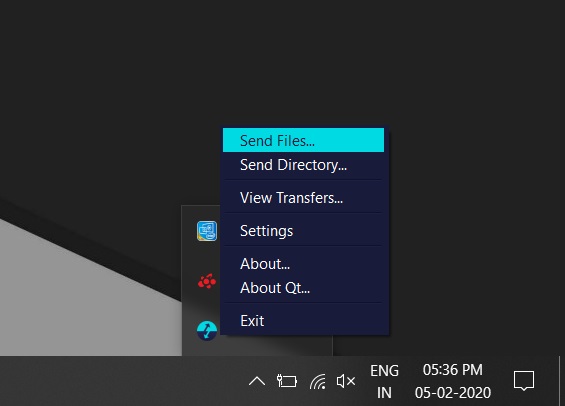
3. After that, choose your Android APK and then it will open a window where it will show your Android TV. Select your TV and click on the “Ok” button.

4. If the transfer fails for the first time, try again and it will surely work. You can also try sending files by right-clicking on the system tray icon and choosing “View Transfers”. There, click on “Send Files” and select your APK file.

5. Finally, the file will be sent to Android TV and you can proceed with the installation using Solid Explorer. Open Downloads -> Android APK -> Package Installer -> Install. You are done.

-
Sideload Apps on Android TV using macOS
Sideloading apps on an Android TV using Mac is not a very difficult task. All you need is a file explorer on your Android TV that can connect to SFTP servers, and an SFTP Server running on your Mac. Both of these can be achieved quite easily using Solid Explorer and macOS native settings. So just follow the steps below:
Note: Both your Android TV and Mac should be connected to the same WiFi network.
- Open System Preferences on your Mac, and then click on “Sharing.“

- In the left column, check “File Sharing” and “Remote Login” and allow access for “All users“. Here you will find something on the lines of “ssh <username>@<ip address>”. Take note of the username and the IP address of your machine.

- Now on your Android TV, launch Solid Explorer, and open the hamburger menu. Here, click on the 3-dot menu beside the cog-wheel and then go to Storage Manager -> Click on the Plus sign at the bottom-right -> SFTP.

- Now add the details for your secure FTP server. In the Remote host name field, enter the IP address that we noted above on Mac. Besides that, keep everything as it is and click on “Next”.

- Now enter the username and password of your Mac. Username should be the same that we noted above in the Sharing section and the password is your Mac login password. After that, click on “Next” and keep everything default in the next few screens.

- Finally, the server will be created in Storage Manager. Click on it and it will basically open your Mac on Android TV. All your APK files and folders will be available here to copy and install. You will find all your data in the Volume\Date\Users\YourUsername folder.

- Now, you can download APK files on your Mac and they will be readily available on Solid Explorer. You can always find your Mac Server under the hamburger menu. Simply navigate to the APK file and directly open it to install the app. No need to copy and paste to your internal storage. So that’s how you can sideload apps on Android TV using Mac.

-
Sideload Apps on Android TV using USB Flash Drive
One of the easiest ways to sideload apps on your Android TV is by using a flash drive. You just need to copy the APK file for the app you want to install into the USB flash drive and then plug it into your Android TV. To do this, just follow the steps given below:
- On your Mac or PC, download the APK file for the app you want to sideload. You can use websites such as APKMirror for this. We’ll be sideloading “Netflix” for this tutorial. Once the APK is downloaded, copy it into a USB drive.
- Plug the USB drive into the Android TV box, and launch Solid Explorer. Here, locate the USB drive under the hamburger menu and open it.

- Navigate to the location where you saved the APK file, and simply click on it to begin installing it on your Android TV.

- Certain companies also add a File Browser to their Android TVs and you can use that app just like Solid Explorer to sideload APKs onto your smart TV.

That’s basically it. You have now successfully sideloaded Netflix onto your Android TV using a USB drive. If for some reason, you’re unable to use a USB drive to sideload apps, you can use the wireless method that we have mentioned above.
Sideload and Run any Android App on your Android TV
The Android TV Play Store has a dearth of TV compatible apps. So, unless you sideload apps on your TV, you will miss out on a lot of great apps like Google Chrome, Skype, Google Drive or Dropbox. Note that while you can install almost any Android app on your Android TV by sideloading it, some apps won’t behave properly as they are not optimized for large displays. In my testing, media apps tend to work the best. That’s all from us, let us know your thoughts on the subject in the comments below.





