Tech - Page 5
Trending Stories

15 Years Later: Is iPad Still the Future of Computing?
View quick summary
iPads were introduced by Steve Jobs as a third new category between smartphones and laptops 15 years ago. Since then, iPads have become powerful enough to replace laptops for power users. Still, the iPad's role has become less certain as laptops, smartphones, and foldable devices have advanced. To remain the "future of computing", the iPad either needs significant iPadOS improvements or the ability to run macOS.
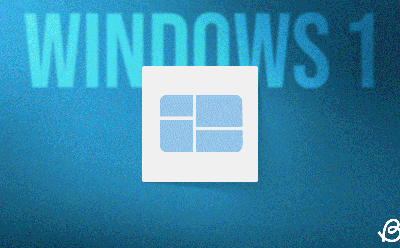
Windows Logo: A Visual Evolution of Microsoft’s Iconic Designs
View quick summary
Microsoft just turned 50 and like our recent revisit to Windows versions, there's no better time to revisit Windows logos to see how they've evolved over the years. From Windows 1.0, 3.x, to Windows 95, 98, XP, and Windows 11, the Windows logo has evolved tremendously over the years. From the old school Microsoft logo to the wavy flag identity and embracing modern aesthetics via Windows XP, Vista, and Windows 7. All of which ultimately leading to Windows 11.

April Fool’s Day 2025: The Most Bizarre, Silly, and Whacky Pranks
View quick summary
In this read, we have compiled a list of the best April Fool's Day pranks done by well known brands this year. Featuring grass covered keyboards, scam sniffing AI nose and a dog translator. We have a fun list in store for you so check it out.
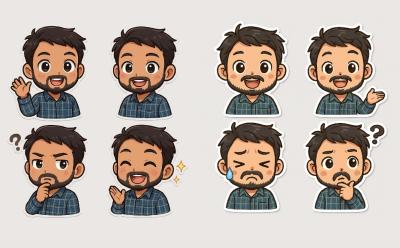
Forget Ghibli Images, ChatGPT Can Create Awesome WhatsApp Stickers
View quick summary
In case you are unaware, apart from Ghibli images, ChatGPT can also produce an impressive set of WhatsApp stickers. I used ChatGPT to create a set of Chibi stickers for free, and they look awesome.
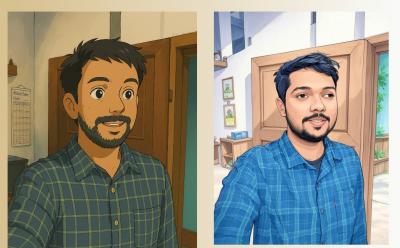
How to Create Ghibli Images For Free
View quick summary
You can now generate Ghibli images on ChatGPT for free. However, there is a rate limit of three images per day. Apart from that, you can check out Grok or Fotor to produce Studio Ghibli-style images.

New WhatsApp Features Added in March 2025
View quick summary
The month of March gave us a bunch of stable additions to our favorite messaging app, WhatsApp, besides some other features that are still in testing. New features include sharing songs to Status Updates, WhatsApp Web redesign, View Once Photos on Linked Devices, Meta AI profile images, and more.

Apple’s AI Crisis: Is Apple Turning Into All Words and No Show Company?
View quick summary
Apple has delayed the new contextually aware Siri, which it announced at WWDC 2024 and it will have drastic effects.

How to Turn Off Touch Screen on Windows 10 and 11
View quick summary
If the touch screen on your Windows 10 or 11 laptop is acting up, you can disable it via Device Manager, Registry Editor, and PowerShell. Follow our article for detailed instructions.
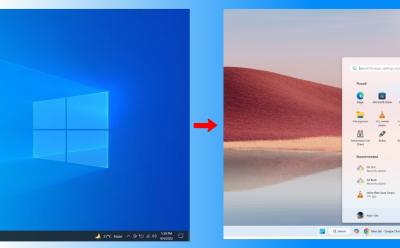
How to Upgrade to Windows 11 From Windows 10 (4 Methods)
View quick summary
Microsoft is ending support for Windows 10 so it's the right time to upgrade to Windows 11. Whether you have an eligible or unsupported Windows 10 PC, you can follow our detailed tutorial to move to Windows 11 seamlessly.

Why Are Smartphone Manufacturers Making Slim Phones All of A Sudden? Let’s Find Out
View quick summary
Some older innovations intrigued us but failed to pick up pace due to then technological challenges. One of them being slim phones, a category that disappeared like a fleeting trend. Fast-forward a decade and slim phones seem to be making a comeback, with makers like Apple and Samsung starting first.

How to Sync iPhone and iPad [2025 Guide]
View quick summary
The best way to sync your iPhone and iPad is using Apple's iCloud. For this, you must ensure that you've signed in using the same Apple ID on both devices. On both devices, go to Settings > [Your Name] > iCloud and turn ON the toggles for every app category and content you wish to sync. To ensure that you have the same apps on your iPhone and iPad, you must also enable Automatic Downloads for the App Store.
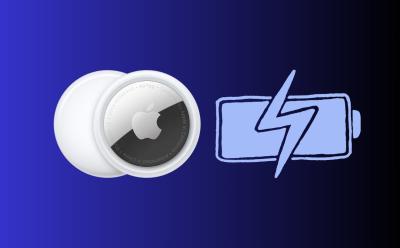
How to Replace AirTag Battery (2025 Guide)
View quick summary
Ideally, an AirTag has a user-replaceable battery that should you more than a year before you need to replace it. You can use a CR2032 lithium CV coin battery with a bitterant coating, that's commonly found in most electronic and drug stores. To replace the battery, simply remove your AirTag from its case or accessory.

Kodak DC40 Turns 30: The Digital Camera That Started It All
View quick summary
Smartphone cameras are now the pinnacle of point and shoot camera technology. While it took rapid innovation to reach the current point, it wouldn't have otherwise if Kodak hadn't come up with its first consumer point and shoot camera, the Kodak DC40. Released on March 28, 1985, the DC40 was a result of over years of development. This was two decades after engineer Steve Sasson created the first self-contained digital camera in 1975 and it kickstarted the firm's pursuit of developing a digital camera that's more accessible to everyone.

iPhone 16e Review: It’s Just Enough!
View quick summary
In this review, I will be sharing my thoughts on the iPhone 16e, going over different aspects of the device like build, design, display, the new C1 modem, and how the phone fairs for its $599 price overall as well as discuss whether it is an upgrade for someone switching from an older device.
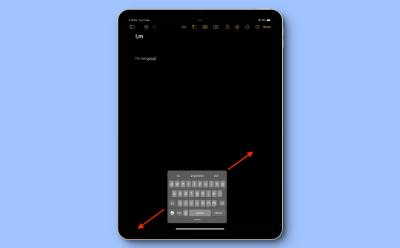
How to Make Keyboard Bigger on iPad (2025 Guide)
View quick summary
There are several ways to make the keyboard bigger on your iPad. First, you can switch to Landscape mode to enlarge your iPad's built-in keyboard. Second, if your iPad keyboard appears to be small, disable the Floating keyboard or Split keyboard options on your device. You can also go for third-party apps to get a bigger iPad keyboard.
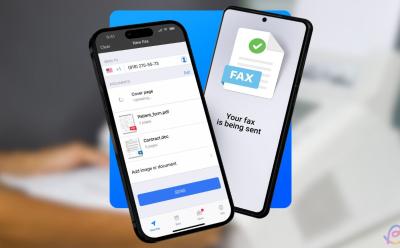
5 Best Fax Apps for iPhone
View quick summary
Faxing is still an operational means to send legally binding documents in sectors like healthcare, government, and law enforcement. So, if you ever find yourself searching for ways to send or receive faxes on your iPhone, the following apps should suffice your official or personal needs.

How to Delete Apps on iPad [2025 Guide]
View quick summary
You can delete third-party and several first-party apps from your iPad. When you delete apps on the iPad, it will remove the app and all associated data. You can delete apps on an iPad from the Home Screen, App Library, and Settings app. If you don't want to delete an app, you can offload that app to save storage space.

I Tested and Compared ChatGPT’s Native Image Gen Capabilities Against Gemini
View quick summary
We have tested native image generation on ChatGPT and Gemini to find out which model offers the best results in character consistency, instruction following, and text rendering. Check out our in-depth comparison for detailed results.
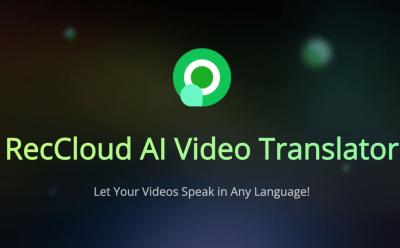
RecCloud AI Video Translator: Transform Your Video Content in 70+ Languages
View quick summary
RecCloud AI Video Translator is the ultimate tool for content creators to reach a wider audience worldwide. It can translate your video content into more than 70 languages. Not only that, this AI-powered tool can generate accurate subtitles for your videos in different languages.

45 Best ChromeOS Apps You Can Install on a Chromebook
View quick summary
With Chrome web apps, Extensions, Linux Desktop, and Android web apps, you can do almost everything on a Chromebook from programming to productivity. Therefore, if you're new to ChromeOS or are trying it after a long time, we have categorized the article into four sections. Starting with web apps first and moving to Android, Linux, and Chrome extensions. We've tested most, if not, all these apps and they run flawlessly.
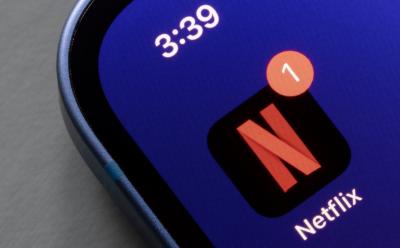
How to Delete Netflix Account
View quick summary
Want to delele your Netflix account once and for all and don't want to deal with a 10 month wait time after canceling your Netflix subscription? Then read this guide to learn the quick and easy way to delete your Netflix account permanently.
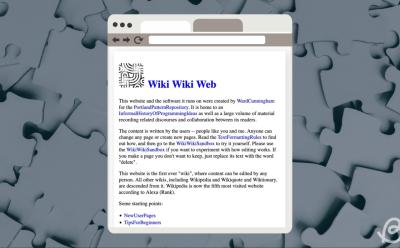
On This Day 30 Years Ago, WikiWikiWeb Walked So Wikipedia Could Run
View quick summary
30 years ago today on March 25th, 1995 the first user editable Wiki was launched dubbed WikiWikiWeb. In this read, we will take a trip down the memory lane discusssing how it changed the landscape of how we share and contribute information on the internet thanks to the invention of this simple database by Ward Cunningham.

How to Delete a Netflix Profile
View quick summary
In this guide we have outlined the steps to delete Netflix profile on your desktop, Android, iPhone or smart TVs. We have mentioned step by step process to delete the profile for each of the devices along with necessary FAQs to help you out.

Nothing’s New Essential Key Makes Reminders Easy… And Confusing
View quick summary
In this post, we are going over the Essential Key and Essential Space, one of the new features introduced with the Nothing Phone (3a) series. It is an AI powered app that creates tasks and reminders from screenshots and images. While it shows potential, the feature is still in early development and experiences inconsistent results, requiring more time to process data and generate results.

Gemini’s Native Image Gen Feature Can Go Beyond Removing Watermarks
View quick summary
Google's experimental Gemini model can not only remove watermarks from copyrighted images but can heavily manipulate images as well, blurring the line between reality and fiction. Follow our article to learn what Google has to say on the development.

Best Google Pixel 9a Screen Protectors to Buy in 2025
View quick summary
Google has stuck to Corning Gorilla Glass 3 this year, which is not the best protection the industry has on offer. Hence, you may want to install a screen protector on your Pixel 9a for maximum protection. Some of the best tempered glass screen protectors you can buy for your Pixel 9a are dbrand Prism 2.0, Ringke Easy Slide, Spigen, Ferilinso, amFilm, OtterBox Premium Glass, and ZAGG InvisibleShield.

Best Google Pixel 9a Cases and Covers to Buy in 2025
View quick summary
Want a new case for your Pixel 9a? Look no further, as we have compiled a list of the best cases across different categories and use cases that you should pick for the Pixel 9a.
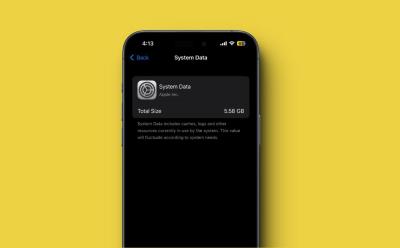
How to Clear iPhone System Data in 2025 (6 Methods)
View quick summary
System Data is a cluster of a variety of miscellaneous data that exists and consumes unnecessary storage space on your iPhone or iPad. You can clear app cache, delete large message attachments, clear browsing history and website data, or reduce message history to wipe off system data on your iOS device. Besides, you can also update software on your iPhone/iPad or restore your device to get rid of system data on iPhone and get back your precious storage space.

Spotify Icons and Symbols Explained: What Do They Mean
View quick summary
Playing a soundtrack on Spotify might be easy. But if you're struggling with getting around the app's UI and interacting with its various icons and buttons, then this should be your go-to guide for figuring out Spotify. The list we've prepared here is full of icons, symbols, buttons, and options you'll find when you use the Spotify app on your Android and iPhone.

How to Schedule a Text Message on Android
View quick summary
The process of scheduling text messages is much easier now, thanks to Google solving Android's messaging fragmentation. Google Messages is now comes built-in on almost all Android smartphones, which means there's only one size fits all method to schedule text messages on Android. All you need to do is click the "+" icon > Schedule message send > type your text > select date and time > click paper plane icon. Besides, you can also use third-party apps like Textra, SMS Organizer, and Auto Text.

What is Windows 11 LTSC and Should You Install It?
View quick summary
While the Windows 11 LTSC edition is designed for enterprise customers, general users can also try it. It offers long-term stability and security with minimal updates. You can go through our explainer to learn more about the LTSC edition.

ChatGPT vs Gemini Deep Research: Which AI Agent Is Better?
View quick summary
We have done an in-depth analysis, comparing the Deep Research agent on ChatGPT and Gemini. While ChatGPT covers a broad range of ideas, its older knowledge base hinders it from presenting the complete picture. On the other hand, Gemini offers the latest information on any topic you throw at it.

Manus AI Is Not China’s Second DeepSeek Moment; See Beyond the Hype
View quick summary
We take a deep look at the Manus AI agent from China and explain why it's not a breakthrough like DeepSeek. Manus may be a promising start, but it's far from being a capable agent, let alone a "general" agent.

25 Best iPhone Games to Play in 2025
View quick summary
iPhones are great for both competitive and casual gamers. With tons of options at your plate, finding the perfect game can be overwhelming at times. That is why our list here will show you the best iPhone games to play in 2025.

Silicon Carbon Batteries on Smartphones: Explained
View quick summary
Silicon Carbon batteries are the latest innovation in portable battery-powered devices and are predominantly being used in smartphones. They're denser than Li-ion batteries, packing more charge in the anode, while being almost similar in dimensions or even slimmer than regular Lithium-ion batteries. By leveraging Silicon-Carbon battery tech, manufacturers can include bigger capacity batteries in their devices without compromising on the overall form factor of the devices. Thanks to their density, Silicon-Carbon batteries can store around 25% more charge.
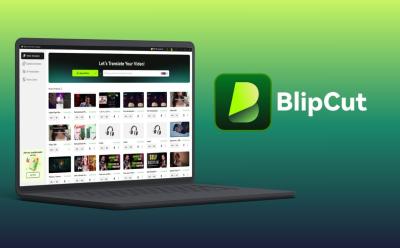
BlipCut Video Translator Bridges Language Barriers with AI
View quick summary
BlipCut is a video translator software that, well, helps you translate videos into different languages. The firm claims it uses DeepSeek's R1 model to translate. It can automatically detect the speaker's language and translate into a myriad of different languages. Some of its other features include a Subtitle Generator, AI transcription generator, and lastly, a Voice Library where you can train the AI on your voice to use it when translating videos.

I Tried Out Gemini’s New Native Image Gen Feature, and It’s Fricking Nuts
View quick summary
Google has released a new Gemini 2.0 Flash Experimental model on AI Studio that finally brings native image generation and editing. You can use it to produce consistent images and edit existing images using simple prompts. Check out the article to read my full experience.

USB PD vs PPS Fast Charging: Explained
View quick summary
In this read, we go over what is USB PD (Power Delivery) and PPS (Programmable Power Supply) and how they both differ with each other, along with a list of features for both of them. USB PD is a universal fast charging standard that allows devices to communicate with chargers and adjust charging currents. PPS is a feature of USB PD 3.0 and 3.1 that dynamically adjusts current for more efficient charging, improving speed and battery longevity.
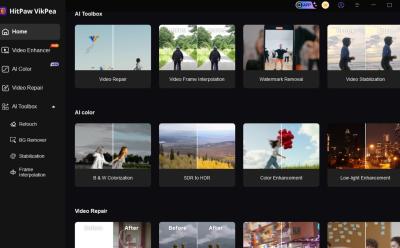
HitPaw VikPea is an AI video enhancer that uses specialized AI models to upscale videos, reduce noise, remove objects from videos, and more. It's an all-in-one tool to improve videos and restore the original video quality.

Apple M3 Ultra vs M4 Max: Which Mac Studio Should You Buy?
View quick summary
In our analysis, we find that the M3 Ultra, despite featuring double the cores, doesn't outclass the M4 Max by a wide margin. In fact, the M4 Max performs really well in certain areas. To check out all our findings, go through our comparison.

What Is China’s Manus AI Agent? Explained
View quick summary
The Manus AI agent from China has generated a lot of hype. We take a look at its capabilities, the underlying technologies, and who are the people behind its development. Go through our detailed explainer to learn more.
