Tech - Page 25
Trending Stories

How to Subscript and Superscript in Google Docs
View quick summary
You can subscript and superscript in Google Docs using both the web version or Android and iOS mobile apps. On the web, simply select the text > Format > Text > Select Superscript or Subscript. On the mobile app, select the text > A icon at the top > tap on the Superscript or Subscript icons to apply. You can also use the Ctrl/Command + . or Ctrl/Command + , keyboard shortcuts on Windows and Mac to superscript or subscript, respectively.

Android Custom ROMs Are a Dying Breed, But Who’s to Blame?
View quick summary
Custom ROMs. What used to be the pinnacle of Android modding has been reduced to a few projects with dying enthusiasm in the Android community. There are two sides to the declining popularity of custom ROMs — the user side and the manufacturer side, which is further heightened by software and hardware reaching a saturation point. Are custom ROMs a dying breed or here to stay? Read more to find out.

Apple Watch Ultra 3: Everything We Know So Far
View quick summary
Apple Watch Ultra 3 won't arrive with any major redesign, but it might boast a bigger 2.12-inch display. We might get to see advanced health features like Blood pressure monitoring and Sleep Apnea detection. Also, there are slim chances that the Apple Watch Ultra 3 might feature a more energy-efficient LTPO panel and a new S10 chip for faster and power-efficient performance.

Touchscreen MacBook: Everything We Know So Far
View quick summary
Apple is rumored to be working on a 20.3-inch MacBook-iPad hybrid, a touch-based display paired with a keyboard and a trackpad. One of the first Touchscreen Macs could be an OLED version of the MacBook Pro. There's no information on the pricing, but a touch-based Mac will certainly come with a huge price tag. The mass production of a 20.3-inch MacBook-iPad hybrid is expected to begin in late 2025.
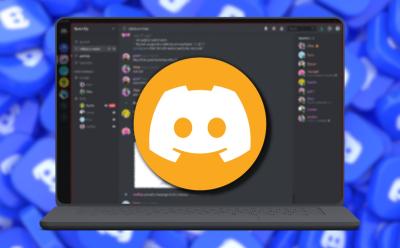
What is Discord Canary and How to Download It
View quick summary
Discord Canaray is a development version of the official Discord app which users can download to try out new features before they arrive to the Stable version. It's available for Android, Windows, and Mac, and can be downloaded from the Discord Support page quite easily. On Android, you'd need to join a Google Group of Alpha testers.
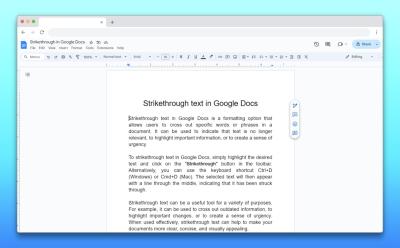
How to Strikethrough in Google Docs
View quick summary
To strikethrough in Google Docs on the web, navigate to Format > Text > Strikethrough. Or, you can use the Alt + Shift + 5 (Windows) or Command + Shift + X (Mac) keyboard shortcuts to apply the strikethrough formatting. On the Google Docs mobile app, double tap to select the text > A icon > Strikethrough icon.

How to Check Battery Cycle Count on MacBook
View quick summary
A Battery cycle count happens when you use all of your Mac's battery. To check the battery cycle count on your Mac, click on the Apple menu while holding the Option key, then click on System Information and choose Power from the left sidebar. Newer Macs can last up to 1,000 charge cycles. Once your Mac's battery reaches its maximum cycle count, a replacement battery is recommended to maintain performance.

What is Artificial General Intelligence (AGI)? Explained
View quick summary
AGI is the ultimate AI system that can match or surpass human capabilities, be it intellectual reasoning or performing complex tasks that require cognitive thinking, just like humans. OpenAI says that AGI can be achieved within the next 10 years, whereas other AI researchers believe that AGI is still two to three decades away. While AGI can lead to many scientific discoveries, experts warn that it can also be catastrophic to humanity.

What Is an NPU? Explained
View quick summary
Nearly all chipmakers are incorporating an NPU into their SoC. To unlock new AI experiences and features, a dedicated NPU is essential. It can perform AI operations at a breakneck pace without hitting the battery life. Most of the upcoming AI features rely on the NPU to process such requests locally on the device.

How to Turn On/Off Vibration on iPhone
View quick summary
To turn vibration On or Off on your iPhone, go to Settings -> Sound & Haptics -> Haptics and choose a preferred option. To turn on or off vibration on your iPhone for all incoming calls, alerts, system controls and interactions, go to Settings -> Sound & Haptics and disable System Haptics toggle. If you want to turn off vibration for even emergency alerts on your iPhone, go to Settings -> Accessibility-> Touch and turn off Vibration.

Foldable iPhone: Everything We Know About Apple’s Flip Phone
View quick summary
Apple's foldable phone was expected to arrive in 2026, but it didn't happen. Analysts and leakers have been constantly pushing the release date down the road to keep the hopes up. According to recent rumors, Apple's first foldable phone- "iPhone Flip" might arrive in late 2026 or even 2027.

How to Install and Uninstall RSAT in Windows 11
View quick summary
RSAT stands for Remote System Administrator Tools and it's a collection of tools used for remotely maintaining Windows server. There are two ways to install and uninstall RSAT on Windows 11. These methods involve going into the Settings or using the Windows PowerShell in Administrator mode.

New Windows 11 Recovery Tool Fixes Your PC Using OS Update, Not Installation Media
View quick summary
Microsoft has come up with a seamless recovery tool that allows you to re-install Windows 11, in case you are facing any issues. This method doesn't delete your files, apps, and settings. Best of all, you don't need to create an installation media or tinker with partitions to perform re-installation

What to Do If an AirTag Is Detected Near You
View quick summary
The Find My app shows an "AirTag Detected Near You" alert when it notices an unknown AirTag near you in the same place for some time. If you get alerts for a borrowed AirTag, you can choose to pause tracking notifications. When this happens, you must find the AirTag and its owner. To stop an unknown AirTag from tracking you, you must disable the AirTag.

How to Unzip Files on Windows
View quick summary
Unzipping files on Windows is no rocket science and involves Windows' built-in GUI Extract option. However, you can also use third-party apps like PeaZip and WinRAR for more advanced zipping/unzipping options, followed by the TAR command in the Terminal if you love using the command line.
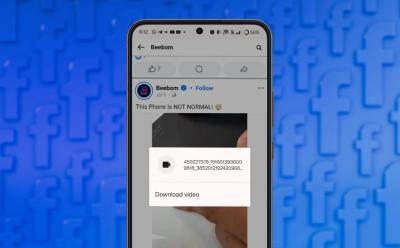
How to Download a Facebook Video
View quick summary
Downloading videos from Facebook is pretty easy. Some of the ways to do it is by using a website, application, or directly via Facebook by switching to the old layout. On Android, you can download a third-party app from the Play Store or log in to Facebook via browser and long-press a video to save it.

How Much Does Spotify Pay Per Stream? Answered!
View quick summary
Spotify pays artists between $0.003 and $0.005 per stream, which translates to around $4 for 1000 streams and $40 for 10,000 streams. However, the actual amount earned by artists is affected by various factors, including their contract terms and the pro-rata payment system used by Spotify. The platform calculates the revenue per stream by dividing the total number of streams with the overall revenue of the platform.

10 Best Video Editors for Android (Free & Paid)
View quick summary
There's no shortage of good video editing apps on Android and it's just a matter of which works the best for your needs. There are video editing apps for beginners like VN, Vita, and Splice, whereas there are apps for advanced users like PowerDirector and KineMaster. You cannot go wrong with any of them.

How to Recall an Email in Gmail
View quick summary
The Recall feature in Gmail is enabled by default, and you may have noticed that as soon as you click Send to send an email, an Undo option appears in the toast. It is set to five seconds by default, but you can extend the time by going to Settings in the Gmail desktop app.

Apple Is Sending up to $395 to MacBook Owners with Faulty Butterfly Keyboard
View quick summary
After two years of agreeing to a $50 million class action lawsuit, Apple has started sending settlement funds to customers affected by Apple's flawed MacBook butterfly keyboard design. MacBook owners who had 2 or more top-case replacements from Apple within four years of purchase will get between $300 to $395. Apple is paying up to $125 to customers who have only one replacement, and $50 to MacBook owners who had only keycap replacements.

Snapchat Hacked? Here’s How to Recover Your Account Quickly
View quick summary
If you feel that your Snapchat account is hacked or compromised, then here are some methods that can help you recover it. The first method is to contact Snapchat support, especially if you don't have any access to your account and cannot log back in. Then you can try resetting your password and signing out from other devices.
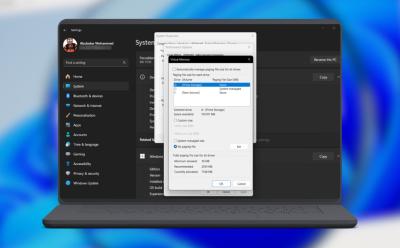
How to Manage Virtual Memory on Windows 11
View quick summary
Windows has the ability to automatically increase and reduce the paging size, manually changing it in case of significant performance drops is better. You can do so by going to System info > Advanced Settings > Performance tab. Alternatively, you can use the WMIC utility by launching Command Prompt as an administrator.

How to Force Close Apps on iPhone (2024)
View quick summary
Generally, there's no need to manually close apps to improve their performance or save battery life on your iPhone. However, if an app becomes unresponsive or seems frozen, you can close and reopen it to fix the issue. To close apps on iPhones without a home button, swipe down from the bottom of the screen and pause in the middle. Then, swipe up the app's preview card to close the app.

iPhone 16 Price Prediction: Rumored Price for Every iPhone 16 Model
View quick summary
We expect Apple to launch the iPhone 16 and 16 Pro models with prices similar to the iPhone 15 lineup. However, if the production costs continue to rise and Apple plans to pass on the increased cost to its customers, we may see a price increase across the entire iPhone 16 lineup. For now, we expect to see the iPhone 16 starting at $799, the iPhone 16 Plus at $899, the iPhone 16 Pro at $999, and the iPhone 16 Pro Max at $1,199.

How to Enable Screen Saver in Windows 11
View quick summary
Screen savers have been deprecated by Microsoft but there are still feint traces of enabling the feature. Contrary to popular belief, the best way to save power when you're away from your PC is to let it sleep but if you're a sucker for screen savers and craving nostalgia, you can set a screen saver by searching for the option in Start menu and choosing a screen saver from the drop down. Besides, you can also set custom Screen Saver using the Wallpaper Engine on Steam.

Amazon Fire Stick Remote Not Working? Here’s How to Fix It
View quick summary
One of the major pain points of owning a Fire TV Stick is the remote, as it's known to develop problems in the long run. If your Fire stick remote isn't working, you can try to fix it by restarting the Fire TV Stick or resetting the remote. You can use alternatives like the Fire TV app or wireless controller, or buy a replacement remote.
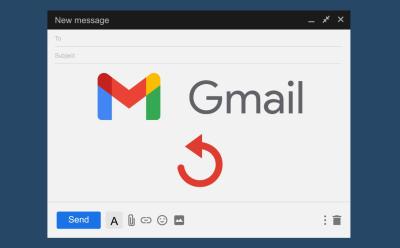
How to Unsend Emails in Gmail
View quick summary
You can easily unsend an email in Gmail by hitting undo in a notification panel that appears as soon as you send an email. This panel appears on both the mobile app and web version. By default, this Undo window stays open for just 5 seconds. But, you can extend it using the web version, and then clicking on the settings cogwheel icon at the top > See all settings > Undo Send menu > select up to 30 seconds.
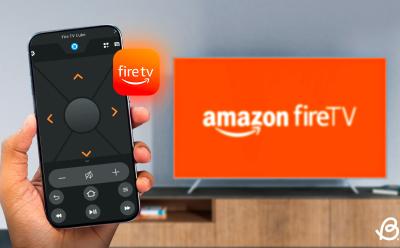
How to Use Fire TV App to Control Amazon Fire Stick
View quick summary
If the Fire Stick remote stops working, users can download the official Fire TV app from the Google Play Store or App Store to control their Fire Sticks. One of the prerequisites is that the phone needs to be on the same network as your Fire TV Stick.

How to Add Headings and Collapsible Headings in Google Docs
View quick summary
On the web, simply place your cursor to the body of text that you want to make a header > from the toolbar select Normal text > select desired heading. On your Android or iOS device, bring the cursor to the body of text > tap on A icon at the top > Normal text > select heading. Meanwhile, to add collapsible headings in the web version, head into pageless mode and all headings become collapsible.

How to Reset an Amazon Fire TV Stick Remote
View quick summary
You may sometimes need to reset your Amazon Firestick remote to solve connection issues or other problems. The latest Firestick remotes can be reset by pressing the Back, Menu, and Left buttons, while the 1st Gen Alexa remotes can be reset using just the Menu and Left buttons.

All New WhatsApp Features Added in July 2024
View quick summary
In the month of July, we didn't see many new WhatsApp features making their way to stable release but there are a lot more exciting new features and changes coming to the app as discovered from updates in the beta channel. The most exciting update includes AI studio, Imagine me using Meta AI, new video call filters and backgrounds. and so many more.

How to Restart Your Amazon Fire Stick
View quick summary
It's not uncommon to run into issues with your Firestick like occasional freezing and crashes, and fixing those sometimes requires a restart. The three ways to restart an Amazon Fire TV Stick are — using the System UI, pressing a button combination on Fire TV Stick remote, and unplugging the TV Stick power adapter.
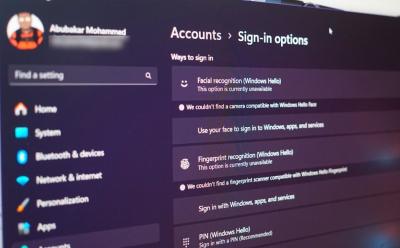
How to Set Up Windows Hello on Windows 11
View quick summary
Windows Hello is a term Microsoft uses to represent different ways of authenticating and unlocking your Windows machine. Setting up Windows Hello is way more convenient than entering your PIN or password and you can do so by going to Settings > Accounts > Sign-in options.

Disney Plus Password Sharing Rules Explained
View quick summary
Disney Plus subscribers can no longer share their passwords with others has the service has initiated a crackdown on password sharing by updating its policies. Disney's new terms state that the devices your account is being used in has to be in the same household. To ensure the account's being operated at once place, the company will analyze your device data, network address, and may also get your location data.

Dimensity 7350 Pro vs Dimensity 7200 Pro Benchmark Comparison
View quick summary
In this read, we have compared the MediaTek Dimensity 7350 Pro processor which is making a debut with the new Nothing Phone 2a Plus against the Dimensity 7200 Pro which was used in the original Nothing Phone 2a to checkout whether there is any significant bump in performance or is it just the numbers.
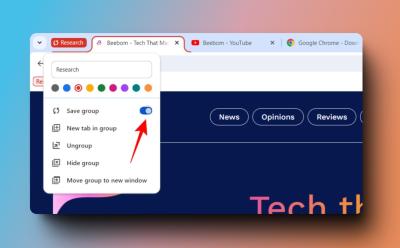
How to Create and Save Tab Groups in Chrome
View quick summary
In this guide, we'll show you how you can create and manage tab groups in Google Chrome. We have provided guides on creating, saving, editing, ungrouping and hiding tab groups in Google Chrome to help you organize clutter of tabs in your browser, especially for those with numerous tabs open for research or work.

Dimensity 7350 Pro Tested: Benchmarks and Specs
View quick summary
Nothing Phone (2a) Plus has been launched and it packs the Dimensity 7350 Pro chipset. The SoC is nearly identical to Dimensity 7200 Pro. The CPU cores along with the CPU cluster are the same, except for the peak frequency. In our tests, the CPU performed pretty well and it didn't throttle even for an extended period. Its GPU also demonstrated great performance and stability.

Nothing Phone 2a Plus vs Phone 2a Comparison: Is Plus Really an Addition
View quick summary
From the looks of it, the Nothing Phone 2a Plus will not be remembered as a device that left its own unique mark in the segment. It's simply not a good upgrade over the Phone 2a. The design changes, although aesthetically pleasing, are not enough to justify its existence as an upgrade. It offers the same display size and resolution, same battery capacity with only 5W more of fast charging, and a processor that's only ever so better on paper.

Nothing Phone (2a) Plus vs OnePlus Nord 4: The Answer is Obvious
View quick summary
In this article, we compare the Nothing Phone 2a Plus and OnePlus Nord 4. The OnePlus Nord 4 wins in terms of box contents, design, display, and performance. It has a more comprehensive package, a refreshing design, a superior display, and better performance due to its powerful processor. However, the Nothing Phone 2a Plus excels in software experience. It offers a clean, bloat-free UI and louder speakers. Both phones perform similarly in battery life, with the Nord 4 having a slight edge due to bundled charger.
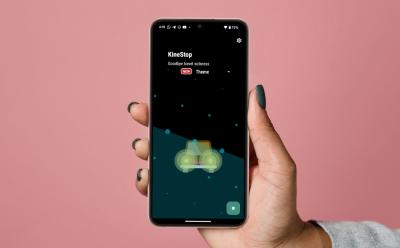
How to Get iOS 18 Vehicle Motion Cues on Any Android Phone
View quick summary
iOS 18 has a new accessibility feature called Vehicle Motion Cues, which, as the name suggests, tries easing motion sickness of users. If you're using an Android phone, however, there's an app called KineStop that helps you with the same. The app has been present on the Play Store since 2018 and is completely free with built-in themes for customization.
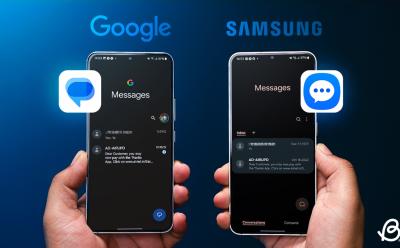
Google Messages vs Samsung Messages: Which App Should You Use?
View quick summary
In this read, we have compared Google Messages and Samsung Messages on design, interface, and features. Samsung Messages offers a more one-hand-friendly design and custom categories, while Google Messages has a more lively conversation screen. Both support RCS and smart suggestions, but Google Messages offers more AI features. We recommend Google Messages for its complete messaging experience and upcoming AI features.

How to Clean Your Laptop Screen without Damaging It
View quick summary
To clean laptop screen the right way, you need a microfiber cloth, distilled water and a dedicated screen cleaning solution. Firstly, switch off the laptop and unplug it. Then, use a dry microfiber cloth to gently wipe the dust away from the screen, in circular motion. Then, dampen the cloth a bit with distilled water or screen cleaning solution. Then, wipe the screen again in circular motion. Wait for it to dry up a bit and then, use the dry end of the cloth to wipe it again.