Pictures are and always will be worth a thousand words. That’s probably why we often look at older photos we have fond memories of and take a trip down memory lane. However, time is not kind to these photos, and that’s where you’ll find yourself wishing these photos had a bit more clarity. Well, thanks to the age of AI, all it takes is just a couple of clicks to do so. The HitPaw FotorPea (originally named HitPaw Photo Enhancer and HitPaw Photo AI) tool in particular makes it all way too easy. So, if you’ve been on the lookout for the perfect AI Photo Enhancer, read on!
What are AI Photo Enhancers?
Before getting into how HitPaw’s AI Photo Enhancer tool works, let’s give you a quick rundown of what an AI photo enhancer actually is. As the name suggests, AI photo enhancers use generative AI to improve the quality of photos by denoising them, enhancing the details, and increasing the resolution.
But, why choose an AI photo enhancer instead of just any run-off-the-mill traditional photo enhancer in the first place? Well, AI photo enhancers are backed by AI models, which use large-scale training data to analyze images swiftly and automate the processes of color correction, noise reduction, sharpening, and the like with just one click. The result is that you don’t have to manually set all these parameters.
On the other hand, conventional photo enhancers require manual intervention, which can be very tedious and time-consuming. Besides, the results won’t see nearly as much uniform equality as when an AI photo enhancer does the job.
Besides, the training data are constantly expanded to feed such AI models more data and enhance efficiency. On the other hand, you are very limited with a traditional photo enhancer which just can’t flourish without you.
Why Choose HitPaw FotorPea
One of the biggest advantages of HitPaw FotorPea is that its powerful AI model analyzes images in no time and uses complex processing technologies like anti-aliasing, noise reduction, and detail retention to enhance low resolution and eradicate blurriness from these very images. On top of it, the fact that it works offline is icing on the cake.
Now, if you’re using an AI photo enhancer tool, chances are that you will mostly be using it to restore older images. So, you will understandably be uploading your personal photos for the tool to enhance and restore.
In that case, an online tool brings with it some major security concerns, as we said before. However, that’s not the only highlight of the HitPaw FotorPea, there are quite a few features that make it stand out from the crowd.
1. 7 Powerful AI Models to Make Use Of

From online tools to offline photo enhancing software, most of them don’t let you specifically choose a model, let alone from a selection of so many, to enhance your photos. HitPaw Photo Enhancer lets you choose from the following models:
| HitPaw FotorPea AI Model | What does it do? |
|---|---|
| Face Model | As the name itself suggests, the AI Face Model specifically enhances facial details by getting rid of skin tone imperfections, balancing out skin tones, and boosting lost details. |
| General Model | It analyzes the photo and automatically adjusts the sharpness, color accuracy, saturation, contrast, and the like to improve the overall image quality. |
| Denoise Model | In certain shots, especially at night, there’s quite a bit of noise that may take away the aesthetic appeal of such photos. So, the AI Denoise Model gets rid of all that unwanted graininess. |
| Colorize Model | If you have old black-and-white photos that you think deserve a little color, the AI Colorize Model does the trick and breathes new life into them. |
| Low-light Model | The AI Low Light model is meant for challenging photos, where clarity has taken a major hit due to poor lighting conditions. |
| Scratch Repair | Old pictures can sometimes gather dust, scratches, and such imperfections that can look odd. So, the Scratch Repair AI model gets rid of all that and fills those pixels up using generative AI. |
| Color Calibration | The Color Calibration AI model ensures that color accuracy is consistent across images regardless of the surrounding lighting conditions or any such external factors. |
Each of these models serves a particular purpose, depending on your photo. Now, every time you import an image to the software, it smartly analyzes it and assigns a model, which you can also change manually if you want to take a different photo-enhancing route.
2. Lossless Upscaling


Image upscaling works by magnifying each and every pixel of a particular photo. As a result, details that felt okayish before upscaling, start looking worse post upscaling. With HitPaw, no matter which AI model you choose, it will prioritize the quality of your image when upscaling. As a result, the individual pixels of your images will not appear pixelated upon upscaling.
Moreover, regular image enhancers simply upscale your images without filling up the gaps left behind. HitPaw’s AI photo enhancing models fill those very gaps, thereby keeping pixelation and blurriness at bay as much as possible.
3. Lightweight and Fast
Offline on-device AI software can engage your CPU, GPU, and RAM by quite a bit, thereby slowing down your PC. However, we tested it on a few machines, ranging from entry-level to mid-range laptops, and the tool worked seamlessly on all of them.
We could easily keep the software running in the background at all times, while also typing this out on Chrome with multiple tabs open, that too on a Core i3 12th Gen U-series CPU with no dedicated GPU. Processing and exporting speeds didn’t take a hit, and that’s a win in our books for sure.
4. Intuitive UI
More times than often, we refrain from using new software and tools because of steep learning curves. HitPaw’s interface is designed in such a way that any user can take advantage of it without losing their mind. From a well-organized UI to easy-to-understand export options, you will not get lost in all the AI mumbo jumbo.
5. Multi-Platform Compatibility
While there are tons of apps and software out there, the fact that a lot of them are not compatible with every popular platform is a bummer. It’s also a big hassle as, even if they look promising, you move on in search of a different simply because your system doesn’t support it.
HitPaw FotorPea is compatible with Windows, Mac, Android, and iOS. Additionally, you can also use the HitPaw AI Photo Enhancer as an online photo enhancer tool, which makes it all the more versatile. So, you will not have to worry about platform compatibility anymore.
Besides, Windows and macOS users can also head over to the Microsoft Store or Mac App Store respectively, to download the dedicated apps. Photoshop users can also use the HitPaw FotorPea plugin within the software to get some quick AI photo enhancement help whenever they need it.
In addition to all this, HitPaw’s ability to process images and export them in batches comes in very handy. There’s more to the software than meets the eye, and you will have to play around to explore all the features.
6. All-In-One AI Image Tool

HitPaw’s AI Photo Enhancer is just one part of the broader FotorPea tool. By paying for just FotorPea (more on this later), you also get to use an AI Generator, AI Portrait, Background Remover, Retouch, and ID Photo tools. In other words, you get your money’s worth.
How to Enhance a Photo with HitPaw FotorPea
As we mentioned earlier, HitPaw’s intuitive and straightforward UI ensures that you don’t have a tough time working your way around it. So, if you are just getting started, using the PC software is the way to go. Don’t worry, we have outlined the steps to go about it down below. Let’s take a look:
- Open the HitPaw Photo Enhancer software and choose the AI Enhancer option from the left pane.
- Then, click on Choose files and select the images that you want to import from your storage. Or, you can simply drag and drop files here to import.
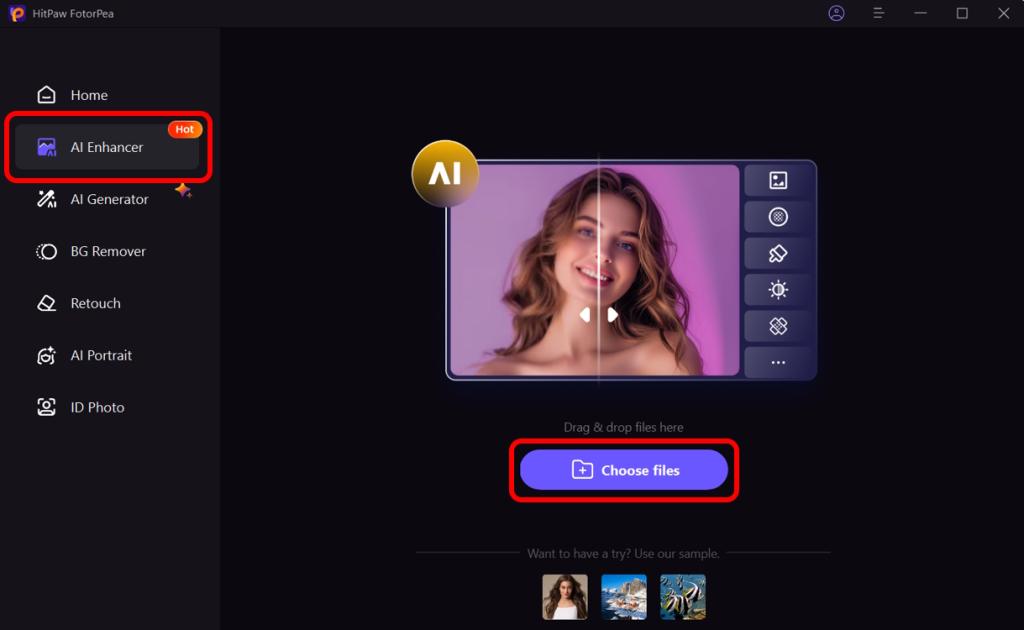
- Once chosen, the images load up in the software, and the software automatically selects an AI model upon analyzing it.
- You can click on Preview at the bottom of the image panel to get a quick before-after look. This gives you a good amount of clarity about whether you are getting the desired result before exporting.
- Then, you can adjust the Resolution up to 8x from the bottom left panel, or you can even customize the size of the images manually.
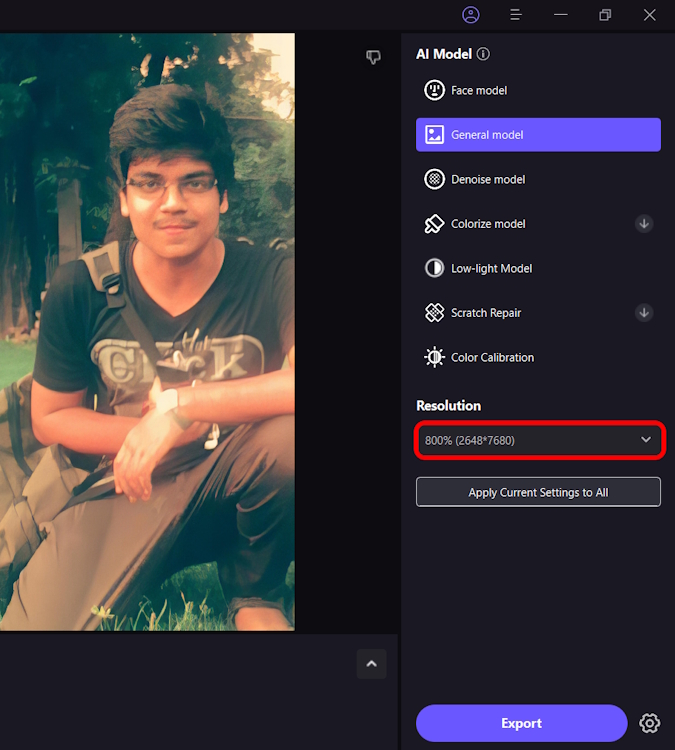
- Next, click on the settings cogwheel icon beside the Export button to adjust your export options.

- If you ask me, keep High Res Acceleration turned on and also select your integrated GPU from the Processor panel. Once you are done adjusting all the settings, hit OK.
- You can also choose Apply Current Settings to All, which is a nifty little time-saving feature we liked.

- Finally, click Export and once the images are done processing, they will appear in the Complete panel.
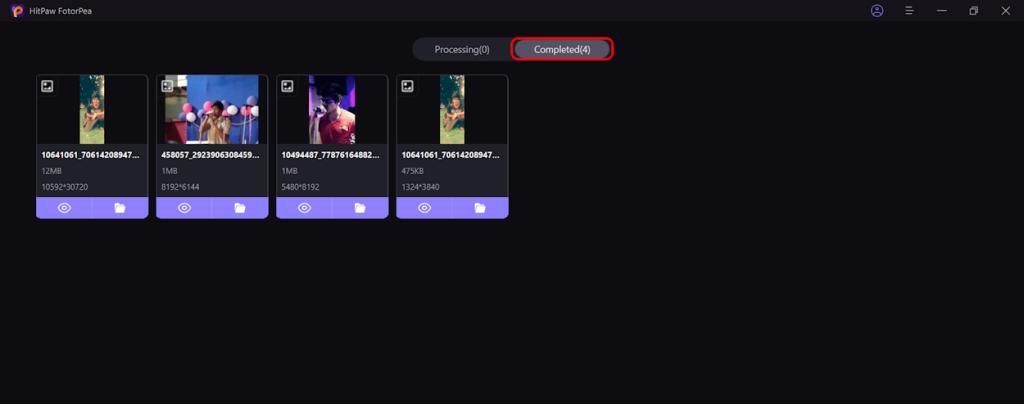
How Much Does HitPaw AI Photo Enhancer Cost
You can’t individually buy the HitPaw Photo Enhancer tool. Instead, you will need to grab the FotorPea software, which starts at $21.99 per month. There’s also the yearly plan that will set you at $89.99. However, the best thing is that there’s a lifetime perpetual license which costs $129.99.
Additionally, there are business plans too, which start at $256.95 for a year for 5 PCs. The one-year 10 PCs license costs $499.95, and for unlimited PCs, it’s $899.95.

The only downside to the tool is the fact that its free version doesn’t let you use the Photo Enhancer. Instead, you can only use the AI Image Generator, that twice for exporting and image generation.
Keeping that aside, this is one premium tool that will make photo enhancing as easy and natural as brushing your teeth. Besides, the ample features combined with a lifetime license make paying for it worth every penny. So, we’d definitely recommend grabbing the tool. Once you do and give it a good try, do let us know of your experience in the comments down below!






