- On the Google Docs website, select the text, head to Format & Text, and select Strikethrough to instantly apply the formatting.
- You can use the Alt + Shift 5 (on Windows) or Command + Shift + X (on macOS) keyboard shortcuts to strikethrough the selected text.
- Meanwhile, on the Google Docs mobile app, double tap to select text icon at the top > tap on the strikethrough icon.
Whether you want to indicate changes or simply make a to-do list in Google Docs, the strikethrough text formatting comes in handy. It neatly crosses out your text without deleting it, which retains the older text as well, for additional clarity. So, if you want to put it to some solid use, here is a step-by-step guide on how to strikethrough on Google Docs like a pro!
How to Strikethrough on Google Docs Website
Google Docs’ web client lets you strike-through text in two different ways – one using the Format tab from the toolbar and the other using keyboard shortcuts.
Method 1: Strikethrough Text Using the Format Tab
To use strikethrough, open a document inside Docs and follow the steps below.
- Select the text that you want to strikethrough.
- Click on the Format tab from the top toolbar.
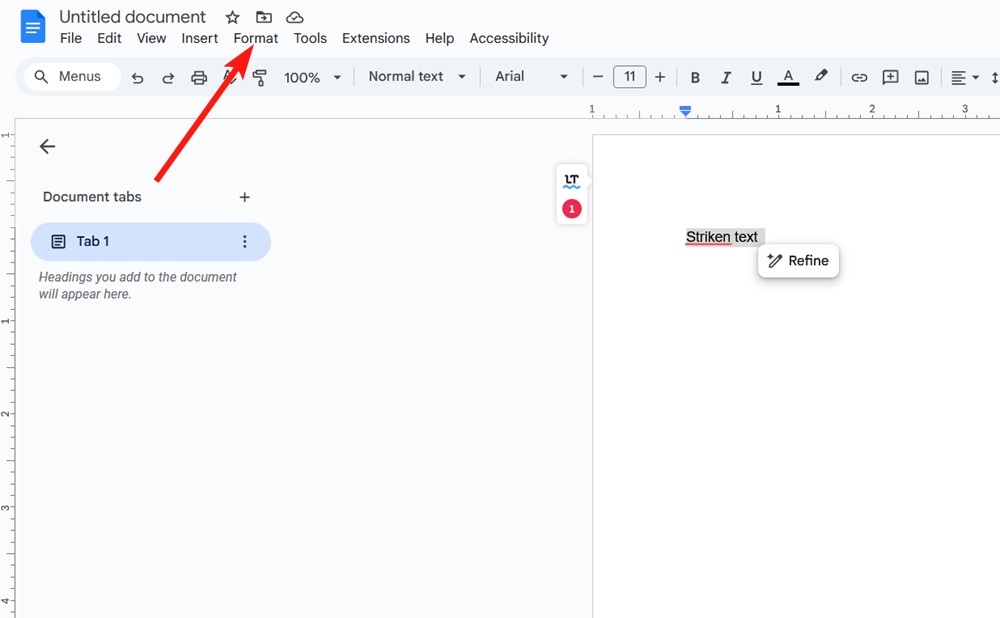
- Here, go to Text > Strikethrough to cross out the selected text.
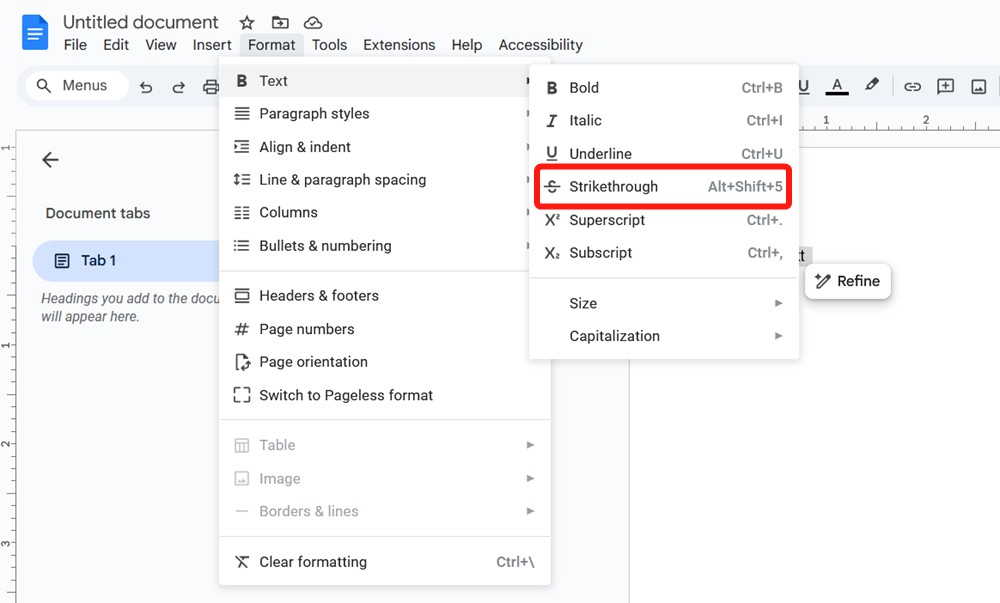
Method 2: Strikethrough Text Using Keyboard Shortcuts in Google Docs
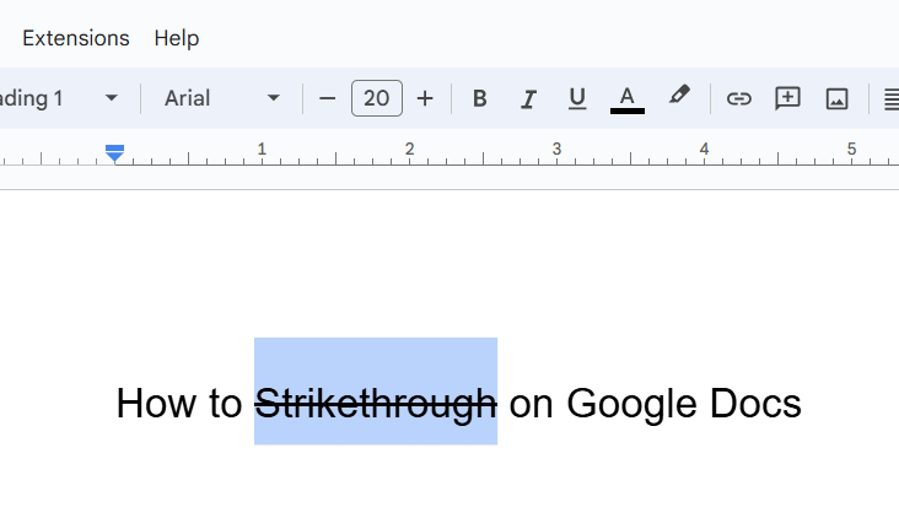
The easier and smarter way to strike text out on Google Docs is by using keyboard shortcuts.
- On Windows: Alt+ Shift + 5
- On macOS: Command + Shift + X
How to Strikethrough in Google Docs on Android and iPhone
Like its web client, the Google Docs app also offers an easy way to strike a text out inside documents. Before you can do that, make sure you download the Google Docs app on your Android or iPhone. Since the UI is similar on both platforms, we’re using an Android device to showcase the steps below.
- Launch the Google Docs app and open the document.
- Double-tap to select the words or body of text you want to strikethrough.
- Tap the A icon at the top to see the formatting options pop up.
- Finally, tap on the strikethrough icon to apply the formatting to the selected text.

How to Remove Strikethrough in Google Docs
To remove the strikethrough, select the text you crossed out, follow the steps in the first method by going to Format > Text > Strikethrough. You can just use the keyboard shortcut Alt+ Shift + 5 on Windows or Command + Shift + X on Mac to undo it.
In addition, if you have just used the strikethrough formatting, you can instantly use the Ctrl + Z (on Windows) or Command + Z (on macOS) shortcuts to undo the change. Meanwhile, on the Google Docs mobile app, simply retrace the steps above to get rid of the applied strikethrough.
While that’s the end of this guide, we have more in store for you. If you are looking to number pages in Google Docs or check word count in Google Docs, follow the interlinked guides to learn how to do that. Additionally, if you have any queries, drop them in the comments below.






