While iOS 14 is packed with a range of eye-catching features including home screen widgets and App Library, its the hidden features like the Back Tap feature that are making the waves. The Back Tap feature is specially important as it has opened the gate for endless possibilities. Notably, you can use Back Tap to launch any app in iOS 14 by double/triple tapping the back of your iPhone. But it’s not obvious how you can do that. So, in this article, we are going to show how you can use Back Tap to launch any app on iOS 14.
Use Back Tap to Launch Any App in iOS 14
If you are late to the party, let me brief you a bit. Back Tap is the part of the Accessibility suite and allows users to activate several predefined actions/features including taking a screenshot, opening Control Center, activating Accessibility features such as AssistiveTouch, VoiceOver, Zoom.
Aside from invoking these predefined features, you can also set up iPhone Back Tap custom controls with the help of Shortcuts app to carry out a number of different tasks. We are going to take advantage of this Shortcut integration to launch an app using the tap gesture.
To begin with, you need to first create a custom shortcut using the Shortcuts app and then set it up with the double or triple-tap gesture to open your favorite app by just tapping the back of your iOS device.
Creating a Shortcut to Open an iPhone App
1. Launch Shortcuts on your iPhone and tap the “+” button at the upper-right corner.

2. Now, tap on Add Action.

3. Next, tap on the search bar and then search for Open App, which looks like a grid of colorful squares.

4. Next, tap on Choose.

5. Next up, you should see the list of apps that you can open by using the double/triple tap gesture on your iPhone. Select the preferred app. In this test, I’m going to select the Camera app.

Note: You can also use this hack to launch Google Assistant and Amazon Alexa on your iPhone by just double/triple tapping the rear panel of your iPhone. Just in case you aren’t pleased with Siri or want to make the most of rival personal assistants, you should give this hack a try.
6. Now, tap on Next at the top right corner.

7. Finally, enter a name for your shortcut and hit Done confirm.

That’s it! Your custom shortcut is now ready. To set the shortcut with double or triple-tap, follow the steps below.
Use iPhone Back Tap Custom Controls in iOS 14
1. Launch the Settings app on your iPhone and choose Accessibility.
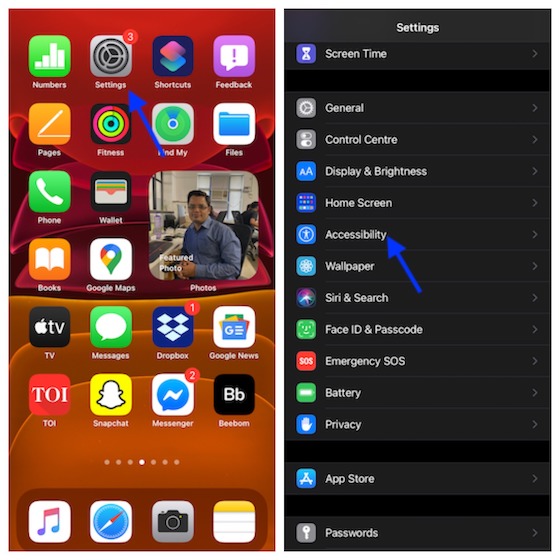
2. Now, tap on Touch and then choose Back Tap at the bottom (on the next screen).
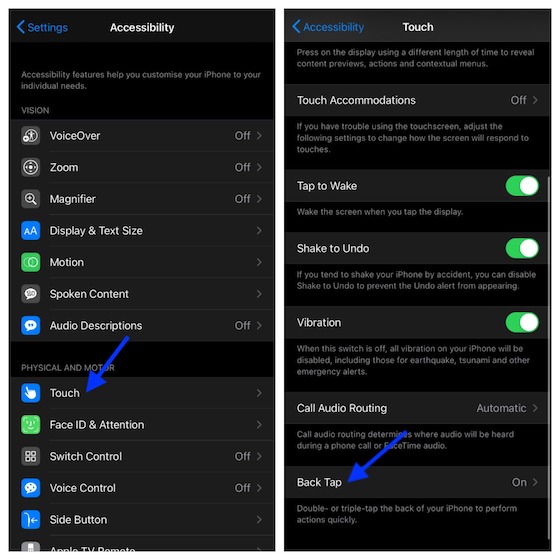
3. Next, choose Double Tap or Triple Tap. It’s worth noting that you can choose to set up any of the two or both tap gestures.

4. Next up, scroll down to the Shortcuts section and choose the name of the shortcut that you have just created.

That’s pretty much it!
Going forward, you can use this double or triple-tap gesture to launch any app by tapping the rear panel of your iPhone. The best part is that Back Taps work from the home screen, within apps (including third-party), and even from your iPhone lock screen. That means, you will be able to launch your favorite apps from anywhere.
Using iPhone Back Tap Custom Controls to Launch an App
So, that’s the way you can make the most of a custom back tap control to open an iPhone app. It’s indeed a super cool feature. Recently, we have covered several notable topics related to iOS 14. So, if you have missed out on some of the great ones, do check them out.
- What is Power Reserve Mode and how to use it in iOS 14
- How to use Picture-in-Picture mode in iOS 14
- How to use Sound Recognition in iOS 14
Also, share your feedback about the latest iteration of iOS and the features you have found quite appreciable in it.






