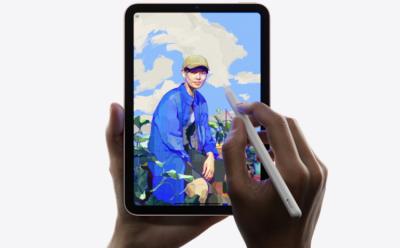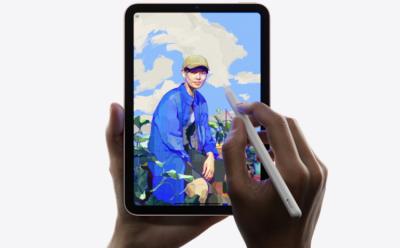#Apple Pencil
19 Stories
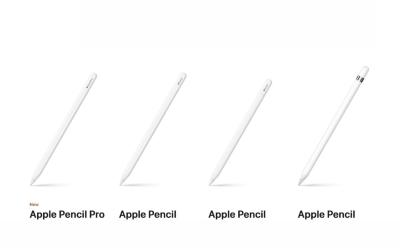
Apple launched the new Apple Pencil Pro with some exciting features like barrel roll & squeeze gestures and Find My App support. In case you're planning to buy an Apple Pencil or are excited to swap the older stylus for a new one, we've compared all the Apple Pencils based on the features offered and their pricing.

4 Cool Features of the New Apple Pencil Pro
View quick summary
Apple has upgraded the Apple Pencil with a Pro moniker for the new M4 iPad Pro. The new Apple Pencil Pro brings four exciting new features, including barrel roll, squeeze to open a tool palette, Find My support, and more.

Apple Pencil Pro launched with Haptic Engine, Squeeze Gestures
View quick summary
Apple has announced the Apple Pencil Pro along with the new iPad Pro. The Pencil Pro comes with new squeeze sensors for quick tool switching and color changes, a gyroscope for precision control, and haptic feedback to confirm actions. The devices supports Apple Find My and snaps magnetically to the side of the new iPad Pro for pairing, charging, and storing.

What iPads are Compatible with the New Apple Pencil Pro
View quick summary
Apple unveiled new iPad models at its Let Loose event after almost a two year break. The new iPads are accompanied by the Apple Pencil Pro, which brings quite a few new features. So, in this guide, find out which iPad models are compatible with the the Apple Pencil Pro.

Apple Pencil Pro Could Be Unveiled at ‘Let Loose’ iPad Event
View quick summary
The code on Apple's official website for Japan has revealed multiple mentions of the name "Apple Pencil Pro." All the mentions are in the page source and developer views of the site, with no publicly visible references yet. Currently, Apple sells Apple Pencil (1st-generation), Apple Pencil (2nd-generation), and Apple Pencil (USB-C). Apple's Let Loose Event will primarily focus on the new iPad Pro, iPad Air, Apple Pencil, and other accessories.

Apple Pencil Not Working? Here’s How to Fix it
View quick summary
If your Apple Pencil isn't working, there are various ways to fix it. First, make sure that your Apple Pencil is compatible with your iPad. Second, check the Pencil's battery level, and if needed, put it to charge. Third, make sure Bluetooth is enabled on your iPad. You can also restart your iPad, tighten the Pencil's nib, or reconnect it to your iPad to fix an unresponsive Apple Pencil.
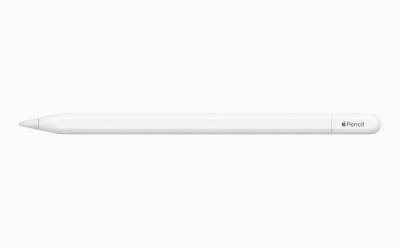

How to Charge an Apple Pencil (2025 Guide)
View quick summary
Wondering how to charge an Apple Pencil? Here’s everything you need to know about how to charge Apple Pencil 1, 2, and Apple Pencil Pro.