Together with ECG and Cycle Tracking, Hearing Health is probably the most talked-about watchOS feature that has forayed onto the scene recently. In watchOS 6, users could set a decibel level to avoid being exposed to loud or harmful noise. With the introduction of watchOS 7, Apple has further enhanced the noise detection feature by incorporating real-time audio measurement. Apple Watch keeps a tab on the headphone audio and automatically reduces any sound that is over a set decibel label. Follow along to learn how you can use Headphone Safety on Apple Watch to keep harmful sound at bay.
Enable or Disable Headphone Safety on Apple Watch
World Health Organization states that with the exposure to 85 dBA for more than 8 hours at a time can lead to hearing loss. And at 100db, the hearing could soon be damaged after just 3 minutes of exposure per day.
As per WHO, 40 hours of weekly exposure to volume levels no higher than 80 dB is considered to be safe for adults. For children, the exposure to volume levels at 75 dB or below for up to 40 hours weekly is deemed to be safe.
- Launch Watch app on your iPhone.

2. Now, tap on My Watch tab at the bottom left corner of the screen.

3. Next, tap on Headphone Safety.
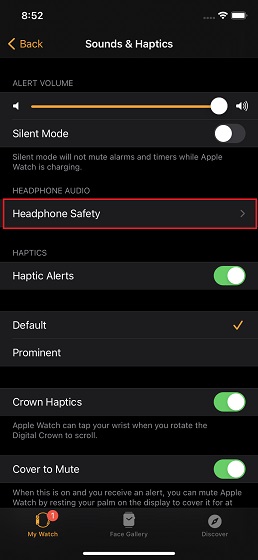
4. Next up, turn on the toggles for both Reduce Loud Sounds and Headphone Notifications.
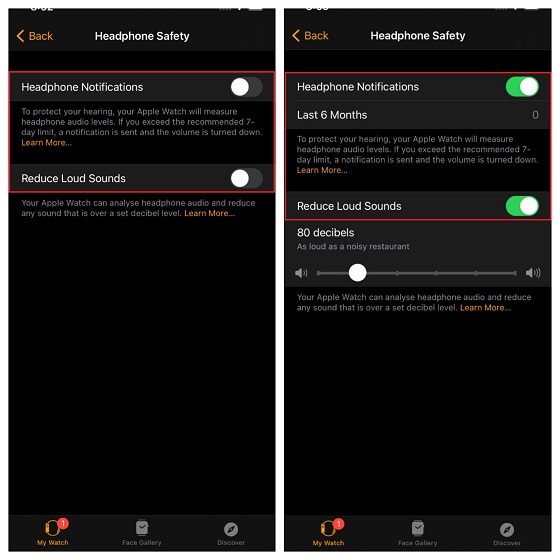
5. Up next, use the slider to set a decibel level. To help you easily figure out the noise level at a specific decibel level, watchOS also offers a helpful example. For instance, if you choose the 75 decibels, it will state “As loud as a vacuum cleaner.” When you select the 80 decibels, it will specify “As loud as a noisy restaurant.”
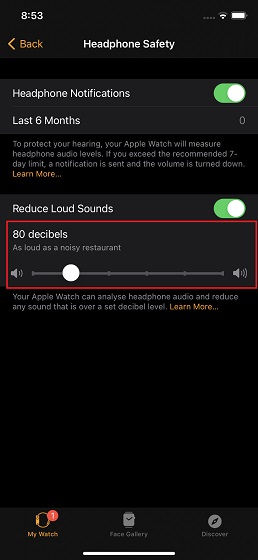
And if you happen to go all the way up to the 100 decibels level, watchOS will describe it “As loud as an ambulance siren.”
If you want to completely stay away from the harmful sound, I would recommend you to either choose 75 or 80 decibels. Choose the preferred decibel level and quit the setting. Apple Watch will bring the changes into effect right away so that you can stay away from loud sound.
Note:
- If the toggle for Headphone Notifications is enabled, Apple Watch will send you a warning and automatically turn down the volume if you ever happen to exceed the recommended 7-day limit.
Later, if you changed your mind or simply no longer want to use this feature, go back to the same Sounds/Haptics setting and then turn off the toggle for Reduce Loud Sounds as well as Headphone Notifications to disable the Headphone Safety on your Apple Watch.
Get the Most Out of Headphone Safety on Apple Watch to Ward off Loud Sound
So, that’s how you can turn on/off the Headphone Safety on watchOS to safeguard your ears against hearing loss. Whether you are a health-conscious person or just wish to be away from the noisy sound, you should make the most of this health feature.
By introducing a series of health and fitness features including Handwash Detection, detailed workout tracking, and the ability to check heart rate recovery, Apple has made its smartwatch a great asset for people who are always on the lookout for ways to improve their health. What’s your take on it?






