While the Apple Watch alerts for incoming calls, messages, and other notifications are useful, they can sometimes get annoying. That’s especially the case when you put your iPhone on silent mode, but the Apple Watch still rings when a call arrives. There are many instances, such as during an important meeting or while sleeping, when you need to silence your Apple Watch. In this post, we have explained four simple ways to silence your Apple Watch. We have also added a bonus tip to help you keep Siri from being triggered accidentally on your Apple Watch.
1. Enable Silent Mode from Control Center
While Focus Modes like Do Not Disturb automatically get activated on your Apple Watch when you activate them on your iPhone, the Silent Mode is something you need to activate separately to mute your Apple Watch. Here’s how you can do that:
- Press the Side Button once to open the Control Center
- Now, locate and tap the “Bell” icon to turn on Silent Mode.

2. Cover Apple Watch with Your Palm to Silence It
You can silence any incoming alert on your Apple Watch by quickly covering the display with your palm. But to use this feature, you must first enable “Cover to Mute” on your Apple Watch. Below, we have detailed the steps to enable the feature:
- Open the Settings app on your Apple Watch
- Locate and tap on the Gestures settings option
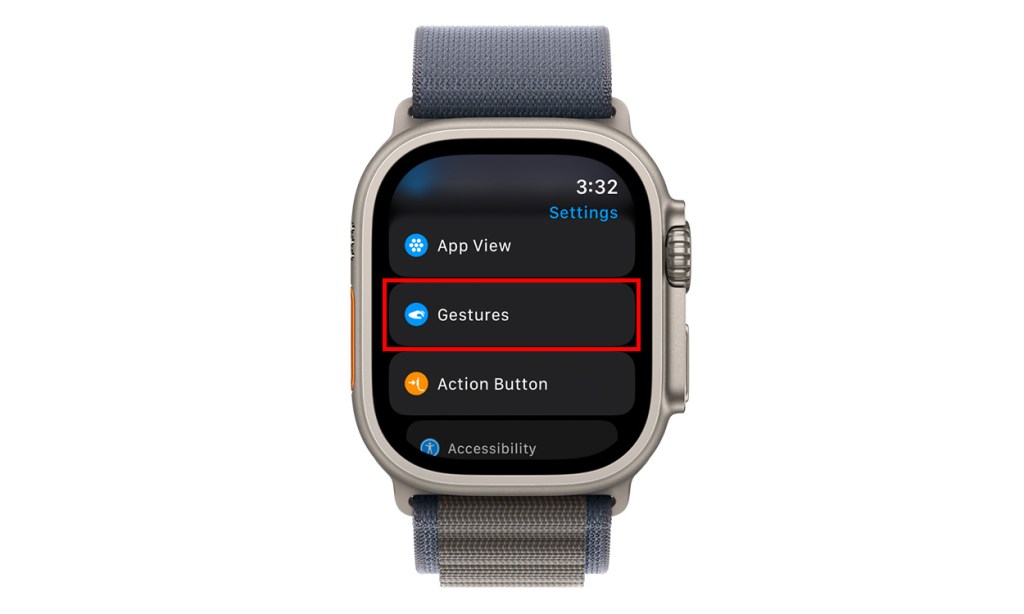
- Now, scroll down to the “Cover to Mute” toggle and turn it on
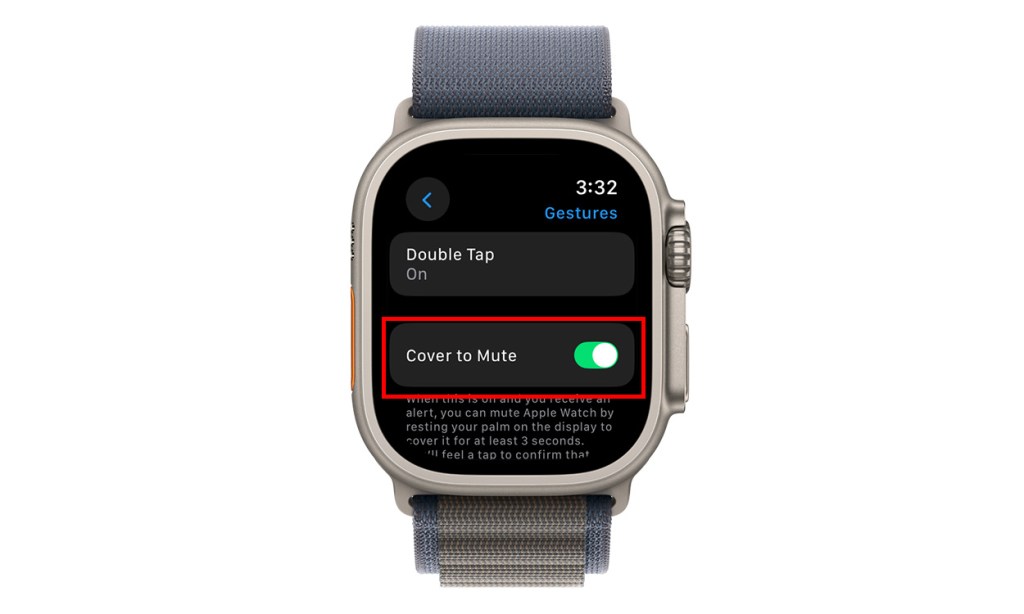
You can now simply cover the Apple Watch with your palm, and any incoming alert will automatically be muted. This is one of the easiest and most common ways to silence an Apple Watch in daily life.
3. Use Theater Mode to Silence Your Apple Watch
The Theather mode on your Apple Watch, when turned on, silences your Apple Watch and keeps your watch’s screen dark until you press the Digital Crown or tap on the screen. Theater mode also disables the Walkie-Talkie and Raise Wrist to Wake Up Screen features, so it means no distractions of any kind. Here’s how you can activate the Theater Mode on your Apple Watch:
- Open the Control Center and tap on the “Comedy and Tragedy Masks” icon to enable Theater Mode on your watch.
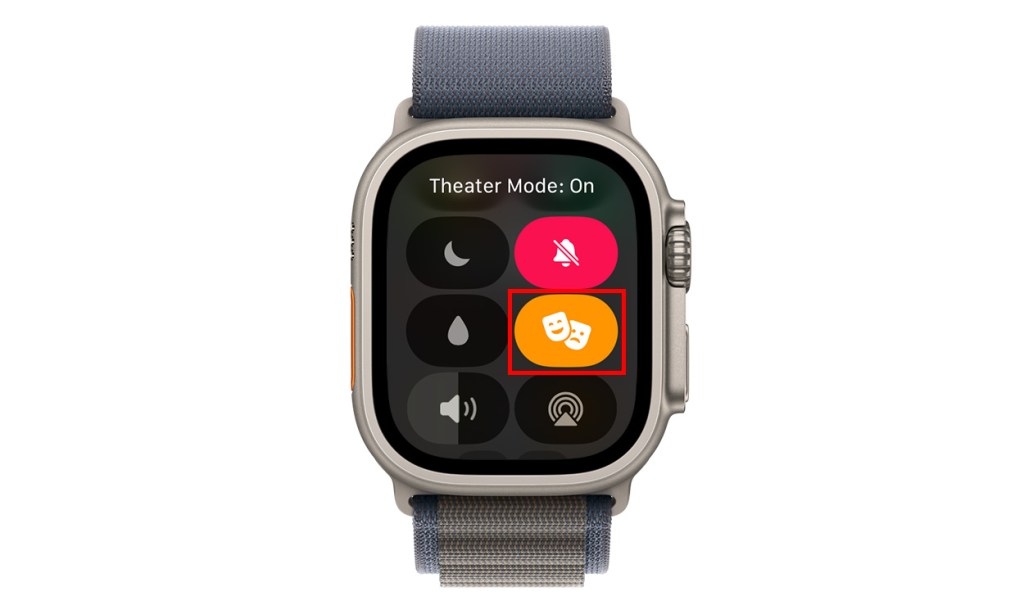
4. Enable Do Not Disturb to Silence Apple Watch
You can also enable the Do Not Disturb focus mode on your Apple Watch to silence notifications, and basically not be disturbed, as the name suggests. This will ensure that your watch remains silent until DND is turned off. Here’s how you can enable Do Not Disturb on Apple Watch.
- Open the Control Center and tap on the “Moon” icon
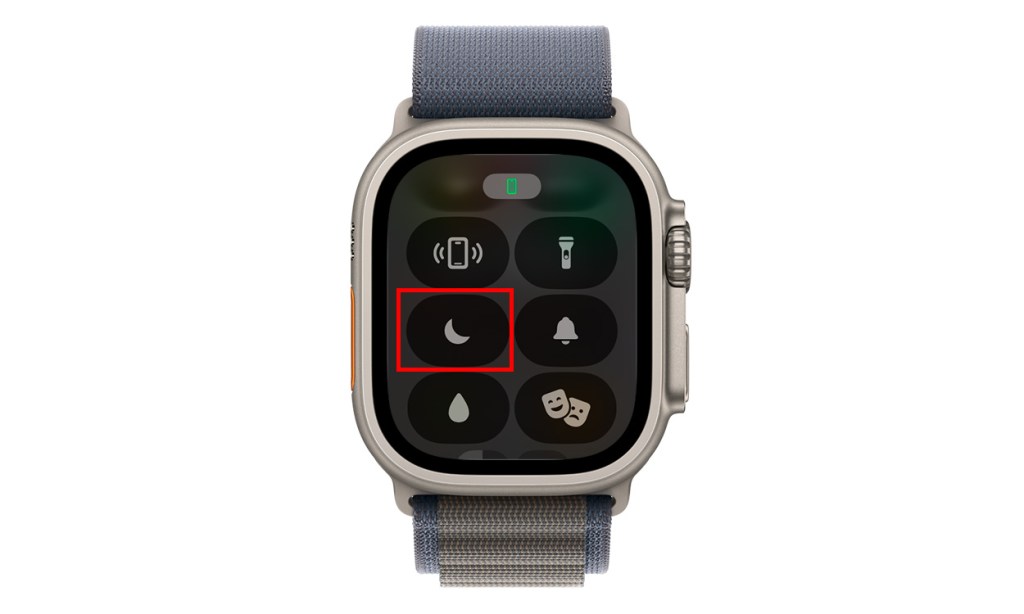
- Select “Do Not Disturb” from the list
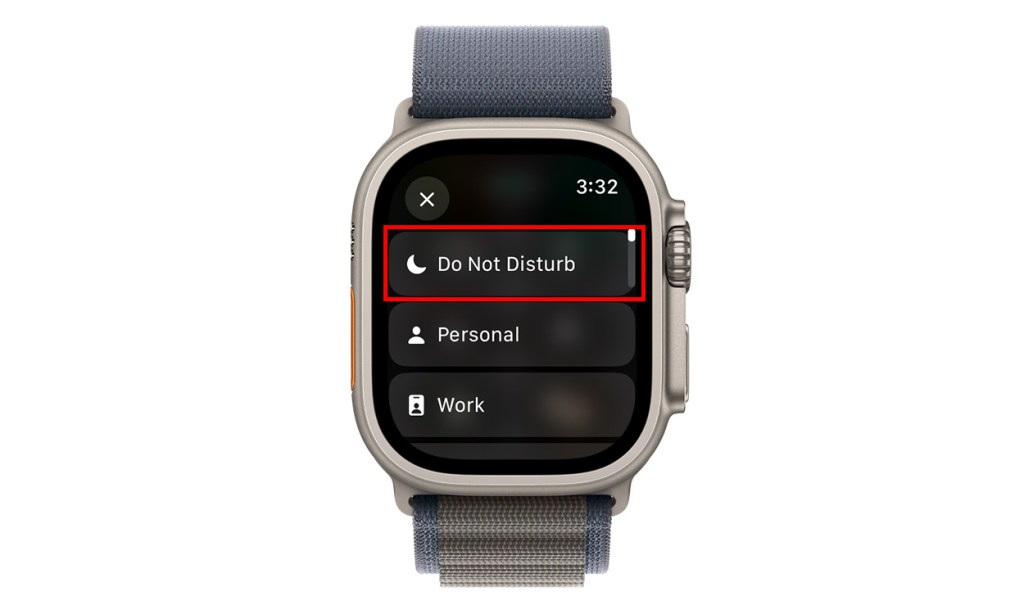
That’s it. This will enable the Do Not Disturb focus mode on your Apple Watch and effectively silence it until you disable the focus mode.
So, those were the four ways in which you can silence an Apple Watch easily. Hopefully, you’re now able to ensure your watch doesn’t make notification or call sounds when you’re in meetings or trying to sleep. Which method do you use most frequently to silence your Apple Watch? Let us know in the comments.
Frequently Asked Questions
The haptic alerts on your Apple Watch are the taps and pulses you feel on your wrist every time a new notification or alert arrives to get your attention to the watch.
Open settings on Apple Watch -> Sound & Haptics -> Use the Volume Slider to increase or decrease the volume.
When activated, the silent mode on your Apple Watch silences all alerts and notifications sounds. But, remember that the silent mode does not silence alarms and timers.
Open the Watch app on your iPhone -> Scroll until you find the Phone tab -> Tap the Custom tab -> Turn off the Sound toggle under all the available sections.






