Nowadays, data trackers smartly use unsolicited marketing emails to gather identifying information such as your IP address to build a custom profile. Thanks to the secretive tracking methods, they can find out whether or not you have opened the email, at what time you checked that, and how many times you looked at the message. With iOS 15, Apple aims to take on such unsolicited emails with a well-thought-out feature called “Mail Privacy Protection.” If you want to keep your web activity private, let me show you how to enable Mail Privacy Protection in iOS 15 on your iPhone.
Prevent Emails from Tracking You with Mail Privacy Protection in iOS 15 (2021)
While remote images that load on opening an email are one of the key components of tracking, advertisers use invisible pixels to collect information about the user. When a person opens the email, the code within the pixel collects the required information and sends it to the company. That’s how email tracking uses remote images and invisible pixels to build a custom profile of the user’s online activity across websites.
Enable Mail Privacy Protection on iPhone or iPad
When you open the Apple Mail app for the first time in iOS 15, you will get the prompt to protect your mail activity. However, if you missed it or skipped it, you have the option to turn on/off Mail Privacy Protection manually. Just follow the steps below:
- Open the Settings app on your iPhone or iPad.
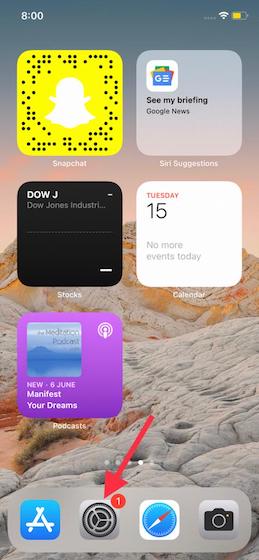
2. Now, scroll down and choose Mail.
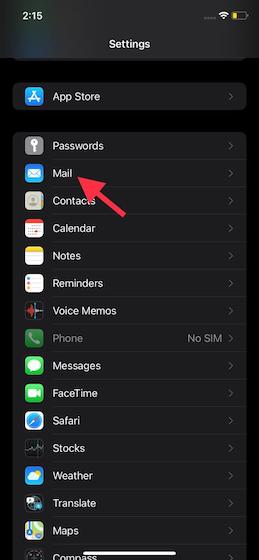
3. Next, tap on “Privacy Protection” located under the Messages section.
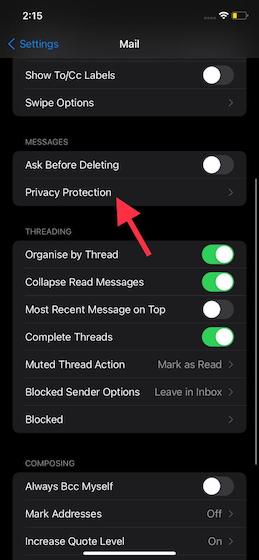
4. Next up, turn on the toggle next to “Protect Mail Activity“. And that’s it. You have successfully enabled Mail Privacy Protection on your iPhone. iOS 15 will now safeguard your IP address, location, the time when you open the email, and more. It will also block the invisible pixel that email marketers use to learn your online browsing habits.
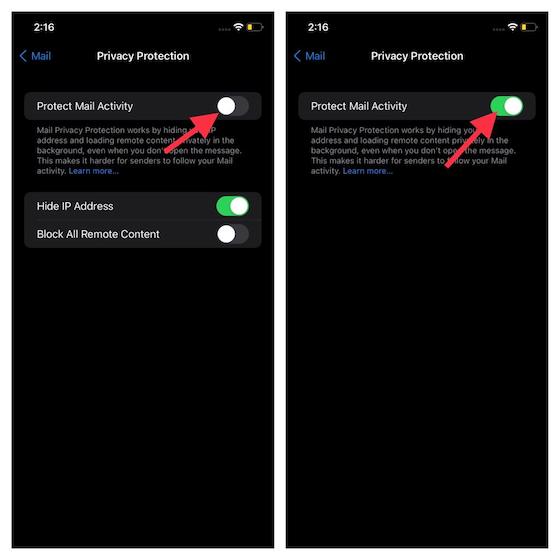
Disable Mail Privacy Protection on iPhone and iPad
When you turn off mail privacy protection on your iPhone or iPad running iOS 15, you are greeted with two options – hide IP address and block all remote content. That means you can still block emails from tracking your activity by individually enabling either of the two or both of these features.
To do that, head over to “Settings -> Mail -> Privacy Protection”. Now, if the “Protect Mail Activity” option is enabled, toggle it off to see the other two mail privacy options. It is then up to you which feature you want to toggle on to protect your privacy from scammers and email marketers.
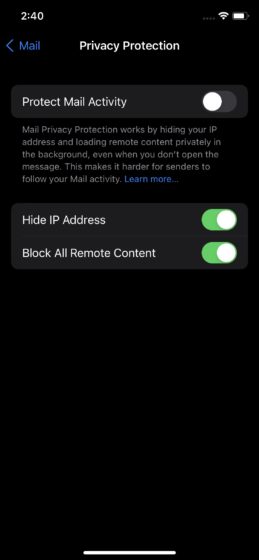
How Does Mail Privacy Protection Work in iOS 15?
To ensure your personal information remains safeguarded, Mail Privacy Protection keeps your IP address hidden and loads all the remote content privately so that invisible trackers are unable to gather any of your information. Notably, this security feature loads content in the background, even when you don’t open the message. And that makes it extremely hard for advertisers to follow your mail activity. Behind the scenes, Apple employs multiple proxy services and also assigns a random IP address to keep everything under the wraps.
As a result, the senders of the emails can only view an IP address that corresponds to the region where you are located. Thus, they can’t access any specific information about your whereabouts and online activity. Moreover, the data is non-specific and random, meaning advertisers can’t use it to build your online profile.
Use Mail Privacy Protection to Safeguard Your Online Activity
So, that’s how you can get the most out of Mail Privacy Protection to safeguard your personal information and prevent data trackers from building a profile based on your online behavior. In an age where cybercrime is at its peak, it always pays to have multiple layers of protection against spammers and hackers. So, it’s good to see that Apple has introduced reliable tools like Hide My Email and App Tracking Transparency in iOS 15. These will help prevent data trackers from harboring personal information secretly. What do you have to say about this notable iOS 15 security and privacy feature? Share your opinions with us in the comments section below.


















