AirPods might not be the best truly wireless earphones in the industry, but they’ve made a huge cultural mark upon us all. In many ways, they popularised the TWS concept and there are a lot of TWS like AirPods and AirPods Pro out there. Further, their seamless integration into the Apple ecosystem (courtesy of the custom H1/W1 chip) is something most rivals are still trying to get right. So, if you’ve recently bought a new pair of AirPods or AirPods Pro, or if you recently reset your AirPods, here is how to connect AirPods to iPhone.
How to Pair AirPods with iPhone (2022)
Connecting your AirPods to an iPhone is really easy. However, there are times when the earphones might just not connect no matter what. In this article, we will take a look at how you can pair AirPods to your iPhone, and also how to fix common connectivity issues with AirPods in case they are not pairing properly.
As always, you can use the table of contents below to jump ahead to any section that you need to read about.
How to Connect AirPods to iPhone
1. Navigate to the Settings app -> Bluetooth and then turn it on. Then, go to the home screen.
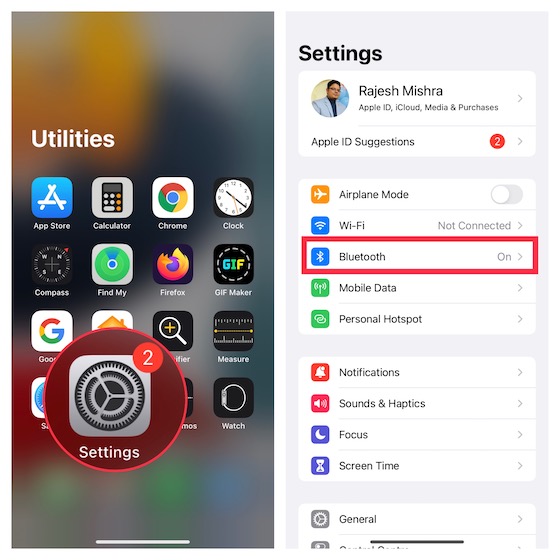
2. Next, do one of the following:
AirPods Max: Press the noise control button located on the right headphone and then hold the AirPods Max next to your iPhone.
AirPods Pro, AirPods 1st, 2nd, and 3rd generation: Make sure your AirPods are in the charging case. After that, open the charging case and hold it to your iOS device.
3. Now, a setup animation will show up on the iPhone. Tap Connect.

4. Do note that if you have AirPods 2, 3, or AirPods Pro and you have already set up Hey Siri on your iPhone, Hey Siri will be automatically set up on your AirPods. However, if you are yet to set it up, you will be prompted to do it now.
5. In the end, make sure to tap Done to finish.
Note: If you are signed in to iCloud, your AirPods will be automatically set up with all of your supported devices linked with the same iCloud account.
The great thing about AirPods for people who own multiple Apple devices is that they auto-pair with every device with your iCloud account. However, you can just as easily connect AirPods to Chromebooks as well if you prefer using Chrome OS.
Can’t Connect Your AirPods to Your iPhone? Try These Fixes
Even though AirPods are designed to connect seamlessly to iPhone, at times, the pairing may run into issues. But bother not, if you can’t pair your AirPods with your iPhone, the following tips can help you resolve the problems.
1. Turn Off/On Bluetooth
Turning off/on Bluetooth can often let you fix the pairing issue. So, give it a try first up.
- Go to the Settings app on your iPhone -> Bluetooth and then turn off the toggle. Now, wait for some time and then turn on Bluetooth.
- Next, put both AirPods in the charging case and ensure that they are charging. After that, hold the charging case, with your earphones inside and the lid open, next to your iOS device.
- When the setup animation appears, follow the instructions to set up your AirPods.
2. Restart Your iPhone
If you are still unable to connect your AirPods to your iPhone, reboot your device.
Restart iPhone with Face ID: Press and hold either volume button and the side button until the power off slider shows up. Then, drag the slider to shut down your device. After that, press and hold the side button to turn on the device.
Restart iPhone with Touch ID: Press the side/top button until the power off slider appears. Then, drag the slider to turn off your device. Then, hold down the side button to turn on your iOS device.
After your iPhone has rebooted, try pairing the AirPods with the iPhone again.
3. Reset Your AirPods
If you still can’t connect the AirPods, reset them.
1. With the lid of your AirPods open, hold down the setup button on the back of the case for about 15 seconds, until the status light flashes amber and then white.
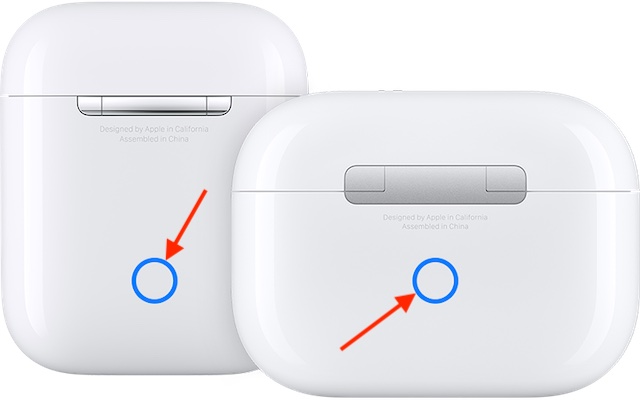
To reset AirPods Max, hold down the noise control button and the Digital Crown for 15 seconds until the LED flashes amber and then white.

2. Now, place your AirPods close to your iPhone and then follow the on-screen instructions to set up the AirPods.
How to Customize AirPods Settings on Your iPhone
Once your AirPods have been connected to your iPhone, you can customize the AirPods settings to your liking. For instance, you can change the name of your AirPods, tweak the press and hold action, change the double-tap action (1st and 2nd generations), enable/disable Automatic ear detection, set the microphone to the left, right, or automatic, and more.
1. Open the Settings app on your iPhone -> Bluetooth and then tap the More info button “i” next to your AirPods.
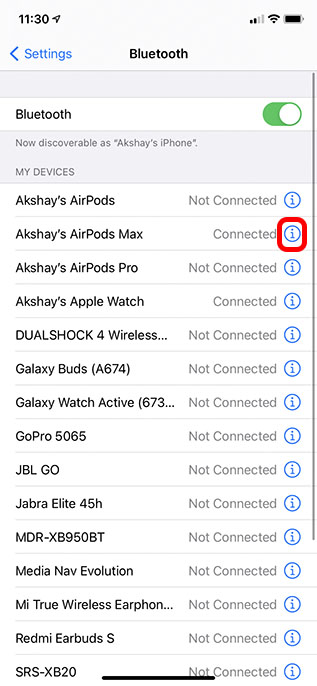
2. Now, customize each setting depending on your needs.
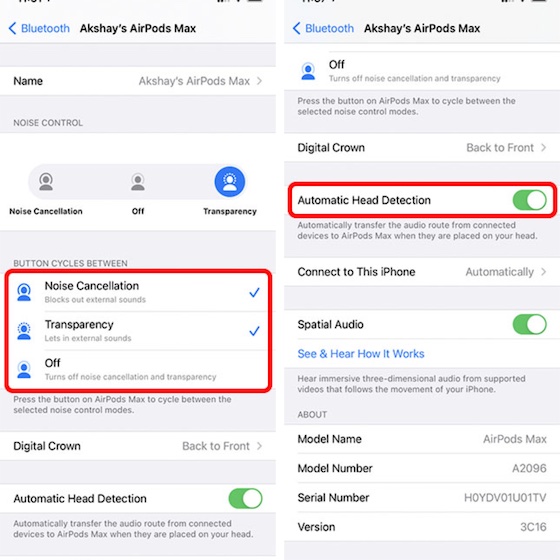
Annouce Notifications with Siri on AirPods
Siri can announce incoming notifications from compatible apps such as Reminders and Messages on AirPods (AirPods Max and AirPods 2 or later) so that you can keep a track of the alerts with ease.
1. Launch the Settings app on your iPhone -> Notifications.
2. Now, tap Announce Notifications and then turn on the toggle.
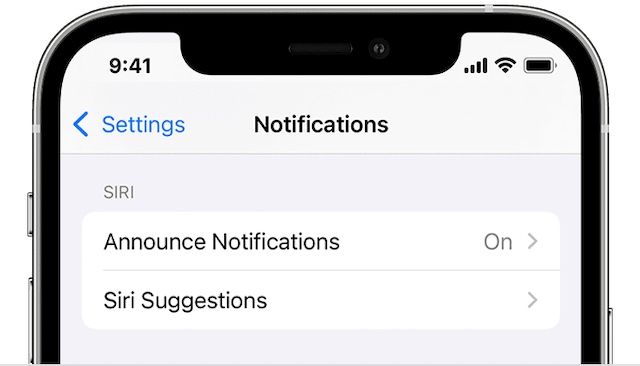
Note:
- If a supported app classifies a notification as time-sensitive or as a direct message, Siri plays a tone and then automatically announces when your earphones/headphones are connected to your iPhone.
- You can customize which notifications Siri reads. To do so, go to the Settings app -> Notifications -> Announce Notifications -> Messages and then choose Time-Sensitive and Direct Messages or All Messages.
- Moreover, iOS also allows you to add “Announce Notifications” to the control center so that you can turn it off/on quickly.
Easy Ways to Connect AirPods to Your iOS Device
Well, that’s how you can connect AirPods to your iPhone (or any other iOS/iPadOS device). Apple has made the process of pairing AirPods very seamless, and kind of fun, until something eventually goes wrong. That’s where the troubleshooting steps we’ve mentioned come in handy. So, have you recently purchased and paired new AirPods? What are your thoughts about the earphones? Let us know in the comments.

















