With over 31 percent of the market share in the music streaming industry, Spotify is undeniably one of the top music streaming services in the world. Thanks to its cross-platform availability, it’s convenient for Spotify users to share songs with their friends and family. While you can share songs on Spotify using song links, there exists a nifty way to generate QR code-like images to share your favorite songs. This nifty feature is called Spotify Codes, and here’s how you can create Spotify Codes and use them to share songs in 2022 and beyond.
Make and Scan Spotify Codes (2022)
What is a Spotify Code?
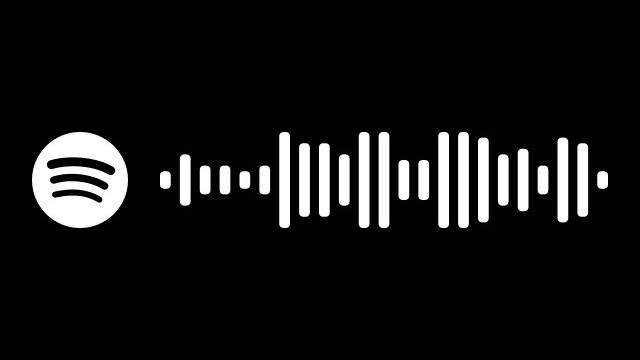
Spotify Codes is a feature that lets Spotify users share songs, playlists, or artists as a scannable image. Other users can use the Spotify app on their phones to scan the QR code-like image. You can generate these shareable codes on Spotify’s desktop app, web player, and mobile app. Meanwhile, you will need the mobile app to scan the generated Spotify codes, and it won’t work with other QR code scanner apps.
Create Spotify Code using the Desktop App (Windows and Mac)
1. Open the Spotify Desktop app or web player and open the song you would like to share from your library. Now, click on the horizontal three dots menu next to the song listing and choose ‘Share -> Copy Song Link.’
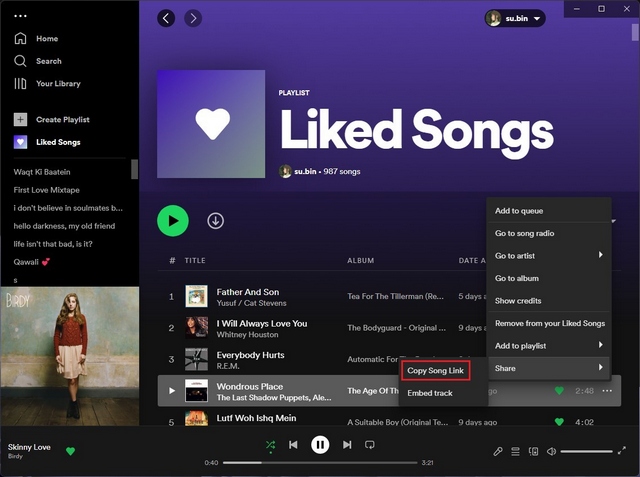
2. Having copied the song’s link, head to the Spotify Codes website (visit), paste the link in the textbox, and click “Get Spotify Code”.
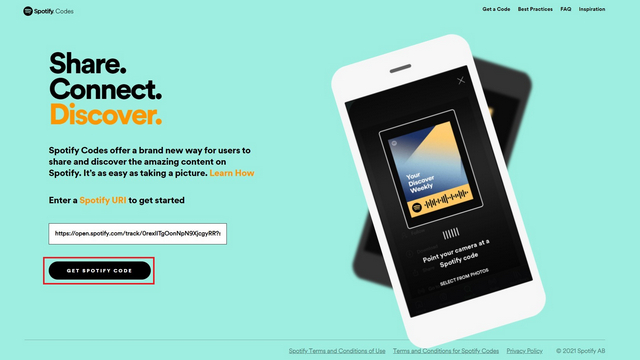
3. The website will now generate the scannable Spotify code for the song you requested. You can choose to change the background color, bar color, size, and image format (SVG, PNG, JPEG) from the tools available on the right side of the page. Once done, click ‘Download’ to save the Spotify code.
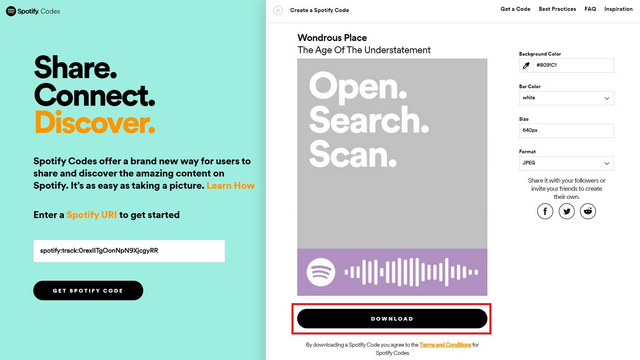
Create Spotify Code Using the Mobile App (Android and iOS)
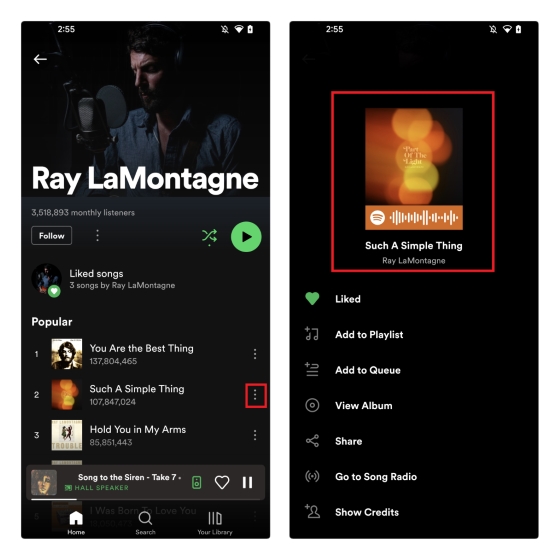
Accessing the Spotify code is fairly straightforward on Spotify’s mobile app. All you have to do is click on the vertical three dots menu next to the song, and you can see the Spotify code in the pop-up menu. You can choose to take a screenshot of the Spotify code in case you wish to share it with a friend.
How to Scan a Spotify Code
Once you know how to create a Spotify code, it’s time to learn how to use Spotify’s mobile app to scan QR codes.
1. Tap the “Search” icon from the bottom navigation bar and tap in the search box at the top. Now, you should see a camera icon at the top-right corner of the search box that appears on the screen.
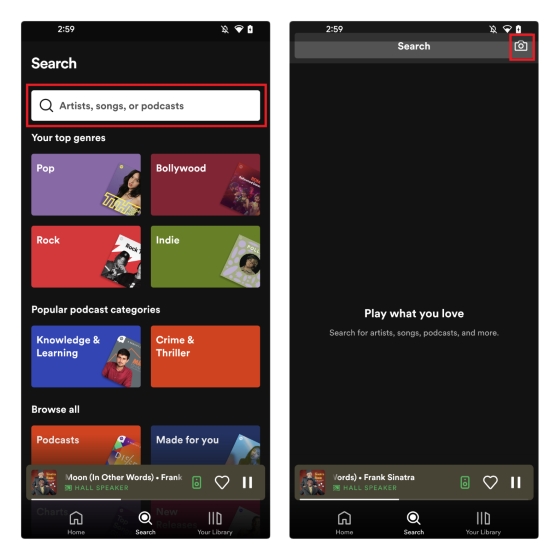
2. Press the “Scan” button that appears now and point your camera at the Spotify code. If you have the code in your phone’s gallery, tap on the “Select from photos” option to pick the code. The Spotify app will redirect you to the song, artist, podcast, or playlist corresponding to the scanned Spotify code.
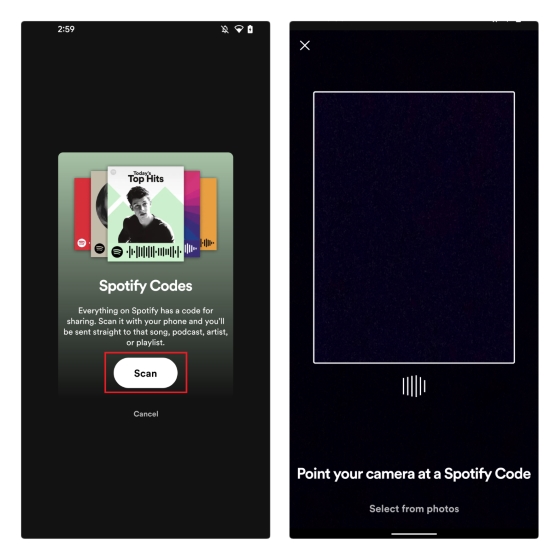
Frequently Asked Questions
Q: How do I get Spotify codes?
You can generate Spotify codes from the desktop app, web player, or mobile app. We have explained the steps to create Spotify codes in this article.
Q: Is it illegal to sell Spotify codes?
According to Spotify Codes terms and conditions, it is illegal to sell Spotify codes as products without approval. You can contact spotifycodes@spotify.com with intended use for approval.
Q: Do Spotify code tattoos work?
Yes, people have gotten tattoos with Spotify codes. If I were you, I’d go to a skilled tattoo artist who has applied Spotify code tattoos before.
Try Spotify Codes to Creatively Share Songs
So that’s how you can use Spotify codes to share songs, music artists, and playlists. In case you are looking for a way to share songs to social media apps, check our articles on sharing Spotify songs to Instagram Stories and sharing Spotify song lyrics to Instagram Stories. For more such tips, do not forget to check out our article on the best Spotify tips and tricks.


















