Spotify Wrapped has turned me into a stats nerd and I can’t wait for it to drop every year. It has me more excited than Christmas back as a kid. However, I am an impatient fellow, and waiting an entire year is far too long. But thankfully there are other fun ways to learn your Spotify stats no matter the time of the year so if you are curious about your top tracks or artists, check out these methods below.
Discover Your Stats from Spotify Sound Capsule
Maybe I am not the only impatient person with a Spotify account, there must be others like me which could be why they offer a “Your Sound Capsule” feature in the app itself. It shows bite-sized information like time listened, favorite artists, and songs. This data is represented on a month-by-month basis so you can see what each month and how active you were.
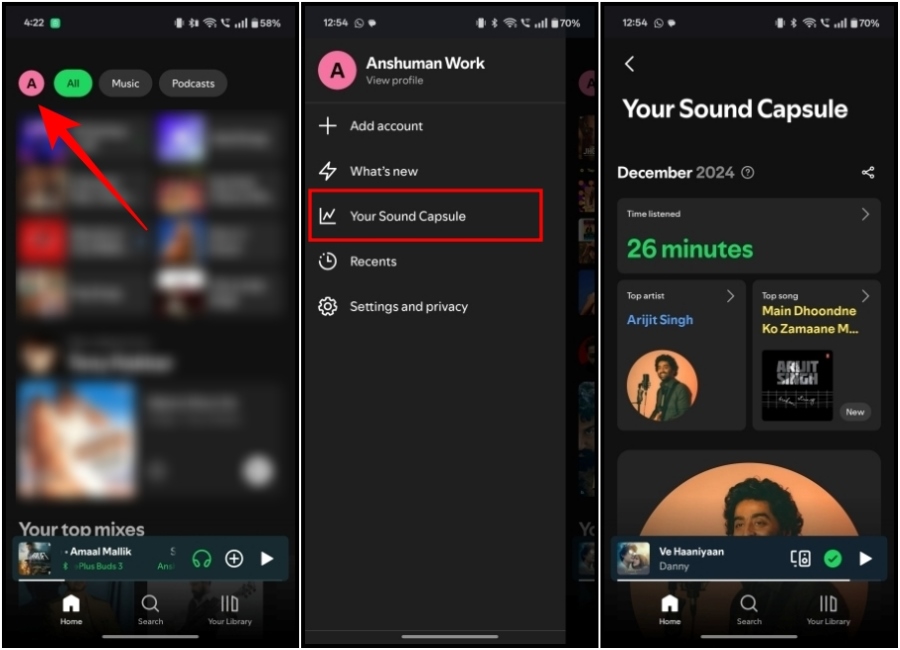
To find your sound capsule, head over to the Spotify app on your iOS or Android device, then tap on your profile picture and select the “Your Sound Capsule” option. The only catch is it seems to be limited to premium users. So if you don’t see this option, then you’ll have to get a premium subscription to see your Spotify stats.
Check Your Stats via Spotify Website
If you don’t have premium then don’t get all teary eyes. There is another way to figure out if Taylor Swift has been your top artist of the month. All you have to do is visit the Spotify website using your desktop browser. Here, log in to your account, and tap on your profile icon in the top right corner. Then select the Profile option.
It will show your “Top artists this month” and “Top tracks this month”. You can tap on “Show all” to reveal the top 50 songs you’ve listened to in the past month. I used to use this trick to see my Spotify stats before upgrading to premium. The only limitation here is you can’t view stats from previous months, so you’ll have to make regular visits to keep tabs on that metric.
Other Ways to Check Your Spotify Stats
Seeing the popularity of Spotify Wrapped, and the user demand to learn about their listening habits, third-party sites have stepped up to create their own ways to show your stats for Spotify. They provide fun and unique ways to learn about your listening history, so I thought I’d highlight some of the best I’ve used so far.
1. Volt.fm
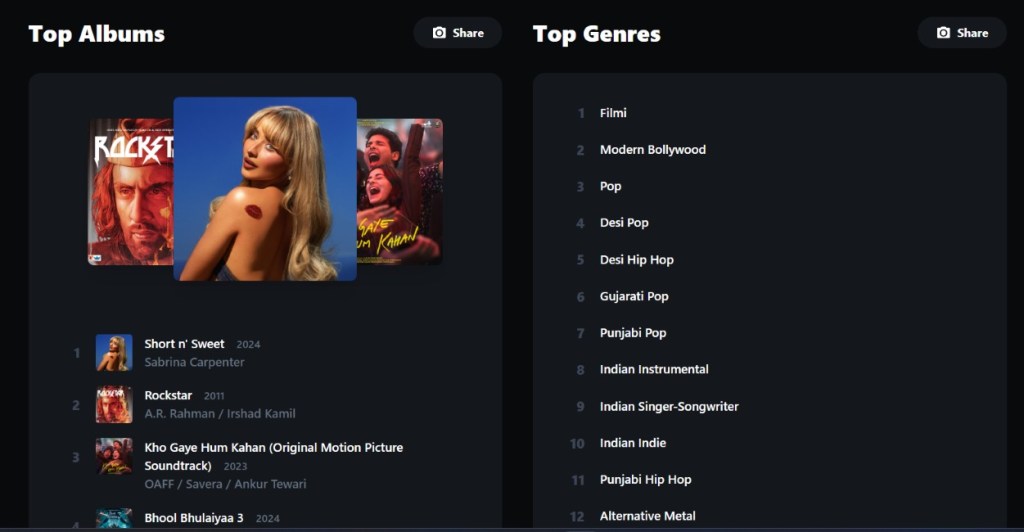
The first tool on our list is volt.fm which made it to the top because it gets straight to the point. It shows stats like your top artists, tracks, genres, and albums. To use it, visit volt.fm (website), click on Sign in with Spotify, select Agree to connect your account, and then click on Go to Your Profile.
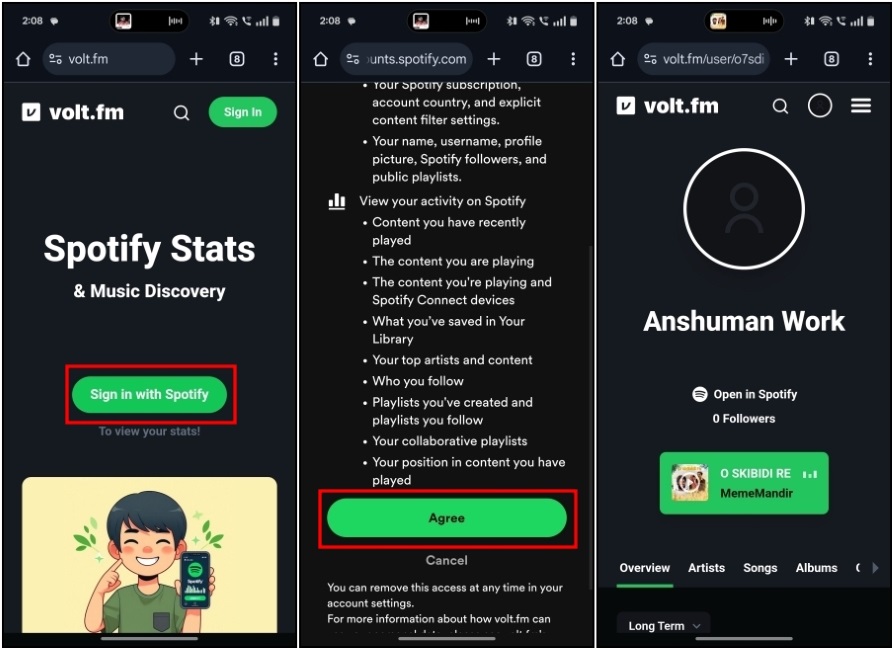
I checked my own Spotify stats and the results were surprising. My top song is one made using AI, so I guess you can blame me when the AI takes over. It also shows your most popular and obscure tracks, as well as your longest and shortest top songs in terms of length. I like how everything is presented in an easy-to-understand manner which is why I recommend you to try it out yourself.
2. Spotify Pie Chart
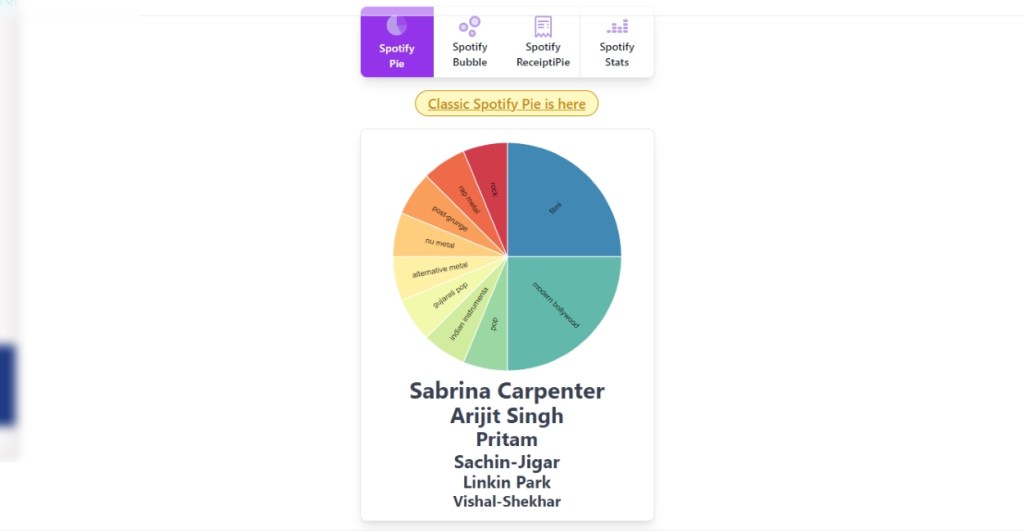
You may have heard about the Spotify Pie Chart. It turned into a viral trend a couple of years ago on X (formerly Twitter), and many still use it to check out their Spotify stats. The tool breaks down your most listened-to genres and represents them in a pie chart-like format.
Now, it isn’t as thorough with your data as Volt.fm, but you get a list of your top artists below the pie chart itself. You can check out our detailed guide if you want to learn how to create your own. But I would suggest you go with the classic pie chart option as it includes a larger set of genres and artists.
3. Obscurify
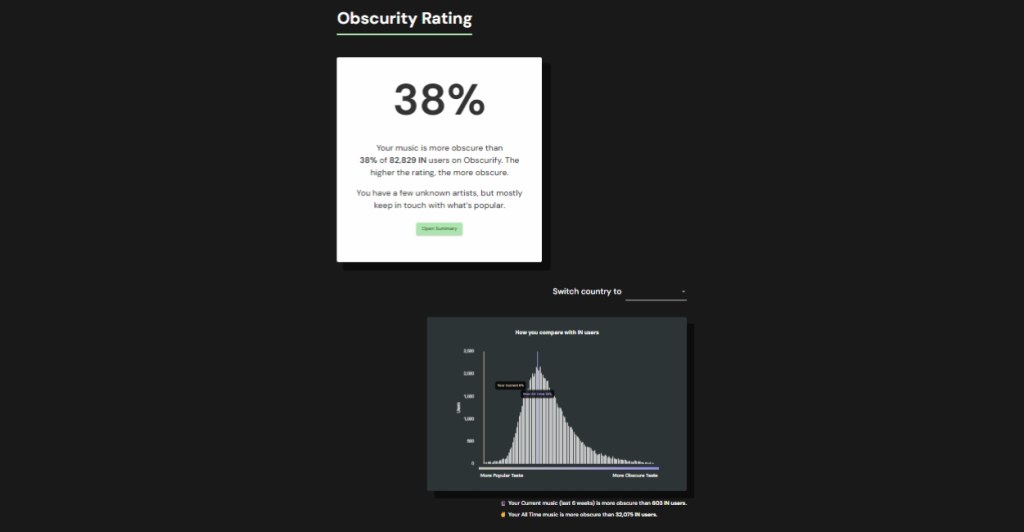
If you take pride in listening to really obscure and underrated songs, then this tool will put that to the test. Obscurify will browse through your Spotify music library and give you an obscurity rating. It highlights your most obscure tracks and artists, as well as a graph that compares your listening habits to others. It also shows your favorite genres and musicians.
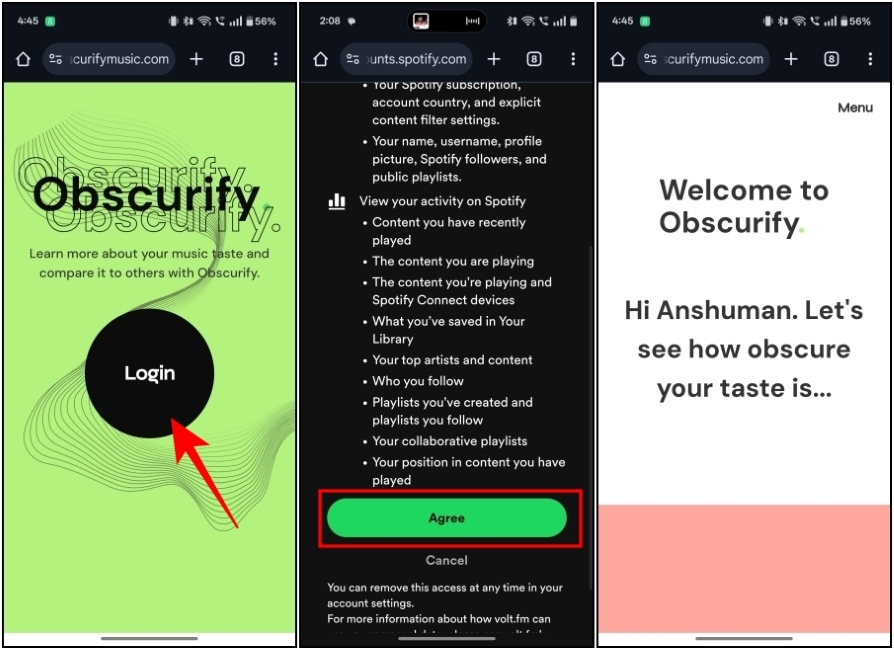
To find your Spotify obscurity rating, just head to obscurifymusic.com (website), tap on Login, select Agree to link your account, and wait as it reveals your stats. Mine turned out to be 38% which was expected given most of my preferred songs are a result of what’s trending on Instagram.
4. Stats for Spotify
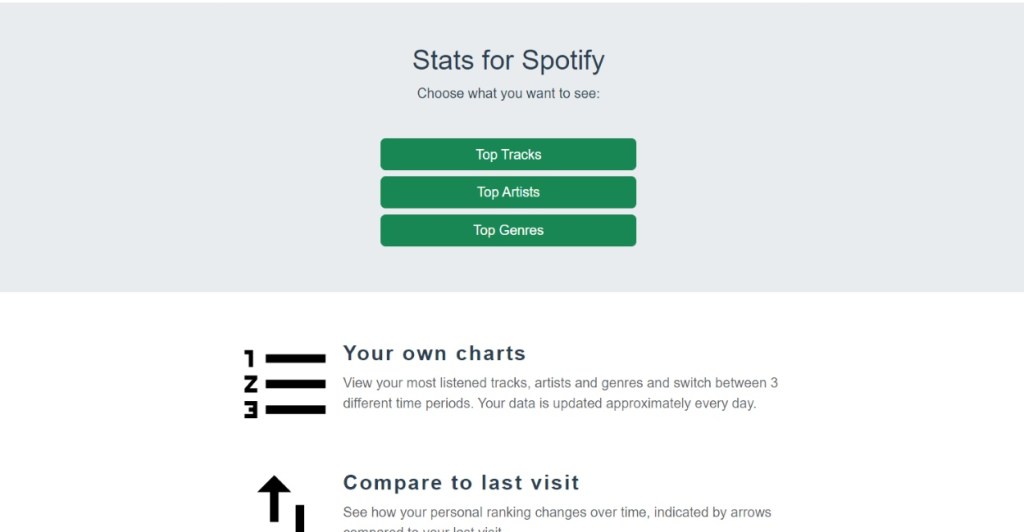
Those who just want a pretty simple breakdown of their Spotify music journey should go for Stats for Spotify. All it requires you to link your account to access your data, and once that’s done, you have access to your top tracks, artists, and genres from the last 4 weeks, 6 months, and 1 year.
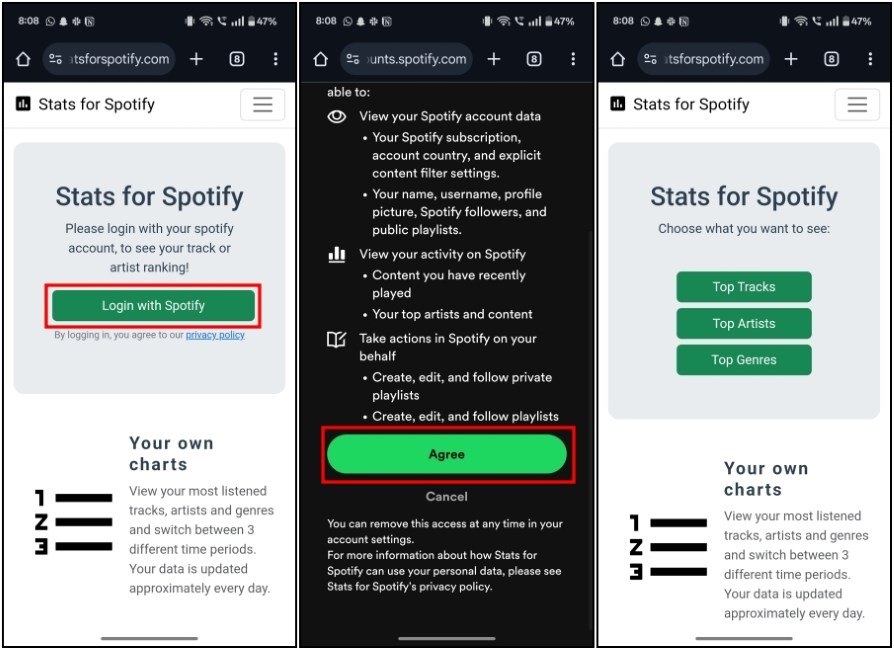
I have found it to be pretty easy to use, as you just need to visit their website, click on Agree to link your account, and then choose the metric that you want to explore. It is a straightforward option with no fancy gimmicks and I guess that’s why many people prefer to use it over others.
5. Recieptify
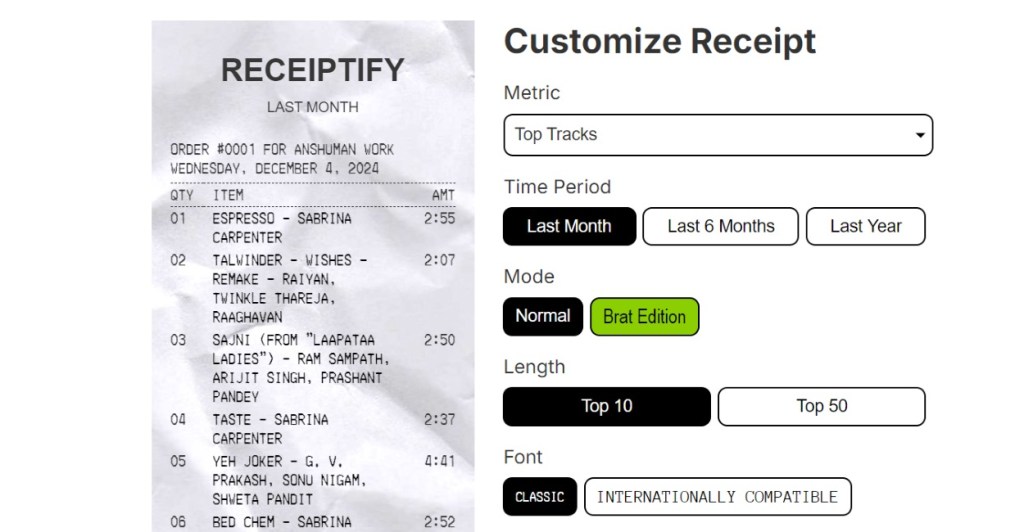
Recieptify as the name suggests, literally turns your Spotify stats into a supermarket receipt. It’ll show your top tracks by default but you can customize it to show other metrics like top artists, genres, and more. Or you can even extend its length from the top 10 to the top 50.
You can learn how to create your own Spotify receipt in my article where I covered this tool extensively, and I found it to be a pretty simple, but creative way to share your Spotify listening habits with others.
6. How Bad is Your Spotify
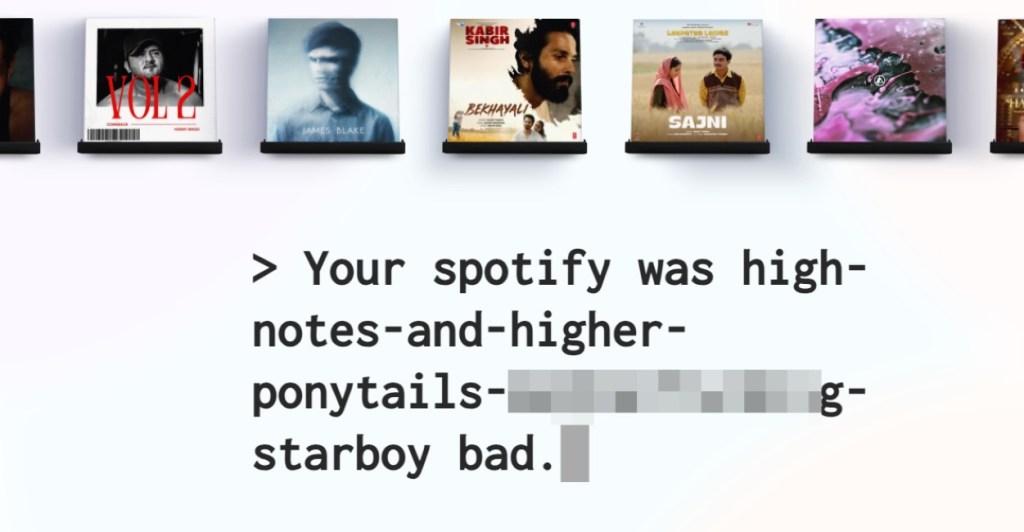
Those of you in the mood for some light roasting should take a look at “How Bad is Your Spotify”. This tool uses AI to analyze the stats of your Spotify account and then goes on a roasting spree. It will mock your listening habits and ask some questions based on your music taste. No matter what your answer is, you are in for a few snarky remarks but take it with a grain of salt.
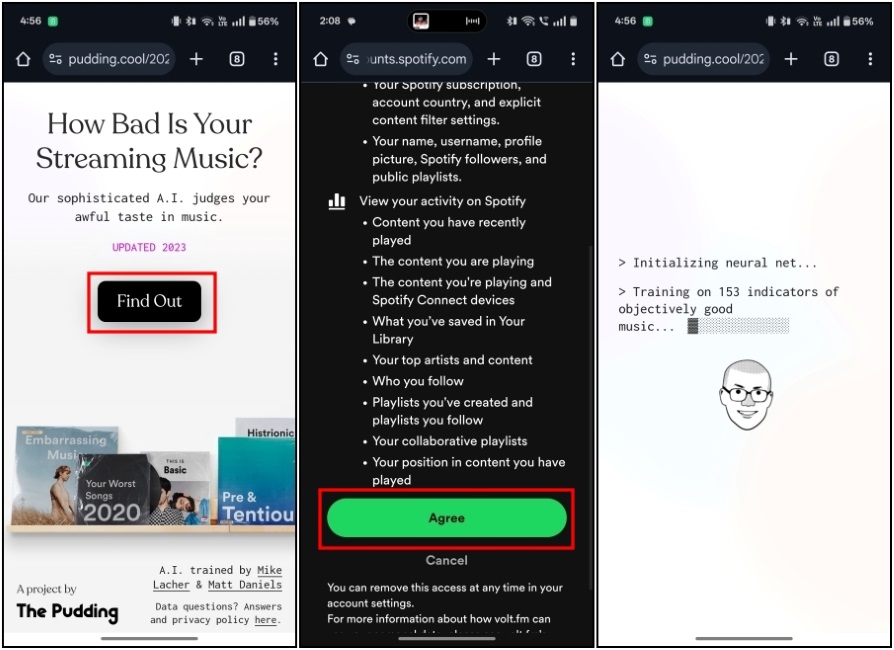
You can visit the website and click on “Find Out” to get started. You’ll have to click on Agree to get started and wait for the AI to go through your horrible taste in songs. Hopefully, you’re good at taking a couple of jokes without getting my feelings hurt.
7. Spotify Bedroom
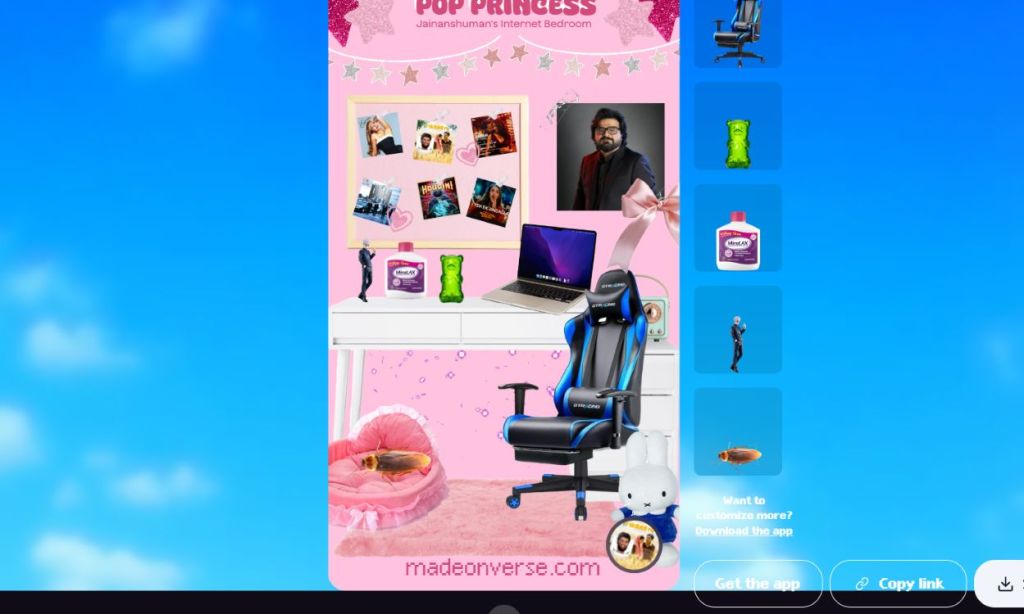
Let’s say you are not really in the mood to jot down your stats for Spotify. Instead, you just want to have a bit of mindless fun. Then I’d suggest you check out what your Spotify bedroom would look like. This is another tool that went viral as it crafts an image of a room decorated by your musical preferences.
You’ll see a shrine for your favorite artists, with your top tracks pinned to the board. Your taste will define whether you get a cute doggo for a pet or a cockroach and you can customize the items as well. I covered this tool in detail earlier so I suggest you give that a read to learn what your Internet Bedroom looks like.
8. Spotify DNA Chart
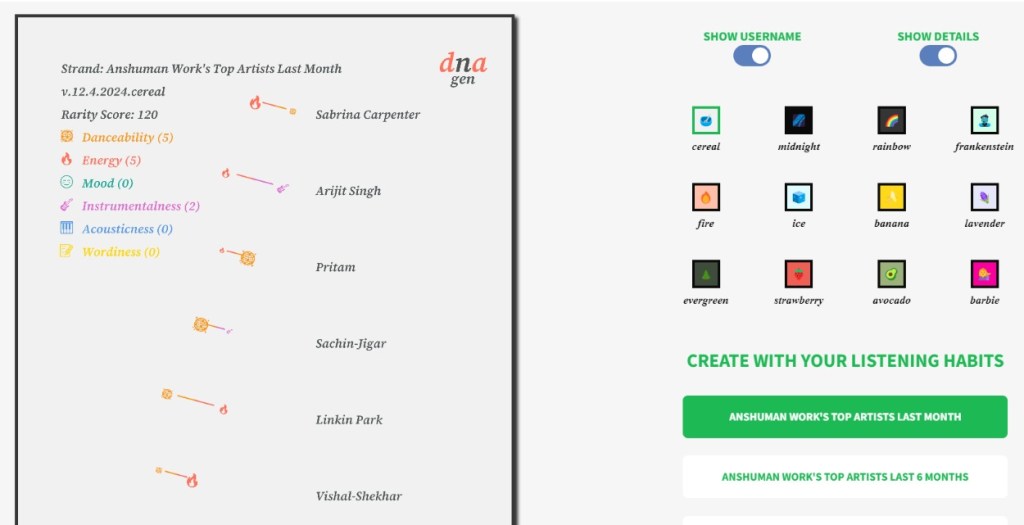
Now, the bedroom might look pretty childish for some, so for all the grown-ups in here, we have a Spotify DNA chart. This is a project by n-gen art, and it essentially shows your listening stats in a DNA strand-like format. It shows your top tracks, but you can also pick your top artists as well from the past month, 6 months, or all time.
We’ve already talked about this tool in-depth, along with how to get your own DNA chart, so we suggest you give it a look if you are interested. But one thing I like about it, which is also present is Stats for Spotify, but I forgot to mention that you can create a playlist of your top tracks right from this tool.
8. Icebergify
Icebergify is kind of similar to Obscurify. Now, if you are not familiar with the Iceberg formula, it has all the popular and well-known things at the top with lesser-known and obscure things at the bottom.
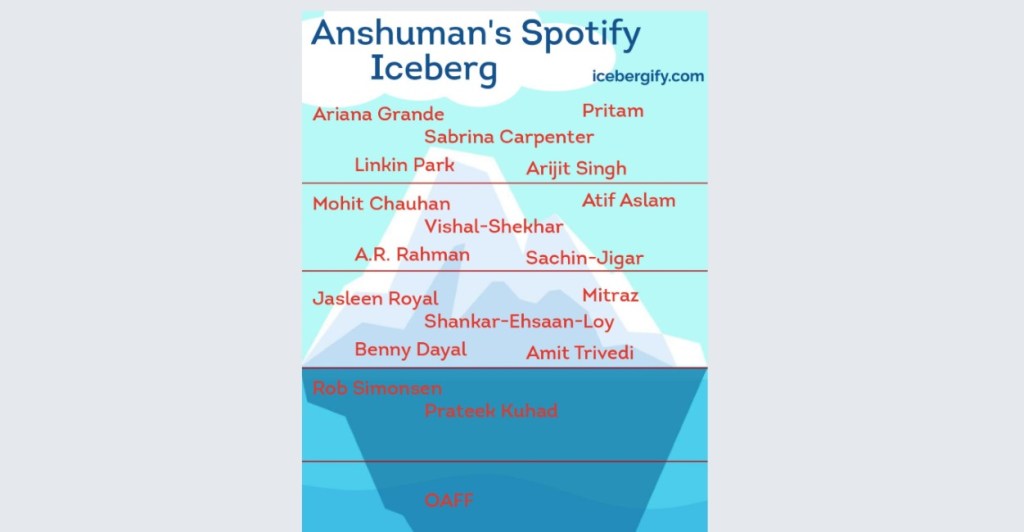
Similarly, Icebergify ranks your top artists based on their popularity, with the most famous ones at the top and those with fewer streams to their name descending the list. If this sounds like something you want to try then use our guide where we covered the same in detail.
10. Spotify N-gen Art
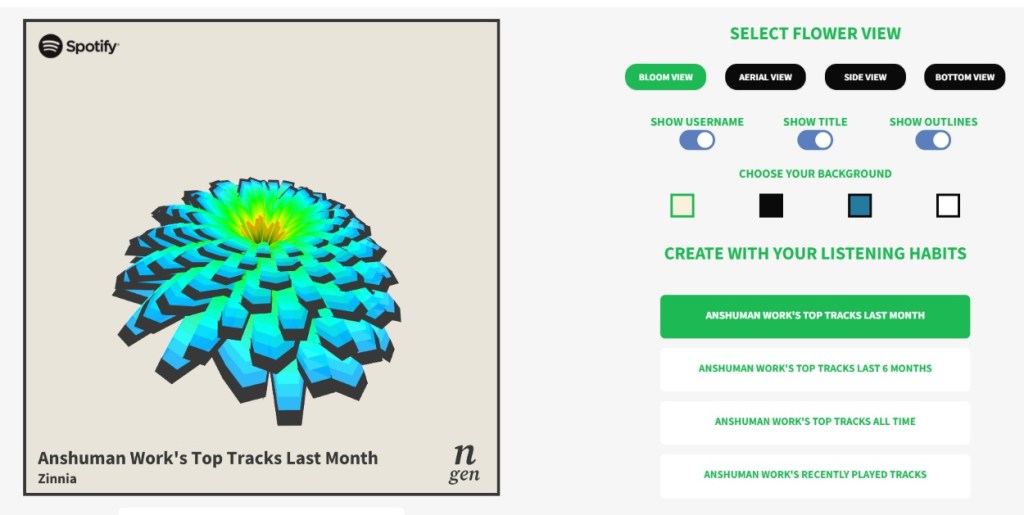
N-gen is a platform where you can create dynamic works of art based on your music listening data. You can pair it up with your Spotify account to see your top tracks and artists turned into a blooming flower. While that in itself might not be what you are looking for, you can just scroll down to check the stats for your Spotify account.
Yes, it will show your top 50 tracks, and see a graph of how your preferences rank in different metrics. So you get artwork and stats in just one webpage. Again, we have covered that as well, so you can head over there to learn more on how to get your own Spotify n-gen art.
Why Not Check Your Spotify Wrapped Instead?
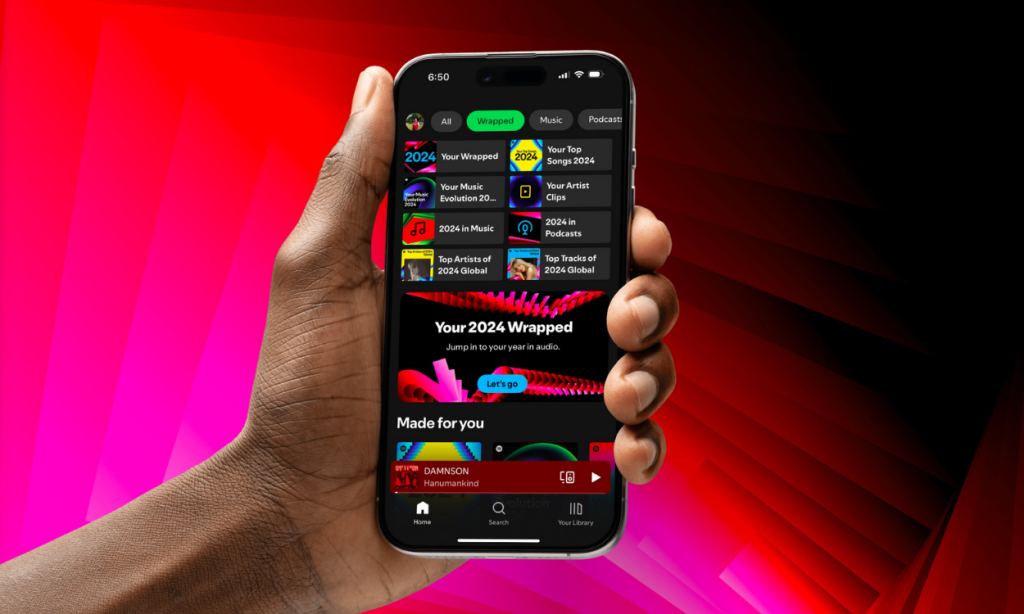
With all that said, we come full circle to Spotify Wrapped. It is the company’s annual recap and it is the best way to experience your music journey throughout the year. Not only does it show stats like your top artists, songs, and genres, but which new songs and artists you discovered, how you compare to other listeners, and whether you are a top listener of any particular artists.
Spotify goes all out with the presentation, and that makes it worth the wait for an entire year. You can check out Spotify Wrapped 2024 for your account, now that it is available for everyone. Given the success of Wrapped, other streaming platforms like YouTube Music and Amazon Music have also come up with their year-end rewinds. So if either of those is your preferred platform, then I suggest you check out your yearly stats there as well.







