Tech - Page 26
Trending Stories

How to Enable Screen Saver in Windows 11
View quick summary
Screen savers have been deprecated by Microsoft but there are still feint traces of enabling the feature. Contrary to popular belief, the best way to save power when you're away from your PC is to let it sleep but if you're a sucker for screen savers and craving nostalgia, you can set a screen saver by searching for the option in Start menu and choosing a screen saver from the drop down. Besides, you can also set custom Screen Saver using the Wallpaper Engine on Steam.

Amazon Fire Stick Remote Not Working? Here’s How to Fix It
View quick summary
One of the major pain points of owning a Fire TV Stick is the remote, as it's known to develop problems in the long run. If your Fire stick remote isn't working, you can try to fix it by restarting the Fire TV Stick or resetting the remote. You can use alternatives like the Fire TV app or wireless controller, or buy a replacement remote.
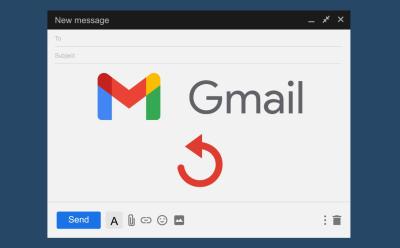
How to Unsend Emails in Gmail
View quick summary
You can easily unsend an email in Gmail by hitting undo in a notification panel that appears as soon as you send an email. This panel appears on both the mobile app and web version. By default, this Undo window stays open for just 5 seconds. But, you can extend it using the web version, and then clicking on the settings cogwheel icon at the top > See all settings > Undo Send menu > select up to 30 seconds.
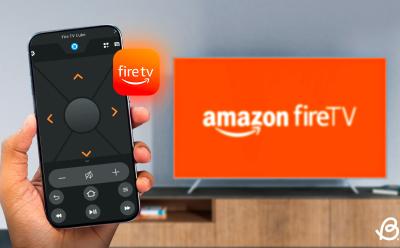
How to Use Fire TV App to Control Amazon Fire Stick
View quick summary
If the Fire Stick remote stops working, users can download the official Fire TV app from the Google Play Store or App Store to control their Fire Sticks. One of the prerequisites is that the phone needs to be on the same network as your Fire TV Stick.

How to Add Headings and Collapsible Headings in Google Docs
View quick summary
On the web, simply place your cursor to the body of text that you want to make a header > from the toolbar select Normal text > select desired heading. On your Android or iOS device, bring the cursor to the body of text > tap on A icon at the top > Normal text > select heading. Meanwhile, to add collapsible headings in the web version, head into pageless mode and all headings become collapsible.

How to Reset an Amazon Fire TV Stick Remote
View quick summary
You may sometimes need to reset your Amazon Firestick remote to solve connection issues or other problems. The latest Firestick remotes can be reset by pressing the Back, Menu, and Left buttons, while the 1st Gen Alexa remotes can be reset using just the Menu and Left buttons.

All New WhatsApp Features Added in July 2024
View quick summary
In the month of July, we didn't see many new WhatsApp features making their way to stable release but there are a lot more exciting new features and changes coming to the app as discovered from updates in the beta channel. The most exciting update includes AI studio, Imagine me using Meta AI, new video call filters and backgrounds. and so many more.

How to Restart Your Amazon Fire Stick
View quick summary
It's not uncommon to run into issues with your Firestick like occasional freezing and crashes, and fixing those sometimes requires a restart. The three ways to restart an Amazon Fire TV Stick are — using the System UI, pressing a button combination on Fire TV Stick remote, and unplugging the TV Stick power adapter.
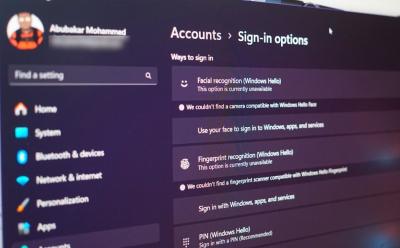
How to Set Up Windows Hello on Windows 11
View quick summary
Windows Hello is a term Microsoft uses to represent different ways of authenticating and unlocking your Windows machine. Setting up Windows Hello is way more convenient than entering your PIN or password and you can do so by going to Settings > Accounts > Sign-in options.

Disney Plus Password Sharing Rules Explained
View quick summary
Disney Plus subscribers can no longer share their passwords with others has the service has initiated a crackdown on password sharing by updating its policies. Disney's new terms state that the devices your account is being used in has to be in the same household. To ensure the account's being operated at once place, the company will analyze your device data, network address, and may also get your location data.

Dimensity 7350 Pro vs Dimensity 7200 Pro Benchmark Comparison
View quick summary
In this read, we have compared the MediaTek Dimensity 7350 Pro processor which is making a debut with the new Nothing Phone 2a Plus against the Dimensity 7200 Pro which was used in the original Nothing Phone 2a to checkout whether there is any significant bump in performance or is it just the numbers.
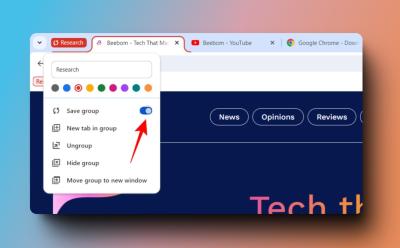
How to Create and Save Tab Groups in Chrome
View quick summary
In this guide, we'll show you how you can create and manage tab groups in Google Chrome. We have provided guides on creating, saving, editing, ungrouping and hiding tab groups in Google Chrome to help you organize clutter of tabs in your browser, especially for those with numerous tabs open for research or work.

Dimensity 7350 Pro Tested: Benchmarks and Specs
View quick summary
Nothing Phone (2a) Plus has been launched and it packs the Dimensity 7350 Pro chipset. The SoC is nearly identical to Dimensity 7200 Pro. The CPU cores along with the CPU cluster are the same, except for the peak frequency. In our tests, the CPU performed pretty well and it didn't throttle even for an extended period. Its GPU also demonstrated great performance and stability.

Nothing Phone 2a Plus vs Phone 2a Comparison: Is Plus Really an Addition
View quick summary
From the looks of it, the Nothing Phone 2a Plus will not be remembered as a device that left its own unique mark in the segment. It's simply not a good upgrade over the Phone 2a. The design changes, although aesthetically pleasing, are not enough to justify its existence as an upgrade. It offers the same display size and resolution, same battery capacity with only 5W more of fast charging, and a processor that's only ever so better on paper.

Nothing Phone (2a) Plus vs OnePlus Nord 4: The Answer is Obvious
View quick summary
In this article, we compare the Nothing Phone 2a Plus and OnePlus Nord 4. The OnePlus Nord 4 wins in terms of box contents, design, display, and performance. It has a more comprehensive package, a refreshing design, a superior display, and better performance due to its powerful processor. However, the Nothing Phone 2a Plus excels in software experience. It offers a clean, bloat-free UI and louder speakers. Both phones perform similarly in battery life, with the Nord 4 having a slight edge due to bundled charger.
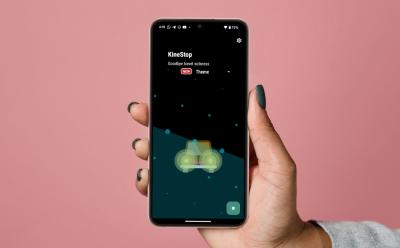
How to Get iOS 18 Vehicle Motion Cues on Any Android Phone
View quick summary
iOS 18 has a new accessibility feature called Vehicle Motion Cues, which, as the name suggests, tries easing motion sickness of users. If you're using an Android phone, however, there's an app called KineStop that helps you with the same. The app has been present on the Play Store since 2018 and is completely free with built-in themes for customization.
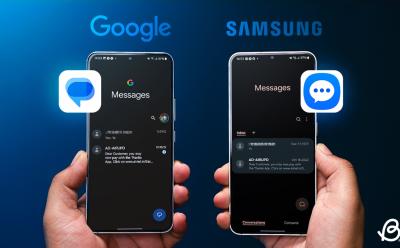
Google Messages vs Samsung Messages: Which App Should You Use?
View quick summary
In this read, we have compared Google Messages and Samsung Messages on design, interface, and features. Samsung Messages offers a more one-hand-friendly design and custom categories, while Google Messages has a more lively conversation screen. Both support RCS and smart suggestions, but Google Messages offers more AI features. We recommend Google Messages for its complete messaging experience and upcoming AI features.

How to Clean Your Laptop Screen without Damaging It
View quick summary
To clean laptop screen the right way, you need a microfiber cloth, distilled water and a dedicated screen cleaning solution. Firstly, switch off the laptop and unplug it. Then, use a dry microfiber cloth to gently wipe the dust away from the screen, in circular motion. Then, dampen the cloth a bit with distilled water or screen cleaning solution. Then, wipe the screen again in circular motion. Wait for it to dry up a bit and then, use the dry end of the cloth to wipe it again.

This Is the Best Fasting Tracker App That You Need Right Now!
View quick summary
If you're out there looking for the best intermittent fasting apps, there's this app called Fasting Tracker by Municorn that you should totally check out!

How to Use Google Maps Trip Planner to Travel Like a Pro
View quick summary
It's always a good thing to plan your trip ahead, and while there are a few apps that can help you do so, one of them is Google Maps' trip planner. You can add places you want to visit, categorize and sort them to make traveling easier. You can also share them with your fellow travelers. Google's Trip Planner could make your travel a bit more efficient.

How to Find AirTag With Your Android Phone
View quick summary
You can track an AirTag using your Android phone as well, and to do so, simply head over to Settings -> Safety and emergency -> Unknown tracker alerts -> Scan now -> select AirTag -> Play sound. Apple also offers a third-party app called Tracker Detect on the Play Store itself, which works similarly.

How to Uninstall Apps on Windows 10
View quick summary
If you want to completely uninstall apps from Windows 10 without leaving any leftover files and data, you can follow our dedicated tutorial. We have mentioned six different ways to remove apps from Windows 10. You can uninstall apps from the Start menu, Windows Settings, and Control Panel. Besides that, you can use programs like the Wise Uninstaller Program to remove system apps. And of course, Command Prompt and PowerShell lets you uninstall MSIX packages as well.

Llama 3.1 vs ChatGPT 4o: Meta AI Is Not So Intelligent After All
View quick summary
Meta claims that its largest Llama 3.1 405B model beats GPT-4o in several key benchmarks. However, in our reasoning tests, it remains behind GPT-4o. In fact, in my testing, Llama 3.1 405B ranks below Claude 3.5 Sonnet and Gemini 1.5 Pro. For detailed results, follow our article.

How to Stop Facebook Ads
View quick summary
Meta has upped the advertising on Facebook and you might want to block adverts because they're super annoying. You could try disabling ad tracking but if that doesn't help, use uBlock origin extension on both Android and Chrome to block Facebook ads.
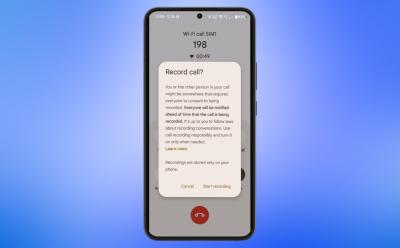
How to Record Phone Calls on Android
View quick summary
If you want to capture important notes or details while in a call with other person then this guide will be useful to you as we discuss how to record calls on different Android skins and dialers. Make sure that you take consent from the other person before starting or you are in a single party state if you do not wish to let the other person know that they are being recorded.

10 Best Free Streaming Apps You Can’t Miss
View quick summary
Most streaming apps require a subscription fee, which you may not want to pay, but there's no shortage of free streaming apps in 2024. Some of the best free streaming apps in 2024 are Tubi, Pluto TV, Roku, Freevee, Popcornflix, and Kanopy.

Galaxy Watch Ultra vs Apple Watch Ultra 2: Battle of the Ultras
View quick summary
The new Galaxy Watch Ultra comes super duper close to levelling the field and butting heads with the Apple Watch Ultra. However, some miss-outs like the absence of a bigger display, depth sensor and anything extra ultra to set it apart from the Galaxy Watch 7 holds it back into reaching its complete potential.

10 Best Apple CarPlay Apps You Must Use
View quick summary
Launched in 2017, Apple CarPlay makes it easy and safe to use your iPhone apps without having to hold your iPhone or look at it while you're driving. Today, you can find a bunch of Apple CarPlay apps to navigate, play music, reply to messages, and do much more using the car’s touchscreen dashboard display. Check out these 10 best CarPlay apps in 2024.
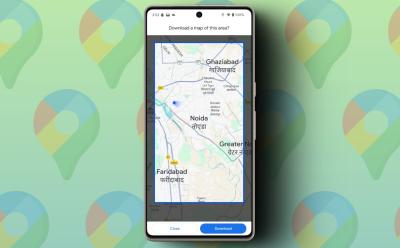
How to Use Offline Maps in Google Maps
View quick summary
In this guide, we have explained how to download and save maps for offline use, which is beneficial for navigation in areas without network or when data is depleted. Offline maps can help you figure out your current location in the area and give you turn by turn directions as well.
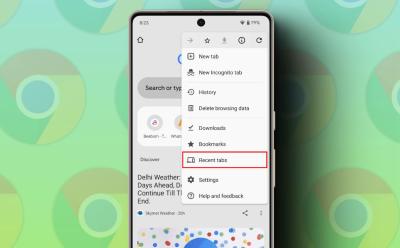
How to Reopen Closed Tabs on Google Chrome
View quick summary
In this article, we have explained how to reopen closed tabs in Google Chrome. You can use shortcuts Ctrl+Shift+T on PC, long press on tab switcher on mobile), the Recent Tabs menu, and the Browsing History. These methods also apply to other Chromium-based browsers.

Samsung Galaxy Watch Ultra Review: Durable Squircle Wonderboy
View quick summary
Samsung's new Galaxy Watch Ultra is as ultra as it can get, bringing you a titanium build, IP68, 10 ATM water resistance and solid health tracking with the new BioActive sensor. However, the Rs 59,999 price tag may seem a bit pricey, especially since it doesn't set itself apart much from the Galaxy Watch 7. For extreme fitness enthusiasts and adventure sports lovers, the Galaxy Watch Ultra is the way to go. For the rest, Galaxy Watch 7 is more than enough.
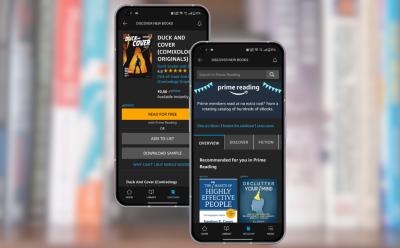
How to Use Amazon Prime Reading to Get Free eBooks
View quick summary
Prime Reading is one of the perks of an Amazon Prime membership. It lets you read thousands of free eBooks through the Amazon Kindle app. To access it on your Android or iOS device, head over to the dedicated app -> Discover -> Prime Reading -> Select title -> Read for free. Meanwhile, on the web, you will have to head over to Amazon and sign in -> search for Prime Reading -> click on Prime Reading panel in search results -> select title -> Read for free.
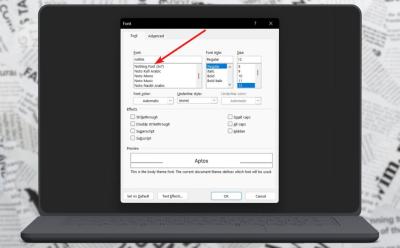
How to Change Default Font Style in Microsoft Word
View quick summary
Changing the default font on Microsoft Word to another is quite easy, and one can do it from the Fonts menu. All you need to do is right-click in the text section, go to fonts, choose a font, and click Set As Default to set it as default. Besides, you can change to different font styles from the options in the menu. If you want to change to a font that's not in Microsoft Word, proceed by first installing a custom font and then search for it in the Word font menu.
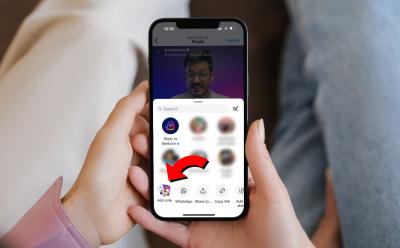
How to Add Disappearing Notes to Instagram Reels & Posts
View quick summary
The new feature on Instagram, Disappearing Notes, allows users to leave temporary comments on posts and Reels. These notes, only visible to their followers or close friends, can be managed for sharing and automatically disappear after three days. You can create one by yourself from the share option on any post or Reel.

How to Clear Cache on Android
View quick summary
If you are having issues with apps or facing a full storage on your phone then it is time to clear storage for some, or in dire situation, for all apps on your device. In this guide, we have highlighted the steps to clear cache for all major Android brands in easy to understand format.
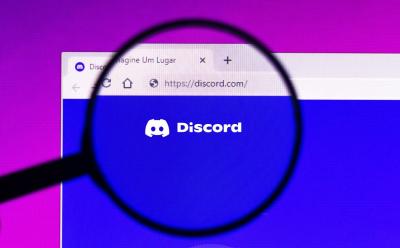
15 Best Discord Music Bots You Must Check Out in 2025
View quick summary
In this article, we will explore some of the best Discord audio bots that are handpicked by us based on their functionality and ease of use. These are the best options if you want to make your Discord voice channels a fun and relaxing space for the people in your server to hang out. All of them are free to use, with some offering a premium tier that gives you access to some exclusive features.

How to Connect Xbox Controller to Phone (2024)
View quick summary
All you have to do is press your Xbox controller's Home button once to turn it on and then enter pairing mode by tapping on the dedicated button in the bumper. Once that's done, you will find the controller listed as "Xbox Wireless Controller" on your Android phone or iPhone's Bluetooth panel.
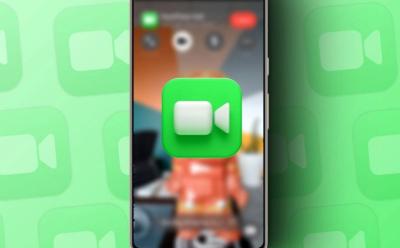
How to Use FaceTime on Android
View quick summary
If you are an Android user, then you can now join FaceTime calls using a link, since there's no dedicated FaceTime app for Android. The process involves creating a FaceTime call link on an iPhone, iPad, or Mac, which can then be shared with Android users. Once they receive the link, they can enter their name to join the call and use basic features.

X (Twitter) is Training Grok AI with Your Data; Here’s How to Disable It
View quick summary
X (formerly Twitter) is secretly training its Grok AI on X posts by default and without seeking user consent. Thankfully, you can disable AI training from the web version of X. The dedicated setting is not available on the X app. You can follow our article and opt out of AI training on your X posts.
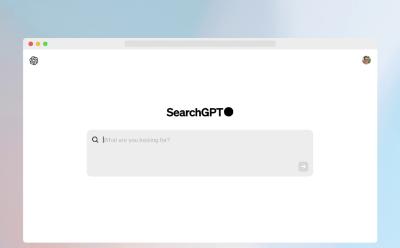
What is SearchGPT, the ChatGPT Search Engine? Explained
View quick summary
After months of anticipation, OpenAI has finally unveiled its AI-powered ChatGPT search engine, known as SearchGPT. It's designed to answer fast using authentic sources and clear attribution. Users can also find all the sources and engage with the web results. That said, it's available in a limited prototype which means users have to join the waitlist to receive access.
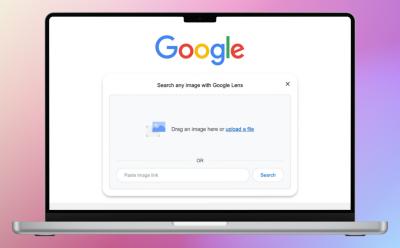
How to Use Google Lens on PC
View quick summary
Google Lens is integrated with an extremely popular Google product we all use, i.e., Google Chrome. There are two ways to use it on PC using Chrome - By right-clicking on an image and using the search image with Google option or by opening a new tab and clicking the Lens icon. Google Lens on PC supports text selection and translation but misses out on Homework features.

If you are looking for AI-powered tools for research purposes, we have curated the 10 best tools for academic research. These tools help you find relevant papers from a vast database, lets you extract key insights, find the general trend, and much more. From literature review to visualization of papers and chatting with local research papers, you can do all of it using these AI tools.