- Today, you can easily find some amazing video editors for iPhone that can help you produce your own professional videos.
- The best video editing apps for iPhone include LumaFusion, Adobe Premiere Rush, and KineMaster.
- iMovie, Filmora, and Quik are the best free video editors for iOS.
iPhones have become more powerful, and capable of highly intensive tasks. The newest iPhone 15 and 15 Pro models feature upgraded cameras that can help you shoot eye-catching videos. With these capabilities onboard, iPhones are highly capable of shooting incredible videos and editing them. Therefore, you can not only shoot but edit and publish your videos directly from your iPhone. Keeping that in mind, we are listing out the 12 best video editing apps for iPhone that you can use to produce your own professional videos in 2024.
1. LumaFusion
When it comes to the best video editor for iPhone, no other app comes even close to the feature set that is packed inside LumaFusion. It is the only outright paid app on this list and it deserves every cent. The app is not only used by YouTubers but even professional video producers who don’t want to carry heavy camera gear and editing rigs where they go.
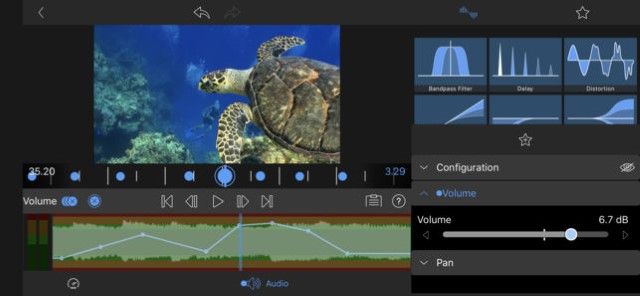
One of the unique selling points of LumaFusion is its user-friendly UI. The app looks clean with no ads or annoying popups to hamper your experience. What I love most about LumaFusion is that it not only allows users to edit videos in landscape mode but also in portrait mode. Not only that, you can easily switch between the two modes without any hiccups. This is helpful as the app supports a variety of video aspect ratios including landscape, portrait, square, film, and more.
Talking about features, LumaFusion supports up to 6 video and audio tracks for for photos, videos, audio, titles and graphics with an additional 6 audio tracks narration, music and sound effects. You also get a magnetic timeline which makes it really easy to manipulate clips once they are imported. There are dozens of transitions and effects with the ability to layer effects. Finally, it also comes with dozens of royalty-free music, sound effects, and more. If you really need a professional-grade video editing app for your iPhone, you should definitely buy LumaFusion.
Pros Cons One of the most powerful mobile video editing software Quite expensive at ~$30 Offers almost every feature you will need to edit videos
2. Adobe Premiere Rush
If you’re even remotely interested in video editing, you might know that Adobe is one of the key players in the industry. Hence, when Adobe released a mobile app for editing videos on iPhone dubbed Premiere Rush, it didn’t fail to impress users. Using Premiere Rush, you can utilize a variety of editing tools, music, and animations to personalize your video.
For those who want the flexibility to manage multiple video tracks, Premiere Rush’s timeline view offers a split view and picture-in-picture mode to help you efficiently edit videos. You can also easily resize videos to different aspect ratios and customize the video thumbnail with this app. Moreover, Premier Rush is cross-platform and you can use the app across iOS, macOS, Windows, and Android.
Pros Cons One of the best mobile video editing apps Can be a little confusing in th beginning Intuitive and feature packed
3. KineMaster Video Editor
KineMaster Video Editor is one of the best iPhone Video editing apps that you can use in 2024. The app offers professional-level editing tools and yet makes it easy to start your video editing journey. One of the good things about this app is that it supports landscape, portrait, and square video formats. So whether you are editing your family video, a video for YouTube or Instagram, you can edit videos on iPhone using KineMaster. Another good thing about this video editor is that even the free version doesn’t show any ads.
Talking about the editing features, it sports a multi-track timeline which means you can add more than one video and audio track. You can add background music or record voice-over right there in the app itself. There’s a built-in asset store where you can both free and paid music, clip graphics, fonts, stickers, transitions, and more to enhance your video. Other features include auto audio ducking, speed control for time-lapse, and keyframe animation among other things. This feature-rich video editing app for iPhone is one of the best ones you can find on the App Store.
Pros Cons Feature packed Free version has watermarks Support for multiple layers and effects
4. iMovie
iMovie is a part of Apple’s own suite of products for iOS (and macOS) and is a great video editor app for iPhone that you can try. While you may want to use more powerful editing software on your Mac, iMovie is more than capable of handling video editing on the iPhone. The app is included with the newer generations of iPhones, and you can use it right out of the box to make some awesome videos directly on your iPhone.
With iMovie, you can import your videos and photos into projects, and edit them in a highly intuitive environment. You can slice videos, arrange them around on the timeline, and even add transitions (basic ones) to the video. Scrubbing through a project in iMovie is highly intuitive as well: you just drag your finger across the screen.
You can even add filters and themes to the project. iMovie will also let you add text overlays, and filters to individual clips in the project. All in all, the app is definitely one of the best ways to edit videos on your iPhone for free, and you should definitely check it out.
Pros Cons Pre-installed on most iPhones Not powerful enough for more serious video editing Easy to use
5. Videoshop
Videoshop is a powerful video editor for iPhone, that will let you perform a plethora of operations on your videos. You can record clips directly from within the app, or import them from your camera roll. Once you have done that, you can add text to the clip, add narration, merge multiple clips into one, and a lot more. You can also add tilt shift to the video, and add transitions between multiple clips. The tool is definitely very powerful, and you can perform a lot of manipulations on your videos using this app. What’s more, Videoshop lets you record voiceovers as well, which is great if you need a video editing app for how-to videos.
Once you’re done with the editing, the app compiles the video, and you can add themes, and filters to the finished video, as well as add a title, author name, and much more. The app also offers the ability to export the completed video to Dropbox, Photos, or share on platforms like Vimeo, Instagram, YouTube, and many more.
Pros Cons Features like tilt-shift, narration, and more Isn’t the most feature-packed app Ability to record videos from within the app
6. Roll
Roll is an AI video editor for iPhone that simplifies the entire procedure of recording a video and editing it. The AI-powered video editor brings multicam effects to capture wide and close-up multi-camera shots simultaneously with bokeh finishes. The app also offers generative AI algorithms to capture professional camera movements like dolly in/out, crane, and pan with sliders. A fair warning, Roll is not a full-fledged video editing app per se. For editing, the app offers a web-based tool but there you can leverage several AI-based tools.
If you host a podcast or want to edit interview videos, you can use Roll’s out-of-the-box visual effects like host and guest introductions, lower thirds, and headlines. These effects can be applied with just a click. There is no dearth of post-production tools offered by Roll. Some of the powerful editing features of the Roll video editing app for iOS include auto-transcribing, adding camera movements, and applying effects in real time.
| Pros | Cons |
|---|---|
| AI-powered tools | Tailored more for video production |
| Excellent collection of special effects |
7. Filmmaker Pro
Filmmaker is another video editor app that’s worthy of this list detailing the best video editing apps for iPhone. In the free-to-download app, you can manage video editing projects with color-coded timelines. The app has been designed by keeping the smartphone approach. Therefore, you can perform basic video editing tasks like repositioning assets with a long press.
Talking about video editing tools, Filmmaker Pro offers 46 professional grade transition options, playback speed adjustment, trimming, splitting or duplicating clips, 30 filters, and video grading options like brightness, contrast, saturation, exposure, and white balance. You can also access 100+ royalty-free music tracks within the app and a great collection of sound effects.
Pros Cons Intuitive user-interface Watermark on edited videos in free version Aplenty video editing features
8. Splice
Splice is a video editor from GoPro, the company behind some of the world’s best action cameras. You can import your photos and videos into the app, to edit them into a movie. The way the app works is simple: you just import the videos that you want to edit, and mark the important parts (Hilights, as the app calls them) of the video. Once you add music to the video, the app automatically clips the entire video according to the highlights that you marked.
You can then crop, add effects and text to the video. You can also change the transitions between two Highlights. Once you’re done with the edits, you can share the video with links, or directly to popular services such as YouTube, Facebook, etc. You can even save the video to your camera roll. The app is a simple, yet powerful video editor that you should definitely try out on your iPhone.
Pros Cons Cropping, effects support, and more Not suitable for heavy editing Easily share videos with links
9. InShot Video Editor
InShot is an easy-to-use video editor for your iPhone which brings tons of features. The app allows you to edit both photos and videos and also create video collages. When it comes to editing, you will find all the basic editing tools here such as cut, trim, delete, merge, adjust video, and more. You can also add your own music or select from its own free music options. The app is also great for editing Instagram videos and is one of the best Instagram Reels video editors you can use.
The app also comes with lots of sound effects and supports voice-over layering. There’s also support for stickers, emojis, filters, effects, transitions, color correction, and more. One important feature of Inshot Video Editor is that it also allows you to rotate and flip videos which comes in really handy in certain specific scenarios. Overall, this is a really good video editing app for iOS. The only flaw of the app that I find annoying is that the free version runs ads. If you can handle that, you are going to enjoy using this one.
Pros Cons Support for stickers, filters, effects, and more Plenty of ads in the free version Can be used for color correcting videos as well
10. Filmora
Filmora (previously known as FilmoraGo) is definitely one of the best free video editors with no watermarks that you can use on an iPhone. It’s available for both iPhones and Android devices and comes with an easy-to-use interface. Filmora offers themed filters and effects to add flair to your videos without much effort, and it’s the best iPhone video editor for beginners.
Some of the unique features offered by Filmora include templates that you can use for your videos, as well as aesthetic effects that the app calls ‘Materials’. Keep in mind though, that Materials are only available with Filmora Pro. Other than that you get all the usual features here. You can add titles to videos, use stickers and filters, and add music for your video’s background as well. There’s also the option to add another clip in picture-in-picture mode which is very useful.
Overall, Filmora is an app I would recommend to anyone looking for a powerful video editor that’s easy to use for beginners.
Pros Cons Templates for easy editing Pro version required for some important features Clean UI and no watermarks
11. Quik
Quik is another iPhone video editor app from GoPro. With Quik, you can quickly create good-looking videos with just a few taps. The app has the option to import photos and videos from the photo library, or your Facebook, or Instagram account. Once you’ve selected the photos and videos you want to edit, you get the option to add Highlights to the video clips (just like in Splice). However, you get the option to change the format between cinema, and square. Also, you can change the background music for the video, as well as add a plethora of filters to the video. Quik also has the option to add a title to the video.
Once you’re done, you can simply save the video, and upload it to Instagram, Facebook, etc. You can even directly share it on WhatsApp, Facebook Messenger, etc. Obviously, you can add the edited video to your photos library, as well.
Pros Cons Great for quick and basic edits Not useful for professional editing Supports cinema and square formats
12. Magisto
Magisto is a very simple video editor app. With this app, you don’t get any features such as adding text overlays, tilt shifts, etc to your video. However, the charm of this app lies in its simplicity. Within the app, you can import your photos and videos, and choose a theme for the video. There are a number of themes available, such as dance, among many others. Once you’ve done that, you get the option to add music to the video, as well as options to decide how long you want the video to be.
You can even add a title to the video at this point. Once you’re done, the app automatically starts making the video and sends a notification when it’s done. You don’t have any extra level of control over the video, but that’s exactly what you may need at times.
Pros Cons Simple editing workflow Not enough control over the video Good for creating fun montages with photos and videos
Bonus: Apple Clips
One of the most simple to use apps on this list, Apple Clips is geared at users who just want to make some fun clips for their friends and family. If you’re looking for an app that can let you quickly and easily create videos with animated text, filters, and more, Apple Clips is the best free iPhone video editing app for you.
You can add music to your videos, emojis, stickers, and more. It’s a wonderful app to create fun little clips or send video messages. Obviously, this isn’t a pro tool and it doesn’t come with advanced features such as multi-track video editing, chroma key (green screen), LUT filters, and other features that you’d find in apps like Premiere Rush and Kinemaster Pro.
| Pros | Cons |
|---|---|
| Great for editing social media videos | Can’t compete with the likes of Premiere Rush and Kinemaster Pro |
| Can be used to create short clips and video messages |
The easiest video editing software on this list is iMovie. It is pre-installed on your iPhone and has all the necessary tools to help you make a memorable clip to share with your friends and family. You could also try out GoPro’s Splice app to start your video editing journey.
If you’re planning to edit YouTube videos on your iPhone, you won’t go wrong with Lumafusion or Adobe Premiere Rush. Both of these apps are feature-packed and a lot of YouTubers rely on these apps to edit their videos.
iMovie is the best free video editing app that doesn’t add any watermark. It also comes installed on your iPhone. If you are looking for third-party video editing apps for iPhone that don’t add watermark, check out Quick and Splice.
The apps mentioned on this list support all the iPhone models. That means they will work with iPhone 6, and all later models. That said, you will have a better experience when using an iPhone with a larger screen.
Both Quick and Splice and good for creating short-form videos for apps like TikTok and Instagram video. You can also use Magisto if you want to create quick videos without much headache.
I’m looking for a video editing app for my phone.
Comment:Inshot is the best have ever used.It’s easy and simple to use
I have been trying to use Quik for like days now…but it’s telling me subscription is not available at my region, and I don’t know why. and I also want to know if it’s compatible with iPhone 11pro?
Splice USED to be owned by GoPro but it sold it to Bending Spoons several years ago an now has no connection.
Magisto! I’ve been using it for years and I love it!
The best one ever….easy and simple was the fantastic QUIK for iphone, the free one…..now closed down…!!!!
Now thye use QUIK PRO which is very confusing…
Maybe it ws too qick…
there is also a free “VN Video Editor” which is excelent
i thought videostar would be on this its a really good editing app and its advance making way smoother transition.
MovieSpirit App should be included into the list, is a professional video editor, similar to Videoleap but is cheaper, just need to pay once ($9.9) and we can use it for the whole life.
Ummmm GoPro dont own or develop Splice for over 2 years now.
It’s Bending Spoons.
Imovie is great, such simple straight and flexible video editing app.
I have question how do you edit like there’s a couple singing and playing guitar how do you combine that in 2 person but the human is only one person
Wait do these all have apple music as an option and also does it have good music for good videos
bro yknow you have to pick ur own songs right? theres no app that has good music unless you add it urself learn before downloading these.
dabs
dabs
dabs
dabs
dabs even more
I would like to try Youcut but can’t find it in the App Store. Make beautiful videos.
Uuugghhhhifjfnffhjwnenenjdjejene
Thank you
Are there anyvideo editing tools have both crop and splice options?
Hl
I dunno…..
download vllo .this app have every features
I’ve also really been liking Jumprope! They’re a tool for how to content. Comes in super handy!
Comment: Nice
VSCO has just launched a video editing tool for iOS members that pay for premium membership. The typical filters can be used to style the videos and you can edit basic components like the exposure, saturation, and structure of the video (however, in my opinion, they are rather ineffective at the moment).