Have you noticed that articles about Linux terminal emulators usually say something like “the terminal is not scary”? Well, they’re not wrong. The terminal emulator is just an application; there is nothing inherently “scary” about it (the commands you run in it are potentially dangerous). And since it’s an application like any other – say, a music player or a messaging app – you can easily replace it.
As you may already know, the word “terminal” used to refer to actual physical devices. They had a keyboard and a screen, and enabled people to interact with the mainframe computers. These days, our terminal emulators are just software, but we often use the same word – terminal – for them.
 The majority of Linux terminals emulate the functionality of VTxxx devices developed by DEC (Digital Equipment Corporation), but there are emulators for other devices (IBM, HP, ADDM…). Linux terminals are very similar to each other, especially those based on the VTE software library. The difference is mainly in additional options that you can enable to improve your workflow.
The majority of Linux terminals emulate the functionality of VTxxx devices developed by DEC (Digital Equipment Corporation), but there are emulators for other devices (IBM, HP, ADDM…). Linux terminals are very similar to each other, especially those based on the VTE software library. The difference is mainly in additional options that you can enable to improve your workflow.
While most people will be happy with the default terminal provided by their Linux distribution, some might want to switch things up. If you’re feeling adventurous, here are 15 best Linux terminal emulators perfectly capable of replacing your current one:
1. AltYo
Great if you want: a drop-down terminal with many tab management options
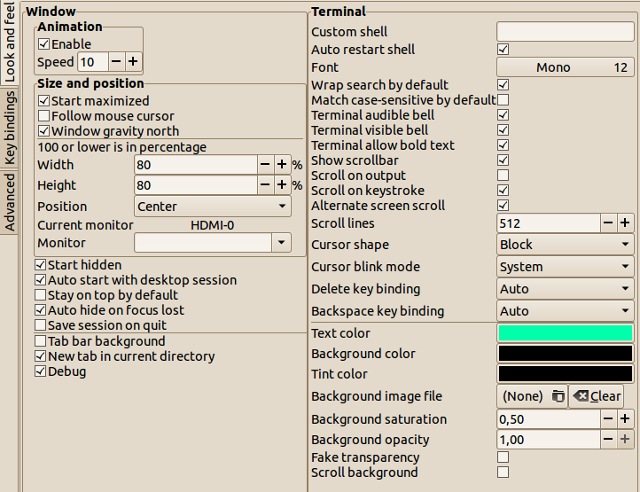 AltYo doesn’t have a lot of dependencies, but it has plenty of tab-related settings. You can work with multiple tabs, rearrange them, modify their titles, or lock them to prevent accidental closing. Since it’s a drop-down terminal, it slides smoothly from the edge of your screen, but it will also work well with tiling window managers.
AltYo doesn’t have a lot of dependencies, but it has plenty of tab-related settings. You can work with multiple tabs, rearrange them, modify their titles, or lock them to prevent accidental closing. Since it’s a drop-down terminal, it slides smoothly from the edge of your screen, but it will also work well with tiling window managers.
AltYo can automatically open apps in new tabs once you launch it, or even make them autostart with your Linux desktop. Beginners will be happy to hear that AltYo has an uncomplicated settings dialog, so they don’t have to edit any configuration files. Conversely, those who wish to tinker behind the scenes can customize AltYo with CSS.
2. Kitty
Great if you want: a modern terminal optimized for speed
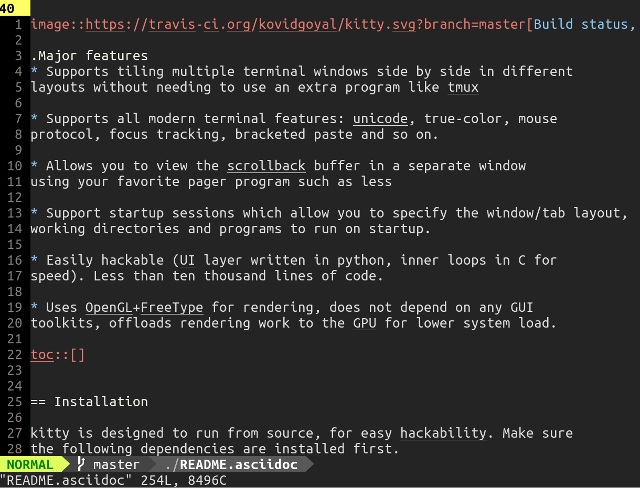 Kitty has a smart feature that’s relatively uncommon among Linux terminal emulators – OpenGL rendering. Instead of taxing the CPU, it relies on the graphics card for faster and smoother output.
Kitty has a smart feature that’s relatively uncommon among Linux terminal emulators – OpenGL rendering. Instead of taxing the CPU, it relies on the graphics card for faster and smoother output.
You can open multiple instances of Kitty and organize them neatly in one container. Several tiling layouts are supported, and you can even save a layout (with all running apps and commands) as a session and load it at any time.
3. Extraterm
Great if you want: advanced options for managing command output
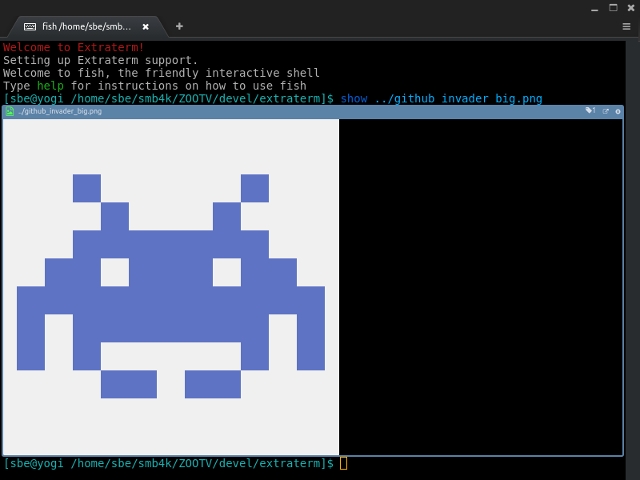 The award for the coolest feature goes to Extraterm’s command frames. Extraterm places the output of Linux commands into color-coded frames – blue for successful, red for failed commands. You can quickly delete the output of a command by clicking the X icon, or open it in a separate tab within Extraterm. If you switch to Selection Mode, you can edit the output of each frame.
The award for the coolest feature goes to Extraterm’s command frames. Extraterm places the output of Linux commands into color-coded frames – blue for successful, red for failed commands. You can quickly delete the output of a command by clicking the X icon, or open it in a separate tab within Extraterm. If you switch to Selection Mode, you can edit the output of each frame.
 Other helpful features include from and show commands. The first one lets you use the output of a previous command as input for the next one. The show command displays the contents of a file in the terminal window, and image files are supported, too.
Other helpful features include from and show commands. The first one lets you use the output of a previous command as input for the next one. The show command displays the contents of a file in the terminal window, and image files are supported, too.
4. Urxvt
Great if you want: extensibility and speed
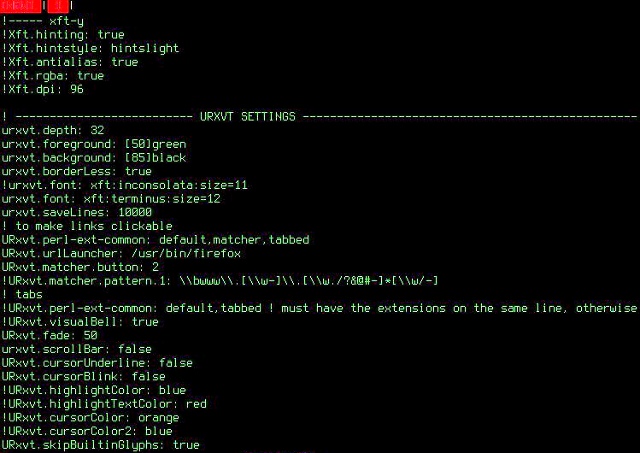 Urxvt stands for rxvt-unicode, which hints at the origin of this terminal emulator. It is a fork of rxvt with support for Unicode – an encoding standard that makes it possible to represent various writing systems and characters in files and applications.
Urxvt stands for rxvt-unicode, which hints at the origin of this terminal emulator. It is a fork of rxvt with support for Unicode – an encoding standard that makes it possible to represent various writing systems and characters in files and applications.
Urxvt also supports custom line height and letter spacing for better readability. You can use urxvt in server-client mode, where it runs as a background process (server) to save memory and to open new urxvt windows (clients) much faster.
If Perl is your favorite programming language, then urxvt might be your favorite Linux terminal emulator. There are quite a few Perl extensions for uxrvt that you can enable to introduce features like tabs, clickable URLs, and clipboard management. Of course, you can try your hand at writing custom extensions.
5. Xfce Terminal
Great if you want: a beginner-friendly terminal with optional drop-down mode
 Xfce Terminal is a beginners’ favorite because it’s easy to customize through simple dialogs. It offers the standard features you’d expect from a Linux terminal, plus a few cool extras.
Xfce Terminal is a beginners’ favorite because it’s easy to customize through simple dialogs. It offers the standard features you’d expect from a Linux terminal, plus a few cool extras.
You can drag-and-drop a file from the file manager into Xfce Terminal and have it display the full path to file. The terminal window background can be transparent, and you can use Xfce Terminal in Compact Mode, which hides window borders, decorations, and toolbars.
The best of all is the optional drop-down mode that makes Xfce Terminal work like other popular drop-down terminals (Guake or Tilda, which is on this list). Make sure to read the official documentation to ensure the drop-down mode is properly set up.
6. Konsole
Great if you want: advanced customization through straightforward dialogs
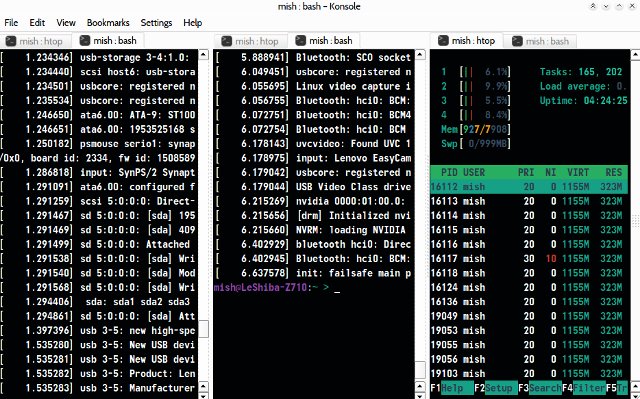 Using Konsole is like eating at a conveyor belt sushi restaurant. So many delicious details laid out in front of you to pick whichever you want…yet staring at them for too long might make your head spin. Where do we even begin?
Using Konsole is like eating at a conveyor belt sushi restaurant. So many delicious details laid out in front of you to pick whichever you want…yet staring at them for too long might make your head spin. Where do we even begin?
Let’s start by creating a profile. Konsole lets you switch between profiles, or even run multiple profiles at once, in different tabs. Every profile has its own appearance and behavior settings, and you can load different shells in separate Konsole profiles. A profile can automatically run custom commands and applications when you activate it.
Once you’ve set up profiles, dive into tab management. The Split View option displays contents of several tabs at the same time. To move tabs between Konsole windows, simply use the Clone Tab option, or detach a tab to open it in a new window.
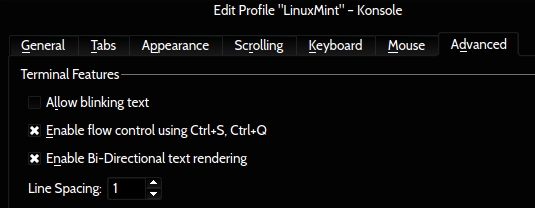 Other cool features include Flow Control, which lets you pause command output, and Monitor for Activity/Silence, which tells you what’s happening with commands in Konsole tabs. If you’re disappointed that Konsole doesn’t have a drop-down mode, take a look at Yakuake. It’s based on Konsole and shares many of its features.
Other cool features include Flow Control, which lets you pause command output, and Monitor for Activity/Silence, which tells you what’s happening with commands in Konsole tabs. If you’re disappointed that Konsole doesn’t have a drop-down mode, take a look at Yakuake. It’s based on Konsole and shares many of its features.
7. Gnome Terminal
Great if you want: stability in a familiar interface
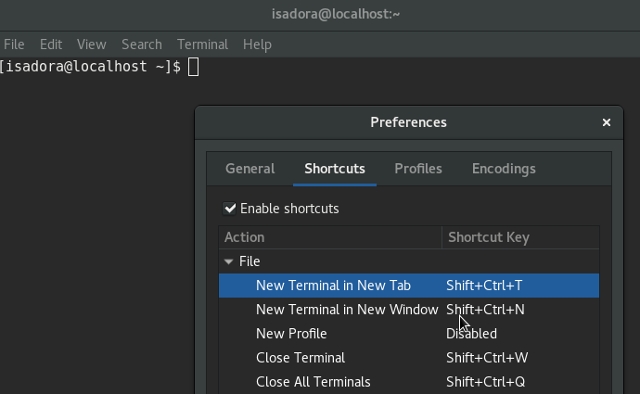 Gnome Terminal is a somewhat lighter counterpart to Konsole in a different desktop environment. Like Konsole, Gnome Terminal supports profiles, and lets you customize everything from cursor shape and color scheme to encoding and Backspace key behavior.
Gnome Terminal is a somewhat lighter counterpart to Konsole in a different desktop environment. Like Konsole, Gnome Terminal supports profiles, and lets you customize everything from cursor shape and color scheme to encoding and Backspace key behavior.
Since Gnome Terminal relies on the VTE library, its feature set is almost identical to other Linux terminals that share the same backend. Therefore, you shouldn’t find it too confusing if you’re switching from MATE Terminal or Pantheon (elementary OS) Terminal.
8. Terminology
Great if you want: practical file previews in the terminal
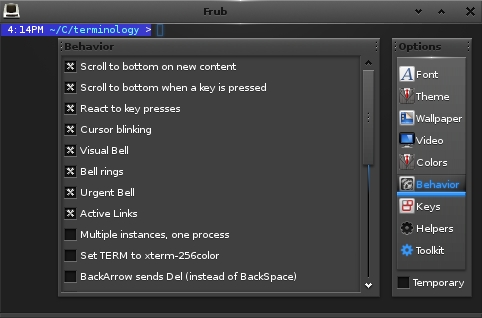 With Terminology, using the terminal can be fun. File management is made easier thanks to file previews that show up as small pop-ups. You can preview numerous file formats, including images and video files. Terminology automatically recognizes URLs and paths to local files, so you can open them with a mouse click.
With Terminology, using the terminal can be fun. File management is made easier thanks to file previews that show up as small pop-ups. You can preview numerous file formats, including images and video files. Terminology automatically recognizes URLs and paths to local files, so you can open them with a mouse click.
If you often work with multiple terminal windows, Terminology can help you organize them by splitting a window into panes. Every pane can contain multiple tabs that you can resize at will. That way you can combine several windows into one. Another way to control Terminology is the Tab Switcher. It displays all terminal windows in a grid, letting you quickly shuffle through them to find the one you need.
9. QTerminal
Great if you want: a drop-down terminal with support for multiplexing
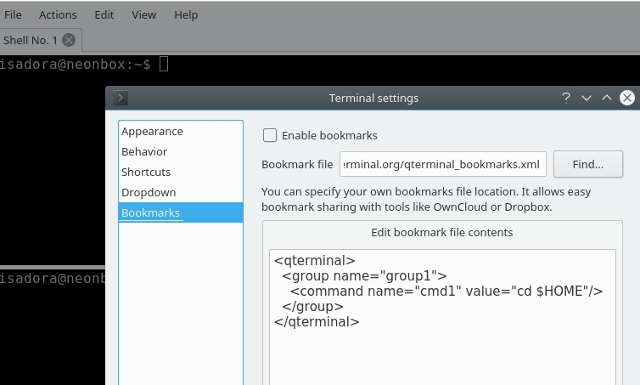 QTerminal is one of those apps that surprise you with how lightweight they are, considering the amount of features they offer. It’s a fast, responsive drop-down terminal that lets you customize nearly everything: from color schemes, fonts and keyboard shortcuts to scrollbar and tab position, transparency, and bookmarks.
QTerminal is one of those apps that surprise you with how lightweight they are, considering the amount of features they offer. It’s a fast, responsive drop-down terminal that lets you customize nearly everything: from color schemes, fonts and keyboard shortcuts to scrollbar and tab position, transparency, and bookmarks.
Thanks to Multiplexer features, QTerminal can display multiple terminal emulator instances in one window. You can also split the QTerminal application window vertically or horizontally, and easily switch between opened tabs and windows.
10. Termite
Great if you want: a Vim-like workflow that relies heavily on keyboard shortcuts
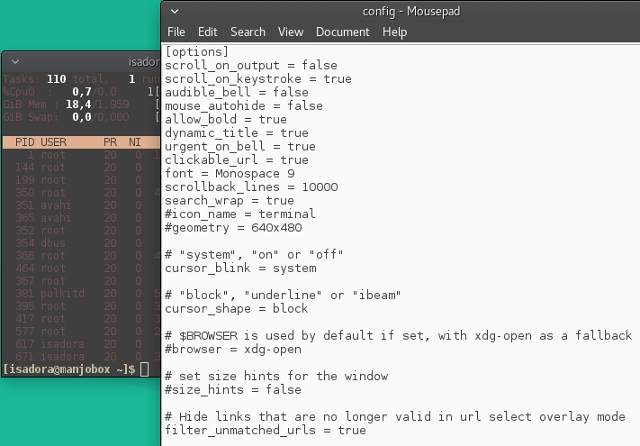 At first glance, Termite is just a simple terminal emulator. If you peek at its configuration file, you’ll find a standard set of options. There’s support for transparency, custom fonts and color schemes, clickable URLs, and custom scrollback size.
At first glance, Termite is just a simple terminal emulator. If you peek at its configuration file, you’ll find a standard set of options. There’s support for transparency, custom fonts and color schemes, clickable URLs, and custom scrollback size.
But that’s not all! Termite can work in two modes: Insert and Selection, each with its own set of keyboard shortcuts. They are all designed to make you more productive without ever needing to reach for the mouse. This is why Termite is a perfect fit for mouseless workflows in tiling window managers.
Note: There’s another Linux terminal emulator called Termit. Although similar in name, it doesn’t have the same approach as Termite.
11. Mlterm
Great if you want: support for numerous languages and encodings
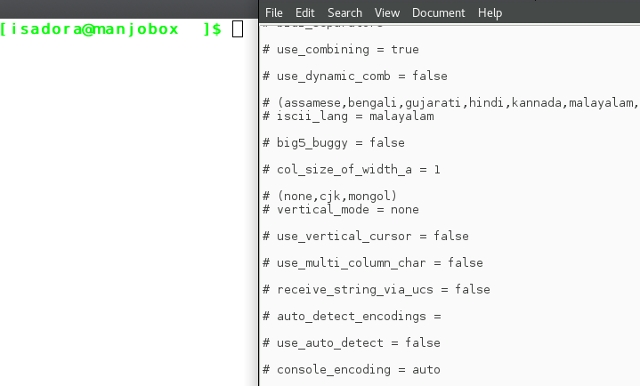 Most modern terminal emulators support multiple encodings, but few come close to the amount of languages and writing systems supported by Mlterm. It’s a must-have for anyone who wants to use RTL (right-to-left) languages such as Arabic, Hebrew, and Farsi. Encodings for Indic and Dravidian languages – Hindi, Bengali, Gujarati, Kannada, Punjabi, and more – are also supported.
Most modern terminal emulators support multiple encodings, but few come close to the amount of languages and writing systems supported by Mlterm. It’s a must-have for anyone who wants to use RTL (right-to-left) languages such as Arabic, Hebrew, and Farsi. Encodings for Indic and Dravidian languages – Hindi, Bengali, Gujarati, Kannada, Punjabi, and more – are also supported.
Special features for vertical writing, double-width and combining characters make it possible to use East Asian, Thai, and Vietnamese scripts. Furthermore, Mlterm supports multiple X Input Method servers, and can automatically detect the necessary encoding for your input.
12. Cool Retro Term
Great if you want: nostalgia-inducing eye candy
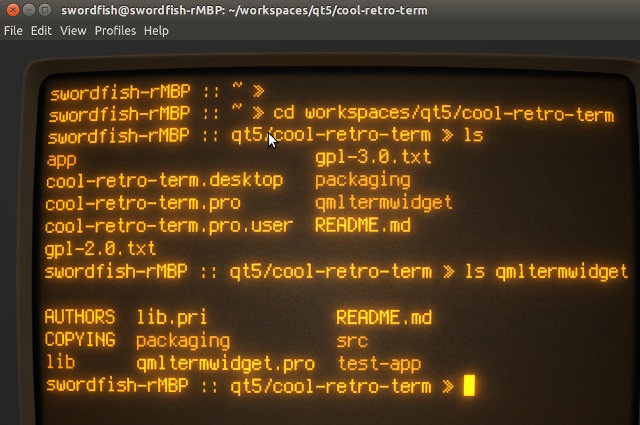 As we explained previously, Linux terminal emulators mimic the functionality of now-deprecated physical devices. However, Cool Retro Term takes it a step further and emulates the way they look(ed), too. Now you can turn your entire desktop into a replica of an old CRT monitor and attract curious glances from coworkers and passers-by.
As we explained previously, Linux terminal emulators mimic the functionality of now-deprecated physical devices. However, Cool Retro Term takes it a step further and emulates the way they look(ed), too. Now you can turn your entire desktop into a replica of an old CRT monitor and attract curious glances from coworkers and passers-by.
Cool Retro Term comes with several color schemes and effects like screen flickering and scan lines. Although its primary purpose seems to be just eye candy, you can still use Cool Retro Term as any other terminal emulator.
13. Roxterm
Great if you want: a lighter yet featureful alternative to Gnome Terminal
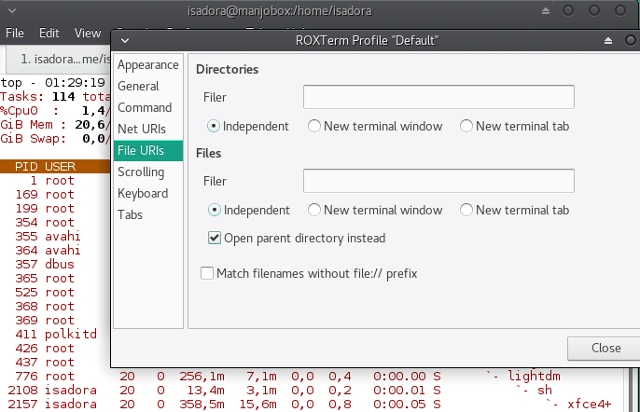 ROXTerm aims to be an advanced alternative to Gnome Terminal, but without the burden of Gnome-related dependencies. In practice, this means you’ll find a lot of familiar features: support for keyboard shortcuts, color schemes, user profiles, and session saving.
ROXTerm aims to be an advanced alternative to Gnome Terminal, but without the burden of Gnome-related dependencies. In practice, this means you’ll find a lot of familiar features: support for keyboard shortcuts, color schemes, user profiles, and session saving.
Apart from that, ROXTerm has a practical pop-up menu that lets you hide the menu bar and maximize screen space. Furthermore, ROXTerm can recognize file paths, SSH hostnames, email addresses, and web URLs. You can either click them to open/access the destination, or press Ctrl and drag the link into another application.
Speaking of dragging, it’s also possible to drag-and-drop text and files into the ROXTerm application window. Text gets pasted into the terminal, while files show up as a path that you can manipulate further.
14. Tilda
Great if you want: a drop-down terminal with a decent amount of options
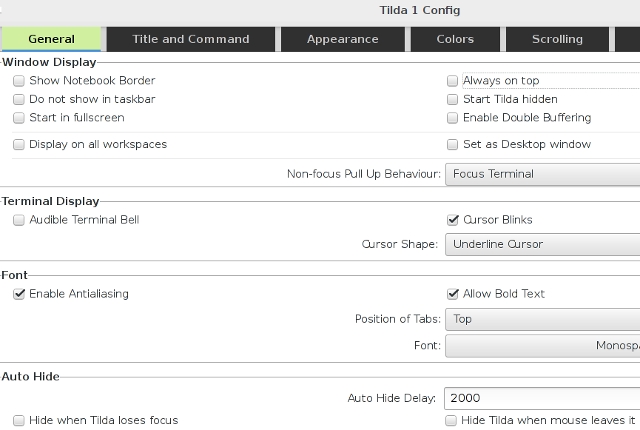 A well-known drop-down terminal, Tilda is full of great options that are easy to tweak in the Config dialogs. You can experiment with auto-hiding and focus, or make Tilda cover all other windows on the desktop. Tilda can be transparent, and you can adjust where it shows up on the screen.
A well-known drop-down terminal, Tilda is full of great options that are easy to tweak in the Config dialogs. You can experiment with auto-hiding and focus, or make Tilda cover all other windows on the desktop. Tilda can be transparent, and you can adjust where it shows up on the screen.
Keyboard shortcuts make tab navigation easier, and to make sure you don’t miss anything from a command’s output, you can enable unlimited scrollback. Last but not least, Tilda has a search bar that you can pull up at anytime with a keyboard shortcut. The query can be case-sensitive, and you can also use regular expressions.
15. Terminix
Great if you want: a lightweight terminal with different window layouts
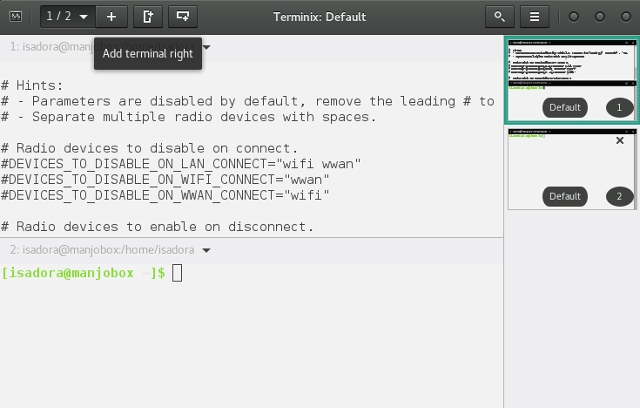 Terminix gives a new meaning to the word “tiling”. By splitting the application window into multiple panes, you can create dozens of layouts for different purposes, save them, and load them when needed. To switch between panes, click them in the sidebar or use keyboard shortcuts.
Terminix gives a new meaning to the word “tiling”. By splitting the application window into multiple panes, you can create dozens of layouts for different purposes, save them, and load them when needed. To switch between panes, click them in the sidebar or use keyboard shortcuts.
Optionally, Terminix can run as a drop-down terminal – configure this in the Preferences > Quake dialog. There’s also the option to turn on desktop notifications for completed processes.
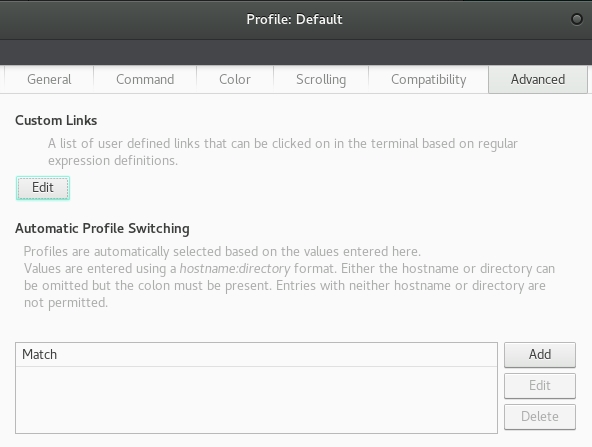 Automatic Profile Switching is perhaps the most practical feature. Based on your user profile settings, it will change the behavior and look of Terminix when it detects changes in the current username, hostname, or directory. Keep in mind, however, that Terminix only has a 64-bit version for now.
Automatic Profile Switching is perhaps the most practical feature. Based on your user profile settings, it will change the behavior and look of Terminix when it detects changes in the current username, hostname, or directory. Keep in mind, however, that Terminix only has a 64-bit version for now.
SEE ALSO: 10 Linux Markdown Editors You Should Try
The Best Terminal Emulators for Linux!
Although this is already a long list, there are even more terminal emulators for Linux. Some stick to the basics and sport a traditional approach. Others, like the (discontinued) Cyborg Terminal project, go for something completely different and unexpected.
As always, the choice is up to you, so pick a terminal that suits your level of experience. With so many terminal emulators striving to be more user-friendly and easier to customize, even complete Linux beginners shouldn’t have trouble choosing – and using – one.
What do you look for in a terminal emulator? Which one is your favorite? Can you recommend some other terminal emulators for Linux? Let us know in the comments!
Image Credits: DEC VT100 Terminal by Wolfgang Stief via Flickr; Featured image source.












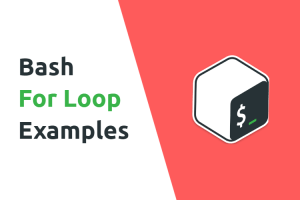


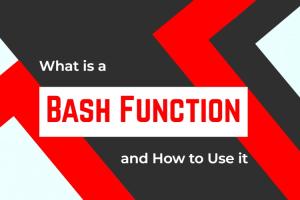
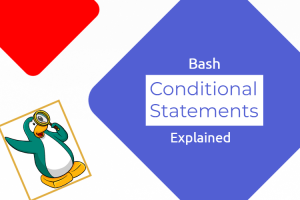
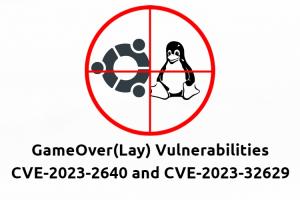

OMG, there are 25 linux terminal emulators!
Great article, even though you mentioned my favorite (Guake) with just a link. 🙂
You forgot the best and most popular of them all, PuTTY!
You did include KiTTY though, which is a fork of PuTTY version 0.70.
My recommendation would be to get MobaXterm though, then you get a great collection of tools that includes an X server and PuTTY and much more.