Why do so many people stick to plain text documents for their notes and to-dos when we have all those fancy apps at our disposal? Well, sometimes the simplest solution is the best one. Markdown fits nicely into this philosophy, and there are many Linux Markdown tools you can use if you want to follow it.
 But what is Markdown, anyway? In short, it’s a markup language that lets you format text documents without the need for complex software like word processors.
But what is Markdown, anyway? In short, it’s a markup language that lets you format text documents without the need for complex software like word processors.
When writing in Markdown, you use symbols like * and # to add structure to your document and emphasize parts of text. You can insert links, footnotes, quotes, code blocks, and lists, create tables, and write math formulas. Compared to HTML, Markdown looks much cleaner and more readable even when viewed in a basic text editor:
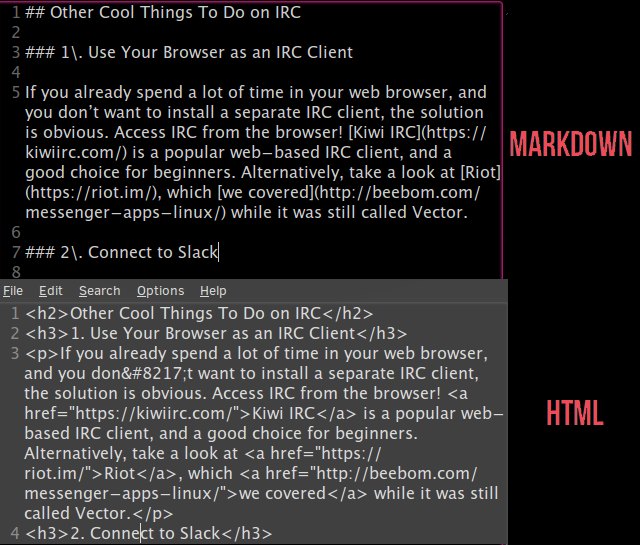 This makes Markdown easier to learn than most markup languages. If you’ve ever posted anything on Reddit, you’ve used Markdown. You can also use it in WordPress, Tumblr, Squarespace and a few other blogging platforms to format your posts. Many software developers write documentation in Markdown, and you’ll also find it in various online forums. If you don’t have any experience with Markdown, start by reading this handy cheatsheet.
This makes Markdown easier to learn than most markup languages. If you’ve ever posted anything on Reddit, you’ve used Markdown. You can also use it in WordPress, Tumblr, Squarespace and a few other blogging platforms to format your posts. Many software developers write documentation in Markdown, and you’ll also find it in various online forums. If you don’t have any experience with Markdown, start by reading this handy cheatsheet.
The plain and portable nature of Markdown allows you to modify your files in any text editor. However, to actually see what the formatting looks like, you’ll need a Markdown editor that can interpret the markup syntax. In other words, the app will translate your formatting instructions into a fully formatted text.
Does this sound like something you’d want to try? Would you like to create Markdown documents on Linux? Say no more. Here are ten great Linux Markdown editors to choose from.
1. CuteMarkEd
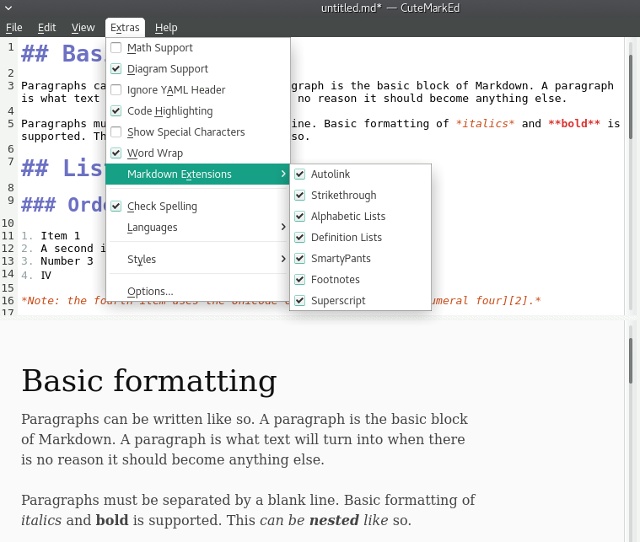 CuteMarkEd is a powerful Linux Markdown editor. Why powerful? Because of its extra features. Apart from the essentials such as live Markdown preview and syntax highlighting, CuteMarkEd has a spell checker, a file explorer, and a dialogue that helps you insert tables.
CuteMarkEd is a powerful Linux Markdown editor. Why powerful? Because of its extra features. Apart from the essentials such as live Markdown preview and syntax highlighting, CuteMarkEd has a spell checker, a file explorer, and a dialogue that helps you insert tables.
On top of that, CuteMarkEd displays a word and character count as you type, lets you export Markdown files to PDF and HTML, and makes it possible to write math formulas.
2. LightMdEditor
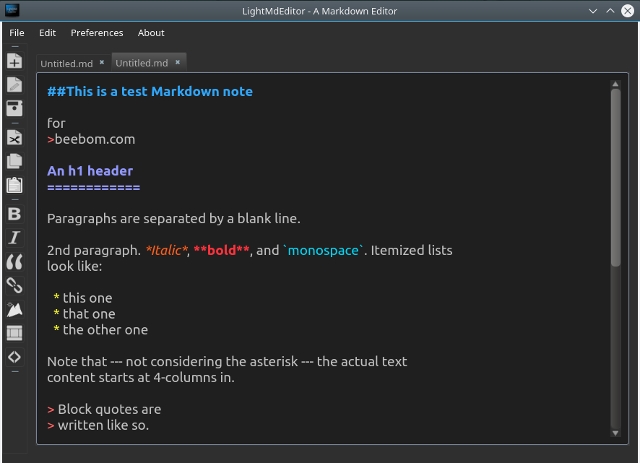 A versatile interface makes LightMdEditor stand out. All Markdown formatting options are just a click away, in the toolbar, or you can apply them from the Edit menu. There are plenty of handy keyboard shortcuts, and you can define custom ones, too.
A versatile interface makes LightMdEditor stand out. All Markdown formatting options are just a click away, in the toolbar, or you can apply them from the Edit menu. There are plenty of handy keyboard shortcuts, and you can define custom ones, too.
LightMdEditor makes it easy to insert images into Markdown documents and supports multiple tabs, so you can work on several files at once. The application window can be split vertically or horizontally, and you can also toggle a Table of Contents for every file. Finally, the interface can be transformed into one of two modes – Focus and Full Screen – for maximum productivity.
3. ReText
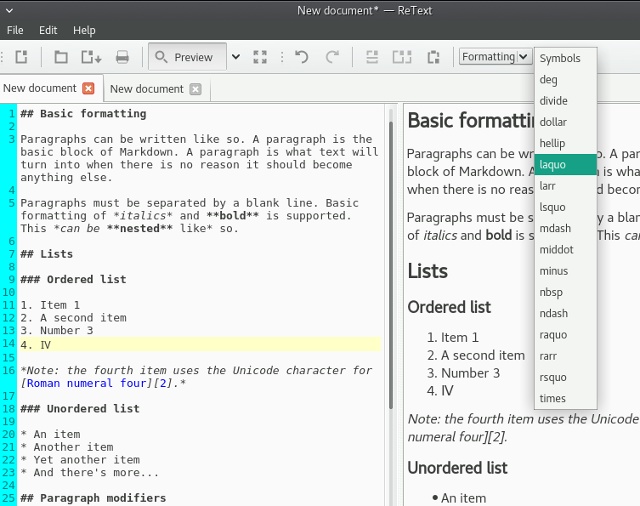 ReText is a good choice if you need to convert your Markdown files into other file formats. It can export to PDF, ODT, and HTML, plus it supports the reStructuredText markup language.
ReText is a good choice if you need to convert your Markdown files into other file formats. It can export to PDF, ODT, and HTML, plus it supports the reStructuredText markup language.
Other than that, it’s a well-equipped Linux Markdown editor with support for tabs, math formulas, and live preview. You can enable line numbers and highlight the current line, autosave documents, and insert special symbols from the practical drop-down menu.
4. Ghostwriter
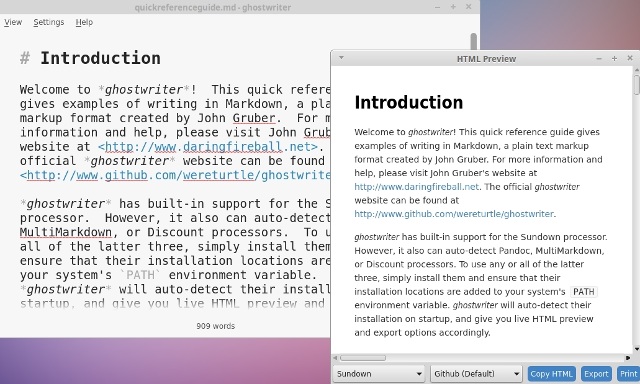 Best described as a distraction-free text editor, Ghostwriter keeps everything but text out of the way. This makes it a great Markdown editor for writers who struggle with writer’s block. Real-time word count allows for progress tracking. If Focus Mode doesn’t help, try the Hemingway Mode that prevents you from deleting and endlessly editing your work.
Best described as a distraction-free text editor, Ghostwriter keeps everything but text out of the way. This makes it a great Markdown editor for writers who struggle with writer’s block. Real-time word count allows for progress tracking. If Focus Mode doesn’t help, try the Hemingway Mode that prevents you from deleting and endlessly editing your work.
With Ghostwriter you can quickly jump from one heading to another within a document, and highlight the current paragraph, line, or multiple lines. Another cool feature is the option to insert images by simply drag-and-dropping them into the application window.
5. Remarkable
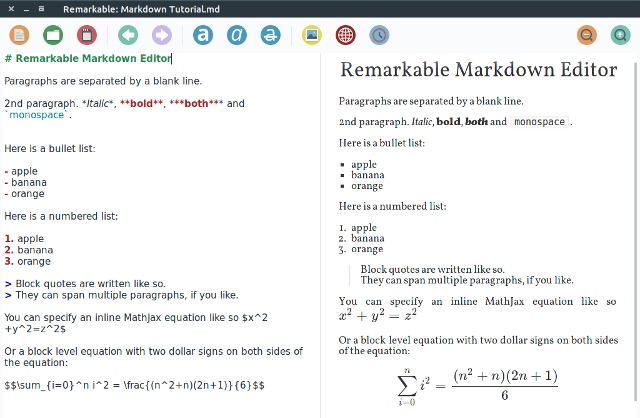 Remarkable is a decent Linux Markdown editor with a user-friendly interface; perfect for beginners who might be overwhelmed by other apps on this list. You can customize the live Markdown preview with CSS styles, format text using keyboard shortcuts, hide toolbars and toggle the fullscreen mode, and export Markdown files to PDF and HTML.
Remarkable is a decent Linux Markdown editor with a user-friendly interface; perfect for beginners who might be overwhelmed by other apps on this list. You can customize the live Markdown preview with CSS styles, format text using keyboard shortcuts, hide toolbars and toggle the fullscreen mode, and export Markdown files to PDF and HTML.
Two relatively small things make Remarkable efficient: it automatically converts links to hypertext and shows inserted images in the live preview.
6. MarkMyWords
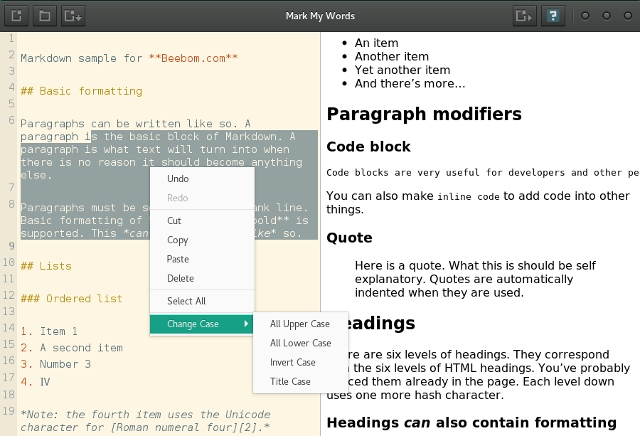 MarkMyWords supports live Markdown preview with images and lets you export files to PDF and HTML. You can switch on line numbers and syntax highlighting, as well as modify the interface with themes and stylesheets.
MarkMyWords supports live Markdown preview with images and lets you export files to PDF and HTML. You can switch on line numbers and syntax highlighting, as well as modify the interface with themes and stylesheets.
Since it’s so simple, this editor can serve as a playground for learning Markdown, or as a lighter alternative to the previously mentioned Remarkable.
7. Moeditor
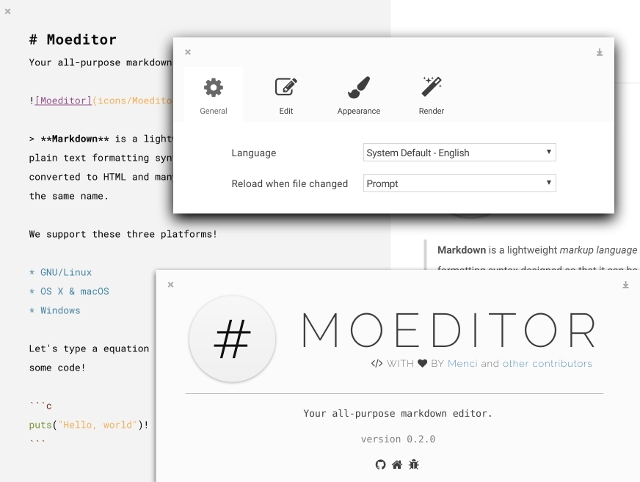 Moeditor looks beautiful, but comes in a huge package because it’s built with Electron. If this doesn’t discourage you from using Moeditor, you’ll be rewarded with an app that supports syntax highlighting, custom line height and font size, live preview mode, and math formulas.
Moeditor looks beautiful, but comes in a huge package because it’s built with Electron. If this doesn’t discourage you from using Moeditor, you’ll be rewarded with an app that supports syntax highlighting, custom line height and font size, live preview mode, and math formulas.
8. Mango
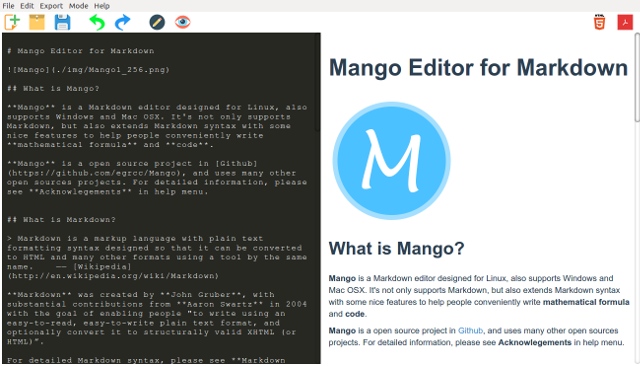 Mango offers the same features as Moeditor with a splash of color. Code highlighting and support for LaTeX expressions count as its selling points, but the customizable layout may be the best thing about Mango. Thanks to this feature, you can reorganize the interface to suit your needs.
Mango offers the same features as Moeditor with a splash of color. Code highlighting and support for LaTeX expressions count as its selling points, but the customizable layout may be the best thing about Mango. Thanks to this feature, you can reorganize the interface to suit your needs.
9. Uncolored
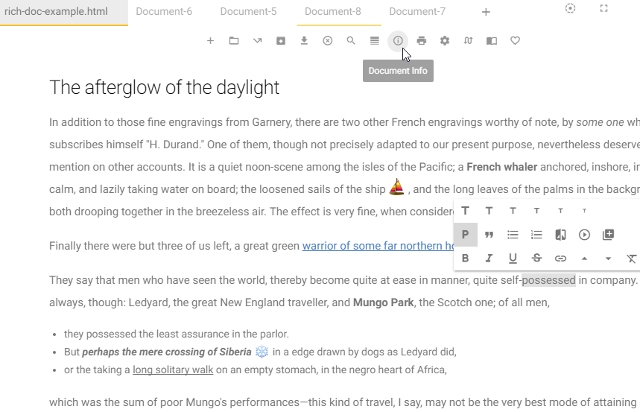 Uncolored is a work-in-progress application with an ambitious approach to content creation. Currently Uncolored only works on 64-bit systems. Like the previous two apps, it is built with Web-based technologies. It supports multiple tabs and dozens of keyboard shortcuts and mouse gestures.
Uncolored is a work-in-progress application with an ambitious approach to content creation. Currently Uncolored only works on 64-bit systems. Like the previous two apps, it is built with Web-based technologies. It supports multiple tabs and dozens of keyboard shortcuts and mouse gestures.
You can navigate within a document with the Table of Contents tool, insert emojis, and embed interactive content such as YouTube, Vimeo, and Twitch videos, or even Facebook posts. Text formatting is especially practical, since it’s always accessible via floating icons.
10. Abricotine
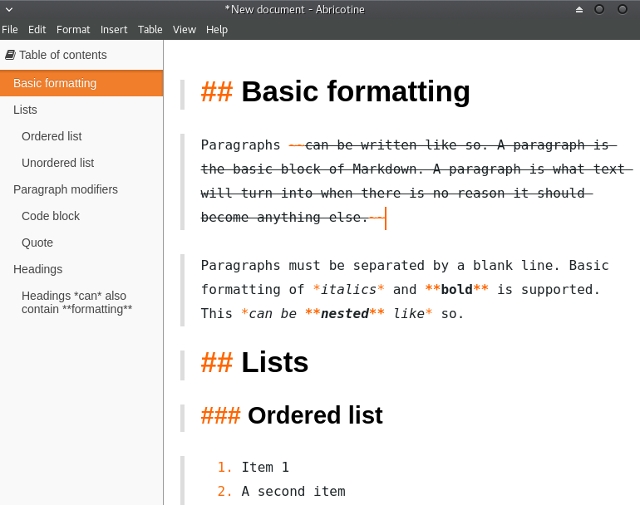 Abricotine is the most advanced of all Electron-based Markdown editors on our list. Instead of showing the live preview in a separate pane, Abricotine renders it in the text input area. It can create a table of contents for your document, and assist you in editing Markdown tables. Abricotine supports syntax highlighting and comes with several presets for exporting Markdown to HTML.
Abricotine is the most advanced of all Electron-based Markdown editors on our list. Instead of showing the live preview in a separate pane, Abricotine renders it in the text input area. It can create a table of contents for your document, and assist you in editing Markdown tables. Abricotine supports syntax highlighting and comes with several presets for exporting Markdown to HTML.
If your writing usually includes a lot of images, Abricotine can really come in handy. It lets you insert images from URLs, add all images from a folder, and even embed YouTube videos into your Markdown documents.
Use Your Favorite Text Editor
There is a good chance that your favorite Linux text editor supports Markdown, so you don’t have to install yet another new app. In most cases, all you need is a plugin.
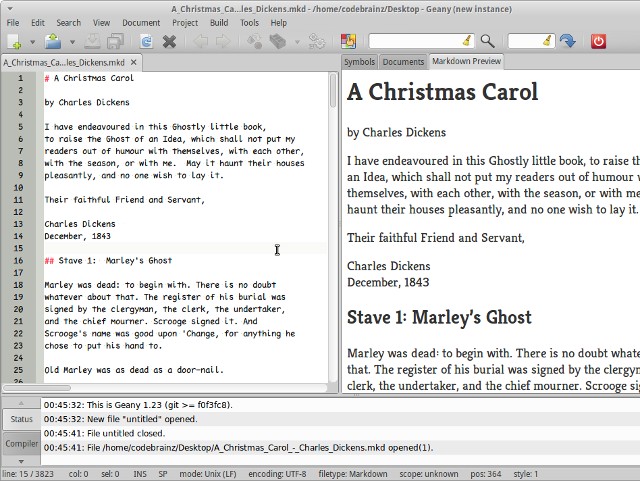 Geany and Gedit offer plugins with live Markdown preview and syntax highlighting. Kate, the KDE text editor, supports Markdown syntax highlighting. Atom has dozens of Markdown-related add-ons that you can install, and Sublime Text employs a similar approach with its Markdown Packages.
Geany and Gedit offer plugins with live Markdown preview and syntax highlighting. Kate, the KDE text editor, supports Markdown syntax highlighting. Atom has dozens of Markdown-related add-ons that you can install, and Sublime Text employs a similar approach with its Markdown Packages.
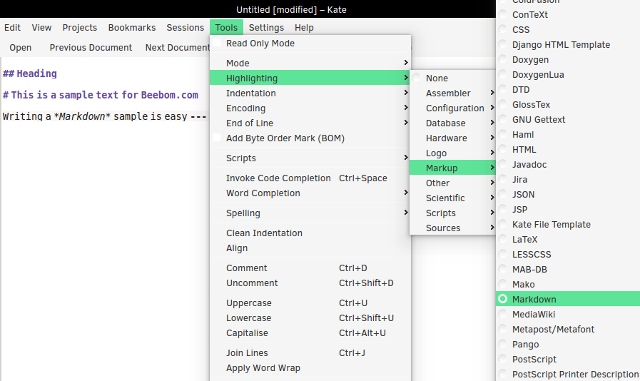 This article would be incomplete without Vim and Emacs. Both text editors have several Markdown plugins that introduce various features: from exporting to LaTeX and realtime preview to syntax highlighting and code folding.
This article would be incomplete without Vim and Emacs. Both text editors have several Markdown plugins that introduce various features: from exporting to LaTeX and realtime preview to syntax highlighting and code folding.
For Emacs:
Markdown Preview
Markdown Mode Plus
Emacs Markdown Mode
For Vim:
Markdown for Vim
Vim Markdown
Create Markdown Documents in the Browser
Another option for those who don’t want a separate Linux Markdown app: simply use the web browser. Web-based Markdown editors are a quick and easy solution. Some require you to stay online, while others work just as well offline.
StackEdit looks minimalistic, but sports a bunch of useful features: spell checker, live preview, Dropbox and Google Drive synchronization, and direct document publishing to GitHub, Tumblr, WordPress, and other services.
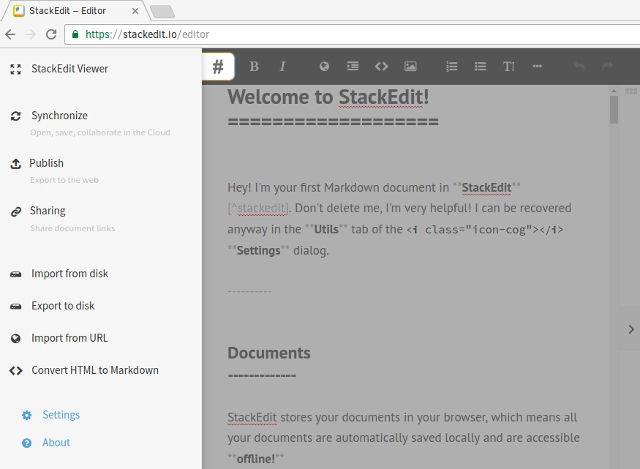 Dillinger is another sleek-looking online Markdown editor. Options include exporting your files to PDF and HTML, saving them to Dropbox, GitHub, Medium, Google Drive, and One Drive, as well as autosaving changes.
Dillinger is another sleek-looking online Markdown editor. Options include exporting your files to PDF and HTML, saving them to Dropbox, GitHub, Medium, Google Drive, and One Drive, as well as autosaving changes.
If you don’t care much about bells and whistles, try Minimalist Online Markdown Editor. To improve the way Firefox displays Markdown documents, consider installing the Markdown Viewer add-on. Chrome users can try the Markdown Preview Plus extension for the same purpose.
Bonus: 5 Advanced Linux Markdown Tools
We hope our round-up of Markdown editors for Linux got you interested, and that you’ll soon start creating your own documents. If you’re already proficient in Markdown, check out these helpful tools:
- Pandoc is a markup conversion utility with an impressive list of supported file formats. While most Markdown editors support only a couple of formats (usually PDF and HTML), Pandoc lets you convert your Markdown files to DOCX, EPUB, DocBook, OPML, LaTeX, and more. If you don’t want to use it in the terminal, Panconvert is probably the best GUI frontend that will make it easier for you.
- NoteHub is a pastebin service for Markdown files. You can share your documents with everyone, or protect them with a password.
- mdp can transform your Markdown documents into slides for a presentation. Since it’s a CLI application, the presentation is displayed in the terminal.
- Remark is a collection of plugins that can improve your Markdown documents. You can use them to clean up code in Markdown files, remove empty lines and paragraphs, modify headings, links, and images in files, and more.
- Allmark runs as a web server on your computer and renders Markdown files from a selected folder in your browser. It’s particularly useful if you’re writing an ebook in Markdown, as you can test the navigation and links between different pages.
SEE ALSO: How to Install Linux on Chromebook (Guide)
Now we would like to hear from you. Do you use a Markdown editor on Linux? Did we forget to include your favorite Linux Markdown app? Let us know in the comments!












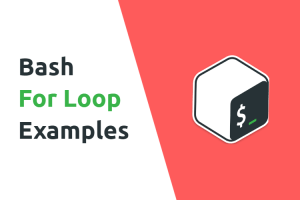


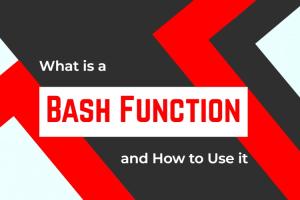
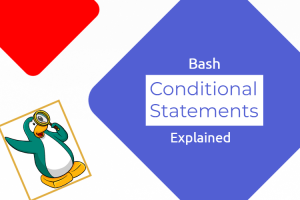
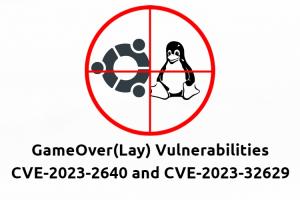

Thought you should have included cherrytree as well. That’s a nice application that helps me maintain my notes in a hierarchical fashion.
Nice post