signal doesn’t have a comparable user-base when pitted against the likes of facebook and even, telegram. but it brings something very fundamental to conversations: privacy. in a world where privacy violations and secretly collecting user data has become a norm, signal brings an “unexpected focus on privacy”, as put by the company itself. the messaging app is open-source, comes with end-to-end encryption, and offers several privacy features that you won’t find anywhere else. to help you enjoy the privacy benefits of this app, in this article, we list out the best signal tips and tricks that can enhance your messaging experience.
best signal app tips and tricks (updated 2021)
here, you will find all the best features of signal that will allow you to use the messaging service to your full advantage. you can click on the link below to move to the relevant section. in case, you are interested to learn the difference between signal vs whatsapp vs telegram then head over to our linked article.
in case, you recently moved to signal then worry not, we have also mentioned some basic features to make your onboarding a breeze. with all that said, let’s now go through the article and learn about the best signal features.
1. enable screen lock
if you have just moved to signal then first off, enable screen lock to restrict your messages from unauthorized access. signal offers a built-in app locker and you don’t have to use third-party app locking apps. the best part is that it supports android and ios bio-metric authentication for easy unlock. so tap on your ‘profile icon’ at the top-left corner and open “privacy”.
now, just enable the toggle for “screen lock” and you are done. further, you can set custom “inactivity timeout” as to when signal can lock itself automatically. that is the first signal tip that you should utilize on your first run.
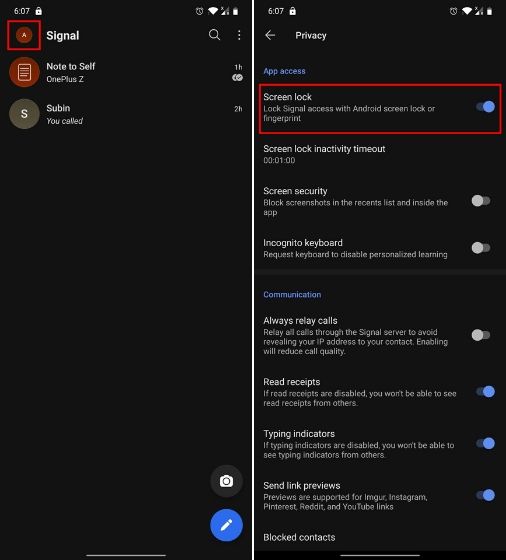
2. set pin
while setting up signal, you must have added a 4-digit pin but that’s not for app lock. it’s an additional layer for implementing 2-factor authorization. with the recent update, signal has made it mandatory to set a pin for reinstallation, backup restore, and identity verification. so if you want to change the pin or customize other 2fa options then follow this simple signal trick.
3. disable ‘contact joined signal’ notification
if you are annoyed by the constant “contact joined signal” notification then worry not, you can disable it right away. just tap on your profile icon at the top-left corner. now, open notifications and scroll down to the bottom. here, under “events”, disable the toggle for “contact joined signal”. that’s it.
4. custom notification
generally, when you get a message notification, signal displays the name of the sender and the message. but if you just want to get a notification with the name of the sender without any message then you can customize that on signal.
the best part is that it not just blocks the message on the lock screen, but also when the device is unlocked. simply put, this will ensure that no one can read your signal messages assuming you have also set screen lock on signal.
so here is how you can enable it. tap on the profile icon at the top-left corner and open “notifications”. here, tap on “show” and choose “name only“. you are done.
5. pin chat on top
similar to whatsapp and telegram, you can pin chats on top of signal’s homescreen. the best part is that you can pin up to four chats and it works for groups as well. just press and hold on a chat and tap on the pin icon at the top menu. easy peasy!
6. blur faces
just recently, signal announced a new feature that is going to further enhance the privacy of users. now with just a single tap, you can automatically blur faces on signal before sharing images. this will help you protect your identity especially when facial surveillance system is on the rise around the globe.
to use this awesome signal trick, just select your image and tap on the ‘blur’ icon on top. now, enable the toggle for “blur faces” and there you have it. if you believe the software didn’t detect the face well then you can manually blur the face as well.
7. disappearing messages
since signal is a privacy-oriented messaging service, it has all the essential features you need to have an extremely private and secure conversation. one of them is ‘disappearing messages’, also known as self-destructing messages. basically, you can set a timer as to when the messages will start disappearing after it has been read by the recipient.
for example, if you set a timer for 5 seconds then messages sent and received in the conversation will disappear 5 seconds after they have been seen from both ends. that’s an amazing signal trick, right? to use this feature, open a conversation and tap on the 3-dot menu and open “disappearing messages”. now, set the timer, and you are done.
8. block screenshots
among the many features of the signal app, i particularly love this one. similar to snapchat, you can restrict users from taking screenshots of chats or anything within the app. in fact, you can’t even take a screenshot from the recents menu which is just great.
signal offers this feature so that no information is not passed on to other users without your consent. to enable this feature, open settings by tapping on the ‘profile icon’ and move to “privacy”. here, enable “screen security” and that’s it.
9. send one-time viewable image
signal has baked this awesome trick from where you can send images, but they can be viewed only once. after that, the image will disappear from both ends. to use this trick, just select the image and then tap on the “infinite icon” located at the bottom-left corner and change it to “1x”. now, send the image and it will be auto-deleted after the viewer has opened it once. this is basically the self-destructing feature but for images.
10. note to self
many are not aware, but there are users who use messaging services like whatsapp as a note-taking app. they create a single-member group to send notes to themselves. and truth be told, it works like a charm. however, on signal, you don’t have to rely on workarounds as it natively offers a “note to self” feature which works pretty well.
just for the first time, you have to tap on the ‘pen icon’ on the bottom-right corner to set it up. after that, select “note to self” and add anything that you wish to jot down. now on wards, you can simply open the conversation from the main screen and you can start adding notes. that’s one handy signal trick for you.
11. verify contacts
we all know that signal is an end-to-end encrypted messaging service, however, it offers an extra layer just to negate the possibility of anyone hijacking the conversation (technically called man-in-the-middle attack). if you deal with sensitive information on signal then you should verify the contacts before sharing the information.
here is how you can do it. open the chat to whom you want to pass on the message. next, tap on the name of the user on the top to open the user menu. now, scroll down and open “view safety number”.
here, tap on the qr code and scan the qr code from the device of another user. if it matches then you have successfully verified your contact and can enable the “verified” toggle.
alternatively, you can also tap on the “share” button to send your safety number to another user. thereafter, both of you can compare and verify the safety numbers. if it’s the same then you can send messages without any worry.
12. relay calls
this is one of the best signal tricks and it’s again for those users who want extremely tight security for private communication. it allows you to transmit all your calls through the signal server so that your ip address is not revealed to your contacts. they will only be able to see signal’s ip address protecting your identity.
however, keep in mind, this will slightly reduce the call quality because of the network tunneling. simply put, if you put privacy over performance then you should definitely use this feature. just open the settings page and move to “privacy”. under the “communication” section, enable “always relay calls” and you are done.
13. create a local backup
by default, signal does not create a backup (either local or cloud) for security reasons. however, if you want to create a local backup of your signal messages and media then you have the option to do that. open signal’s settings page and tap on “chats and media”. here, enable “chat backups” and you will be given a passphrase.
the local backup is encrypted using this passphrase so carefully note it down, as you will need it while restoring the backup. finally, enable the checkbox and tap on “enable backups”.
14. delete old messages
signal provides a useful trick to keep the chatbox clutter-free and clean up the device storage. you can choose to delete old messages once the conversation length limit is exceeded. for instance, if a chat exceeds 500 messages then the older messages will be auto-deleted.
the best part is that you can even choose the message limit and trim conversations in one tap. to use this feature, open the settings page from the ‘profile icon’ and move to “storage”. here, enable the toggle for “delete old messages” and you can also personalize other options.
15. incognito keyboard
incognito keyboard is among the best signal tips and you should definitely make use of it. if you are worried that the keyboard is learning and personalizing its service from your typing behavior then you can ask signal to enforce incognito keyboard. i tested this feature while using gboard on signal and it indeed worked.
open the settings page and navigate to “privacy”. here, enable “incognito keyboard” and now onwards, none of your typing and clipboard data will be recorded by the keyboard while using signal.
16. enable dark mode
dark mode is the rage right now, from whatsapp to chrome, everything has embraced the dark side. so how can signal remain behind? well, signal has a built-in dark mode and you can enable it easily from the settings page. move to the “appearance” menu and tap on “theme”. choose “dark” and you will be all set.
17. use signal everywhere
no matter where you are or which device you are using, signal is available everywhere. it has dedicated apps for android, ios, ipados, windows, macos, and linux. you can, in fact, use it on chrome os as well using the linux container. and the best part is that you will have access to all the signal features across platforms.
however, keep in mind, the popular chrome extension for signal has been disbanded because the extension was unable to catch up with the latest development of signal. nevertheless, if i have to give you one tip for using signal, i would say go ahead and download signal on both your computer and smartphone for the best possible experience.
signal (download)
18. photo editor
sure, the ‘blur-face’ feature is new and quite helpful, but signal has had a pretty capable photo editor for quite some time. you can add text, highlight parts of the image in various colors, crop the image, add stickers, and more. there is even an option to save the image in your gallery after you are done editing the image.
and now that you have the blur tool, you can quickly obfuscate parts of an image (not just limited to face) like address, email, and phone number. so, if you wanted a quick-and-easy photo editor then signal can do a pretty good job, i believe.
make use of the best signal tips and tricks
so those are the 18 best signal tips and tricks that we found on the app and i think, they are going to make your onboarding experience much better. as signal is meant for extremely private communication, most of the features are based on strengthening security and privacy and we have included most of them.
apart from that, we have also mentioned some signal utilities and handy tips. in case, you want to learn about the best whatsapp tips and tricks then you can go through the linked article. and if you are a telegram user then here are the best telegram tips. anyway, that is all from us. if you found the article helpful then do comment down below and let us know.
May I know if the local signal chat backup is automatic or we have to tap ‘backup chat now’ everytime?
Please note:
There is no backup option in iOS.
Android devices, that your focusing on, behave differently compared to iOS devices. That difference fails a mention in most of your articles.
Ver well written blog about the Signal Application! Thankyou ! Happy writing!
Really educative. Will certainly make use of it as I proceed further