The original Google Home was announced last year as a direct competitor to the Amazon Echo, and even though it wasn’t anywhere near as feature-packed as the latter at launch, it has steadily improved its capabilities over the past year, and is currently one of the best smart speakers money can buy. In fact, the company recently also launched a couple new Home devices, the Home Max and Home Mini, both of which are also powered by the company’s AI-based software, Google Assistant. So, in case you’re planning to get one of the new Google Home smart speakers or already have the older one but want to know more about how to get the most out of it, here are the 20 best Google Home tricks you should know about:
The Best Google Home Tricks You Should Try
1. Rename Your Google Home
By default, your Google Home will be named as ‘xyz Home’, where ‘xyz’ could be Bedroom, Kitchen, Living Room or something similar. While most users will be perfectly fine with that nomenclature, some of you may want the name to be more meaningful and personalized. It is also useful to rename your Google Home devices if you have more than one unit at home. That being the case, you can customize the name of each and every Google Home by changing a few simple settings in your Google Home App. Go over to Devices > Menu (three dots) > Settings as shown in the image below.
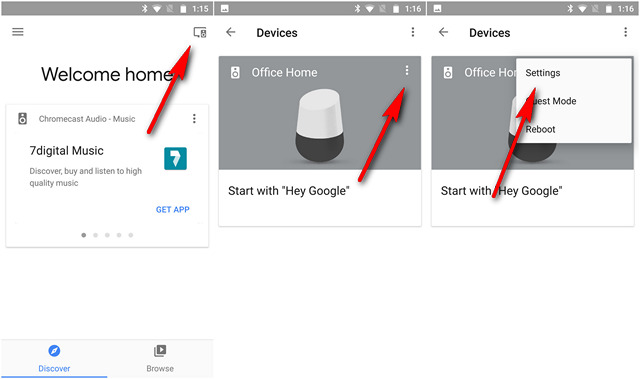
Now, tap on the name that you want to change, and type in any name of your choosing. Remember to tap on ‘OK’ to save the change. As you can see, we chose to rename our ‘Office Home’ to ‘Beebom Home’, and it worked just as expected. You can also choose to rename your Chromecast devices using the exact same method.
2. Control Your Chromecast Devices
While Google Assistant on your phone only recently earned the ability to control Chromecast devices, Home was blessed with the feature right from the get go. It is one of the best features of Google Home and, one that plays to the strengths of the Chromecast platform. With Google Home’s Chromecast integration, you can issue voice commands to control playback, skip songs, pause, resume, stop, change the volume, and so on. It works with both audio and video, and you can specify which Chromecast device you want to send your media to.
3. Set up IFTTT
The smart home concept as envisaged by most Sci-fi movie directors are far from the reality today, so you have to keep tweaking a few things here or there for everything to work the way you want them to. That’s exactly where IFTTT comes in. You can use the service to make your Google Home communicate with other smart devices even when they are not officially compatible with one another.
In case you’re unaware, IFTTT is a free service that can take your Google Home commands and send directives to other smart things to make them work exactly the way you want them to. If you’re truly interested in pushing the boundaries of what the Google Home can do, you’ll simply need to set up IFTTT for Google Home. We have a detailed guide on how to use IFTTT with Google Home, so you can check that out here.
4. Set up Your Music Streaming Services and News Sources
You can specify which music service to use when you want to play a song and which news source to use when you want to catch-up with the latest info from around the world. Google Home could already control music from Spotify and Play Music, but with Deezer recently announcing the integration of Google Home into its platform, you now have another option to stream music on your favorite smart speaker. To do all that, you need to go into Settings > More on your Google Home app. You can also use the option to set your address and tell Home what to call you.
5. Play Music via Bluetooth
Google Home was still a work-in-progress for the most part when it was launched commercially last year. It didn’t have many of the features that its more established rival, the Amazon Echo, already had. One of the glaring omissions was the unavailability of Bluetooth streaming, which was a major point of contention among many users. However, all that changed a few weeks ago when the search giant pushed out an update that turned Google Home into a Bluetooth speaker, which means you can now pair your phone with the device to stream any audio you want.
- To do that, just say “OK, Google, Bluetooth pairing” to your Google Home. The speaker will then become discoverable to all nearby Bluetooth devices, and you could pair it with your phone by going into your its Bluetooth settings.
- You can also do this through the Google Home app without voice command. For that, go to Devices > Settings as described in (1) above, and scroll down towards the bottom. Tap on “Paired Bluetooth Devices > Enable Pairing Mode”. Once you do that, you’ll get a message saying that ‘pairing mode’ has been enabled, and all you need to do from there is go into your phone’s Bluetooth settings to pair it with your Google Home.
You can check out our detailed article on how to play music on Google Home via Bluetooth.
6. Make Google Home Your Personal Travel Agent
Another great thing you can do with your Google Home is search Google Flights for airline schedules and ticket prices. It can even setup email alerts to notify you about price changes. To get a quick estimate for a flight, you can say something like: “OK, Google, how much is a round-trip to London?” or “OK, Google, cheap flights to New York”. Google Home will then use your home address as set in the Google Home app to determine the nearest airport and give you a price estimate for a round-trip flight to the location you asked about.
7. Enroll in Google Home Preview Program
Just a few months ago, Google Google announced the Google Home Preview Program that allows users to get access to new features for the smart speaker before they are released publicly. These will not be test or beta builds, but instead, will have the same level of stability as the final release versions which is just as well. Also, users enrolled in the Preview Program will be able to submit feedback and suggestions to the Google Home team. It’s a great option if you are a Google Home owner and love to stay on the bleeding edge of technology. In case you want to know more about how to enable the feature, you should check out our detailed tutorial on the subject.
8. Turn Off The Lights With IFTTT
While there are many, many cool stuff you can do with IFTTT once you set it up for your Google Home, one of our favorites is the ability to turn off your smart lights with a simple voice command instead of having to go through the long and drawn out “Ok Google, turn off all the lights”. To enable the option, set up IFTTT for your Home and use this TFTTT Applet to turn off your Philips Hue smart lights. By default, your command will be ‘Ok Google, Bedtime’, which is a decent-enough option by itself, but you can also designate any word or phrase of your choosing as your personal ‘lights-out’ command.
9. Try out Google Home’s Relaxing Sounds
Google Home is not only good at helping you out from the productivity point of view, it can actually also provide some much-needed food for your soul, helping you relax and unwind with a variety of soothing ambient sounds. You can either leave the task of picking a sound up to Google and just ask it to “Help me Relax” or “Play ambient Noise”, or can specifically ask the Home to “Play fireplace sounds”, “Play river sounds”, “Play forest sounds” etc.
10. Guest Mode and Multiple Users with Voice Recognition
While Amazon Echo may have a lot of advantages over Google Home, there’s one important are where the latter scores over the former: it supports multiple users simultaneously. In fact, Google Home can also be trained to recognize each user by voice, which means, an entire family or a number of flatmates can get personalized ‘my day’ summaries, and share subscription services like Spotify and Google Play Music, without having to log in and log out of each service every time. To turn below, go to Devices > Guest Mode and turn on the toggle switch.
11. Save Reminders to Evernote
Google Home still cannot save reminders out-of-the-box, but if you do happen to use Evernote, there’s a great solution for you. Once you have connected your Evernote account to IFTTT, just use this applet and say “Ok Google, tell Evernote …” or “Ok Google, create a note …” followed by the reminder you’d like to save, and your reminder will be saved in Evernote just like that. It’s kind of off-putting that Google Home still doesn’t let you save voice reminders, but thanks to IFTTT, even that’s not impossible for Evernote users.
12. Control Netflix with your Voice
Google Home is compatible with quite a few streaming services, including Netflix and of course, YouTube. That being the case, all you need is a Chromecast device to use voice commands to control your movie playbacks. Once you’re through with the whole setup process, you can just say stuff like “Hey Google, watch House of Cards on TV,” or “Play Taylor Swift music videos on Chromecast” and you’ll be streaming your favorite entertainment in no time. While only Netflix and YouTube are supported right now, other services are expected to be added soon.
13. Get Traffic Bulletins
With Google Home, you can let live, up-to-the-minute info about your commute, traffic conditions, as well as your your estimated time of arrival. All you need to do during the setup process is put in your Home device address and specify a particular destination, much the same way you would do while hailing a Uber. From there, just asking the device “How long will it take to get to LaGuardia Airport?” will get you a fairly detailed result based on the prevailing traffic conditions. You can also specify the means of transport to get an even more accurate answer. For that, just ask “How long will it take to walk/drive/bike/bus/train to LaGuardia Airport?”
14. Check Whether a Store is Open
Google Home can also check whether any a store is open or not, and to do that, all you need to say is, “OK Google, check when the nearest Walmart is closing”. This trick works for all just about all kinds of business, from supermarket chains to movie theaters and from restaurants to pharmacies and everything in between.
15. Locate your Phone if it goes Missing
Where there’s a Google Home, there’s very likely an IFTTT recipe to add some sort of a functionality. Say you’ve misplaced your smartphone somewhere in your home and need someone to call you to find where it is. It could be stuck between the cushions on your couch or it could have slid through the little gap between your bed and your side-table and is currently resting on the carpet underneath, but you have no way of knowing that unless it rings. Well, IFTTT to the rescue yet again. Just say “OK Google, find my phone”, and you’ll get a call from Google Home that will help you trace your phone in no time.
16. Google Home Easter Eggs
If there’s one thing that Google Assistant and Amazon Alexa have in common, it’s their sense of humor. That being the case, you can expect to Google Home to have a few funny responses and repartee, and you wouldn’t be disappointed. Google, in any case, is known for putting lots of ‘Easter Eggs’ throughout its product lineups, and the Home is no exception. While the overall list is fairly expansive, an especially funny response can be triggered by saying, “OK Google, make me a sandwich”, to which, the assistant replies “Go make it yourself”. Talk about an assistant with an attitude! Some of the other ones you can try include, “OK Google, how old are you”, “OK Google, what am I thinking right now?” and “OK Google, are you friends with Alexa/Cortana/Siri?”
17. Disable the Microphone
While the “always on” feature is its USP, the Google Home can be a bit of a privacy nightmare in some cases if you’re not careful with tweaking all the privacy settings exactly the way they need to be. Thankfully, however, you can literally just flick a switch to turn off the microphone to prevent the device from listening in. The switch is located at the back of the device and, has a microphone logo on it. Press it once and the microphone will be switched off with four amber light glowing on top. When it’s time to go back to the ‘always on’ mode, just press the switch again.
18. Get your Daily Summary and Agenda with “Tell me About my Day”
Google Home is a smart speaker because of the integration of Google Assistant, so it’s no wonder that the device makes for a pretty solid personal assistant. You can ask the smart speaker to tell you about about your agenda for any given day by issuing the command: “Ok Google, tell me about my day”. This way, you’ll get the list of your appointments for that day, information about the traffic at that moment, updates about the weather in your region, as well as the important news from the sources of your choosing.
19. Make Calls with Google Home
At the Google I/O developers conference earlier this year, the search giant announced a slew of new features for the Google Home, and one of them was the introduction of hands-free calling for users in the U.S. and Canada. The feature allows users to call anyone in their contacts, as well as local businesses just via a voice command. Unfortunately, though, the device is yet to gain the ability to called emergency services, like 911. In case you’re wondering how to make use of the feature, just say, “Ok Google, call Mom”, and the device will place a call to your Mother, provided of course, her number is saved on your phone as ‘Mom’.
20. Shop with Google Home
While Google killed off ‘Keep’ integration for saving shopping lists earlier this year, you can still shop for many household items, pantry staples and more on Google Home. However, there are some serious restrictions on what you can order, via your smart speakers, given that you can only goods worth between $4 to $100, and that too, just one item per order. Free deliveries are for orders worth at least $25 to $35 depending on store policies, while there will be service fees or shipping fees ranging from $4.99 to $5.99 for smaller orders.
SEE ALSO: Google Home Mini vs Amazon Echo Dot: Best Mini Smart Speaker?
The Best Google Home Tricks You Should Try
Google Home is turning out to be more capable with every new update being pushed out by the search giant, and things are only likely to get better going forward. For now, these are some of the coolest things you can try with the device, and while you may have already used some of these tricks, do try out some of the others that you may not have tried before. And once you’re done, don’t forget to let us know how they went, because we love hearing from you.