Windows Subsystem for Android (WSA) preview is officially here, and you can use it to install and run Android apps on Windows 11. While the ability to run Android apps natively on Windows 11 is certainly an exciting development, you might be wondering if WSA is capable of replacing a dedicated Android emulator for Windows. That’s exactly what we will be exploring in this Windows Subsystem for Android vs BlueStacks comparison.
Windows Subsystem for Android vs BlueStacks: In-depth Comparison (2021)
While there are several Android emulators out there, one that manages to stand out is BlueStacks. We have used BlueStacks 5.3 in comparison with the first preview of Windows Subsystem for Android bearing version number 1.7.32815.0. Now that you know the specifics involved, read on to find out if WSA is worth installing on Windows 11.
Windows Subsystem for Android vs BlueStacks: Benchmarks
Before we get to the results, I want to emphasize that you take these numbers with a grain of salt. That’s because the benchmark scores fluctuate in BlueStacks based on the device profile and performance mode. I used Galaxy S20 Ultra as the device profile with the high-performance mode in BlueStacks during my tests. Moreover, BlueStacks runs on Android 7 Nougat, while Windows Subsystem for Android is based on Android 11. With these settings, BlueStacks managed to surpass Windows Subsystem for Android in single-core performance, while WSA performed better in the multi-core segment, as you can see below:
As I said, these scores don’t entirely reflect the complete capabilities of WSA, especially when it is in beta. It’s better to wait until Microsoft releases the final version of WSA before making a judgment on optimization and performance.
Windows Subsystem for Android vs BlueStacks: App Compatibility
The biggest hurdle for Windows Subsystem for Android, when compared to BlueStacks, is app compatibility. Unlike BlueStacks, Windows Subsystem for Android doesn’t natively run Google apps and services. Although you can sideload Android apps and even make Google apps run on Windows Subsystem for Android, a regular Windows 11 user is unlikely to do both of these. They will probably rely on the native Amazon Appstore integration.
Since Windows Subsystem for Android lacks Google Mobile Services (GMS) by default, the app collection is significantly limited. Even if you sideload apps, apps that require GMS will not work until you patch your WSA installation and install Google Play Store on Windows 11. On the other hand, BlueStacks has a vast library of apps and games, thanks to Google Play Store.
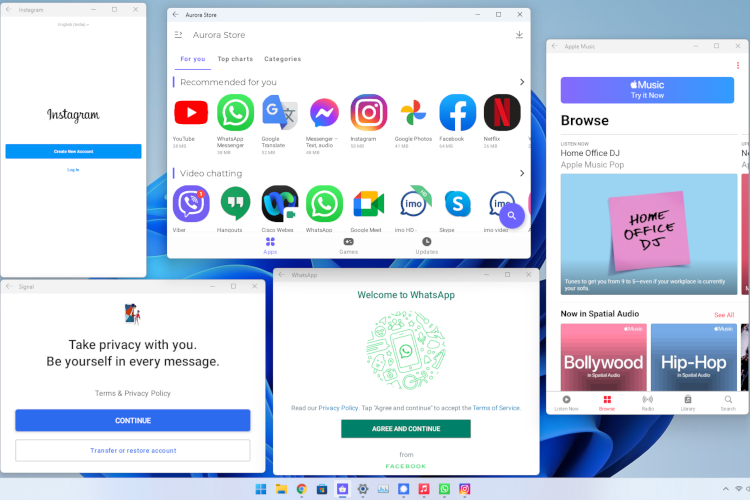
Moreover, I would also like to mention both Windows Subsystem for Android and Bluestack 5 come with multi-instance support. What does that mean, you ask? Well, that means you can run multiple different Android apps on your Windows 11 PC at the same time. You are not limited to using just one Android app or game at a time. The multi-instance manager in Bluestacks lets you create and power up multiple instances to “play several games together, use different accounts at the same time and farm more easily in many different games.”
Windows Subsystem for Android vs BlueStacks: Performance
Talking about performance, my brief time using Android apps on Windows 11 has been pleasant. I have been able to install most of my favorite apps, including Apple Music, on my Windows 11 PC. Be it installing apps from the Play Store, streaming videos on YouTube, or scrolling through Reels on Instagram, the experience has been fairly good. Of course, you can’t scale Instagram to cover the entire screen on your laptop, and some apps act finicky while resizing or installing. But overall, the first beta of Windows Subsystem for Android has surely lived up to my expectations.
Now, one important thing that Rupesh from our team mentioned in this video is the RAM usage. While testing both Windows Subsystem for Android and Bluestack, he noticed that the former was hogging memory like crazy. With the Google Play Store running, Bluestacks was using only around 100MB of RAM and running smoothly, whereas WSA was eating up around 2.4GB of memory. So yeah, Android apps on Windows 11 need the WSA to run apps, and it does seem to require more RAM for smooth performance.
Overall, Bluestacks seems to be the better choice in terms of performance and optimization when compared to Android apps support on Windows 11.
Windows Subsystem for Android vs BlueStacks: Gaming
A lot of you might be interested to know if you can install and play games like Battlegrounds Mobile India (BGMI) or PUBG Mobile on your Windows 11 PC using Windows Subsystem for Android. Well, things are a bit complicated and not as straightforward as you might expect.
Unlike BlueStacks 5, which allows you to install and run BGMI on your Windows PC and laptop, you can’t directly install any of your favorite games on Windows Subsystem for Android. You will have to download it from Amazon AppStore, Google Play alternative stores like Aurora Store, or manually sideload them.
If you are interested in playing games like Lords Mobile, June’s Journey, or Coin Master, Amazon Appstore is all you need. But if you are reading this, I’m sure you would rather be interested in playing games like PUBG.

That brings me to the next shortcoming: key mapping. You see, BlueStacks and other Android emulators have been around for a while and have dedicated tools to help users assign keybinds. So yeah, you have a complete set of customization options for in-game controls in Bluetsacks.
While we expect the community to come up with a workaround as has always been the case, it won’t be as straightforward as an emulator that has all these features built into the platform. Without key mapping, you can’t assign keys and effectively control the game using your keyboard. As demoed by Rupesh in the YouTube video above, a lot of Android games don’t support keyboard input, and you have to rely on your mouse for touch-like inputs, which is not as intuitive and fun.
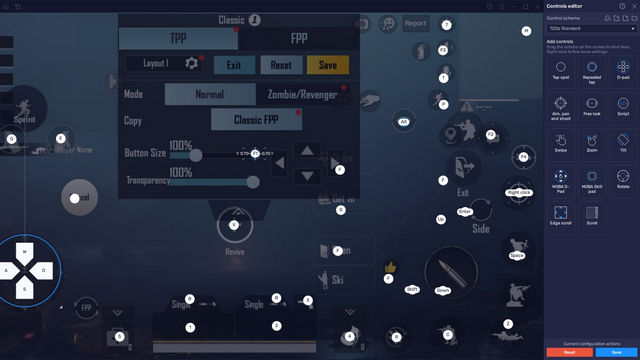
We also tried installing Asphalt 9 Legends on Windows 11 from Aurora Store, but it force quit due to the lack of GMS. Arjun from our team tried installing Asphalt 9 from Google Play Store and found the performance to be choppy with no response for arrow keys. If it wasn’t clear already, you should continue using emulators if you are planning to play resource-intensive games.
Windows Subsystem for Android vs BlueStacks: Which is Better for Developers?
While gamers are better off sticking to BlueStacks, app development is a different story. After enabling developer mode and setting up ADB, developers can use Windows Subsystem for Android to run and debug apps. WSA will show up as a device in the IDE’s device manager. That’s a subtle quality-of-life improvement to easily debug apps without having to rely on Android emulators.
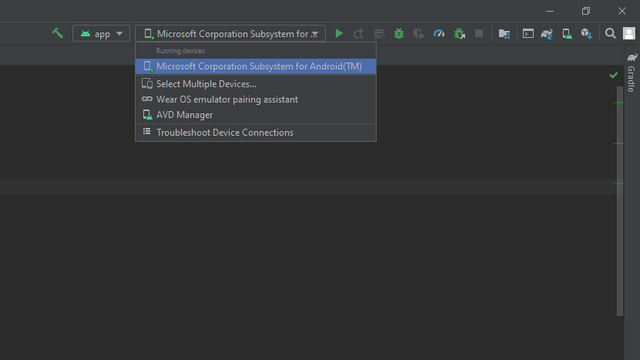
However, one noticeable limitation is that Windows Subsystem for Android is best suited for testing apps without GMS. I’m not entirely sure if manually enabling Google apps support would help access GMS and Firebase APIs on WSA. If you are a developer who has tried this, let us know in the comments.
Of course, you might still want to test apps with emulators for ensuring compatibility across devices before launch, but WSA is likely to be helpful for developers to get started. Much like the Windows Subsystem for Linux that now supports GUI apps, Windows Subsystem for Android is a step in the right direction to help position Windows as a developer-friendly OS.
Frequently Asked Questions
Can I play PUBG Mobile or Battlegrounds Mobile India on Windows Subsystem for Android?
Users report that trying PUBG Mobile and BGMI on Windows 11 natively through Windows Subsystem for Android is resulting in an account ban. You will likely get a “Your account has been temporarily frozen due to abnormalities detected in your emulator. Please update your emulator to the latest version” error if you try playing PUBG Mobile on Windows 11 using the Windows Subsystem for Android.
Can I use Google apps on Windows Subsystem for Android?
You can’t use Google apps by default on Windows Subsystem for Android since it doesn’t have Google Mobile Services (GMS). However, you can follow our guide to patch WSA and install Google Play Store (and apps) on Windows 11.
Is BlueStacks better than Windows Subsystem for Android?
It depends on your use case. If you want to play Android games, it’s better to keep using BlueStacks or other Android emulators instead of WSA. However, if you are a developer, Windows Subsystem for Android on Windows 11 will show up as a device in the IDE’s device manager to let you run and debug apps.
Can I root and use Magisk on Windows Subsystem for Android?
Although it’s not publicly available at the moment, developers have managed to run Magisk, Riru, and LSPosed framework on Windows Subsystem for Android in Windows 11.
Windows Subsystem for Android vs BlueStacks
As we went through the article, it’s clear that BlueStacks and other third-party emulators still have an edge in one of the core use-cases for users, gaming. Emulators are easier to get started and are better optimized to handle Android games you would want to play on a Windows 11 PC or laptop. However, Windows Subsystem for Android is useful for other helpful enhancements like installing unsupported apps on your Windows PC. What is your use case for emulators on Windows, and have you given WSA a shot? Tell us in the comments below.








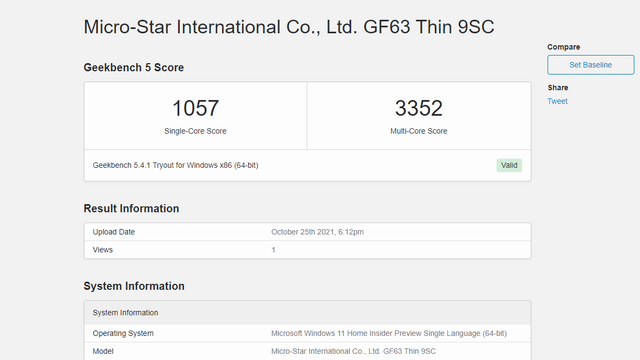
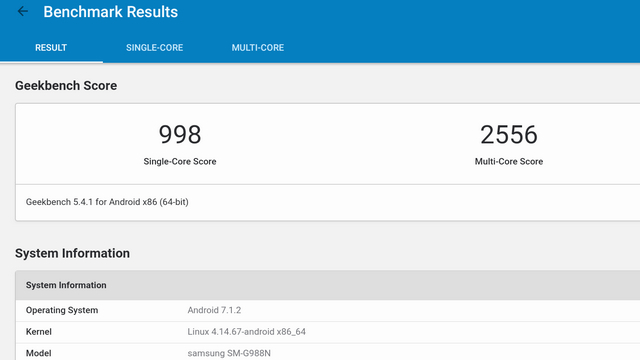
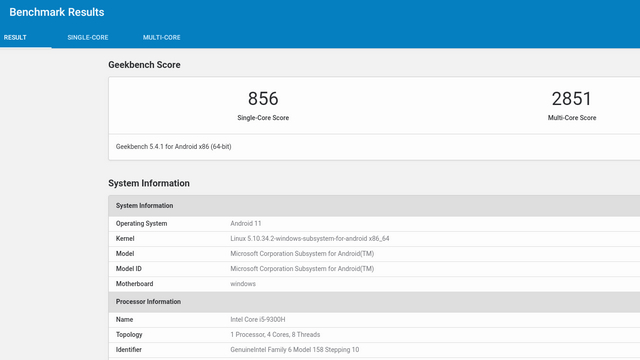











WSA sucks. Very few useful apps. Bluestacks is much better and versatile. The only problem with bluestacks is the android version it deals with, which is quite old. Some apps will not work any more.
I think they should not worry