South Korean game developer Krafton resurrected the now-banned PUBG Mobile title in India with the launch of Battlegrounds Mobile India (BGMI) in beta in June earlier this year. The game was now officially launched on Android. While you can download and install Battlegrounds Mobile India on your Android device right now, there is no word on iOS and emulator support. With that said, for eager desktop players, here are the steps you can follow to install and play Battlegrounds Mobile India (BGMI) on your PC and laptop.
Play Battlegrounds Mobile India on PC and Laptop (2021)
As of writing this article, Bluestacks 5 is the only Android emulator that supports BGMI (Battlegrounds Mobile India) officially. Even if you try downloading the game on other emulators, you will get a “Server Busy” error when you open the game. With that out of the way, here’s how you can download and install BGMI on your PC.
Download and Install BlueStacks
1. Visit the official website of Bluestacks and download BlueStacks 5. Do keep in mind that you need BlueStacks 5 to play BGMI on your PC. You will get an error message if you try playing Battlegrounds Mobile India in BlueStacks 4.

2. Open the BlueStacks installer file and click on the “Install now” button to install BlueStacks on your Windows computer. Bluestacks 5 is not available on macOS at the moment, so you can’t play BGMI on your Mac computer.

Install Battlegrounds Mobile India (BGMI) on BlueStacks
1. After installing BlueStacks, open Play Store from the home page. If you are opening the Play Store for the first time within BlueStacks, you will have to log in with your Google account.

2. Once you have logged in, click on the search box at the top of the Play Store, type “Battlegrounds Mobile India”, and hit the Enter key.
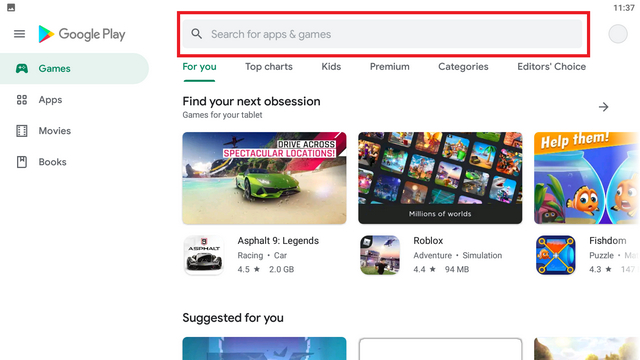
3. When the game’s Play Store listing appears, click on “Install” to download the game.

4. Once the install is complete, click “Open” to play BGMI using BlueStacks 5 on your PC or laptop.

5. As is the case on mobile, you will need to log into the game using your Facebook, Twitter, or Google account. Before playing the game, you also have to download the graphic resources. Based on your PC’s hardware specs, you can choose between the low-spec resource pack that’s 381.3 MB in size or the 619.8MB HD resource pack.

6. When the download is complete, accept the privacy policy, confirm you are over 18 years old, and complete the account transfer process if you prefer. Here, learn how to transfer your PUBG Mobile account data to Battlegrounds Mobile India (within 3 days). Once you have done all that, you will reach the BGMI home screen, as you can see in the image below.

Remap Keybinds in BGMI Emulator on PC
If you prefer remapping the keys for better efficiency, you can do that from BlueStacks’ advanced editor. Here’s how to remap keybinds in Battlegrounds Mobile India using the BlueStacks emulator on PC and laptop.
1. To start off, go to the Settings in BGMI. You can do this by clicking on the tiny “upwards” arrow at the bottom right corner. From the overflow menu, tap “Settings”.

2. Next, go to the “Controls” section from the right pane. Then, click the “Customize” button to gain access to the control remapping UI in Battlegrounds Mobile India.

3. Once you are here, click the “Game Controls’ button from the right-side panel of BlueStacks 5, and choose the “Open advanced editor” option.

4. Now, you can now assign your favorite key to any of the controls available in BGMI. To map a key to an in-game control, add a new tap spot from the right-side panel and assign a key to it. For instance, I have assigned the “F” key to open the door, number key 7 to open Settings, and more to play BGMI on PC with ease.

Adjust Emulator Settings to Improve BGMI Performance on PC
I tried playing BGMI on an MSI laptop with Intel i5-9300H CPU and Nvidia GTX 1650 MaxQ graphics card and got around 30fps with HD graphics and high frame rate settings. The frame rate increased to somewhere around 70fps when I set the graphics to Smooth and frame rate to 90fps mode. Now, if you want a smooth BGMI gameplay on your PC, here are some tweaks to improve performance within BlueStacks:
- Go to BlueStacks settings using the keyboard shortcut “Ctrl+Shift+I” and switch to the “Graphics” tab from the left pane. Here, make sure that the GPU in use is set to the dedicated GPU and not the integrated one. If that is not the case, enable the “Prefer dedicated GPU” toggle to improve the performance when you play BGMI on PC.

- Under “Device settings”, change the “Device profile” to a flagship device to run the game more smoothly. I used Samsung Galaxy S20 Ultra as the device profile in my testing. This way, you get access to the 90fps mode in Battlegrounds Mobile India on your Windows PC. Click the “Save changes” button to confirm your choice.

- Next, switch to the Performance tab from the left pane, turn on the “Enable high frame rate” toggle, and set your preferred frame rate using the slider above. You can also choose to enable VSync if you are facing screen tearing issues.

You can also turn on the “Display FPS during gameplay” toggle to see how BGMI performs when you play it using the emulator on PC.
Fix the “Error Code: Restrict-Area” Issue in BGMI on PC

If you have tried playing BGMI using an emulator on your PC, chances are, you might have encountered the “Server is busy, please try again later. Error code:restrict-area” error after installing the game.
Well, that’s happening because the emulator you are using, be it LDPlayer, Gameloop, or Nox Player, is not supported. BGMI is meant to be played in India and is supported only on Android devices (coming soon to iOS). As I mentioned earlier, BlueStacks 5 is the only emulator that’s capable of running Battlegrounds Mobile India smoothly at the moment. If you are facing the restrict-area error, you can follow this guide to install BlueStacks 5 and play BGMI on your PC flawlessly.
BGMI on PC/ Laptop: Frequently Asked Questions
1. Can We Play BGMI on PC?
Yes, you can use BlueStacks 5 emulator to play BGMI on PC and laptops. To be specific, I have personally tested Battlegrounds Mobile India with BlueStacks version 5.1.0.1129 and can confirm that it works without the “restrict-area” error.
2. Does BGMI Support Gameloop Emulator?
No, you can’t use Tencent’s Gameloop emulator to play BGMI on PC. Since Tencent’s involvement in PUBG Mobile is the reason why Krafton released BGMI in India, it is unlikely to see BGMI support in Gameloop in the foreseeable future. It remains to be seen if Krafton releases an official BGMI emulator.
3. How to Play BGMI in Emulator?
All you have to do is download BlueStacks 5 to play BGMI in Emulator on your PC. You can follow this detailed guide to install and play BGMI right now.
4. How to Fix Server Busy Error in BGMI?
To fix the server busy error, you should install BlueStacks 5 emulator on your PC. You won’t get the “restrict-area” error message when you play Battlegrounds Mobile India using BlueStacks 5.
Note: We don’t recommend you to use any of the workarounds that are available on the internet to bypass the server busy and restrict-area errors in BGMI on emulators. That’s equivalent to hacking in the game, and we strictly condemn such practices. Plus, there’s a possibility that Krafton might ban your account.
5. Which is the Best Emulator for BGMI on Windows PC?
As of writing this article, BlueStacks 5 is the best emulator you can use to play BGMI (Battlegrounds Mobile India). It will be interesting to see if other emulators add BGMI support in future updates.
Play BGMI Using Emulator on PC and Laptop
So, that’s how you can play Battlegrounds Mobile India on your PC and laptop using an emulator. Although BlueStacks 5 is the only emulator you can use to play BGMI right now, we expect other Android emulators to add support for Battlegrounds Mobile India in the coming weeks. Meanwhile, if you are outside India, you should check out our handy guide on playing PUBG Mobile on PC. And if you have any other official methods to play BGMI on PC and laptop, let us know in the comments below. Also, reach out to us if you run into any issues during this process.






