It’s been a while since Windows 11 was released and with every new or old Windows version, there are different licenses. Users usually get confused between Home and Pro versions of Windows. On the surface, Windows 11 Home might not look very different from Windows 11 Pro, but the differences are quite big. Therefore, to make things easier for you, here’s an in-depth comparison between Windows 11 Home vs Pro.
Before we dive in, if you’re hesitant to choose one of them because one would perform better than the other, you’d be wrong. Similarly, while the Home variant will suffice for daily use, there are lots of other features that Windows 11 Pro worth considering. Let’s look at the similarities and move to the differences.
Windows 11 Home vs Pro: Similarities
Let’s briefly discuss what features are common to both editions of Windows 11. Both get most of the major Windows 11 features that Microsoft introduced during launch. That includes the centered Start menu, Snap Layouts, Widgets, Auto HDR, and more.
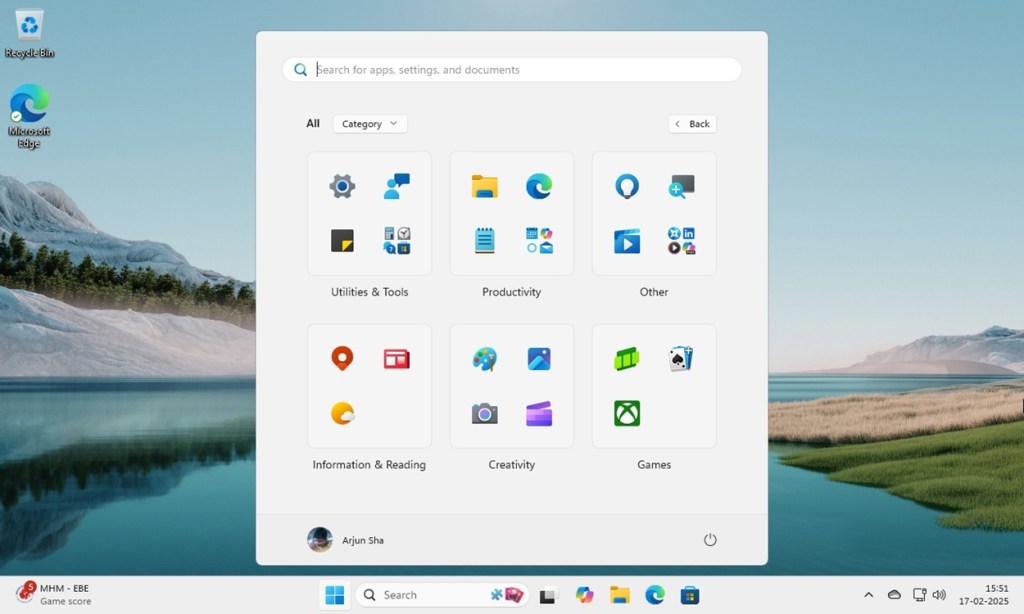
WSA (Windows Subsystem for Android) was one of the key features of Windows 11 that shipped in both Windows 11 Home and Pro. However, Microsoft recently discontinued the same, so it’s no longer one of the major similarities.
As for some other similarities, there’s support for Windows Hello, Windows Security, Parental Controls, multiple virtual desktops, touch, pen and voice input, and more.
Even the minimum hardware requirements to run Windows 11 are the same for both editions. As we can see, all the standout features of Windows 11 are available on both editions. And for an average user, either version will suffice.
Windows 11 Home vs Pro: Differences
If you’re a seasoned Windows user and a power user, there are many features that may make you consider the Pro over the Home variant.
Windows 11 Home vs Pro: BitLocker Device Encryption
One of the crucial differences between Windows 11 Home and Pro is BitLocker Device Encryption. Windows 11 Home does not come with BitLocker encryption, whereas Windows 11 Pro does. BitLocker encryption allows you to encrypt your hard disk and disk volumes using the AES encryption algorithm.
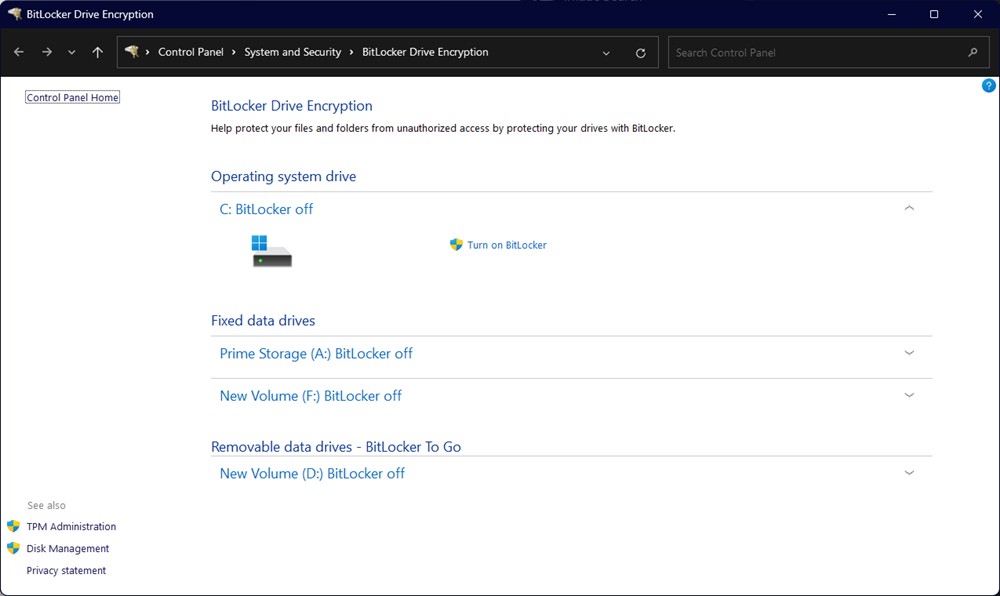
If you have sensitive data on your computer, Windows 11 Pro ensures no one can access your data in case of theft. It uses the TPM (Trusted Platform Module, an essential requirement to upgrade from Windows 10 to Windows 11) to store the encryption keys. Therefore, if you want better security for your data on Windows 11, you should go for the Windows 11 Pro edition.
Windows 11 Home vs Pro: Group Policy Editor
Access to Group Policy is another major omission from Windows 11 Home. You can’t access the policies that your computer uses to run the operating system in the Home edition. For those unaware, the Group Policy Editor on Windows is like a personal rulebook, letting you tweak hidden settings and enforce restrictions without digging through menus.
For example, if you want to stop Windows update for a longer time, you can change it from Group Policy, an option that is not available on the Settings page. Then, there is the option to lock specific apps on Windows, and a host of other things.
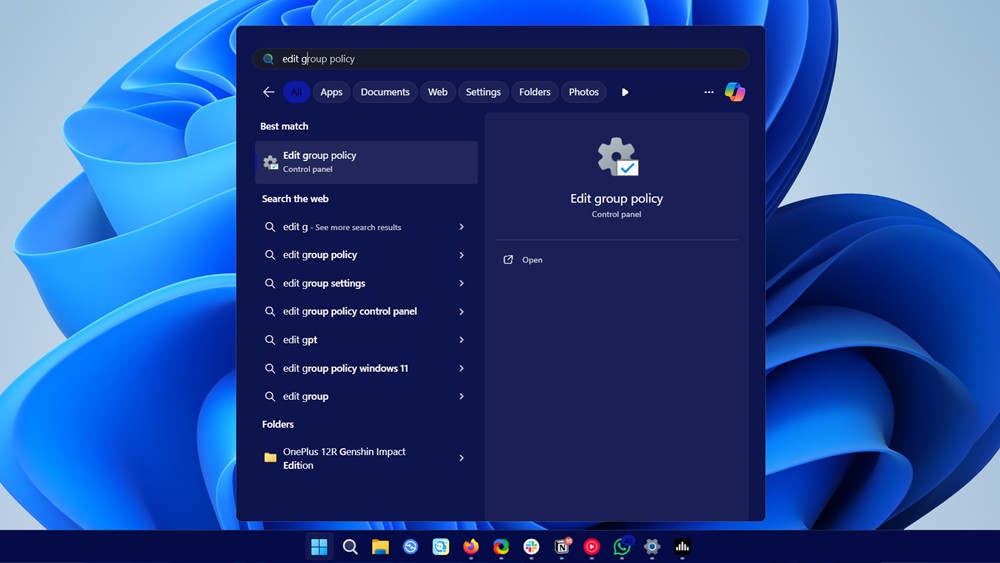
If you are someone who prefers to have complete control over your PC, opting for Windows 11 Pro would make better sense. Having said that, there is a workaround to get Group Policy Editor on Windows 11 Home.
Windows 11 Home vs Pro: Hyper-V Support
If you are an advanced user and need support for native virtualization, opt for Windows 11 Pro over the Home edition. Windows 11 Pro comes with Hyper-V, which is a native hypervisor built by Microsoft. Its performance is way better in comparison to software like VirtualBox and VMWare.
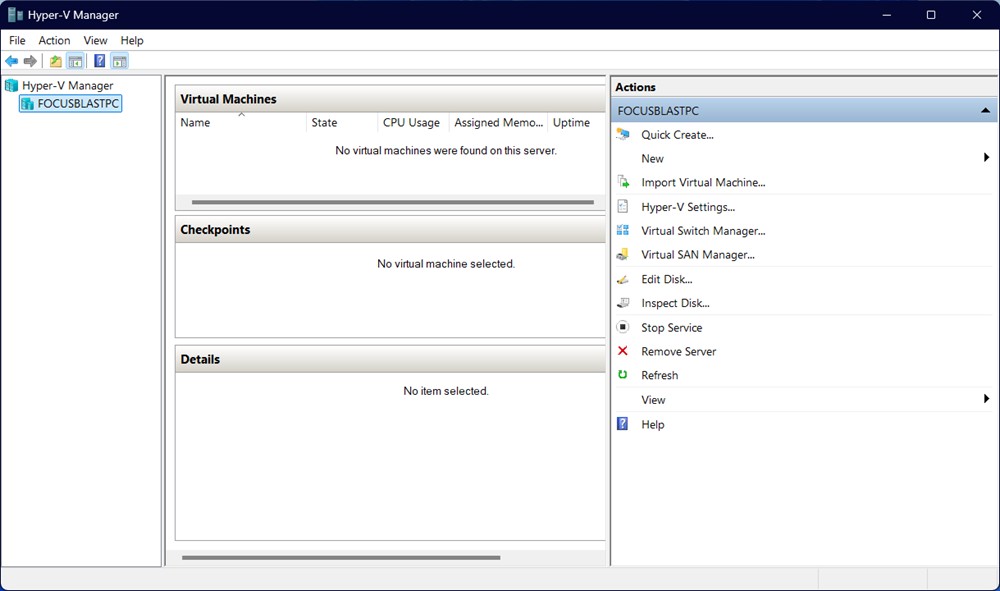
You can run virtual machines of any operating system inside Windows 11, including older versions of Windows, Linux distros, and more. I regularly use this feature to test apps on older versions of Windows, and I must say, it’s a great feature addition for advanced users.
If you are a Home user, though, you can still install Hyper-V on Windows 11 Home. The linked guide is for the Windows 10 but should work flawlessly for Windows 11.
Windows 11 Home vs Pro: Windows Sandbox
Windows Sandbox is another great feature that is not available on Windows 11 Home, but Pro users can access it. It’s somewhat like Hyper-V where you have another instance of Windows 11 running on top of the existing OS. However, it’s not as heavy as Hyper-V since it does not virtualize but offers a lightweight desktop environment in an isolated shell.
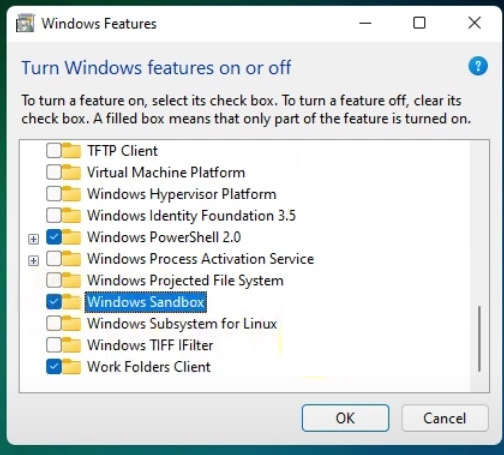
Whatever you do in this environment stays there and does not affect the OS. Also, it’s much quicker to load, use, and end the session than Hyper-V. Note that, with Windows Sandbox, you can only use the current build of Windows 11, whereas Hyper-V allows you to install any other operating systems as well. If you want to test a sketchy app before installing it on your Windows 11 computer, Windows Sandbox is the best way to do it.
Windows 11 Home vs Pro: Remote Desktop Connection
Although Windows 11 Home supports remote desktop connection, your computer can only act as a client. That means you can’t initiate a remote connection from the Home edition. In contrast, with Windows 11 Pro, your PC can act as the host and the client for remote desktop connection.
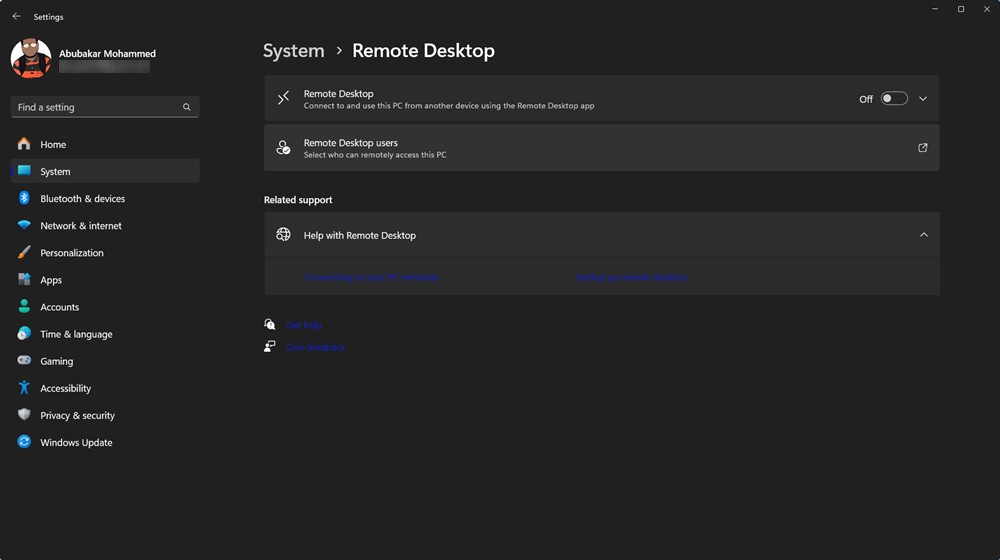
That means Windows 11 Pro enables you to have unattended access to your computer from anywhere in the world. You can access all your files, modify programs, and do much more with this feature. There are many third-party remote desktop software such as TeamViewer that offers similar features on Windows 11 Home.
Windows 11 Home vs Pro: What’s Better for Gaming?
If you compare Windows 11 Home and Pro in terms of gaming, there’s absolutely no difference. Both editions have support for Xbox Game Bar and Game Mode. And the performance is also identical on both the operating systems.
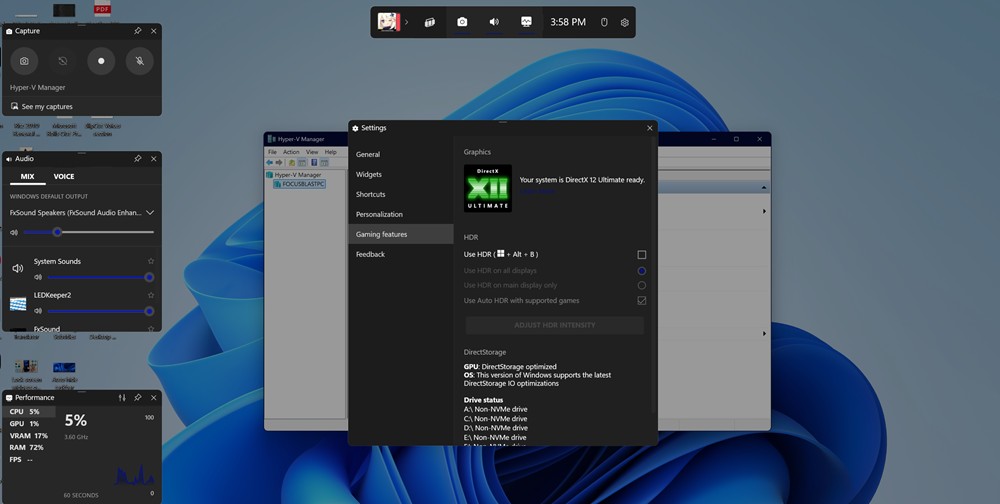
Even the Auto-HDR feature works on both Windows 11 Home and Pro editions. So it’s safe to say that neither of the editions will disappoint you if gaming is your main priority. However, Windows 11 Pro offers you a larger ceiling for hardware expansion.
It supports up to 2 CPU sockets, 128 cores, and up to 2 TB of RAM, whereas Windows 11 Home supports 1 CPU socket, 64 cores, and up to 128 GB of RAM. This doesn’t mean you should opt for Pro. The larger ceiling is more geared toward corporates to run Windows on servers, and Windows 11 Home should be fine for even the most hardcore gaming. Speaking of enterprises.
Windows 11 Home vs Pro: Enterprise Features
For enterprises and businesses, Windows 11 Pro offers a lot more features and this is the area where getting the Pro edition makes better sense. If you run a business, you can have access to features such as Assigned Access, Dynamic Provisioning, Kiosk Mode, Mobile Device Management, Azure cloud support, and more.
Essentially, you can control every aspect of Microsoft’s operating system and make it customizable based on your organization’s requirements. Enterprises can blindly go for Windows 11 Pro.
Windows 11 Home vs Windows 11 Pro: Should You Upgrade?
To sum everything up, here’s a quick look at the features’ comparison between Windows 11 Home and Windows 11 Pro. You can see how the core features remain the same across the board, while the business features are limited to the Pro edition.
| Feature | Windows 11 Home | Windows 11 Pro |
|---|---|---|
| Auto HDR | Yes | Yes |
| Windows Hello | Yes | Yes |
| Max CPU Sockets | 1 | 2 |
| Max Supported RAM | 128 GB | 2 TB |
| Group Policy Editor | No (Workaround available) | Yes |
| Hyper-V | No | Yes |
| Remote Desktop | No | Yes |
| BitLocker Encryption | No | Yes |
| Windows Sandbox | No | Yes |
| Price | $139 | $199 |
The comparison clearly shows that for general users, Windows 11 Home would do just fine and if you need any of those Pro features, there are workarounds. And lastly, there are third-party tools that offer similar features to make the Home edition stand tall against the Pro.
Windows 11 Home costs $139 whereas the Pro will set you back $199. If you are a professional user who wants all the advanced features such as hardware-based encryption, Windows Sandbox, Assigned Mode, etc., then paying $60 more might be well worth it.
Do you think Windows 11 Home is better or going the Pro route makes sense? Do let us know your opinion in the comments section below.






