To bring a built-in virtual machine capability on Windows 10, Microsoft has been working on its own VM application called Hyper-V. Just like other virtual machine applications, Hyper-V allows you to run various operating systems on top of Windows 10. Just recently, we managed to run Windows 10X on Windows 10 PC using Hyper-V. While that’s great, the issue with Hyper-V is that it’s available on all editions of Windows 10 except for Home. But there is a workaround that allows you to install Hyper-V on Windows 10 Home. So if you want to learn about the steps, follow our guide below.
Install Hyper-V on Windows 10 Home (2021)
1. First and foremost, click on this link and download the batch file to enable Hyper-V on Windows 10 Home. The batch file has been created by folks at the Microsoft Virtualization team.
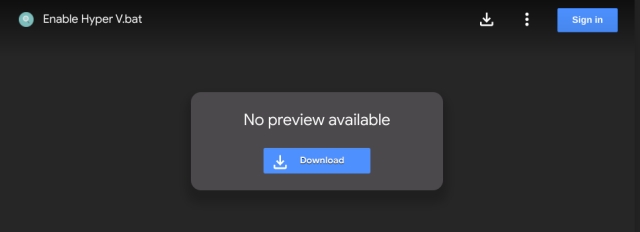
2. Next, right-click on the batch file and select “Run as Administrator“.
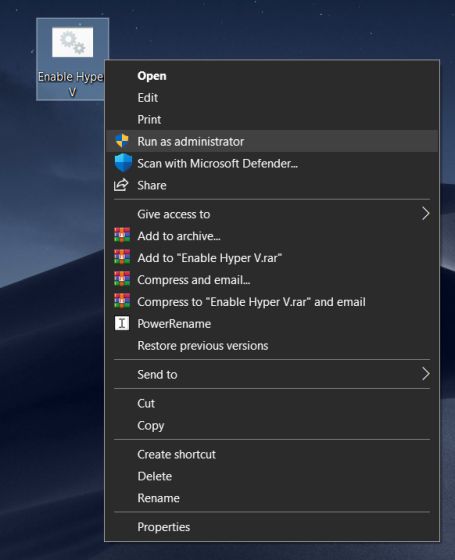
3. Once you do that, it will open a Command Prompt/PowerShell window and start installing Hyper-V on Windows 10 Home. Keep in mind, you need to be connected to the internet to enable this feature.
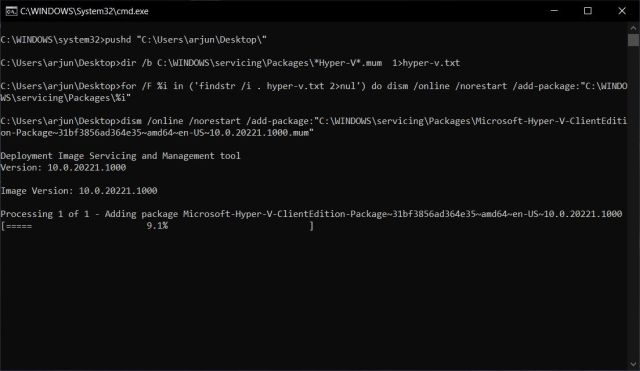
4. Once the installation is done, restart your computer. Now, press “Windows” and “R” keys at once to open the Run window. Here, type optionalfeatures.exe and hit enter.
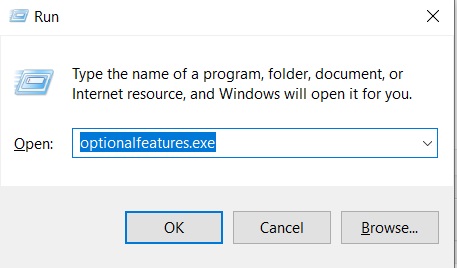
5. A Windows Features window will open up. Now, scroll down and enable all the checkboxes under Hyper-V, and hit the OK button. It will start installing the necessary packages and will ask you to restart the computer once the installation is done.
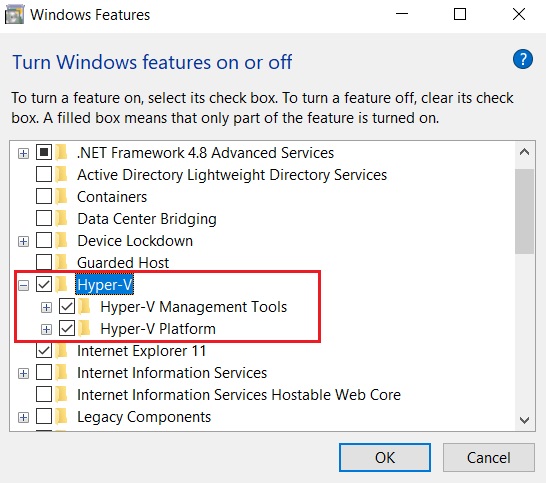
6. Finally, Hyper-V will be enabled on your Windows 10 Home PC. Just press the Windows key once and search for “Hyper-V”. It will show up in the search results. Now, go ahead and open it.
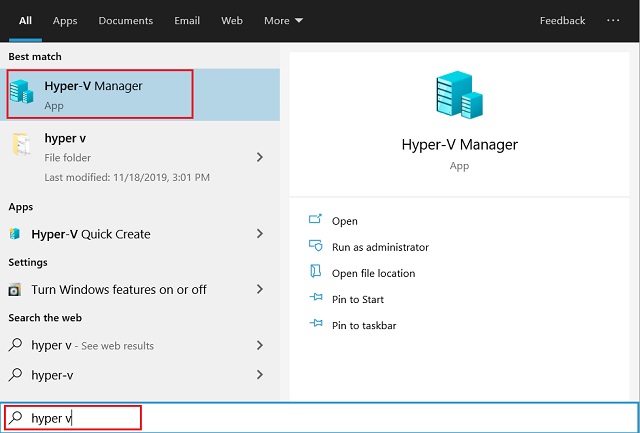
7. If Hyper-V is not showing up in the search result then open the Run window by pressing the Win+R shortcut. After that, enter virtmgmt.msc and hit enter.
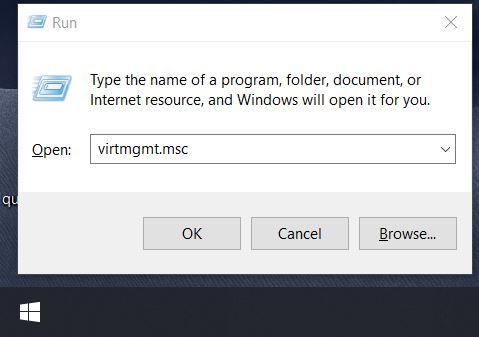
8. It will directly open Hyper-V Manager on your Windows 10 Home PC.
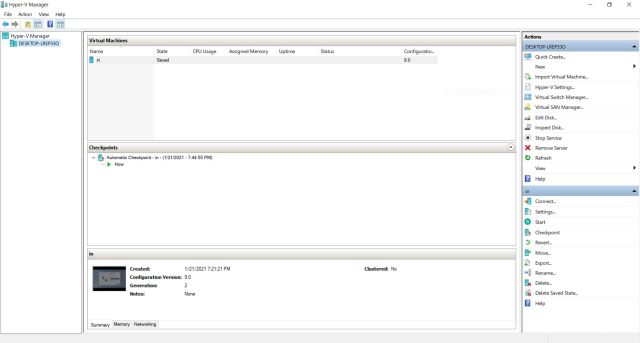
Enable Hyper-V on Windows 10 and Create Virtual Machines
So that is how you can install and turn on Hyper-V on Windows 10 Home. I tested this batch file on the latest October 2020 build of Windows 10 Home and it’s still working. So I would suggest go ahead and try it out on your PC. With Hyper-V, you can create a virtual machine on Windows 10 and run Ubuntu, Windows 10X, or any other OS on your PC. Anyway, that is all from us. If you are facing any issue then comment down below and let us know.



















I would check on-line periodically for something that would explain why my two laptops didn’t have Hyper-V but they had the platform features in, “Turn Windows Features On or Off.” Frustrations and disappointment are over thanks to this site and great instructions. Thank You!
Thanks a lot bro! This worked!
the command to remove Hyper-v doesn’t work.
Error: 87
Thank you so much. This was the only feature that I wanted in Windows 10 Home. I was planning to upgrade to Pro but this saved by life.
I’m actually planning to install windows 11 on my VM.
Wow. Can’t thank you enough. Don’t know how to thank you!!!
Is there any way to open quick create
Legends!, it works. Just be aware that’s going to install a lot of hyper-v packages including different languages which is probably depends on your windows configuration. But it works and now I can run Docker on windows home which didn’t work for some reason with WSL2.
Hey, did you try our updated guide on WSL2 with WSLg support? Give it a try. https://beebom.com/how-run-gui-based-linux-programs-windows-10/
Will this cause any problems if I upgrade my PC to the next feature update of Windows (2004)?
Is there a way to thank you.
Thank you!
very useful and easy to install glad I found this
You guys should add an option to remove HyperV as well in case someone sees performance issues on their machine after enabling it.
Here the command script to remove Hyper-V:
pushd “%~dp0″
dir /b %SystemRoot%\servicing\Packages\*Hyper-V*.mum >hyper-v.txt
for /f %%i in (‘findstr /i . hyper-v.txt 2^>nul’) do dism /online /norestart /remove-package:”%SystemRoot%\servicing\Packages\%%i”
del hyper-v.txt
Dism /online /disable-feature /featurename:Microsoft-Hyper-V -All /LimitAccess /ALL
pause
how i use this
Create a .bat file, paste it, save, close.
Right click, run as administrator