- Windows 11 version 24H2 is expected to release in October, and it will have AI-laden features packed to the brim.
- Some of the promising 24H2 features are Recall, Cocreator in Paint, a new Copilot app, AI Super Resolution, AI Voice Clarity, and more.
- Microsoft is testing a new CPU requirement in the Insider 24H2 builds but CPUs launched after 2010 are safe from the new system requirement.
Microsoft recently confirmed that Windows 12 won’t be coming in 2024 and revealed that Windows 11 24H2 will be this year’s major feature update instead. Thus, Windows 11 version 24H2 update has become the next big thing Windows users are waiting for. At the Build 2024 event, Microsoft confirmed many of the new AI features and experiences. So, in this guide, we have compiled all the new Windows 11 24H2 features, potential release date, and rumored system requirements.
Windows 11 24H2 Potential Release Date
The next big update, Windows 11 version 24H2, is likely to roll out in September or October of 2024 to the end users, once it reaches general availability (GA). Microsoft has already rolled out the Windows 11 version 24H2 update in the Release Preview channel.
If you want to experience the 24H2 build right away, you can install the Release Preview build of Windows 11 version 24H2 (Build 26100.712 or later).
That said, many OEMs have announced their Copilot+ PCs with the powerful ARM-based Snapdragon X Elite chipset. These next-gen Copilot+ PCs come with the 24H2 build and they will start shipping after June 18, 2024. You can find a complete list of all Snapdragon X Elite laptops from our linked article.
Windows 11 24H2 Rumored System Requirements
The system requirement for Windows 11 version 24H2 is largely unchanged. However, an X user has discovered that much older PCs might not be able to install the 24H2 version. It’s because Microsoft has added a new system requirement for Windows 11 24H2. You’ll need a CPU that supports the “POPCNT” instruction (Population Count).
In the newer 24H2 version, system files including the kernel and drivers rely on the POPCNT CPU instruction. Thankfully, CPUs released after 2010 already come with the POPCNT CPU instruction so most users should be safe from the new CPU cut-off. Simply put, if you have a much older PC with a processor like the Intel Core 2 Duo, the Windows 11 version 24H2 may not boot.
Besides that, the older Windows 11 requirements of having TPM 2.0, 4GB+ RAM, Secure Boot, Intel/AMD CPUs released after 2018, etc., would still apply for the 24H2 version. However, you can easily bypass Windows 11 system requirements by following our guide.
Windows 11 24H2 Expected Features
1. Recall (Copilot+ PC Exclusive)
At the MS Build 2024 event, Microsoft announced a brand new AI Recall feature (also called AI Explorer internally). It’s going to be available on Copilot+ PCs, powered by the NPU on Snapdragon X series processors and will be part of the Windows 11 version 24H2. The Recall feature takes screenshots of your screen every few seconds and creates a local, encrypted vector index.
You can now search your activity from the past using natural language prompts. Basically, your PC keeps a track of everything you do on your PC and it’s easily searchable. While the feature is being called a revolutionary technology, many users are concerned about their privacy. Microsoft says all the computation happens locally and your data doesn’t go to the cloud.
Nevertheless, Recall is the headline AI feature of Windows 11 24H2 update and we are waiting to test it out.
2. Cocreator in MS Paint (Copilot+ PC Exclusive)
At Build 2024, Microsoft also unveiled another AI feature called Cocreator in MS Paint, and it will be part of the 24H2 update. That said, this feature will be exclusive to Copilot+ PC as it uses the on-device NPU to generate AI images based on your sketch.
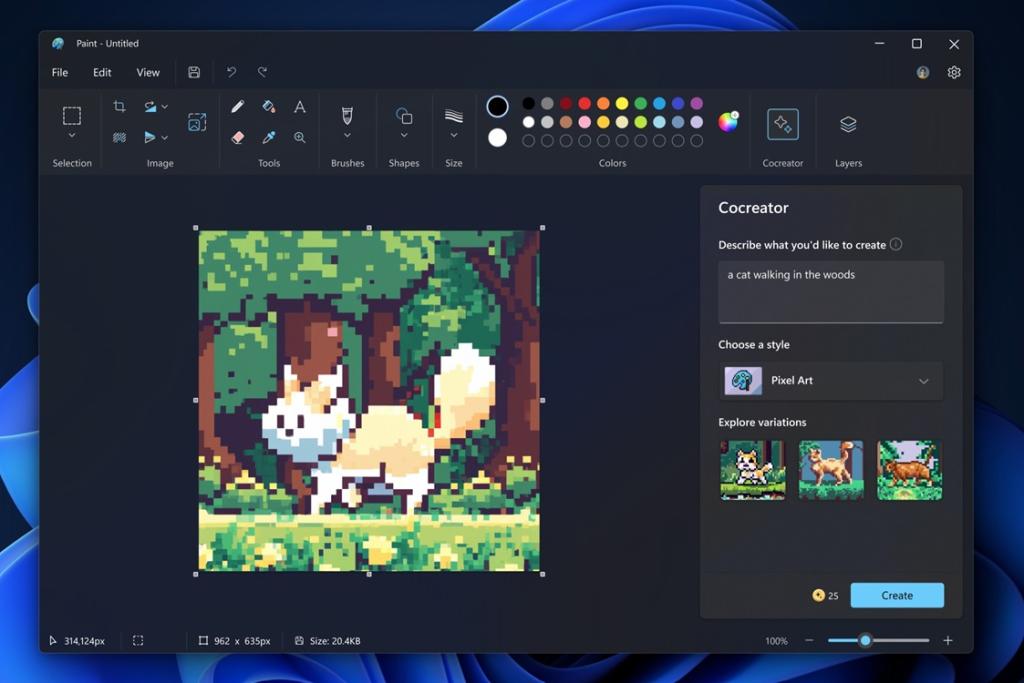
You can also feed textual prompts and adjust the creativity level to generate images according to your preference. From the demo we have seen so far, it seems the Cocreator feature is quite fast and it generates images in real-time, as you start sketching.
Apart from that, the Photos app will get a built-in AI image generator and Restyle image feature.
3. A New Copilot App
With the 24H2 update, Windows 11 users will get a brand new Copilot app which can moved anywhere on the screen. The Copilot app is already live in the Release Preview channel. We recently managed to run it on 23H2 and older builds. You can learn how to run the new Copilot app on Windows 11.
The new Copilot app is an Edge-powered app, just like before. However, Microsoft says that it will get OpenAI’s latest GPT-4o model pretty soon. In addition, users will be able to share their screen and interact with the AI model using natural voice conversation.
Microsoft is also working on something called “Windows Context Copilot” plugin that will allow the Copilot to capture content from any window (not just Edge) and process the information. It’s also bringing a Power Automate Plugin to Copilot to automate local tasks on Windows 11.
4. AI Super Resolution (Copilot+ PC Exclusive)
One of the most noteworthy features discovered in the Insider Preview 26052 build of Windows 11 24H2 is Automatic Super Resolution. It’s an AI-powered feature that uses the onboard NPU to upscale resolution in supported games. You can find this new setting under System -> Display -> Games.
It works similarly to AMD FSR and Nvidia DLSS technology but uses the NPU instead of the GPU. It’s left to be seen how much of a difference it brings to gameplay, but it’s exciting that Microsoft is working to bring AI enhancements to Windows 11 in various forms. Keep in mind, this feature will be exclusive to Snapdragon X series PCs.
5. Improved Context Menu
After replacing the classic context menu with the release of Windows 11, Microsoft is finally listening to feedback and bringing labels to easily identify what each buttons do. Already being piloted in Insider builds, the Windows 11 24H2 update will add labels next to the buttons. Good change, Microsoft! By the way, if you want to get the old context menu back in Windows 11, you can follow our tutorial.
6. Windows Studio Effects
Announced earlier, but we have not seen Windows Studio Effects in action on Windows 11. With the 24H2 update, you can finally take advantage of Windows Studio Effects. During video calls on Windows 11, with this feature, you can change the background effect, adjust your eye contact, enable automatic framing, reduce noise and amplify your voice.
The feature leverages the power of on-device NPU so again, it will not be available on all Windows 11 laptops and PCs. The upcoming laptops with Snapdragon X Elite SoC and Intel Core Ultra processor will be able to use this AI-powered feature.
7. Use Your Phone as a Webcam
Microsoft has rolled out a useful feature in Insider builds that allow you to use your Android phone as a webcam on Windows 11. The feature might be released on Windows 11 23H2 build or may come with the upcoming 24H2 update.
It’s a great feature and I have already used it for my work calls. It works seamlessly and supports Google Meet, Zoom and other web apps inside the browser. If you can’t wait for the feature, you can check out the excellent Camo Studio app (Free) that offers even more features.
8. AI Cowriter in Notepad
Another anticipated 24H2 feature is AI Cowriter in the Notepad app. You can use AI to rewrite content in the Notepad app, change the format, modify the tone, and make paragraphs shorter or longer.
You can also choose the “Explain with Copilot” option from the context menu in the Notepad. The feature is expected to go live with a waiting list, and there will likely be limited monthly credits as well.
9. AI Voice Clarity
Voice Clarity has been a part of Surface devices for quite some time. And now, Microsoft is bringing the AI feature to all Windows devices starting with the Windows 11 24H2 build. As the name reveals, the feature essentially suppresses background noise when you are on a video or audio call using the on-device NPU. It uses low-complexity AI models to filter out noise and echo in real-time.
10. Speak For Me
The Voice Access accessibility feature is already great on Windows 11, but Microsoft might add a new “Speak for Me” feature with the 24H2 update. It lets you choose a natural voice or your can train your own voice to perform tasks on your Windows 11 PC. You can type what you want to say and it will read aloud the text in your own voice. That’s awesome, right?
11. Live Captions
Live Captions is said to be getting a huge improvement with Windows 11 version 24H2 update. The feature will be able to translate speeches of different languages in real-time. It is also said to support live captioning for both audio and video calls.
That said, whether it will continue to work in offline mode is unclear now, as was the case earlier. Nevertheless, the addition of several non-English languages for live captions is a welcome change.
12. Scrollable Quick Settings
The Windows 11 24H2 update doesn’t have many sweeping visual changes that we expected from Windows 12. However, you get a scrollable quick settings page for action menus. When you have more quick actions in the panel, you can easily scroll to find all the options.
In addition, there is now a refresh button inside the Wi-Fi action menu. And the best part is that Microsoft has improved the performance of the Quick Settings panel which is great.
13. AI Depth Wallpapers
Since September last year, we have been hearing rumors of Microsoft working on AI wallpapers that recreate the illusion of depth on the desktop. Microsoft is internally testing a “parallax effect” on wallpapers that tracks your cursor movement and interaction to shift the background image ever so slightly.
We couldn’t find this feature in the recent Windows 11 26052 Insider build, but we will update this article once it’s live in Dev or Canary builds. However, it might launch with the stable 24H2 version later this year.
15. Sudo Command in Windows 11
Microsoft has done the unthinkable with 24H2 as well. You can now use the venerable “sudo” command from Linux on Windows 11 to elevate admin privilege just like that. Microsoft has added official support for the “sudo” command in the Canary Build 26045, and it’s being said that the feature will be coming to the stable channel with the 24H2 update.
14. Create 7-Zip and TAR Files
While you can open 7Z, TAR, and other archive file formats on the current Windows 11 version, you still cannot create files without using their dedicated programs. But with Windows 11 24H2, you can create archive files like 7Z and RAR natively on your PC. How cool is that?
15. New Update Mechanism
Windows 11 24H2 is built on the new Germanium platform, which means it will be installed by swapping the current OS with the newer version. In that sense, when the next major update arrives in October, it will replace the 23H2 version, which was based on the Nickel platform.
The platform change is happening after two major updates – Windows 11 22H2 and 23H2. Windows 11 was released as 21H2, and it was developed on the Cobalt platform. Apart from that, Microsoft may brings “hot patching” to Windows 11 with the 24H2 update. This allows the system to apply security updates without rebooting the PC.
16. Energy Saver Mode
Microsoft is bringing an Energy Saver mode with the Windows 11 24H2 update. It lets you extend your battery life by trading off some system performance. You can enable the Energy saver mode from the Quick Settings panel to extend your laptop’s battery life and disable it whenever you want better performance. It’s like the battery-saver mode on Android.
17. Wi-Fi 7 and Bluetooth LE Support
Microsoft is finally adding Wi-Fi 7 support to Windows 11. The company is already testing the new Wi-Fi standard on the Canary and Dev builds, and is expected to roll out with the 24H2 update in October.
In addition to Wi-Fi 6 and Wi-Fi 6E, you will also get access to Wi-Fi 7 which brings features like MLO (Multi-Link Operation), 320MHz ultra-wide bandwidth support, 4096-QAM modulation, and more. Next, the 24H2 update will also bring support for Bluetooth Low Energy Audio devices as well.
18. Seamless Printing
We all know the woes of setting up a printer with additional third-party software and drivers. So, Microsoft is making printing seamless with the Windows 11 24H2 update that brings the modern print stack.
Dubbed “Windows protected print mode”, it lets you work with only Mopria-certified printers as of now. The new IPP printing protocol “just works” and Microsoft is bringing the feature with the next big update.
19. QR Codes For Wi-Fi Sharing
After the Windows 11 24H2 update, you will be able to share your Wi-Fi connection using QR codes. Apart from that, when you are creating a mobile hotspot, it will readily show a QR code to share the hotspot with other users. And when looking at your Wi-Fi password under Wi-Fi properties, it will show a QR code as well.
20. New Windows 11 Setup Experience
Microsoft first showed the new Windows Setup experience in the Canary channel with Build 26040, but it’s likely the new installation experience will be rolled out to all users with the stable 24H2 update. Microsoft has refreshed the Windows OS Media Setup with a cleaner look and modern design.
However, it doesn’t really seem to be in line with Windows 11’s design language. Nevertheless, the installation setup changed after Windows 8’s release in 2012, almost after 13 years. So what do you think about the new setup experience? Let us know in the comment section below.
No mention about Sticky notes ?
I am fully confident in the modding community’s ability to get Windows 11 24H2 running on older CPUs. Try as you might Microsoft, there are some people who like their current computer and won’t upgrade just because you decided to make it hard to run Windows 11 on older systems. I sent this from my Dell Inspiron E1505 from 2006 running Windows 7.