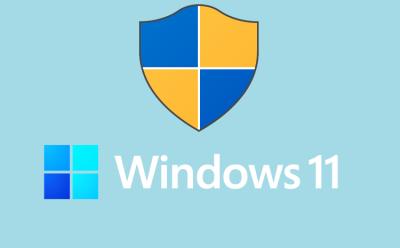#Microsoft Windows - Page 5
629 Stories
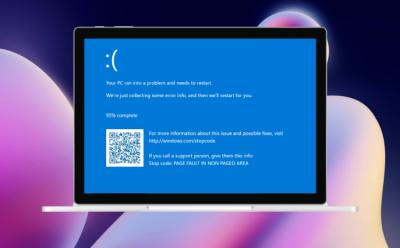





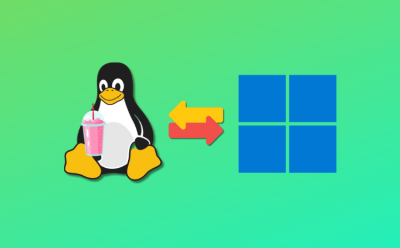




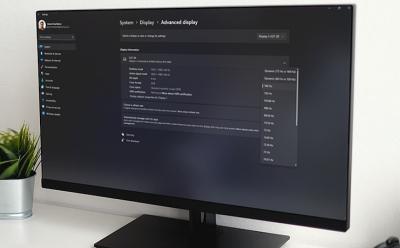





How to Fix Desktop Window Manager High GPU Usage in Windows 10/11
View quick summary
If the Desktop Window Manager is causing high GPU usage on Windows 11 or 10, there can be several reasons behind the issue. You can try updating the GPU driver or manually set DWM.exe to use the integrated graphics card. Apart from that, you can plug the video cable into the dedicated GPU port or disable HAGS altogether.



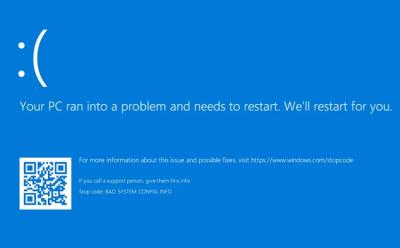
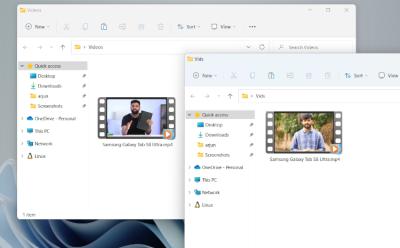
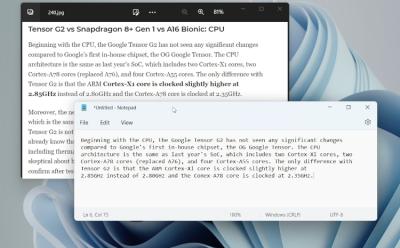









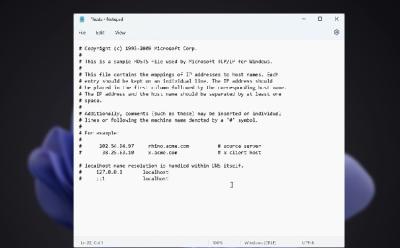
How to Find and Edit the Hosts File in Windows 11
View quick summary
The hosts file location on Windows 11 and 10 is "C:\Windows\system32\drivers\etc". You can move to the mentioned path and edit the hosts file to block or allow certain websites on your Windows PC. Note that if you are using a DNS server, the hosts file configuration will be ignored.