#iPhone - Page 3
1028 Stories

iPhone 16 and 16 Pro Colors: Which One Should You Pick?
View quick summary
Apple has unveiled the iPhone 16 series in new colors at its Glowtime event on September 9, 2024. Here are all the iPhone 16 and 16 Pro colors you can choose from this year.

What to Expect from Apple’s Glowtime Event on September 9
View quick summary
Apple has officially confirmed that it will hold its "Glowtime" special launch event on Monday, September 9, kicking off at 10 AM PT or 10:30 PM IST. We'll get to see the iPhone 16 series, Apple Watch Series 10, Apple Watch Ultra 3, Apple Watch SE 3, AirPods 4, and new accessories at Apple's September event.

This Rumored iPhone 16 Pro Upgrade Might Actually Make It Worth the Price
View quick summary
According to a report, Apple is likely to offer the 256GB base storage on the iPhone 16 Pro, finally doing away with the 128GB option on the Pro models. The iPhone 16 Pro will feature a bigger 6.3-inch display, a dedicated Capture Button, A18 chipset, and Apple Intelligence support. The upcoming iPhone 16 Pro will boast an expensive tetraprism telephoto lens, which is currently exclusive to the iPhone 15 Pro Max.

Will the New Capture Button Change How We Click Photos on iPhones?
View quick summary
All the models of the upcoming iPhone 16 series are likely to arrive with an all-new Capture Button that works with camera apps and facilitates functionalities like adjusting zoom and focus levels. Let's find out if the new Capture Button will be a useful addition or not.

All iPhone 16 and 16 Pro Camera Specs Leaked Ahead of the Launch
View quick summary
According to new iPhone 16 leaks, the ultra-wide camera on iPhone 16 and 16 Plus will get a faster f/2.2 aperture than the f/2.4 seen on the current iPhone 15. The vanilla models are also expected to support macro photography forever the first time. The iPhone 16 Pro & 16 Pro Max may get an upgraded 48MP ultra-wide camera. All the iPhone 16 models will arrive with a new, much-rumoured Capture button.

iPhone 16 Pro & Pro Max Likely to Get 10% Price Cut in India, Thanks to Local Assembly
View quick summary
For the first time ever, Apple is all set to manufacture the high-end iPhone 16 Pro models in India. Foxconn Technology Group will begin assembling the flagship iPhone 16 Pro models at its factory in Tamil Nadu. Foxconn has started training thousands of its workers at the factory and will start assembling these high-end devices in India post the global launch this fall. Apple's other Indian partners like Pegatron's local unit and the Tata Group may also start assembling these high-end iPhones.

How to Force Restart iPhone
View quick summary
If your iPhone is frozen or you're stuck at an unresponsive app, you can force restart your iPhone to fix any common software issues without deleting your data. On iPhone 8 or later, Press and release the Volume Up button, and immediately after that, press and release the Volume Down button. Now, press and hold the power button until you see the Apple logo.

iPhone 16 Price Prediction: Rumored Price for Every iPhone 16 Model
View quick summary
We expect Apple to launch the iPhone 16 and 16 Pro models with prices similar to the iPhone 15 lineup. However, if the production costs continue to rise and Apple plans to pass on the increased cost to its customers, we may see a price increase across the entire iPhone 16 lineup. For now, we expect to see the iPhone 16 starting at $799, the iPhone 16 Plus at $899, the iPhone 16 Pro at $999, and the iPhone 16 Pro Max at $1,199.
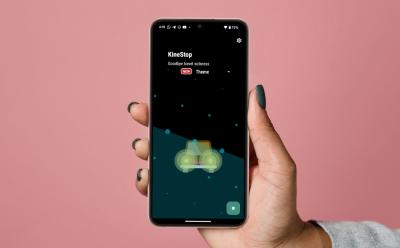
How to Get iOS 18 Vehicle Motion Cues on Any Android Phone
View quick summary
iOS 18 has a new accessibility feature called Vehicle Motion Cues, which, as the name suggests, tries easing motion sickness of users. If you're using an Android phone, however, there's an app called KineStop that helps you with the same. The app has been present on the Play Store since 2018 and is completely free with built-in themes for customization.
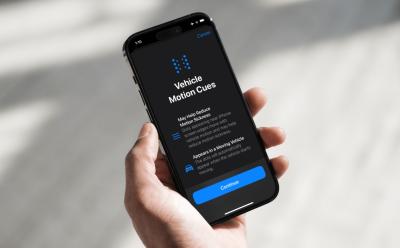
How to Enable and Use Vehicle Motion Cues on iPhone
View quick summary
Vehicle Motion Cues is an accessibility feature in iOS 18 that can help reduce motion when you're using your iPhone or iPad in a moving vehicle. To turn on Vehicle Motion Cues, go to Settings > Accessibility > Motion > Vehicle Motion Cues. You can also add Vehicle Motion Cues to the iOS 18 Control Center and turn it on/off when needed. When enabled, you'll see small animated dots near the edges of your iPhone's screen.

How to Stop Sharing iPhone Location Without Them Knowing
View quick summary
There are several ways to stop sharing your location without anyone knowing. You can use iMessage or the Find My app to stop sharing location with a specific contact. The Find My app also lets you stop sharing location with all contacts at once. If you don't mind, you can also disable Location Services or turn on Airplane mode to stop location sharing without sending notifications.

How to Access and Use iPhone Clipboard
View quick summary
An iPhone doesn't have a visible clipboard that keeps a record of the contents you've copied. So, you won't see or edit the clipboard contents by default, but you can access and paste the last item you copied. The easiest way to access and use a clipboard on an iPhone is to paste the contents into an app's text field. You can also use the Shortcuts app to view the clipboard contents on your iPhone.

What Do Orange and Green Dots on Your iPhone Mean?
View quick summary
An orange dot in the iPhone status bar or Dynamic Island means an app is currently using the microphone on your device. A green dot in the iPhone status bar or Dynamic Island means an app is actively using the camera on your device. If you want to know which apps are using your camera and microphone, open the Control Center and check the top section. If an app is using a camera or microphone unnecessarily, you must go to Settings > Privacy & Security > Microphone/Camera and disable the access.

How to Turn Off SOS on iPhone
View quick summary
To disable Emergency SOS shortcuts on an iPhone, go to Settings > Emergency SOS and turn off the Call with Hold and Release and Call with 5 Button Presses options. If you've got an iPhone 14 or later, you can also choose to turn on/off the Call After Serious Crash option. When you disable these shortcuts, you can launch Emergency SOS through the power-off screen.

iPhone 17 Pro Max Likely to Get Three 48MP Cameras For Improved Zoom
View quick summary
According to Apple Analyst Ming-Chi Kuo, next year's iPhone 17 Pro Max will mark its entry with an upgraded 48-megapixel Tetraprism camera for zoom functionality. He mentioned that the key specification change would be a 1/2.6" 48MP CIS sensor, up from the 1/3.1" 12MP sensor, which is likely to be used in 2024 iPhone 16 Pro models. The enhanced Tetraprism camera needs newly designed prisms with a shorter form factor to decrease the camera’s height.

5 Best Ways to Transfer Photos from iPhone to PC
View quick summary
Looking for ways to transfer photos from your iPhone to a PC? Here are the 5 best ways to do so easily and quickly, including iCloud, USB connection, a third-party tool called TenorShare iCareFone, and more.

How to Turn off Incognito Mode on iPhone
View quick summary
To turn off the Incognito mode of any browser on your iPhone, you will need to look for the tab icon when on an Incognito tab. Select this icon to get into tab overview, and here, you can easily swipe left or right on tabs to close them, if the particular browser supports it. Else, you can simply hit the small cross icon on top of these tabs to close them. Most browsers also allow you to clear all such Incognito tabs at one go through the tab overview.

How to Turn Off Incognito Mode
View quick summary
You can easily turn off incognito mode on a browser by hitting the X icon or by using a keyboard shortcut. However, that doesn't essentially deactivate this mode forever. In this read, we've listed all the ways you can turn off incognito mode, as well as disable it permanently across all popular web browsers.

How to Fix iPhone Stuck in Recovery Mode (2024)
View quick summary
Recovery Mode is a lifesaver for iPhones stuck in endless restarts or frozen on the Apple logo. But, what happens if your iPhone gets stuck in Recovery Mode itself? You don't need to panic! Here are some easy ways to escape Recovery Mode and get your iPhone working again.

How to Stop Spam Messages on iPhone
View quick summary
Spam messages are not only annoying, but they can also be malicious, as some of them contain links for scams and such. There is no specific method to stop spam messages on iPhone, but you can avoid it by enabling Filter for unknown senders, turning off notifications for them and also blocking particular senders if it becomes necessary.

How to Place Apps Anywhere on iPhone Home Screen
View quick summary
iOS 18 is now out in beta, with a major focus on customization. Apple has finally ditched the old grid layout, allowing users to freely arrange app icons and widgets anywhere on the Home Screen. This creates an endless array of personalized setups that you can apply on your iPhone.

iPhone Gets Long-Awaited T9 Dialer with iOS 18; Here’s How to Use
View quick summary
Apple announced major changes coming to iPhones with the iOS 18 release. One of the significant and most awaited features is the new T9 dialer. Yes, you'll soon be able to type contact names on the number pad (like old phones) and the Phone app will automatically suggest the person you want to call.

How to Make Google Maps Default on iPhone
View quick summary
Unfortunately, there's no direct way to make Google Maps the default on an iPhone. That said, there's a workaround that gets the job done. You can set Chrome as your default browser and Gmail as your default Email app to make Google Maps the default navigation app on an iPhone. When you do this, all the addresses and locations you tap within Chrome or Gmail will open in Google Maps.

What is Clean Energy Charging on iPhones? Explained
View quick summary
With iOS 16.1, Apple introduced the Clean Energy Charging feature on the iPhone that aims to reduce your carbon footprint by selectively charging when lower carbon-emission electricity is available. If you're living in the US, the Clean Energy Charging feature is enabled automatically when you set up your iPhone or upgrade to iOS 16.1.
This feature works only in locations you frequently visit or where you spend most of your time and regularly charge your iPhone for extended periods.

After iPad Pro, iPhone 17 to Get ‘Significantly Thinner’ Design: Report
View quick summary
According to a latest report by The Information, one model of the iPhone 17 series will have a significantly thinner design along with cameras in the top center on the back. Also, the model will have a thinner Dynamic Island, a carry an expensive price tag than the current iPhone 15 Pro Max.
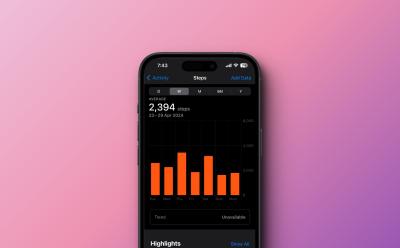
How to Manually Add Data to Health App on iPhone
View quick summary
The Health app on an iPhone allows you to enter data manually. For this, go to the Health app and tap on the Browse tab from the bottom. Then tap on Activity, choose a subcategory, and tap on Add Data to manually add data to the Health app on iPhone.If you ever forget to start a workout on your Apple Watch, you can manually add workout data in the Health app.

How to Remove Flashlight From Lock Screen on iPhone
View quick summary
With the iPhone X, Apple added a flashlight icon as the default setting on the Lock Screen. With iOS 18, you can now remove the flashlight control from your iPhone lock screen pretty easily. If you're on iOS 17 or older versions, you will have to disable the Raise to Wake and Tap or Swipe to Wake features to prevent the flashlight from turning on accidentally.

How to Rotate Screen on an iPhone
View quick summary
To rotate the screen on an iPhone, you have to turn off the Portrait Orientation Lock. On the home screen, swipe down from the top-right corner to reveal the Control Center and tap on the Portrait Orientation Lock to make sure it is Off. If your iPhone won't rotate the screen, you can quit & re-open the app or restart your iPhone.
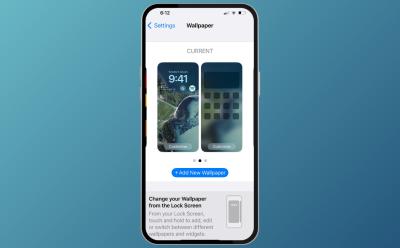
How to Change Home Screen on iPhone
View quick summary
To change the home screen on an iPhone, you can customize the existing home screen. For this, go to Settings > Wallpaper and tap on Customize under the home screen wallpaper preview. You can choose a new wallpaper by going to Settings > Wallpaper > Add New Wallpaper. Once added, you can tap on the Customize Home screen option. You can also add widgets to customize your iPhone's Home Screen.

How to Enable FaceTime Photos on iPhone, iPad & Mac
View quick summary
You can take pictures to capture the special moments of your FaceTime video calls. For this, you and the other person should turn on FaceTime Live Photos in the settings. To enable FaceTime Photos, open Settings -> FaceTime and turn on the FaceTime Live Photos toggle. Once you've done this, simply tap on the Shutter button to take a picture during the FaceTime video call.

iPhone 16 Rumored to Get Vertical Camera Layout; Improved Titanium Coating for 16 Pro
View quick summary
The photos of the first iPhone 16 cases show a new camera cutout designed for vertically aligned cameras. Apple switched to diagonally aligned rear cameras with the iPhone 13 models. With vertically aligned cameras, Apple is expected to bring spatial video recording to the iPhone 16 and iPhone 16 Plus models. The iPhone 16 Pro and 16 Pro Max are expected to feature a more polished look than the iPhone 15 Pro models, which have a brushed finish.

Google Confirms that RCS is Coming iPhones this Fall
View quick summary
Google just confirmed that RCS will be coming to iPhones in fall 2024 through the new Google Messages webpage. This update will improve messaging experiences for iPhone users, although the "blue bubble-green bubble" issue remains unresolved. This move is a positive step towards enhancing messaging experiences, particularly for those using Google's messaging platform.

iPhone Features You Can’t Use If You’re Not in the EU
View quick summary
Apple made significant changes to its App Store policies and introduced some EU-exclusive iPhone features to comply with DMA. The iPhone users only in the EU can access third-party app stores, uninstall Safari, download apps directly from the websites, and pay using third-party wallets or banking apps. Besides, the app developers can request for additional interoperability with iPhone hardware and software features.

How to Schedule Text Messages on iPhone
View quick summary
The latest iOS 18 offers a built-in option to schedule text messages on an iPhone. To schedule iMessages in iOS 18, type a message, tap on the + icon present, then tap on More and scroll down to choose the Send Later option. Now, pick a date and time and hit the Send button to set a scheduled message. On iOS 17 or earlier, you can use the Shortcuts app, set a reminder in the Reminders app, or use third-party apps to schedule text messages on your iPhone.

iPhone 17 Might Copy This Samsung S24 Ultra Feature
View quick summary
As per a report by a Weibo account, Apple is planning to copy Samsung S24 Ultra's most coveted feature - anti-glare and scratch-resistant display. Apple has recently handed over the new display technology, which indicates that it might appear in iPhone 17 and might not be ready in time for iPhone 16 series.

Apple Says 128GB on iPhone 15 Is ‘Lots of Storage’ and It’s Laughable
View quick summary
In a recent ad campaign, Apple has advertised iPhone 15's storage. The tech giant wen't on to say that iPhone 15's 128GB storage on the base variant is "lots of storage" and I believe it's a self goal from Apple's marketing team. It's 2024 and phones that cost $799 should not have "lots of storage".

You Can Now Get an iPhone and Galaxy S24 That Are Inspired by Vision Pro and Tesla Cybertruck
View quick summary
Dubai-based luxury phone designer brand called Caviar has now come up with a new Future collection, including the iPhone 15 Pro Max and Samsung Galaxy S24 Ultra. The iPhone 15 Pro Max has four different designs, of which an Apple Vision Pro-inspired design stands out the most. Meanwhile, the Galaxy S24 Ultra has one Tesla Cybertruck-inspired design. While the iPhone 15 Pro Max Vision Pro edition starts at $8,060, the Galaxy S24 Ultra Cybertruck edition costs more, starting at $8,770.

How to Use Gemini AI Chatbot on iPhone
View quick summary
You can easily use the Gemini AI chatbot on your iPhone using the Google app or a web browser. All you need is a compatible device and a personal Google account. You can use the free version or upgrade to Gemini Advanced to unlock all the features.

DMA Shatters Apple’s Closed Ecosystem: Uninstalling Safari on iPhone Now Possible
View quick summary
According to the new compliance document, Apple is preparing to allow iPhone users in the EU to uninstall the Safari browser by the end of 2024. In addition, it is developing more “user-friendly ways" of transferring data from an iPhone to a non-Apple device, which will be available by fall 2025. Furthermore, developers in the EU are allowed to submit requests for additional interoperability for their apps. All these changes apply only to the EU, and no other country or region.

How to Fix Ghost Touch on iPhone
View quick summary
Your iPhone's screen may sometimes act erratically or register random touches even when you aren't interacting with this. This issue, commonly known as ghost touch, arises due to changes made to accessibility settings, software glitches, physical damage, electrical interference that may have cause by using non-Apple-certified chargers and cables. This can be fixed by updating iOS and apps, checking accessibility features, unplugging faulty accessories, and cleaning the screen on a timely basis.

iPhone SE 4 Design Revealed in CAD Renders; Still Rocks a Single Camera
View quick summary
Leaked iPhone SE 4 CAD renders reveal an iPhone 14-like design with a single rear camera. The iPhone SE 4 will likely bring big upgrades, including a 6.1-inch display with Face ID, a USB-C port, and there's a possibility of an Action Button as well. The fourth generation of iPhone SE is expected to be launched sometime in 2025.

Apple is expected to bring ProMotion Always-on Display technology across its entire iPhone lineup with the iPhone 17 series. Next year, the iPhone 17 and iPhone 17 Plus will feature OLED displays with the LTPO technology, which makes them the first-ever standard iPhone models to get ProMotion displays. The iPhone 17 and 17 Plus might also feature a taller aspect ratio of 19.6:9, which is currently teased for the iPhone 16 Pro models.