#Apple - Page 5
1262 Stories

Snapdragon 8 Elite vs A18 Pro: Benchmark Comparison
View quick summary
We have compared the Snapdragon 8 Elite and A18 Pro by running various benchmarks including Geekbench, 3DMark, AnTuTu, and more. In our Geekbench test, the A18 Pro beats the Snapdragon 8 Elite in single-core tasks, however, in multi-core, the Snapdragon 8 Elite outranks the A18 Pro. In GPU performance, the Snapdragon 8 Elite delivers a stellar performance.

M4 Mac Mini Could Become Apple’s Gaming Console We’ve Been Waiting for Years
View quick summary
With a smaller size, insane processing power, ray tracking, and streamlined connections for a living room setup, the M4 Mac Mini could become the Apple gaming machine we've been waiting for.

Apple Upgrades M2 and M3 MacBook Air With 16GB RAM In Base Models With No Price Hikes
View quick summary
Alongside the M4 MacBook Pro release, Apple announced that the MacBook Air lineup now starts with 16GB RAM, doubling the previous 8GB RAM.

After the controversial design choice of putting the charging port at the bottom of the Magic Mouse, Apple has now slapped the Mac mini power button underneath the device. That means you'll have to tip the Mac mini to reach underneath whenever you need to switch it on or perform a force restart if it locks up.

Apple Launches Smaller Mac mini with M4 Chips, 64GB RAM, and Thunderbolt 5
View quick summary
Apple has unveiled the new Mac mini with M4 and M4 Pro chips, a smaller new design, Thunderbolt 5 ports, and more. It has been priced starting at $599 with an upgraded 16GB of RAM and 256GB storage.

Mac Mini with M4 Pro and 64GB RAM Leaked Ahead of the Launch
View quick summary
Amazon has leaked the much-rumored M4 Mac mini ahead of the official announcement. The upcoming Mac Mini will come with M4 and M4 Pro chip options, with up to a 14-core CPU and up to a 20-core GPU. The chart also indicates that the new Mac mini can be configured with up to 64GB of RAM and will have two front-facing USB-C ports.

Along with the new M4 iMac, Apple introduced a redesigned Magic Mouse with USB-C port. Sadly, the new Magic Mouse still has the charging port on its bottom.

Apple Releases iOS 18.1, iPadOS 18.1, and macOS Sequoia 15.1 with Apple Intelligence
View quick summary
Apple finally released the stable versions of iOS 18.1, iPadOS 18.1, and macOS Sequoia 15.1 that brings the first set of Apple Intelligence features for everyone. If you've got a compatible device, you can access several AI features, including Writing Tools, new Siri UI, Clean Up tool, notification summaries, and much more.

Apple Announces New iMac with M4 Processor and 16GB RAM in New Colors
View quick summary
Apple launches new 24-inch iMac with M4 processor, Apple Intelligence support, 16GB RAM, and fresh color options. The new M4 iMac starts at $1,299, with an upgraded 16GB of RAM. This time, the iMac is available in an array of playful colors, including green, orange, yellow, pink, purple, blue, and silver.

Apple’s Mid-ranger iPhone SE 4 Will Kill the iPhone 15, Here’s Why
View quick summary
The upcoming iPhone SE 4 is expected to arrive with an iPhone 14-like design, 48MP main camera, A18 chipset, 8GB RAM, and Apple Intelligence support. With the AI capabilities, Apple's least expensive iPhone SE 4 might kill the iPhone 15.

Apple Confirms M4 Macs Coming Next Week
View quick summary
Apple's Greg Joswiak posted on X and revealed that Apple is all set to launch new products next week, teasing the refreshed M4 Macs. With iOS 18.1, iPadOS 18.1, and macOS Sequoia 15.1 coming on Monday, we might get to hear the new Mac announcements on Tuesday and beyond.
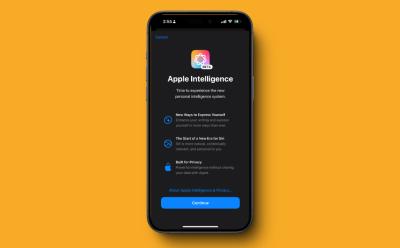
Apple Rolls Out iOS 18.2 Developer Beta with Genmoji, Image Playground, ChatGPT & more
View quick summary
Genmoji, Image Playground, ChatGPT integration, and iPhone 16 Visual Intelligence available for the first time with iOS 18.2 developer beta.

Apple Reportedly Working on a Dedicated Gaming App for iPhones
View quick summary
Apple is reportedly working on a new iOS game store that might merge Apple Arcade, Game Center, and gaming content from the App Store in one location. Apple might also integrate FaceTime and iMessage in its new gaming app for easier communication during gaming sessions. We might get to see the new app with a future iOS 18 update or wait for it until iOS 19.

Hulu and Disney Plus Set to Bypass Apple App Store Payments, Here’s Why
View quick summary
Disney Plus and Hulu are blocking sign-ups via the App Store to prevent Apple from taking the 15% or 30% that it takes for in-app purchases. New and returning customers are unable to sign up and pay through Apple while the existing customers don't seem to be affected. The Disney Plus and Hulu apps now direct users to their websites to purchase a subscription.

Apple Employees Believe They’re At least Two Years Behind in AI Development
View quick summary
According to Mark Gurman's latest newsletter, some employees at Apple believe that the company is at least two years behind in Artificial Intelligence development. Being a cherished brand with limitless resources, Apple will catch up to its competitors in the AI space, whether they have to onboard experts or acquire the top AI companies.

iPhone 16 Bug Causing Random Freezes and Restarts, Updates Fails to Fix the Issue
View quick summary
Several users have reported random freezes and restarts on iPhone 16 Pro and iPhone 16 Pro Max. The iOS 18.0.1 and iOS 18.1 updates do not fix the issue. Some users were able to fix this issue by doing a fresh install and not reinstalling from an iCloud Backup.

iPhone 16 Pro Max Review: Beyond the Apple Intelligence Hype
View quick summary
I spent two weeks with iPhone 16 Pro Max. Read my iPhone 16 Pro Max review to see why it's an incremental upgrade at best.

How to Use Head Gestures on AirPods
View quick summary
With the latest iOS 18, Apple brings head gestures to AirPods so you can answer or reject calls without using your hands or voice. Head Gestures are available only on new AirPods 4, AirPods 4 with ANC, and AirPods Pro 2. To use head gestures on AirPods, you must enable Announce Calls and Announce Notifications in Siri settings.


The new Vitals app measures important health metrics, including heart rate, respiratory rate, wrist temperature, blood oxygen, and sleep duration. If two or more metrics are out of the range, you'll get a notification along with the factors involved. Several Reddit users are discussing how the new Vitals app in watchOS 11 is showing signs of sickness before they actually feel any symptoms. That means the app will know you're going to fall sick before you actually do.

How to Use Voice Isolation Mode During Calls on iPhone
View quick summary
Voice Isolation is a super useful feature that blocks distracting noises and improves the sound quality of your calls. While you're on a call, open the Control Center, tap on the app you're using, and choose Voice Isolation. The latest iOS 18 also offers a new Automatic Mic mode which switches between different microphone settings based on your call type and environment.

Apple to Unveil New M4 Macs and iPad Mini 7 on November 1: Gurman
View quick summary
Apple is expected to announce the new M4 Macs in late October, with some of them expected to ship on Friday, November 1. The giant is likely to release a 14-inch MacBook Pro with an M4 processor, and a higher-end 14-inch & 16-inch MacBook Pro with M4 Pro and M4 Max chips. The new M4 Mac Mini with M4 & M4 Pro, an M4 iMac, and a new iPad Mini 7 are also likely to make a debut this month.

Apple A18 vs A18 Pro: Benchmark Comparison
View quick summary
We have conducted a series of benchmark tests on A18 and A18 Pro to check the performance difference. We have added Geekbench results, AnTuTu scores, and 3DMark results from both chipsets to understand the real-world performance difference. Go through our article to find detailed benchmark results.

Apple to Open Four More Apple Stores in India; Check out the Locations
View quick summary
Apple is gearing up to open retail stores in Bengaluru, Pune, Delhi-NCR, and Mumbai. As of now, the giant hasn't confirmed the timeline for these store launches. Apple also confirmed that they have started manufacturing the entire iPhone 16 lineup, including the high-end Pro models in India.

Apple A18 Benchmarks: Geekbench, 3DMark, AnTuTu & More
View quick summary
The A18 chipset, found in iPhone 16 and 16 Plus models, is a flagship-level chipset. It delivered a great performance in our Geekbench and AnTuTu testing. The 5-core GPU is no slouch, either. You can find detailed benchmark scores in our article.
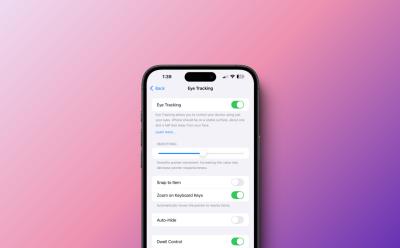
I Tried iOS 18 Eye Tracking Feature on My iPhone, Here’s How It Works
View quick summary
The latest iOS 18 brings Eye Tracking on iPhones so users can navigate & control their devices just with the eyes. Apple's Eye Tracking is only available on iPhone 12 and later models. To turn on iOS 18 eye tracking, go to Settings -> Accessibility -> Eye Tracking, and turn on the Eye Tracking toggle.

M4 Mac Mini: Everything We Know So Far
View quick summary
The upcoming M4 Mac Mini is anticipated to be the first-ever major redesign of Apple's most compact desktop computer in the last 14 years. Thanks to the M4 process, the upcoming Mini could redefine what a compact desktop computer can do. Check out the expected features, performance upgrades, price, and release date for the M4 Mac Mini.

Apple’s Long Rumored HomePod with Display and homeOS May Arrive in 2025
View quick summary
Apple is reportedly developing a brand-new operating system called “homeOS.” The Cupertino tech giant will launch a lower-end smart display for FaceTime and controlling home appliances and a higher-end device with a robotic arm and a larger iPad-like display. Both the smart displays will have Apple Intelligence at the core. The lower-end smart display is expected to arrive as early as next year.

According to a newly discovered patent, Apple is testing future AirPods models to detect certain heart pathologies like abnormal heartbeat, bradycardia or tachycardia. Apple might build small, sensitive microphones into the AirPods to determine heart activity. This feature could be implemented in AirPods Pro 3 and the next-gen Powerbeats Pro.

Vision Pro 2 With M5 Chip, Apple Intelligence Arriving in 2025; No Price Cuts: Kuo
View quick summary
According to Ming-Chi Kuo, Apple might launch Apple Vision Pro 2 with M5 chipset and Apple Intelligence in 2025. The mass production of Vision Pro 2 is expected to start in the second half of 2025. Apart from the processor upgrade, the Apple Vision Pro 2 will arrive with the same overall design, hardware specifications, and price tag.

iOS 18 Review (iPhone 15): No AI for the Rest of Us
View quick summary
Apple has just released the final stable version of iOS 18 to the masses. iOS 18 bring with it a bunch of new features like home screen and lock screen customization, a new Control Panel, redesigned Photos app, improvements to the Messages app, and Apple Intelligence. In this review, I'll share my experience using iOS 18 on an iPhone 15, having installed it first as a Developer Beta and then a Public Beta.

Apple’s Next Big Chip Upgrade Will be Exclusive to iPhone 18 Pro Models: Kuo
View quick summary
In late 2025, TSMC is likely to start manufacturing 2nm chips and Apple is speculated to be the first one to receive chips built on the new process. The iPhone 17 series will be powered by processors built on TSMC's enhanced N3P 3-nanometer chip technology. Only some iPhone 18 models in 2026 are expected to arrive with TMSC's 2nm chips.

Apple Watch Sleep Apnea Detection Gets FDA Approval
View quick summary
Today, on September 16, the US Food and Drug Administration published the approval of Sleep Apnea Detection for newer Apple Watch models. The Sleep Apnea Detection feature will arrive as a part of the watchOS 11 release which is also scheduled for today. The feature will be exclusive to Apple Watch Series 10, Apple Watch Ultra 2, and Apple Watch Series 9.

How to Use the New iOS 18 iPhone Mirroring Feature on Mac
View quick summary
Apple rolled out the iOS 18 and macOS Sequoia with the much-useful iPhone Mirroring feature that allows you to use your iPhone from your Mac's display. To use iPhone Mirroring, you need a Mac with an Apple silicon chip or a T2 Security chip and an iPhone where you've signed in using the same Apple ID with two-factor authentication enabled. To get started, bring your iPhone near to your Mac, click on the iPhone Mirroring icon from your Mac's Dock, and follow the on-screen instructions.

iOS 18: Features, Release Date & Supported Devices
View quick summary
Apple's iOS 18 made its debut at WWDC 2024, with stable IOS 18 out on September 16. The next-gen iOS 18 arrives with some impressive features like customizable home & lock screens, a revamped Control Center, a new Passwords app, RCS support, call recording to iPhones, a dedicated Game mode, and more. The iPhone XR, XS, XS Max, and newer models have secured a spot in the iOS 18 supported devices list.

How to Pre-order iPhone 16 Series and Get the Best Deals
View quick summary
The iPhone 16 pre-orders begin on September 13 at 5 am PT on Apple's website as well as all major retailers and carriers. Here are the best iPhone 16 pre-order deals you need to check out.

Apple A18 Pro vs Snapdragon 8 Gen 4: Can Qualcomm Beat Apple?
View quick summary
Apple's latest A18 Pro chipset delivers powerful single-core CPU performance due to Armv9.2 implementation. However, based on new leaks, the Snapdragon 8 Gen 4 seems to have outperformed the A18 Pro in multi-threaded workloads. On the GPU front, Snapdragon 8 Gen 4's Adreno 830 GPU seems poised to outclass A18 Pro's GPU.

A18 Pro Arrives on Geekbench, But Snapdragon 8 Gen 4 Takes the Crown
View quick summary
Apple's new A18 Pro chipset has arrived on Geekbench and it boasts impressive CPU performance, as was expected. However, a fresh leak has appeared showing Snapdragon 8 Gen 4 outperforming the A18 Pro by 18% in multi-core performance. Check out our article to find all the numbers.

Google Could Soon Block Sideloaded Apps; Dealing a Blow to Android’s Freedom
View quick summary
Google is blocking sideloading via Play Integrity API. When you sideload an app that's using this Play Integrity feature, trying to launch the app will display a "Get this app from Play" screen with a Get app button that takes you to the App page on the Google Play Store

Apple A18 Pro vs Snapdragon 8 Gen 3: iPhone Takes the Lead Again
View quick summary
Apple's new A18 Pro chipset for the iPhone 16 Pro series offers great CPU performance and outperforms Snapdragon 8 Gen 3 by a huge margin. The GPU has also gained substantial performance improvement due to increased clock speed and faster memory.

Apple A18 vs A18 Pro: What’s the Difference?
View quick summary
Apple has released two new chipsets with the launch of the iPhone 16 series. Both A18 and A18 Pro include a six-core CPU, but the former gets a 5-core GPU and the latter packs a 6-core GPU. Apart from that, both chipsets support hardware-accelerated Ray Tracing.

Apple A18 Pro vs A17 Pro: Apple Delivers Meaningful Upgrades
View quick summary
The latest A18 Pro chipset delivers 15% faster CPU performance than the A17 Pro. Its CPU consumes 20% less power which is great. In the GPU department, the A18 Pro offers 20% faster graphics performance. To read more about the performance gains, go through our detailed comparison.