The ROG Ally is unquestionably the biggest competitor to Valve’s Steam Deck. We have already spent a good chunk of time with the Steam Deck but recently got a chance to test the ROG Ally to find out if this new handheld from ASUS is good enough to prove that handhelds are no longer a gimmick. The Steam Deck is absolutely perfect for what it is – good software, enough performance for most games, and Valve’s overall optimization makes it an excellent handheld. Still, personally, the performance limitations of the Deck have kept me from splurging on it. However, with the ROG Ally, the performance uplift is “seriously significant” and combined with the other hardware upgrades, it had peaked my interest long enough. So, when I was asked to review the ROG Ally, I pounced on the opportunity, and here’s how this handheld fares in real life.
ROG Ally Specifications
The ROG Ally is powered by the AMD Ryzen Z1 Extreme APU, a custom 8-core, 16-thread processor with a TDP range of 9-30W. It boosts up to 5.1GHz. And if you’re wondering what kind of graphics does the Ally have – this 4nm APU is meant to act as both the CPU & GPU for this handheld. So, you get high-performance integrated Radeon graphics, measured at 8.6 TFLOPS. You can check out the difference between APU and CPU via the linked guide. You can check out the full specifications below:
Processor AMD Ryzen Z1 Extreme 4nm processor (up to 5.10GHz, 9-30W TDP)
RDNA 3 Graphics with 12 CUs, 2.7GHz clock speed, 4GB VRAM RAM 16GB LPDDR5 6400MHz Dual Channel Display 1920 x 1080, 120Hz refresh rate, 7ms response time,
500-nit IPS panel, 100% sRGB, 10-point touchscreenStorage 512GB M.2 2230 Type NVMe Gen 4 SSD
Expandable Memory with UHS-II microSD slotI/O Ports 1x 3.5mm Audio Jack
1x microSD Card Slot (UHS-II)
1x ROG XG Mobile Interface with USB Type-C 3.2 Gen2x2, 20Gbps, DP 1.4 Support Audio 2 x 1W Speakers with Dolby Atmos Microphone Dual Microphone Connectivity WiFi 6E, Bluetooth v5.2 Battery & Charging 40Wh, 65W USB Type-C Charger Weight
Dimensions608 grams
11.02 x 4.37 x 0.83 x 1.28 (inches)
ROG Ally What’s In the Box
- ASUS ROG Ally handheld console
- 65W Type-C Charger
- Support Documentation
The unboxing experience is satisfying. The white packaging has an ROG Ally handheld outline etched on the top of the box. Once you open it up, you are greeted by the console along with an instructions guide.
You don’t get a Type-C dock in the box, just the charger. Asus is not releasing an official dock, however, there is an official Asus charger that doubles as a dock with HDMI output. It isn’t coming to India (& some other countries), though, so ROG Ally buyers will be left to figure out the dock situation themselves.
ROG Ally Design & Build Quality
Asus has put a lot of thought into the ROG Ally’s design. First, let’s discuss the external design and build quality of the handheld, and we will talk about the internal cooling system later. What kind of material is the ROG Ally’s exterior build made from? Well, it’s high quality plastic, i.e. reinforced white polycarbonate, according to Asus. This material is white, the device is not painted. So, any scratches or dings wouldn’t expose a different color underneath.
The front of the handheld houses the screen, with the ROG logo on the bottom bezel. The front looks neat, with obvious gaming themed design choices. The thumbsticks have Aura Sync RGB, which is completely customizable through the software and can sync with other Asus peripherals as well.
The curved edges help in comfortably holding the device, and I’m happy to report that it’s comfortable to use while gaming. And using the touchscreen while holding it with one hand is possible, thanks to the 608 gram weight of the ROG Ally.
Looking at the back, we can see a few interesting design elements. The air intakes are right above the macro buttons, and one of them has an ROG logo design. The exhausts are right above these, and if you pay close attention, you can understand how they intelligently designed the cooling to keep the cooler’s operation away from your hands. There’s a triangular pattern behind the controller area where you grip the device, and this results in a grippy texture that doesn’t slip away from your hands. You can also see that there is a holographic strip that reflects light beautifully, and some have mistaken it for a RGB strip too, but no.


Is the ROG Ally Durable Enough?
The device is built well and did not get any noticeable damage from the one week of intensive use I put it through. I used it in many places, such as public transport, inside of a car, or simply in bed binging Netflix. Throughout the duration of me testing the Ally, it was inside my bag along with a 15-inch laptop, headphones, USB-C docks, a mouse, and a few different chargers.
Still, there were no noticeable marks on the entire device, except some dust buildup along the chamfered edges. The grippy texture does catch dust and grime in a few days, and cleaning that requires prolonged scrubbing with a microfiber cloth and cleaning solution. So overall, the ROG Ally has a pretty durable build in our experience.
How Is the ROG Ally’s Controller?
The controller input works quite well and feels comfortable to use throughout all the games we used it in. The shoulder button (RT and LT triggers) are customizable and can be made to actuate instantly, rather than a deep press. This is useful in FPS games. We can even use the macro buttons at the back to reload, jump, or any other action (customizable in software), while still aiming with the thumbstick. This kind of feature is usually reserved on more expensive custom Playstation and Xbox controllers, and it’s nice to see a native implementation of it here.
The thumbsticks are also nice to use, and Asus told me that they are designed to be repairable, which is good to hear. These thumbsticks are looser compared to traditional controllers, and while part of that was an intentional design choice by Asus to make it easier to use in Windows as well, I feel it also has some key advantages in games. Because they’re looser, it feels like you get wider coverage.
ROG Ally Display
The ROG Ally’s display is impressive, and Asus has included a 7-inch 120Hz IPS display here. The response time concerns gamers quite a lot, especially since they want to avoid ghosting in gameplay. Of course, the color performance is also important, so we used the Datacolor SpyderX Pro to test the Ally’s color space coverage and have also analyzed how the display is in terms of the response time.
The screen of the ROG Ally has a Corning DXC coating, which feels like a hybrid between matte & glossy texture. It alleviates reflections to a certain level, but we didn’t offer advantages of a matte screen such as fingerprint resistance. Using the handheld at ~80% brightness doesn’t show any smudges, but the screen does become dirty if you use the touch screen to navigate Windows.
Color Space Coverage
The ROG Ally’s 7-inch display supports 100% sRGB color gamut. In our internal test, sRGB came out to be 96%, which is within margin of error. In terms of other color spaces, the Ally’s display is able to cover 75% of both Adobe RGB & Display P3 color spaces. Overall, as per our testing, the Asus ROG Ally has excellent color space coverage. It is a bright & colorful display that is perfect for gaming when combined with the 120Hz refresh rate, also supporting FreeSync Premium.
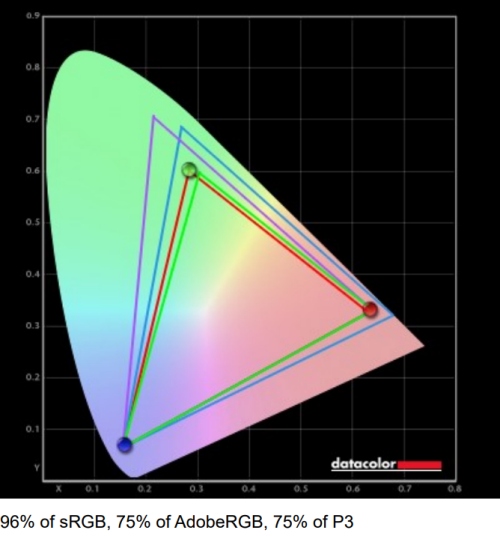
Response Time, Motion Blur, Ghosting
The response time of the ROG Ally is 7ms, as advertised by ASUS. This IPS display has good response times, and I didn’t notice any major ghosting issues while gaming. Darker parts of the image, such as the shadows of a car in Forza Horizon 5, do show that there is some level of ghosting. But for an IPS panel, they have done well.
Combined with FreeSync Premium, the result is a smoother gameplay experience, and anything above 60FPS will take advantage of this technology. Using it in games like Apex Legends or Warzone 2.0 shows that the Ally has an amazing IPS panel with little to no ghosting artifacts throughout my usage.

Brightness & Contrast Ratio
The ROG Ally goes up to 500-nits of brightness. Testing with the SpyderX Pro reveals a maximum recorded brightness of 483 nits, which verifies their claim. The display here is plenty bright, and considering this device costs as much as mid-range gaming laptops, it makes you wonder why aren’t 500-nit level displays available in laptops of this price range. The contrast ratio was tested at 1250:1, and during night sequences the contrast shines in games.
ROG Ally Software
The ROG Ally has a 10-point touchscreen, and the experience is just as good as other Windows touchscreen laptops. While it seems to precisely know where I’m touching the display, it’s also the sheer small size of the display makes it hard to correctly tap on UI elements. I have average fingers, nothing too thick, and I did have some issues using the touchscreen for navigation.
Asus says it can also accept a passive stylus (Ally does not support active styluses), so getting one for navigating around the UI seems to be a good idea. Still, the touchscreen experience on Windows 11 is quite lacking and isn’t as comfortable as an actual tablet. The experience is somewhat common other among Windows touchscreen laptops, so there’s nothing any better than how it is here anyway.
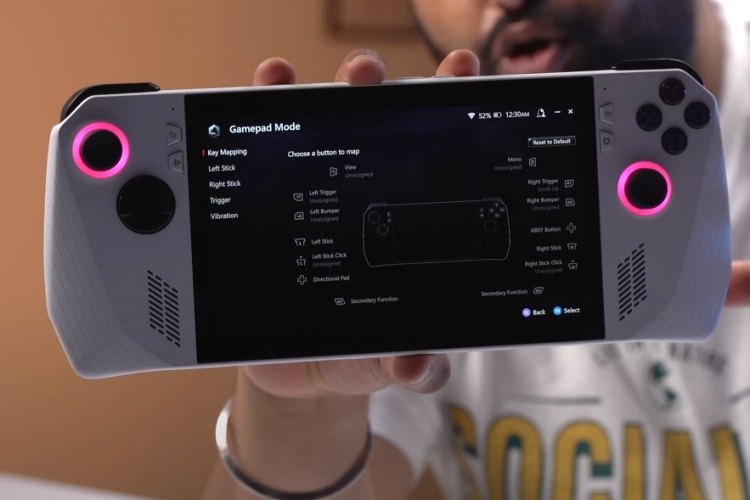
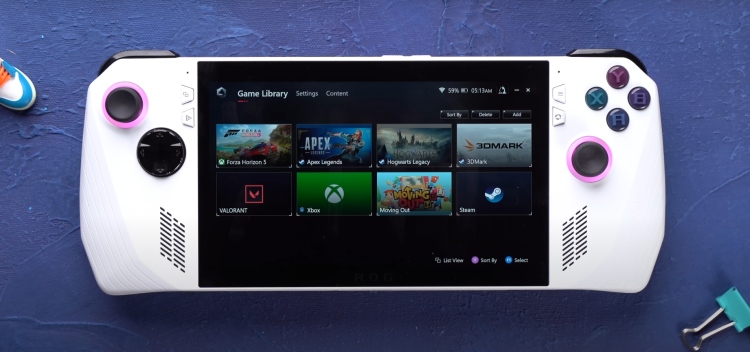
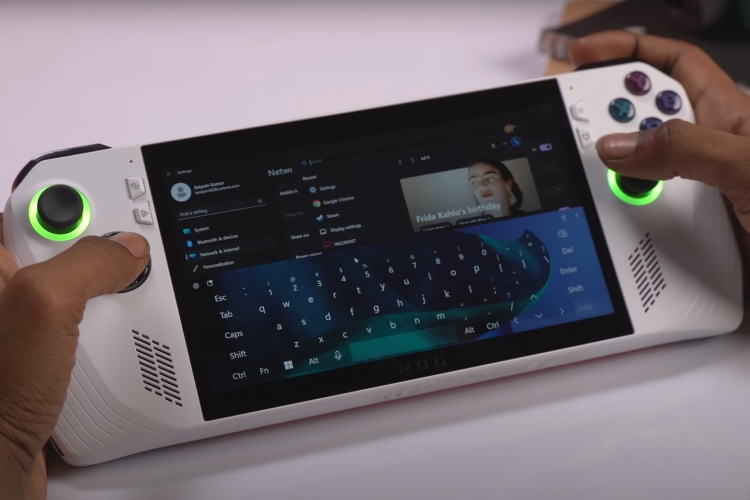
Sure, removing the keyboard & mouse and instead replacing it with a controller is not something absolutely anyone can be comfortable with straight away. ASUS gives you custom mapping ability for both desktop & gaming modes, as well as the ability to set profiles for your games and apps for how the controller will work. If you spend enough time, you can make it much more comfortable to use. Still, the fact remains that the ROG Ally is not quite comfortable to use.
I was able to get my way around the device because even though the software (OS) is not perfectly optimized for this design (touch screen with controller), if you know Windows you can easily go to the Task Manager or even restart the device to fix issues easily. It’s clunky, and the experience is not for everyone. But I’m glad that something like this exists, despite the pending work on the software front.
ROG Ally Synthetic Benchmarks
Cinebench R23
The ROG Ally’s Ryzen Z1 Extreme CPU does extremely well in the Cinebench R23 synthetic benchmark. As you can see, it can get sneakily close to an i9-12900H which is found in expensive gaming laptops. It’s definitely better than both the i5-12450H and Ryzen 5 5600H CPUs found in mid-range gaming laptops that are available around the price range of the ROG Ally. Overall, these numbers are pretty impressive.
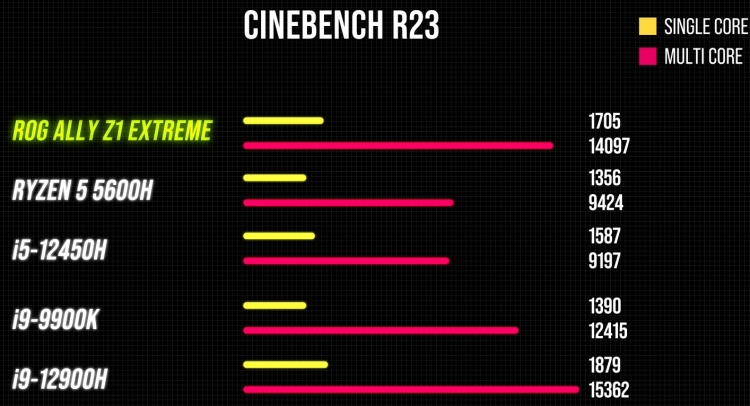
Geekbench 6
The ROG Ally scores 2480 pts in single-core, and 11,871 pts multi-core. This is an impressive Geekbench 6 score and outperforms some mid-range laptop chips too!
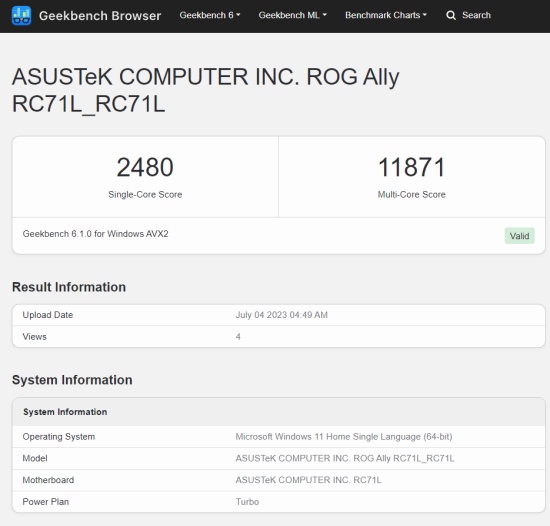
3DMark Time Spy
In 3DMark Time Spy, the ROG Ally fails to outperform the GTX 1650 laptop we tested recently. We believe the raw performance is higher on the Ally, but I could be wrong. Hopefully, with more optimizations from AMD as well as Asus, the device can get higher scores. But, this benchmark doesn’t show the whole story. The GTX 1650 laptop we tested was definitely feeling less smooth in games compared to the ROG Ally, and while this wasn’t a universal observation throughout all games, I really did end up with a smoother overall gaming experience on the ROG Ally in many situations.
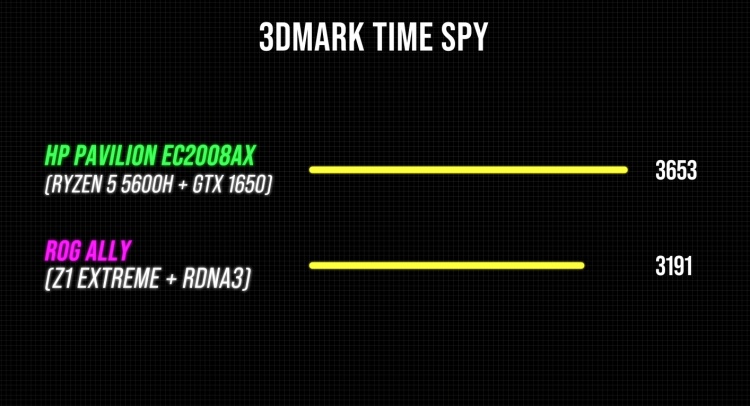
CrystalDiskMark
This SSD performance test reveals that the ROG Ally has speedy internal storage. This is a Gen 4 2230 type drive, and we will discuss its upgradability in a later section. The speeds are competent and again, very much fair given the handheld console’s footprint. It’s not exactly as fast as the average Gen 4 2280-type NVMe drive, but its still a fast SSD nonetheless. I did not get any disk-related issues such as random freezes or high drive response times either throughout using the device.
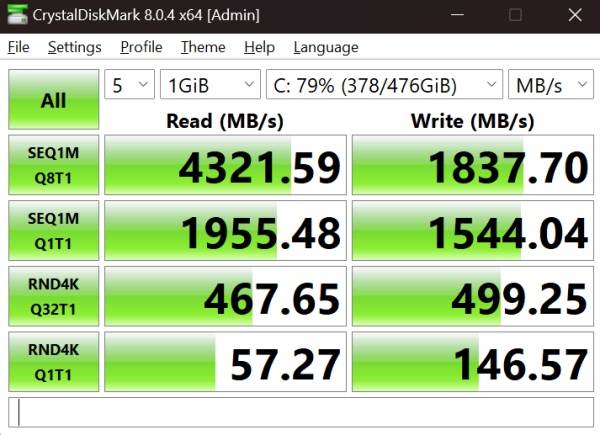
ROG Ally Gaming Performance
The below benchmarks were taken on the 30W mode. You can expect the performance to drop by 5-10% on the 25W mode, and by about 20-30% on the 15W mode. If you’re playing lighter titles, the 15W mode works fine without any performance issues – but for more intensive games like the ones we tested below, users will probably prefer the 25W/30W mode.
AAA Games
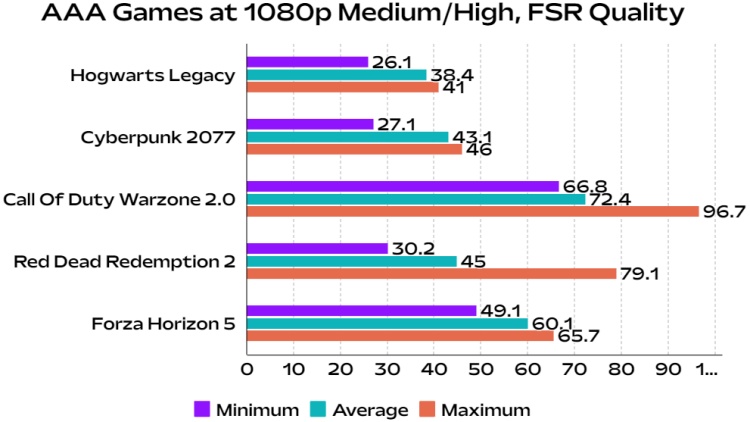
I tested these AAA games on 1080p, first using the ‘High’ graphics settings in the games, and then enabling FSR Quality. I also toned down a few settings, so the games are running at 1080p Medium-High with FSR turned on. This is the same approach I take with my HP Pavilion gaming laptop (Ryzen 5 5600H, GTX 1650), and in my experience, the Ally was definitely smoother in some cases but also worse in some others. Interestingly, games feel choppy under 60FPS but if the FPS hits above this mark, the FreeSync kicks in which makes the gameplay experience quite smooth.
In Hogwarts Legacy, the frames dropped below 30FPS quite often, which made it somewhat unplayable depending on what location I was in. Optimization issues like this can get fixed in the future, but given how PC gaming works, this is somewhat concerning for the target market – people who buy handhelds. They expect a smooth experience out of the box, and while most games will definitely work just fine, some end-user optimization can be required at times.
Forza Horizon 5 ran extremely well A smooth 60+FPS on 1080p with FSR Quality gave enough headroom for the variable refresh rate to keep being active. The controller worked perfectly with no input delays, and this was the most enjoyable game so far to me. Warzone 2.0 is also a notable mention – the game felt pretty optimized on the Ally, with all controls working smoothly and even though it was not 120FPS, the 72FPS average felt smooth enough. We tested a few other titles and they all worked fine on the ROG Ally. The performance was quite reasonable, in fact very impressive when given the handheld’s overall footprint.
FSR Is A Godsend for ROG Ally
In my RTX 4060 Ti review, I talked about how DLSS 3 is one of the major plus points with the new card, and while the GPU is terrible for upgrading from last-generation GPUs, it is still a decent upgrade for users who are coming from something that is more on the lower-end. Well, that’s because DLSS 3 can boost frames beyond the raw performance capability of the entire PC by leveraging AI. So, those with new 40-series mid-range GPUs can get performance closer to higher-end ones (like the 3080 or 3090) in games that do support DLSS 3.
Similarly, AMD is coming out with FSR 3 with its own frame generation technology. I hope to see the ROG Ally support this technology, and if it does – imagine all the 60FPS gameplay being converted into smooth, 100+FPS instead. Clearly, FSR 3 will be a godsend for the ROG Ally, if it ends up supporting it. This little handheld which packs as much punch as mid-range laptops will become an extremely capable performer if it can support FSR 3 in the future.
Multiplayer Games
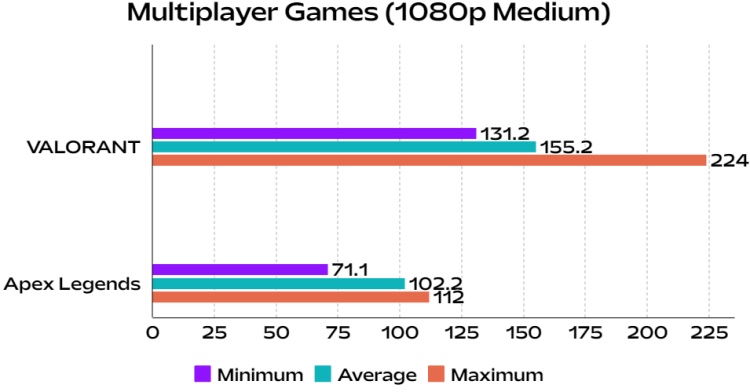
There is a clear performance gap in VALORANT with the ROG Ally. Sure, I get 155FPS average which is above the 120FPS mark needed for the high refresh rate display to work well. Still, I know from the raw single-core performance that the ROG Ally can do better – but I’m not so sure when this optimization will happen. Letting that slide, the experience was extremely smooth. The FPS never dropped below 100 in my experience of playing the game’s deathmatch mode across multiple maps. I get the same average FPS on my GTX 1650 laptop, but the FPS surely drops below 100 more often on the laptop than the ROG Ally. This goes to show how strong the ROG Ally is when it comes to CPU intensive titles.
In Apex Legends, the experience was more than satisfactory. Playing on 100FPS average on a 7-inch handheld PC was a surprisingly good experience. The game looked very good on the high PPI screen, with no jagged edges (which is something I always notice on Apex, unless resolution supersampling is active). Even during intense gunfights, I was able to aim well and take on opponents with zero performance issues on this games. Also, as you saw earlier in the AAA games benchmark section, even an intensive game like Warzone 2.0 works pretty well on the Ally. Overall, the ROG Ally is more than enough for these multiplayer games
ROG Ally Thermal Performance
Zero Gravity Cooling System
The ROG Ally employs a ‘zero-gravity’ cooling system. This basically means that the cooling system can keep functioning optimally despite the handhelds orientation. So, you could be putting your hands all the way up while using the Ally in bed, even rotate the device, and the cooling performance won’t be affected.
There are dual fans cooling the Ryzen Z1 Extreme chip, and you’ll see in the next section how it held up when pushed beyond the standard 25W turbo figure in one of the most intensive PC games (Cyberpunk 2077)

Temperatures During Heavy Gaming & General Usage
So, the ROG Ally’s temperatures are an interesting story. When I first used the device, I had so many thermal problems that it was definitely weird how much it was heating up, even if I was just in the main menu of the game or browsing on the touchscreen display. What I found out was that the ROG Ally needs to be manually configured based on your use-case to get the best temperatures. I started doing this and this is what I have to report regarding its temps during gaming & general usage:
- During general usage, and using the 10W mode, the temps stay under control (60-80C). It’s definitely more tuned towards noise rather than keeping temps ‘as low as possible’, but it only goes towards the high range of 80C when multitasking.
- In light gaming (15W mode) temps were around 70-85C, sometimes going towards 90. I was playing Cyberpunk 2077 at around locked 30FPS, 720p, when it was nearing 85C.
- In heavy gaming (25W/30W mode), temps are in the range of 80-95C, but it doesn’t go to 95C as often as I thought it would. Again, this depends on the game you’re playing, its settings and if you’ve limited the FPS or not.
The temperatures on the screen do get quite hot. I have been using the ROG Ally in Indian conditions (trust me, Delhi has been very hot so far) in many different environments and the device still felt very comfortable to hold wherever I was playing games. We tested it at 45C temperature on the display’s glass, and yes on the stock fan profiles this gets somewhat uncomfortable to use. Still, you won’t be feeling the temperature of the device much thanks to the fan placement. The outflow vent is placed at the top, and the intake is right above the macro buttons.
So, most of this heat is at places where you won’t be touching the device. Overall, temperature testing of the device reveals that the ROG Ally can comfortably be used even when the temperatures are in the high 90s. The only problem is with the screen temperature, which makes using the touchscreen uncomfortable at times, although the issue can be alleviated slightly with a higher fan profile.
Fan Noise and Custom Fan Curve
You should note that the ROG Ally (aimed towards being a handheld) is really tying to make sure the fan noise isn’t too annoying. To me, having used a lot of gaming laptops and PCs, I don’t mind the fan even at 100% speed. Setting a custom fan curve seems to alleviate temperatures by quite a lot (with the device staying under 90C), so if you want to do that as an enthusiast user, go ahead and do it.
Using the ROG Ally for general usage or even when gaming doesn’t show too much fan noise. It’s audible if you’re trying to hear it, but other than that the fans sound more silent than typical gaming laptop cooler designs. This is excellent and I like how much thought ASUS put in the cooling system.

Stress Testing the ROG Ally
I played Cyberpunk 2077 at 1080p with slightly higher graphics settings compared to what was mentioned in the benchmark previously. In my experience, Cyberpunk 2077 is an excellent gaming oriented stress test, being one of the heaviest PC games. I observed the Ryzen Z1 Extreme pull up its sleeves and reach up to 50W TDP at times, almost 60% higher than the 30W turbo mode available when charging. This is done on the basis of thermals, and I also had a manual fan curve in place of the stock one in this situation.
The gaming experience didn’t change much – as I’ve said before, the temperature isn’t felt anywhere near the controllers. The temperatures stayed below 95C, never going above 97C (a rare scenario). That’s how it was in the most intensive environments of the game, and typically the temperatures were around 80-90C. The TDP was hovering in the 30-45W range mostly, and at most I saw it go up to 52W. So, I feel ASUS has given very performant cooling performance. Even in Indian summers, I was able to use the device in public transportation while playing the heaviest games of today – all on a handheld. Nothing comes close to this portability and experience, and stress testing the ROG Ally shows the device can keep performing without constraints.
It’s important to note that if you play heavy games on the device on the stock Turbo profile, and have a long gaming session, the temps can operate around the 95-100C mark as well. If you have any issues, I recommend setting the manual fan profile instead.
ROG Ally Upgradeability
So yes, the ROG Ally can be opened easily to upgrade the storage. Although, Asus does not advocate for end users to open up the device themselves, and doing so will void your warranty. Still, for those wondering, a 2TB 2230-type M.2 NVMe SSD from Sabrent costs $219 if you wish to upgrade the Ally’s internal storage. Apart from this, the RAM is soldered (16GB LPDDR5X 6400MHz) and can’t be upgraded, but the capacity is pretty good.
Perhaps, this is something you should do after the limited warranty expires and till then, consider upgrading the storage with a UHS-II MicroSD card. The availability of these is not very common, and the options in India were extremely expensive. So, you’d have to get a UHS-I card (it is much slower, but works okay for many games) and some good ones that we suggested for the Steam Deck can be found here, if you can’t find UHS-II microSD expansion options in your country.
Upgrade ROG Ally with XG Mobile EGPU Accessory
ASUS offers the XG Mobile EGPU accessory as the perfect companion to the ROG Ally. When you plug this in, the Ally gets extended I/O (USB ports, HDMI, etc.) that can make it a proper desktop. There are many options, but the global availability of these is not perfect. For availability in India, the stock situation is a bit unpredictable in online stores, but you should definitely go to an ASUS store and ask about it. You can buy the RTX 4090 eGPU in India for about Rs 190,000.

ROG Ally Connectivity & I/O Ports
The ROG Ally comes with Bluetooth v5.2 and WiFi 6E. Testing the performance with Bluetooth on a wireless controller was seamless, and latency was as good as any Windows laptop I’ve paired my DualSense to before. I could use the controller while the device was plugged into a TV as well. The WiFi performance was decent as well, and the Ally lost signal to the router at the same place as my phone did, so it’s just as good.
Being a PC, using it with controllers for some co-op action on Rocket League or 1v1 in Tekken 7 (here are the best splitscreen co-op games for PC) is actually very much possible, although a TV or gaming monitor is recommended for proper viewability. With that said, let’s talk about the port selection here. The ROG Ally is a handheld, and not designed to include as many ports as laptops. It cinleds just 1x Type-C port, and that’s all you get – for charging, connecting something via USB, or plugging into an external display. And if you want to plug an external display to use with the ROG Ally, you need to get a dock.

ROG Ally Battery Life & Charging
The ROG Ally’s battery life is not the most impressive advantage it offers. Being a Windows gaming handheld, I had my gripes with how the device is going to hold up in daily usage. However, I can say with some level of certainty that ROG Ally has better “battery life control” than most laptops. I’m not saying it outperforms all laptops in battery life, but you get granular control over the battery life. You get power plans in laptops, but the adjustment offered by the ROG Ally software feels fuller.
The Ally can switch between 10W/15W/25W modes when on battery, and I recommend users who will own the ROG Ally to regularly toggle between all these three modes based on what they require from the device. I’ve given three different use-cases below:
- 10W Mode for browsing, downloading content, watching movies or vides, and other general tasks.
- 15W Mode for light gaming, or extended battery life with lower performance targets.
- 25W Mode for fully fledged heavy gaming, with expectation of plugging in adapter under an hour after gaming.
I used the ROG Ally exactly as how I needed it. I was able to control and then limit TDP of the device as needed, and this is something that if gaming laptops offered, might help them achieve better battery life. Of course, there’s ways to do something like this even on a laptop, but a native implementation like this one here works very seamlessly. The ROG Ally gets an average of 5-6 hours of battery life, with mixed usage. I used it for work when connected to a dock, downloaded a bunch of games and apps, watched videos, had a little mini party with the speakers, and much more. In a way, I used it as a Windows tablet and everything did work out!
When gaming, expect less than an hour of battery life for heavy games. When nearing the 10% marker, performance can severely throttle if the device switches to a lower operating power for extending the battery life. While this isn’t a lot of battery, you can use the 15W mode instead which has a performance drop of about 30% depending on the game. Still, the device can be charged up quickly with the 65W stock charger. It takes about half an hour to charge it to about 60%, and it fully charges in under an hour.
It can also be charged at about ~25W speeds with power banks or other chargers. Asus said they can’t guarantee if the electricity will be as stable and clean of an output as the stock charger, which is why they don’t let the device charge at higher speeds from other chargers. Still, it would have been nice to see full PD charging support.

ROG Ally Speakers & Microphone
For capturing audio, the ROG Ally has dual mics. These work pretty well for communication in games, or for apps like Microsoft Teams or Discord. This is true as long as you’re using it in the handheld position. You need to directly speak at the device otherwise it doesn’t catch the microphone input at times. Also, there’s an AI noise reduction feature for the mic which is toggleable in Armoury Crate SE. However, this caused problems with capturing my audio properly, and my voice was getting cut off strangely at times. The issue was fixed after disabling the AI feature.
In terms of speakers, the Ally packs dual speakers which are both 1W. These are very good speakers with a level of quality and loudness you wouldn’t expect from a small device. They have a decent amount of bass, while also expressing the mids & highs of the song without getting muddy. While they aren’t as loud as many midrange gaming laptop speakers, I’d much rather listen to music on the ROG Ally since it just sounds better. The ROG Ally also comes with Dolby Access, which has different modes suited for movies, music, and even positional audio in games. The effects work well, but the best sound overall comes after enabling the Dynamic profile, which is what I used mostly.

ROG Ally Pros and Cons
| Pros | Cons |
|---|---|
| Performance is on-par with midrange gaming laptops | Can get higher FPS, requires more optimization from game devs |
| Excellent 7-inch 120Hz IPS display | Clunky and buggy software experience; since Windows 11 is not native to handhelds |
| Decent as a multimedia device | Lack of ample connectivity options, you need to buy a dock |
| Controller feels good in the hand, offers custom mapping | Touchscreen experience not very optimized |
| Software offers a high level of customizability |
Is ROG Ally Worth It? Should You Buy It?
The ROG Ally is worth it if you’re considering it as your next or even first gaming handheld. You do need to know your way around slightly unoptimized software to use the device comfortably, but being a Windows 11-powered device, it’s not too hard to figure your way around all the software bugs. Still, the software does make this device hard to recommend for everyone, but the versatility offered by natively running Windows is good. Combine that with the performance advantage (this is a pretty powerful handheld), the ROG Ally is a unique product that stands tall as one of the best handhelds for gaming enthusiasts today.
Steam Deck clearly made such a heavy impact on the handheld market with its popularity. Looking at the features set, Asus has definitely taken this into consideration to compete with Valve’s extremely optimized Steam Deck. With ROG Ally, Asus is asking for as much money as you would spend a gaming laptop with similar specifications. Personally, I think the ROG Ally is priced just right – and while it has some cons against other handhelds like the Steam Deck (better software) or Nintendo Switch (with its exclusive games and software again), it has its advantage with being a powerful handheld gaming console.


















