Among a handful of stock widgets that have arrived in iOS 14, the Photos widget along with Smart Stack is my top pick. The home screen widget automatically selects featured images and cycles them through so that you can take a peek at your memories right from the home screen. While I really appreciate the widget, the lack of manual control over what sort of images should or shouldn’t be displayed is something that I find missing. If you have tried this widget, you might also be looking for a way to hide images from the Photos widget in iOS 14 on iPhone and iPad. Turns out, there are a couple of workable tricks that can let you prevent certain images from showing up in the home screen widget.
Hide Pics from Photos Widget in iOS 14 on iPhone and iPad: 2 Methods Explained
Depending on your needs, you can choose to remove certain images from the Photos widget or simply put all of your private images behind a shield so that they don’t appear in the home screen widget. As to which method is better, it all comes down to your preference.
If you wish to have complete control over your personal images, I would recommend you to conceal them. However, if you prefer to keep only specific photos away, removing method would be the way to go.
Remove Specific Images from Photos Widget on iPhone and iPad
If you are fine with most images that show up in the Photos widget and just want to get rid of specific ones, you can get it done with ease.
- Tap on the image in the Photos widget.

2. Now, you will be taken into the Photos app. Tap on the share button.

3. Next, choose the “Remove from Featured Photos” option in the share sheet.

That’s it! Going forward, the Photos widget won’t display this image.
Note:
- It’s worth noting that the Photos widget displays featured images. So, if you want to keep certain featured images away from the home screen widget, go to the For You tab -> Featured Photos. Now, find the image you wish to hide and then hit the Share button. Finally, select the “Remove from Featured Photos” option.
- Bear in mind that if you remove all the featured images, the Photos widget will display the first image from the Memories section which is also located in the For You tab.
Hide All the Images You Don’t Want to Show Up in the Photos Widget
As outlined above, this method should be your preferred choice if you want to have complete control over all of your personal images and never want them to appear in the home screen widget due to privacy concerns.
- Launch the Photos app and select all the images you want to hide. Simply, tap on the Select option and then choose your images as usual.

2. Now, tap on the Share icon and then select Hide in the share sheet.

3. After that, open the Settings app and choose Photos. Finally, make sure to turn on the switch right next to Hidden Album.
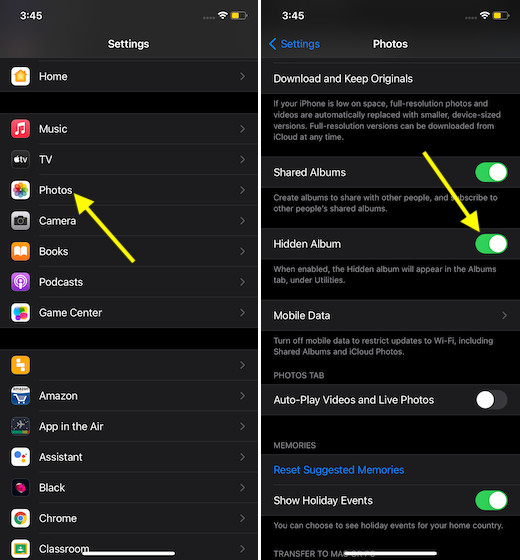
Keep Certain Images Away from Photos Widget with Ease on iOS/iPadOS
So, that’s how you can stop some of your personal images from showing up in the Photos widget. Though it would be better had the home screen widget itself offered manual control over images or allowed to display only specific images, I think the above-explained tricks more than just fill up the void.
As we are talking about the Photos app, I would like to catch your attention towards the related articles such as how to sort images/videos, filter photos, and manage third-party access to the photos app. Check them out, if you want to customize the stock photos app.






