For all being feature-rich and probably the biggest update ever, iOS 14 is not without flaws. Rapid battery drain, UI lag, and the unexpected rebooting are some of the issues that seem to have marred the joyride. While I have already discussed the first two major problems, I think it’s the right time to talk about the possible solutions to fix the “iPhone restarts randomly after iOS 14 update” issue. So, if you have found yourself caught in the crossfire of the problem, try out these fixes.
Tips to Fix Random Restarting of iPhone After iOS 14 Update
As to why the iPhone reboots unexpectedly, the issue could be due to several reasons. For instance, it might be due to a ton of widgets that you may have installed on your device and it might also be owing to an adamant bug.
Therefore, you may have to try out multiple solutions to get rid of the problem. Now that you know what might be hurting your iPhone, let’s get started with the troubleshooting guide!
Force Restart Your iPhone
Don’t be surprised to see the force restart aka hard reset right at the top of this guide. The hard reset is well-known for sorting out issues that seem to trigger out of nowhere. So, before we will move on to the radical solutions, try it out.
- Force Restart iPhone 8 or Later/iPad without Home Button
Press the volume up button. Then, press the volume down button. After that, make sure to hold down the power button until the Apple logo shows up.
- Force Restart iPhone 7/7 Plus
Hold down both the volume down button and the power button at once until you see the Apple logo.
- Force Restart iPhone 6s or Earlier or iPad with Home button
Hold down both the power button and home button at once until you see the Apple logo on the screen.
Delete All the Unnecessary Widgets and Reset Your Device
As I said above, the problem could well be due to a ton of resource-hogging widgets. Thus, get rid of all the unnecessary widgets or the ones you can live without. Besides, also clear out all the redundant files and data.
Once you have removed useless widgets and files, put your device to factory settings. Keep in mind, when you reset your device, all the existing settings including VPN settings are removed. However, iOS keeps all of your media and data secured. So, there is no need to worry about losing any data.
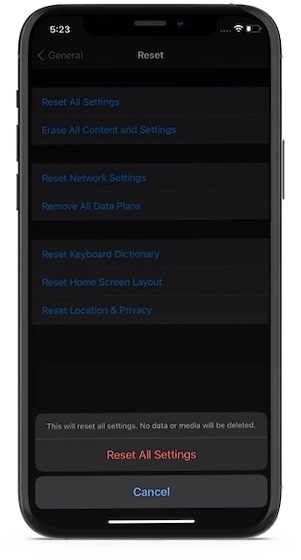
Launch Settings app -> General -> Reset -> Reset All Settings. Now, you need to enter your passcode and then hit Reset All Settings again to confirm.
Update Software
If the problem continues even after you have reset your iPhone to factory settings, the issue might be caused by a bug. And in this scenario, the software update is the most potent solution to get rid of the issue.
With every update, Apple offers a series of performance enhancements and bug fixes under the hood. So, it’s always better to keep the iOS device updated to the latest version.
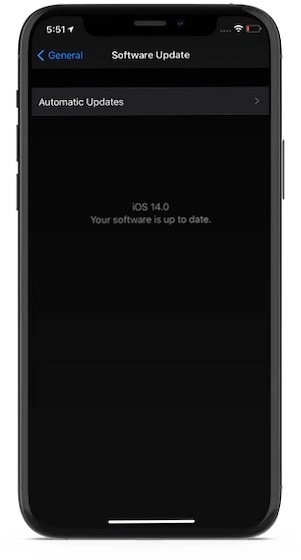
To update the device, open the Settings app on your iPhone -> General -> Software Update. Now, hit the Download and Install option to update the software as usual.
Restore Your iPhone As New
If none of the solutions have worked for you in fixing the random rebooting of the iOS device, restore it as new. Bear in mind that it will delete all the existing apps and data, so make sure to back up your device via iCloud or Finder/iTunes beforehand.
To get going, connect your device to your computer. If your Mac is running macOS Catalina or later, open Finder. And if your Mac is running macOS Mojave or earlier or PC running Windows, launch iTunes.
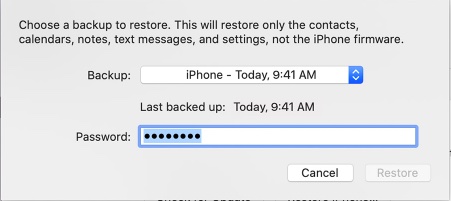
Next, select your device and hit Restore iPhone and confirm. Once your device has restored, set it up as new. While setting up the device, restore it from iCloud or iTunes/Finder.
Solutions to Resolve Unexpected Restarting of iPhone
Hopefully, the above-mentioned solutions have worked for you in sorting out the frequent restarting of the iPhone. Now, before you get engrossed into customizing the home screen of your iPhone or start exploring the creative home screen design ideas, let us know the tricks that clicked for you.


















