- Press and hold the power button to turn off an iPad with Home button.
- Press and hold the power and Volume Up/Down buttons simultaneously to turn off an iPad without a Home Button.
- To turn on any iPad, press and hold the power button until you see the Apple logo
So you’ve recently bought an iPad and wondering how to turn it off or on. While it may seem to be a daunting task for beginners, it is pretty quick and simple if you know the proper steps. So, keep reading to learn how to turn an iPad on or off. The steps mentioned in this article apply to every iPad model, including the original iPad, Mini, Air, and Pro models. Without any ado, let’s get started with the task at hand.
How to Turn Off iPad Without a Home Button
Until Apple moved the Touch ID to the top button or introduced Face ID to its tablet lineup, only the top button was enough to power off an iPad. However, that’s not the case with iPads without a Home Button. You can press & hold the Top button to activate Siri or make purchases (only on iPads with a Touch ID). Here’s how you can shut down an iPad with Face ID or Touch ID:
- Press and hold the Top button and either of the volume buttons simultaneously.
- This will bring up the “slide to power off“ slider on the screen.
- Drag the slider to the right to turn off your iPad with Face ID/Touch ID.
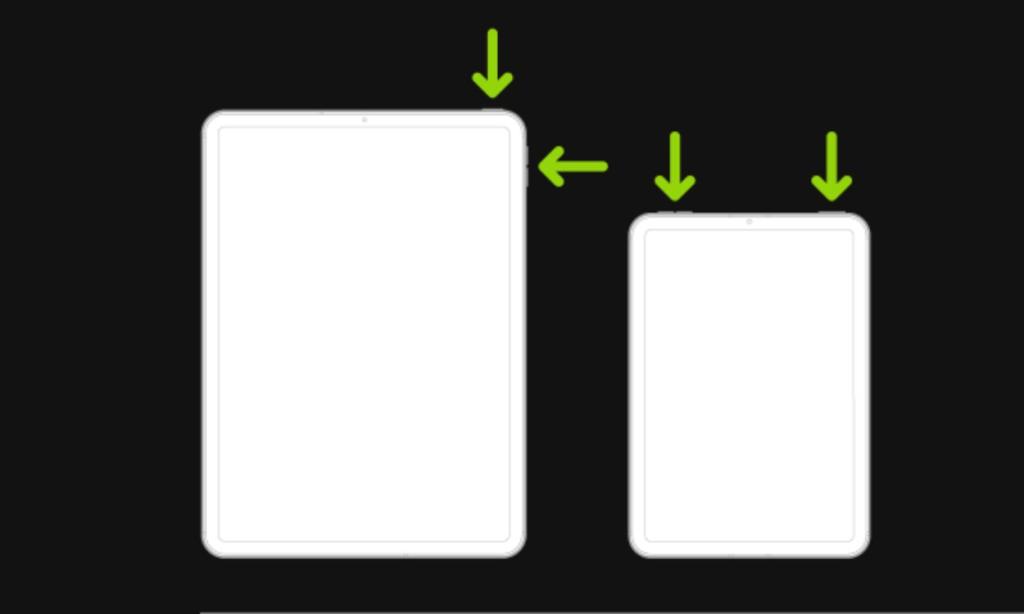
How to Turn Off iPad With a Home Button
The older iPad models have a Home Button with Touch ID that serves multiple purposes. You can use it to unlock your device, make purchases, go to the Home Screen, or activate Siri. The Top button on these iPads worked as a Power button. Here’s how to turn off older iPads with a Home button.
- Press and hold the Top button until you see the power slider.
- Now, swipe right the slider to turn off your iPad.
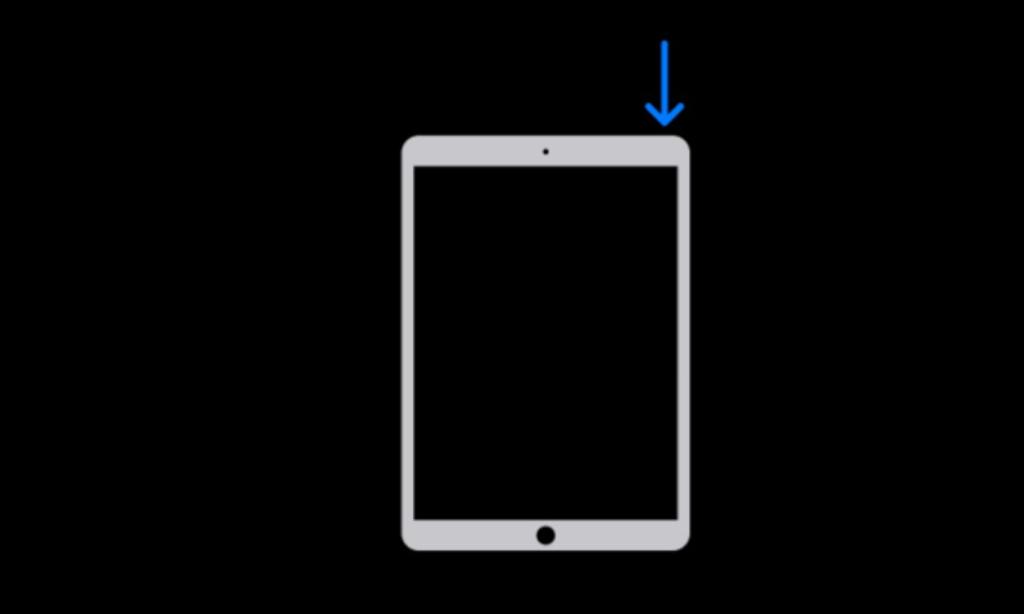
Other Ways to Turn Off iPad (Any Model)
1. Using the Settings App
Another quick way to turn off an iPad is using the Settings app. No matter if your iPad has a Home button or not, you can always power off your iPad from the Settings app. Here’s how to do it:
- Open the Settings app on your iPad and navigate to the General section.
- Here, scroll down to the bottom and tap on Shut Down.
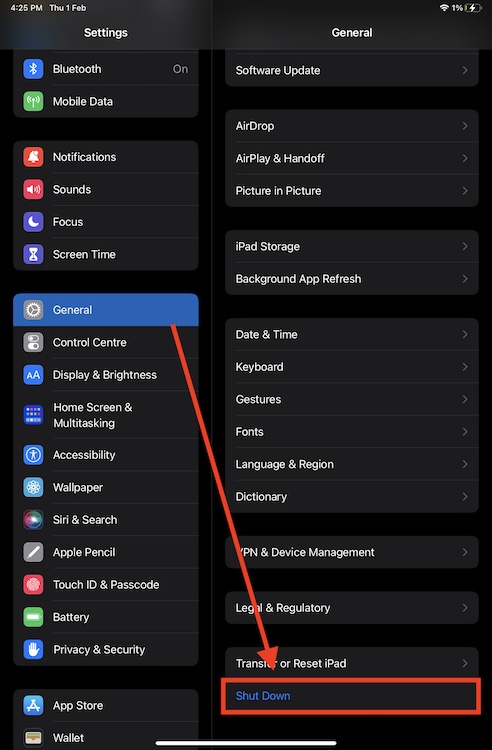
- Now, drag the power slider to the right to turn off the iPad.
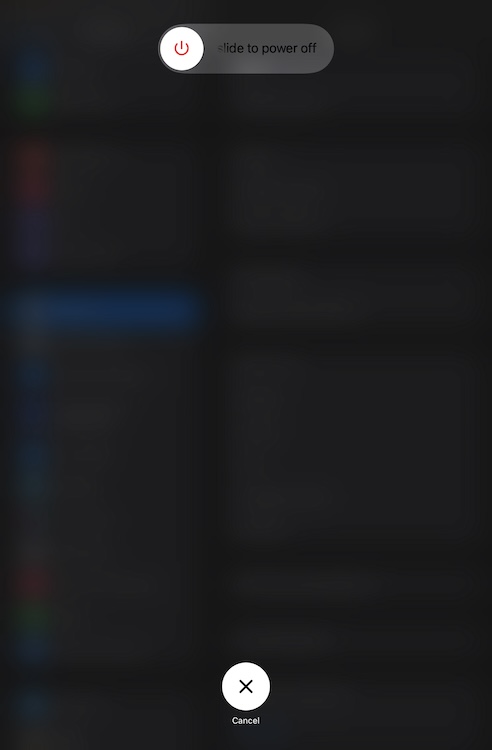
2. Using Siri
If your iPad is running iPadOS 16.1 or later, you can use Siri to turn off your iPad. This way you can turn off your iPhone without touching the screen and using any button. This method also works if you want to turn off your iPhone or restart it. Here’s how you can turn off any iPad using Siri:
- Invoke Siri and say “Turn off my iPad” or “Power Off my iPad”
- You’ll see a prompt to confirm your decision. Here, say Yes or tap on the “Power Off” button.
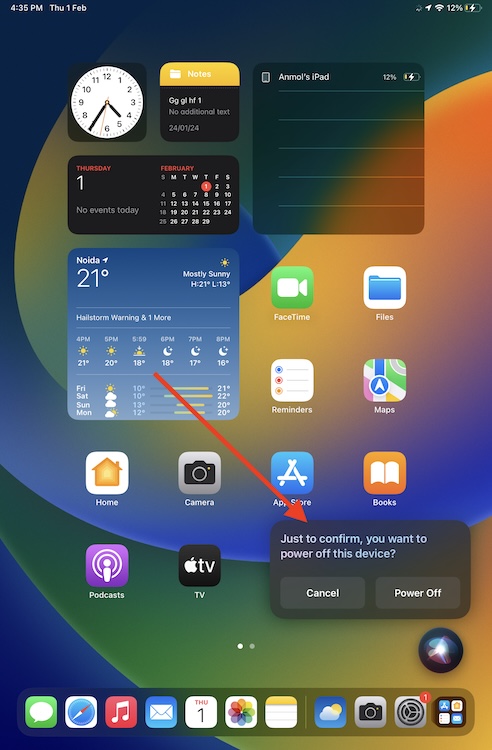
How to Turn On iPad (All models)
Turning on any iPad is pretty simple, just press and hold the Power button on your iPad until you see the Apple logo. After this, release the button and the iPad will boot up. The process remains the same for iPads with or without the Home Button.
That’s how you can turn an iPad On or Off. Whenever you feel that your iPad isn’t working as expected, you can turn off the iPad and then turn it back on. In case you’re facing any issues, feel free to reach out to us in the comments section below.
Below are some of the most common reasons why you can’t turn on your iPad:
1. Software crash or glitches.
2. Faulty power button.
3. The battery might be fully drained.
4. The iPad suffered some physical or liquid damage.
Some of the most common reasons why you can’t turn off your iPad include:
1. The power button is broken.
2. Software glitches due to a faulty app.
3. The iPad has frozen due to a system issue.
4. The iPad’s display has turned unresponsive.


















