- Android and PC users can join FaceTime calls via invite links, directly from the web browser.
- You'll have to create the link from the FaceTime app on your iPhone and then share it with your friend on Android.
- Once invited, Android users can enter their names to participate and use basic features.
As an Android user, you may feel like the black sheep in a circle of mostly iPhone users, you may feel like the black sheep of the group. And when you hear about their hour-long group FaceTime calls the fear of missing out intensifies. What if I told you that you, too, can participate in these calls? Yes, it is possible; so continue reading to learn how to join and use FaceTime calls on Android.
How Does Apple FaceTime Work on Android?
Apple keeps its apps and services close to the chest and doesn’t open them up to competitors. However, the Cupertino giant had a change of heart in 2021, loosening the grip on FaceTime to allow Android users to join in. There’s still no FaceTime app on Android, but you can still be a part of a call using a link.
This means you can’t FaceTime your friends yourself, instead, someone will have to send an invite link for you to join in. You wouldn’t need to have an Apple ID or have to create one. You just have to enter your name to get started. Sounds easy right? So let’s see how to join FaceTime calls on Android and PC.
Create a FaceTime Invite Link on iPhone
As explained earlier, to join a FaceTime, you will have to ask someone to create and send you an invite link. This can only be done via an iPhone or iPad running on iOS 15 or later, and a Mac running macOS Monetary or newer. Here’s how you can create one.
- Open the FaceTime app on your Apple device.
- Tap on the Create Link button. This will then bring up the share menu.
- From here, you can send the meeting link via email, WhatsApp, Messenger, iMessage, or others.
- Alternatively, tap on Copy from the iOS share sheet to copy the link and share it directly.
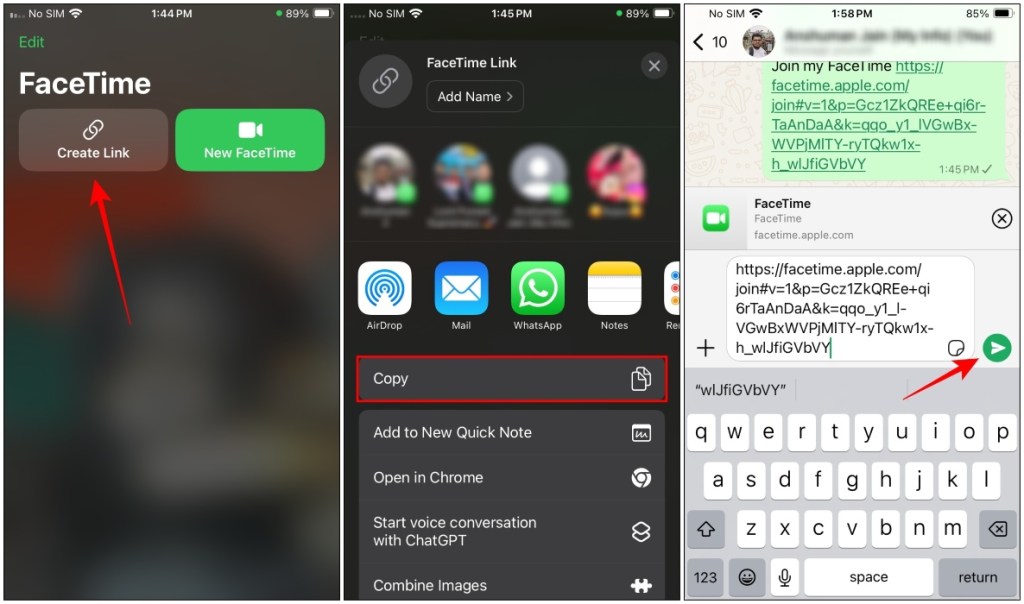
Join a FaceTime Call on Android
Now that your friend has created and shared a link, it’s time for you to join in. Here is how you do it.
- Tap on the FaceTime invite link you received from the Apple device.
- It will direct you to the FaceTime page on your phone’s default web browser. Here, enter your name and then tap on Continue.
- In the dialog box that shows up, tap on Allow to grant camera and microphone permission.
- Next, tap on While using the app to allow the browser to record video and audio.
- Press the Join button at the top to enter the FaceTime call.
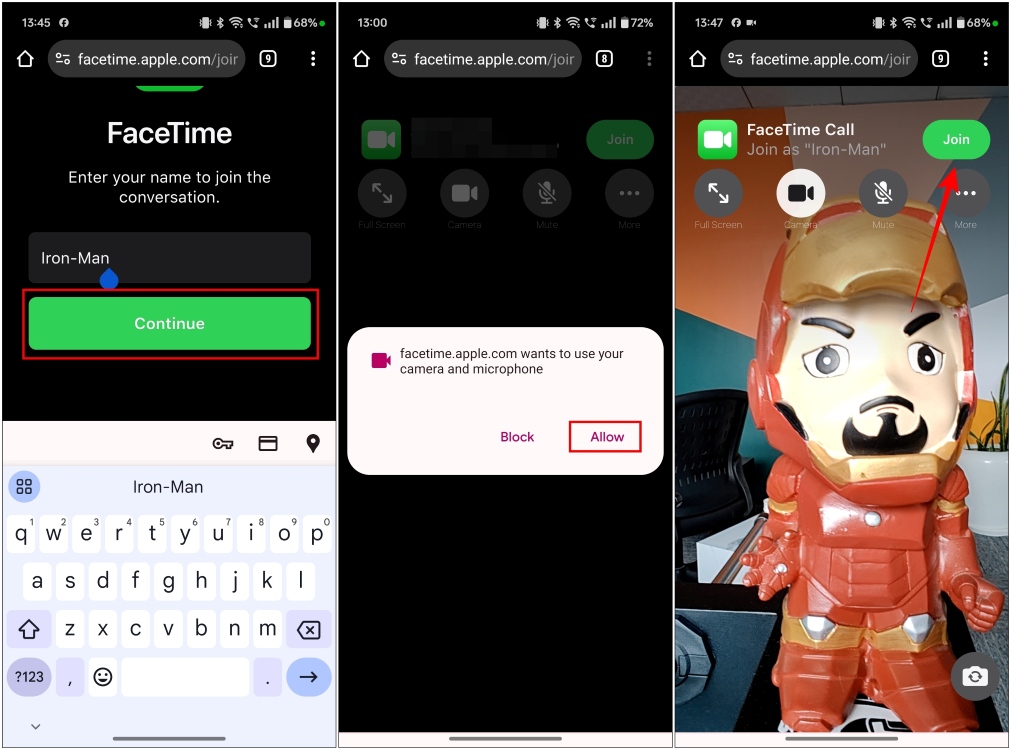
- Your friend will receive a notification, “Someone requested to join”. To accept your request, they’ll need to tap on this notification.
- When the FaceTime app opens, they can select the i icon > Join button.
- Lastly, your friend can now accept your request by tapping on the tick sign.
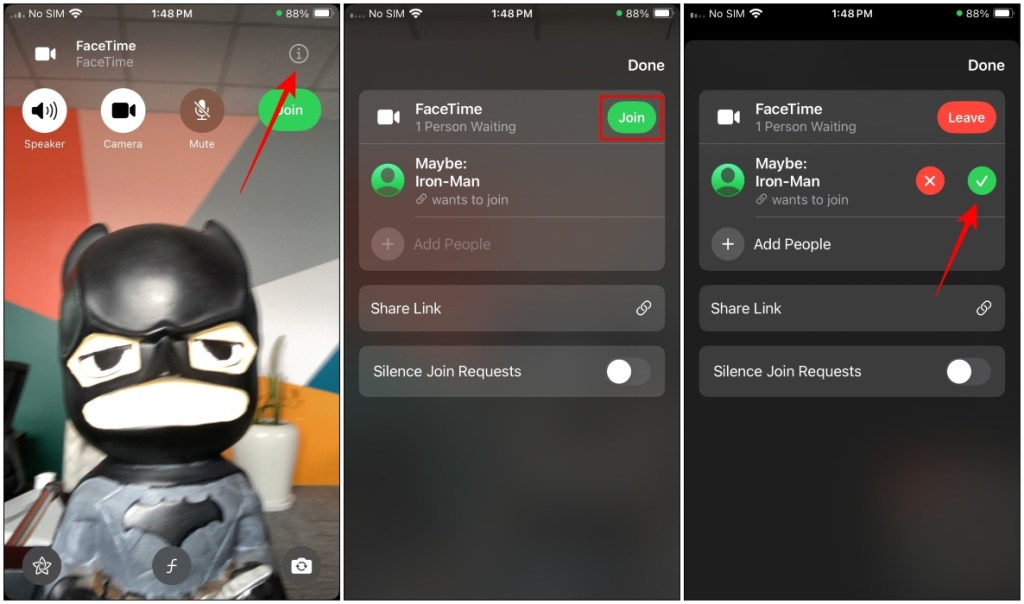
Use FaceTime on Android
Now that you have joined, here are some basic features that you can use inside the FaceTime call. Here’s a quick rundown of them.
- You can tap the full-screen button on the left to expand the call screen.
- Tapping on the Camera button will turn it off your camera feed.
- The Mute button will turn off your audio within the call.
- Pressing the More button will let you manage camera and microphone permissions and share the link with others.
- To switch between your selfie or back camera, tap the camera switch button at the bottom right.
- Tap on Leave to end the call.
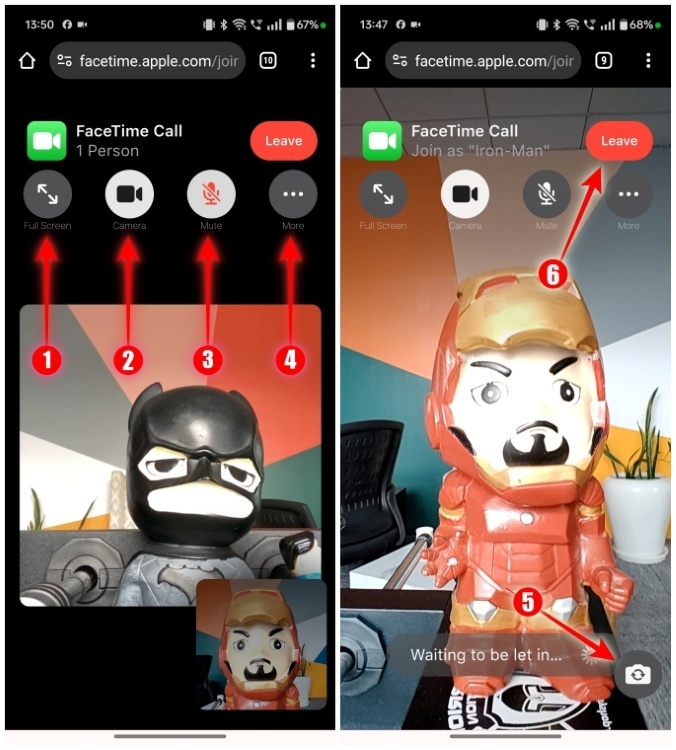
That’s how you can join a FaceTime call from your Android device. Though it would be better had there been a full-fledged FaceTime web app so that you can do more than join a meeting, it is a huge step for Apple for interoperability. What’s your take on this big move? Feel free to share your thoughts in the comments section below.
No. Apple hasn’t released a FaceTime app for Android. Instead, Android users can join FaceTime calls only through a link. So, unless you get a link from an iPhone user, you can’t join the party.
No. You cannot generate a FaceTime meeting invite link on an Android device. That means you must ask your friend (who owns an iPhone, iPad, or Mac) to create and share a FaceTime meeting link with you.
FaceTime only supports Safari and Google Chrome. Hence, you must open the FaceTime link in Chrome to get started with the call. After tapping the link, you must add your name and wait for your friend (or the one who created the link) to let you in.
No. Features like SharePlay, ScreenShare, and Memoji filters are exclusive to iPhone and iOS users. Android and PC users won’t get to enjoy them on a FaceTime call.





