Restarting an iPhone is one of the easiest ways to fix common issues such as faulty AirDrop, or fixing network issues without resetting network settings on your iPhone. But, since the iPhone doesn’t have a built-in “restart” option, it can be quite confusing to reboot one. Well, in this article we’ll explain how to restart your iPhone.
How to Restart an iPhone with Face ID
Note: This method is applicable for restarting iPhone 14, iPhone 13, iPhone 12, iPhone 11, iPhone XS, and iPhone X.
- Press and hold the power button (side button) and either of the volume buttons until the “slide to power off” option appears.
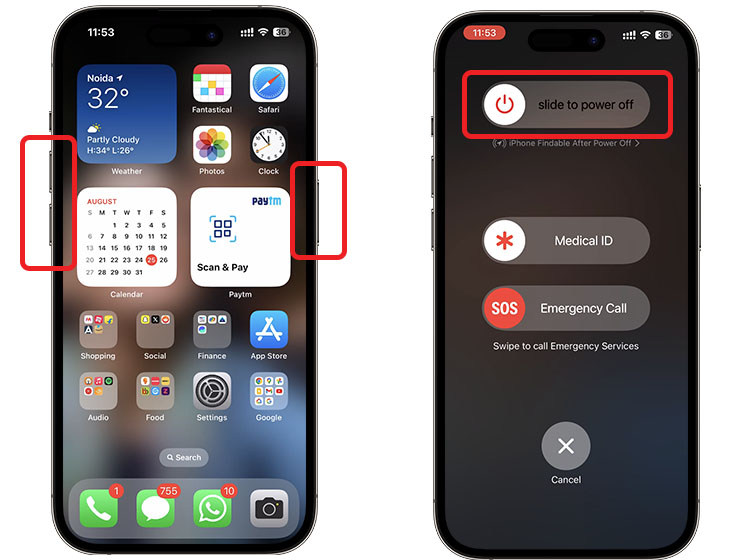
- Drag the power off slider to the right, and your iPhone will turn off.
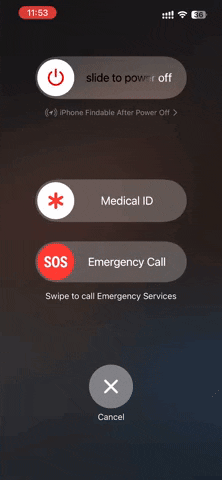
- Now, wait for 30 seconds, then press and hold the side button until the Apple logo appears on the screen. You can release the side button once the logo appears.
How to Restart iPhone with Touch ID
Note: This method is applicable for all iPhones prior to the iPhone X, including the iPhone 6, iPhone 6s, iPhone 7, iPhone 8, iPhone SE 1st generation, iPhone SE 2nd generation, and iPhone SE 3rd generation.
Before the release of the iPhone X, restarting an iPhone was easier than it is on current models, as there was no need to remember any button combinations. So, here’s how you can restart iPhones with a home button:
- Press and hold the Power button (sleep/wake button) until “slide to power off” option appears.
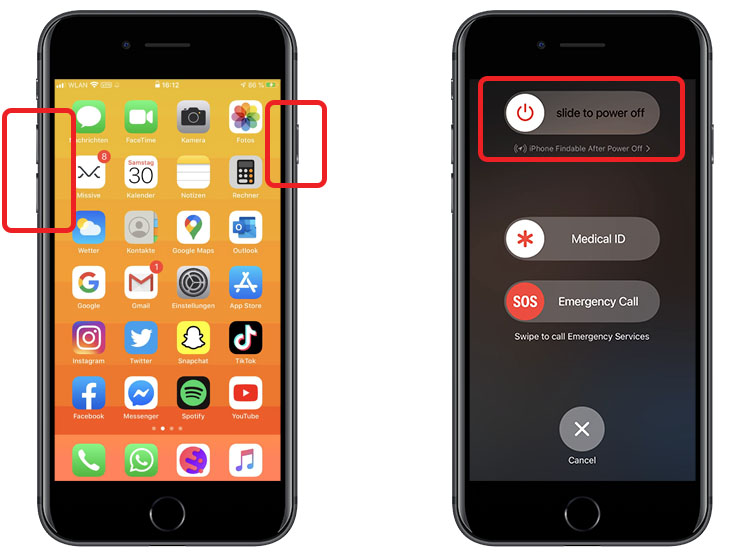
- Drag the slider to the right to turn off the iPhone.
- Now, wait for 30 seconds, then press and hold the Power button until the Apple logo appears on the screen.
How to Restart iPhone Using Siri
If your side button or sleep/wake button is broken, or if you simply want a faster way of rebooting an iPhone, you can use Siri to restart your iPhone.
- Simply say, “Hey Siri, Restart iPhone” or “Hey Siri, Restart my iPhone.“
- Siri will display a confirmation prompt on your iPhone screen. Just say Yes or tap the Restart button on the prompt, and your iPhone will reboot.
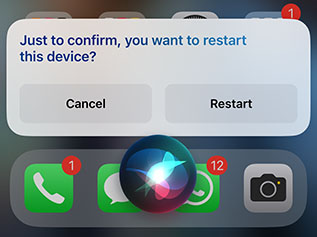
If all else fails, you can try to force restart your iPhone — a simple solution for most issues, such as an iPhone which won’t turn on.


















