After treating us to a myriad of beta builds, Android 10 is being officially rolled out for Pixel phones as well as some phones from OEMs partners like Redmi K20, Essential PH1, and more. Even the OnePlus 7/ 7 Pro has received an Android 10 build in beta on Day 1, which is just awesome. Android 10 brings along many cool features like the dark mode, fullscreen gestures, better location and privacy controls, smart replies, and more.
I bet most of the Pixel users across the world would have received the much-anticipated Android 10 update notification. But, if you are somehow unlucky and are still waiting on that notification, well, you can go ahead and sideload the OTA update right away. Yes, if you are too eager to test out the new features added in Android 10, here are steps you need to follow to install Android 10 on your Pixel phone right away:
Sideload OTA Image on Your Pixel Phone
Note: Please follow the steps outlined below very carefully and keep your Pixel charged, else you risk it getting bricked during the process. Also, we suggest you make a backup before sideloading the update.
1. You will need the latest ADB tools to install the Android 10 update on your Pixel, so go ahead and learn how to download/install the latest version on your PC right here.
2. While you set up the ADB tools, download the OTA image for your Pixel phone on the side from this link. Scroll down to find your device and click the ‘link’ next to Android 10 (Sept 19) builds. We are updating the Pixel 2 XL at the Beebom office for this story.
![]()
3. Once you’re ready with the ADB tools and .ZIP OTA image, connect the Pixel phone to your PC using a USB-C cable. Remember to enable “USB Debugging” from the Developer Options menu before you move forward with the process.
4. Now open command prompt on Windows 10 or Terminal on Mac in the folder you have ADB tools installed on your PC. Type in “adb devices” to see if your device is connected to your PC. You should see a result similar to this once it’s connected:
![]()
5. Let’s begin the installation process. We first need to boot the Pixel phone into recovery, so type in the command “adb reboot recovery” to see the device restart and shows a bugdrioid with an exclamation mark.
adb reboot recovery
6. Now, hold down on the power button and press the volume up button once to see the “recovery menu” pop up. Select the “Apply update from ADB” option from this window to enter sideload mode.
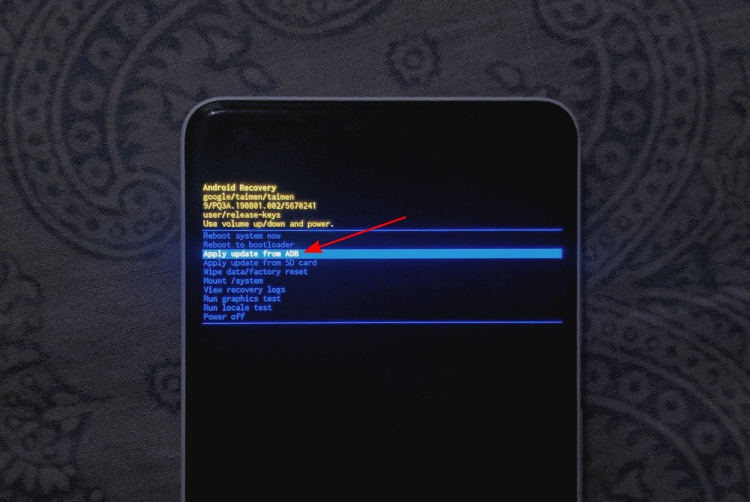
7. You can now go ahead and sideload the OTA image by typing out the command below:
adb sideload ota-file.zip (you obviously enter your OTA file name here)
Note: You can again run the “adb devices” command to see if the device is connected in sideload mode before you go ahead with Step 7.
8. This will start the Android 10 installation process, which should take around 10 minutes on average. Once the update is complete, you will be sent back to the recovery menu. You can choose the ‘Reboot system now’ option at the top to reboot your device into the latest iteration of Android.
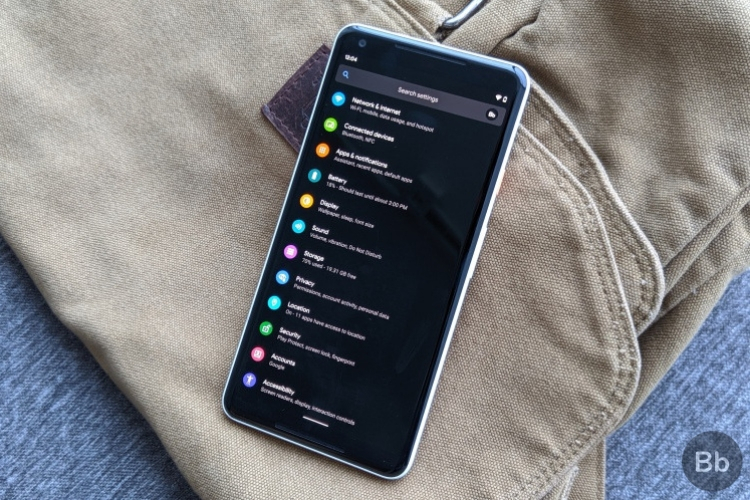
SEE ALSO: Xiaomi Rolls Out Android 10 for the Redmi K20 Pro on Day 1
Yeah, the OTA image installation process is that simple and you could complete it within a few minutes. It doesn’t require a lot of effort for those who haven’t received the OTA from Google and want to try out Android 10 right away. You should not lose your data using the aforementioned method but if you want to perform a clean install, you will need to get the factory image from this link and install it on your Pixel phone.
So, which feature are you most excited to try out on Android 10? Is it the dark mode or Focus mode? Let us know in the comments below.










