With the launch of Android 8.0 Oreo in Pixel devices, Google allowed users to set dark mode on Android based on their wallpapers. However, that feature was kept exclusive to Pixel devices and unless you were using the cracked Pixel launcher, there was no way to get that feature on your Android device. Now, with Android Pie on Pixel devices, Google also allows users to dynamically change between dark and light mode based on time of the day. The best part about this new feature is that it is not restricted to Pixels and can be enabled on Android device running on Android Pie. So, if you are interested in this feature, here is how you can enable this:
Enabling Dark Mode Based on Time on Android Pie
As I mentioned, for this feature to work, your device needs to be updated to Android Pie. If your device is running on lower versions of Android, this won’t work. Also, just like wallpaper-based dark mode, the time-based dark mode is not a system-wide dark mode and works only on the notification panel, app drawer, and volume and power menus. Still, it’s a nice touch and I am highly enjoying this feature on our Pixel 3 XL.
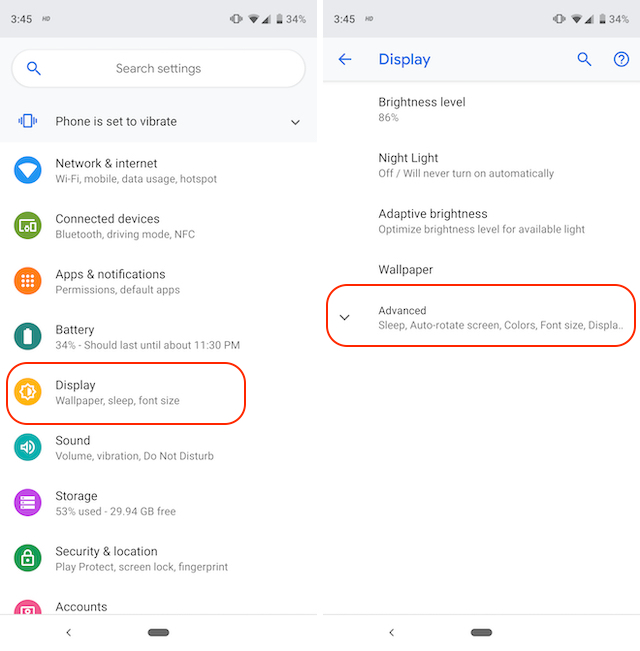
Currently, to enable the dark theme, users need to open the Settings app and go to Display -> Advanced -> Device theme and select between Automatic, Light, and Dark mode. The Automatic mode changes the theme from dark to light based on your choice of wallpaper, while the other two are manual options. However, if you want to enable dark theme based on time, you won’t find this setting here as it is hidden in the developer settings panel. Let’s see how you can enable it:

- Open the Settings app and go to System -> Advanced and tap on Developer options.
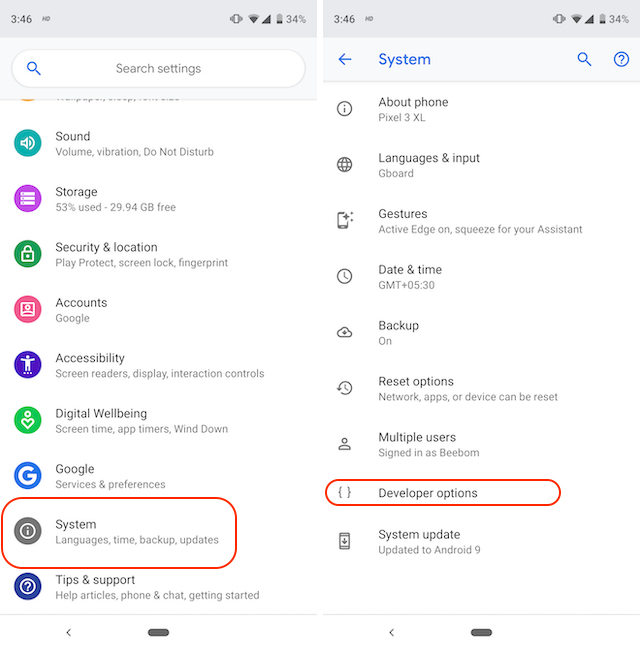
- Here, scroll down to find the “Night Mode” option and tap on it. You will see a pop up which will allow you to either manually keep the dark mode to always on/off or make it “Automatic” which enables dark mode depending on the time of the day.
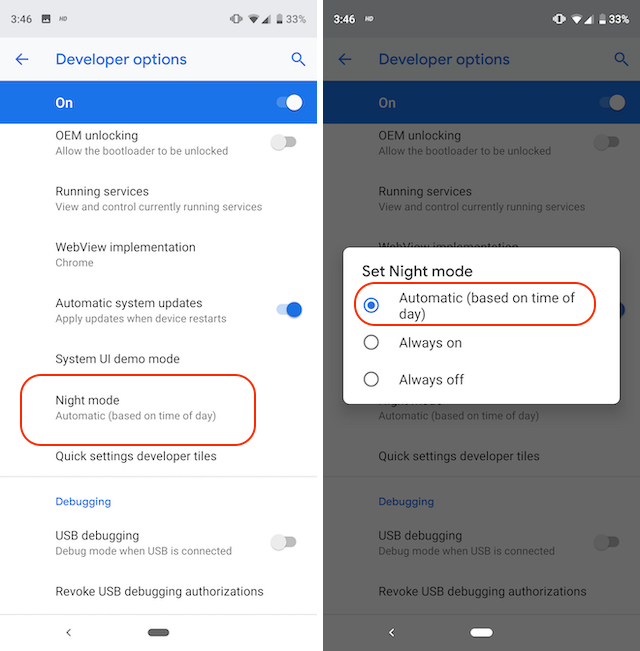
Now, depending on where you are, the dark mode might kick in at a different time than mine. For me in India, it was automatically enabled at around 7 PM. One thing to note here is that the feature is in the developer options and is not a full-fledged release, so it might crash on you sometimes. However, for the most part, it worked perfectly on the Pixel 3, Pixel 2, and OnePlus 6.
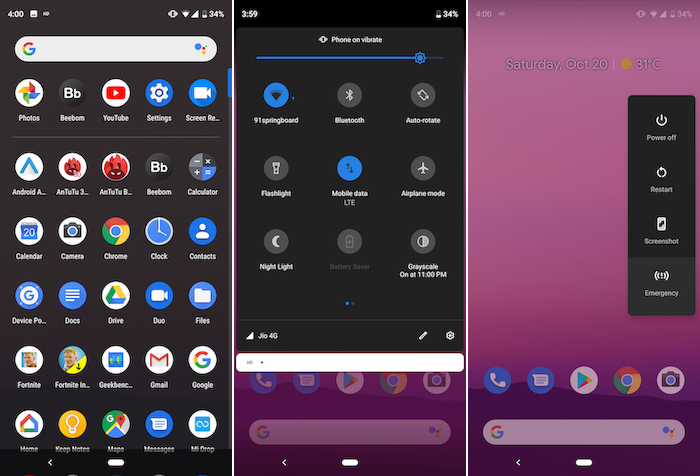
SEE ALSO: How to Get Pixel 3 Night Sight and Live Google Lens on Any Android Phone
Enable Dark Mode Based on Time
That was a pretty simple tutorial and I hope none of you had any problems while enabling this feature. Still, if you have some questions, let us know by asking in the comments section below. We are happy to help.



















Mine doesn’t change , it was already 23h central EU and ti still showed light theme.. is it bugged on Samsung S9 exynos?