Among the many new features in Android Pie, one of the biggest (and possibly one of the most useful) one was Digital Wellbeing — Google’s attempt at helping people regain control over their smartphone addiction. However, even now, the feature isn’t available on a whole lot of devices other than the Pixel line up of smartphones, and some Android One phones in the wild. So, if you’ve been waiting to get your hands on it, here is how you can get Digital Wellbeing on any Android phone running Android 9 Pie.
How to Get Digital Wellbeing on Any Android Pie Device
Previously, we’ve written an article about getting Digital Wellbeing on rooted Android Pie smartphones, however, not everyone wants to root their phone, and if you’re one of those people, this guide is for you.
Note: I tried this method on my OnePlus 5 running the Oxygen OS beta with Android Pie, and a OnePlus 6 running on the stable Android Pie based Oxygen OS. So the method should work on your phone too, as long as it’s running Android Pie.
Getting Digital Wellbeing is actually pretty straightforward. Simply follow the steps below to start using it on your Android Pie phone.
- Download and install the Digital Wellbeing app from this link.
- You’ll need a third party launcher for the next step. You can use one of our recommendations for the best Android launchers, or use any launcher that allows you to create activity shortcuts. I’m using Nova Launcher (download), but the steps will apply to almost every third party launcher.
- Touch and hold on the home screen. From the options that pop up, tap on Widgets. Here, under Nova Launcher widgets, touch and hold ‘Activities’ and drag it to your home screen.
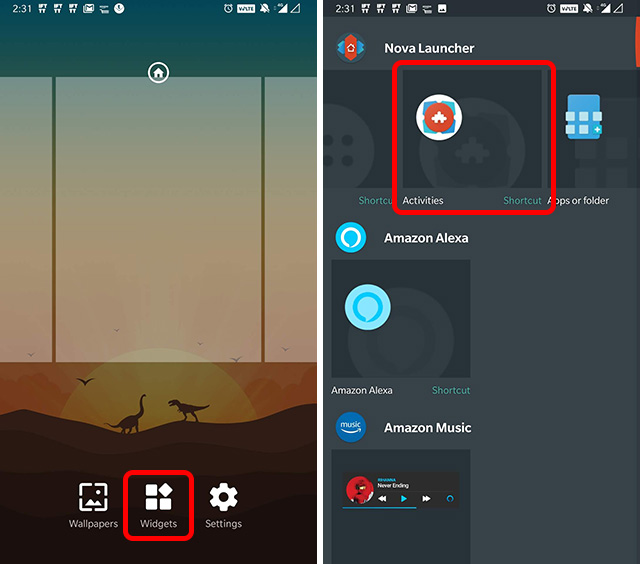
- Nova Launcher will then show you a list of activities that it can launch based on the apps installed on your phone. Tap on Digital Wellbeing. From the list that opens up, tap on the one that says ‘.home.TopLevelSettingsActivity.’
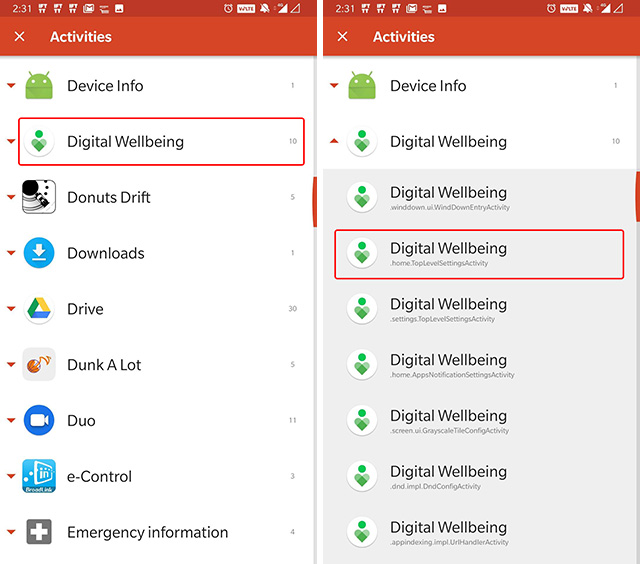
- Launch Digital Wellbeing from the home screen icon you just added. You won’t see the dashboard yet, but we’ll fix that soon. For now, enable the toggle next to ‘Show icon in the app list.’
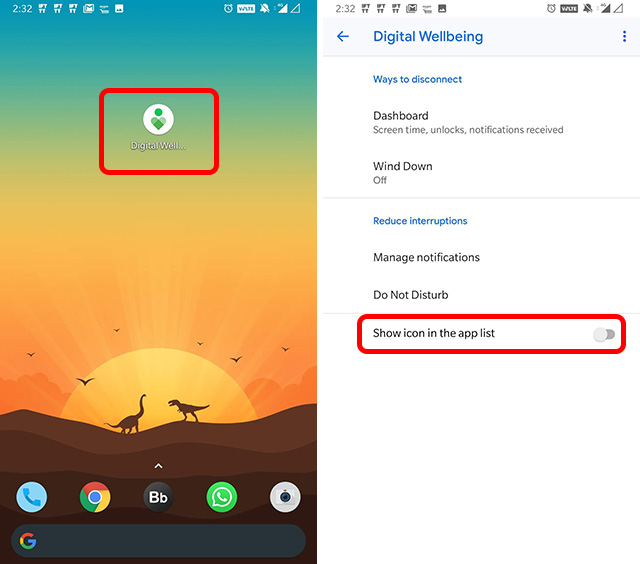
- This will make the Digital Wellbeing icon show up in your app drawer, so you can now safely uninstall Nova Launcher if you like.
- Next, tap on ‘Dashboard’ in the Digital Wellbeing app. It will ask you to enable Usage Access permission from Settings. Tap on ‘Change in Settings‘.
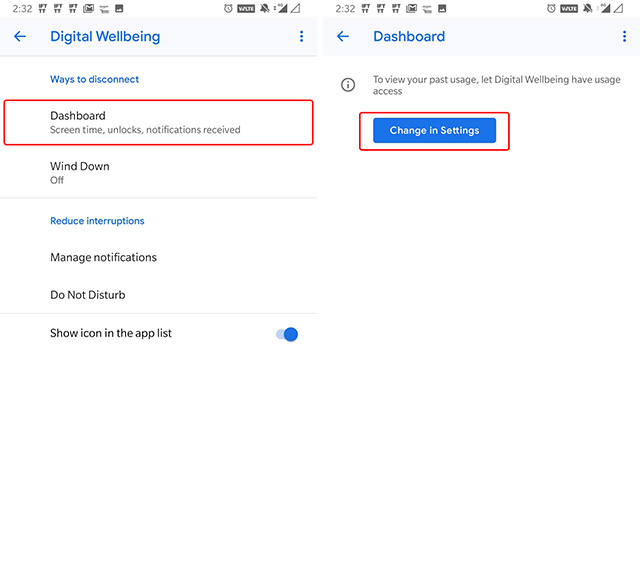
- Here, tap on Digital Wellbeing, and enable the toggle that says ‘Permit usage access.’
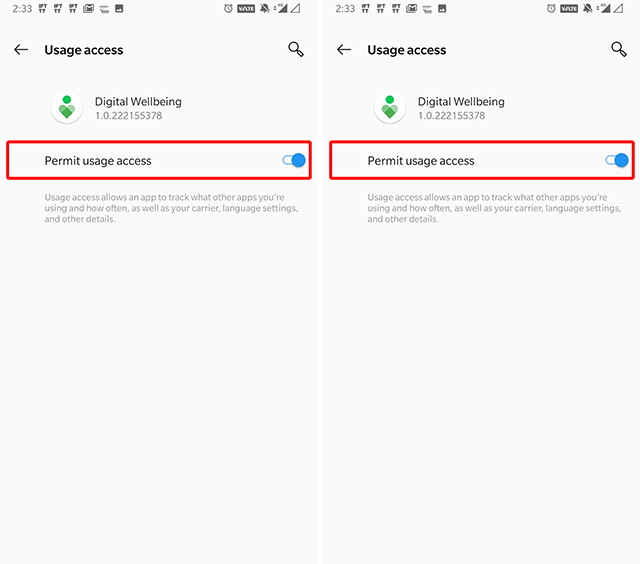
That’s it, you’ll now be able to use Digital Wellbeing on your Android phone without having to root it. However, all the features will not work on your phone. This has to do with the fact that a lot of the app’s features depend on privileged settings that can only be granted if you’re using a rooted device. For example, Digital Wellbeing requires permissions like ‘SUSPEND_APPS’ and ‘MODIFY_PHONE_STATE’ which are privileged settings. Therefore, the following things will not work:
- Wind Down: This feature basically turns your display grayscale when it’s time for you to sleep, to make it easier for you to get to bed on time without being distracted by your phone. Plus, it turns off notifications so your sleep isn’t disturbed.
- App Timers: This one is kind of big, because setting app timers is a pretty major part of using Digital Wellbeing to combat smartphone addiction.
Anyway, I’ll keep trying to figure out some way of getting these things to work, but in the meanwhile, you’ll be able to use Digital Wellbeing on your Android Pie smartphone to at least get an idea of how much time you’re spending on your phone, and on which apps. I’ll update this article whenever a fix for these features comes out, so check back for updates. Also, if you’d like to combat smartphone addiction by limiting your usage of different apps, you should check out some great app blocker apps as well.
Take Control of Your Smartphone Usage with Digital Wellbeing
That sums up our guide for installing Digital Wellbeing on any Android phone running Android 9.0 Pie. While you’ll currently not be able to set app timers or use the Wind Down mode without rooting your phone, you can still use Digital Wellbeing to get an idea of how addicted you are to your smartphone, and how many times in a day you pick it up, the number of notifications you receive, and more. Also, if you know of a way to get the Wind Down and App Timer features working without rooting or using Magisk, let us know in the comments down below. We’ll check it out for sure.



















Thanks a lot! I have just switched to a samsung from my stock android Nokia 8.1. And samsung has its own digital wellbeing app which is not that much useful. So, thanks again!
Akshay, you’re the best! This is an easy to follow tutorial, and it works! 🙂
Thanks for your effort!
I am thinking it might be possible with some adb command that gives the app priviledged settings. The same way XDA navigation gestures does give their app priviledged settings
Thanks Akshay!
Plz let us know when you wind a wayto make Wind down & App Timer to work w/o root.
OP5/OOS9.0.3.
Great, thanks Akshay!
Do let us know if can find a workaround to use Wind down DTimer on DWB on OOS 9.0.3 w/o root.
Please find a way using magisk
I would like to appreciate your efforts and knowledge. Your article is very helpful to me.
Please find a way for wind down and app timer features to get without root.