One of the major annoyances in iOS 10 was that Apple removed the grouping of notifications on a per-app basis. In iOS 9, we had a nice little switch to enable grouping of notification by app. Come iOS 10, the switch was discarded and notifications became a real mess. Users got pretty annoyed that every notification now spans a new entry in the list, thus leaving the notifications panel cluttered and making it difficult to find the actual notification you’re looking for. However, if your iOS 10 device is jailbroken, there’s a new tweak in town that lets you group notifications by app in iOS 10. Non-Jailbroken users, this is simply not possible, but while you’re at it, you should consider fixing other major iOS 10 annoyances. So, jailbroken users here’s how to group notifications by app in iOS 10:
Install Unify From Cydia
- Open Cydia on your iPhone and search for Unify in the Search tab. Because this tweak is hosted on BigBoss repo and it is added by default in Cydia, you do not need to add any other custom source.
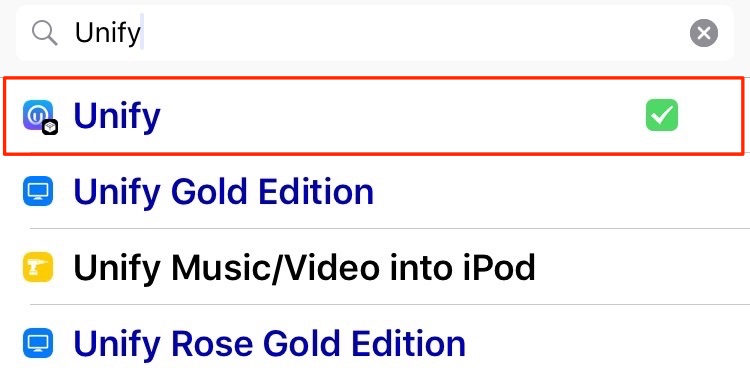
- Purchase Unify (PayPal, $1.99) from here and tap on Install > Confirm to start the downloading process.
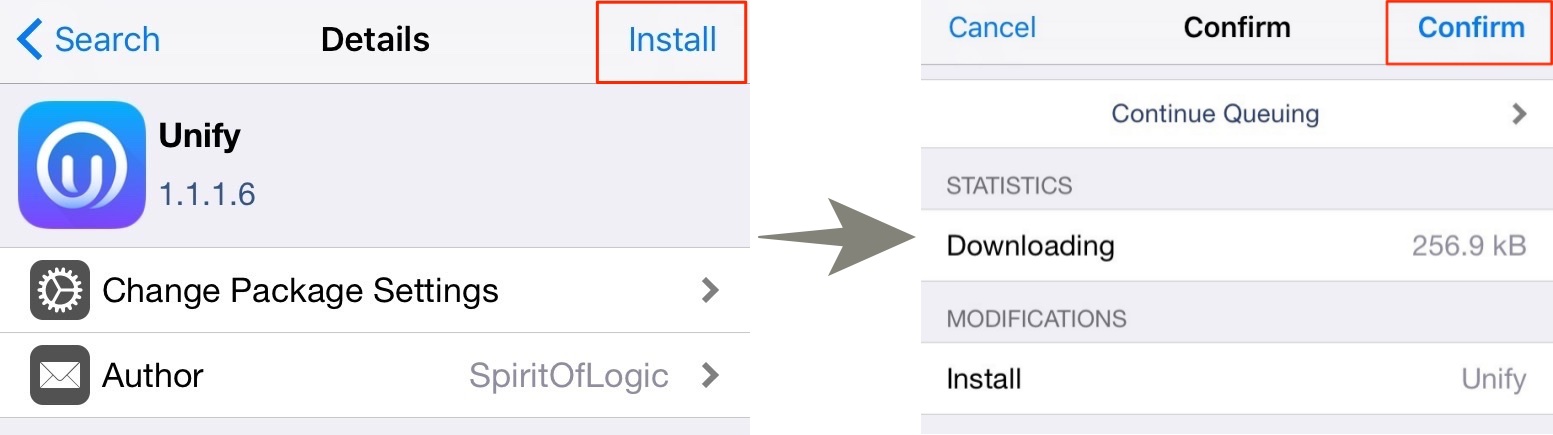
- Now tap on “Restart SpringBoard“. Your device will respring in a few seconds and Unify should be successfully installed at this point.
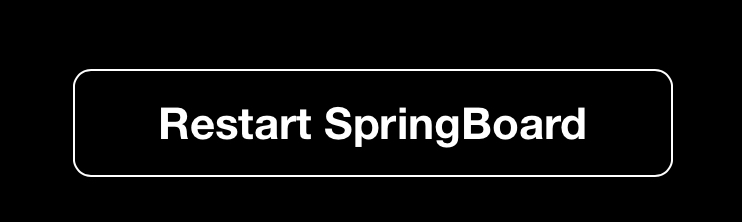
Configure Unify to Group Notifications in iOS 10
Once installed, you can configure Unify by going into Settings > Unify.
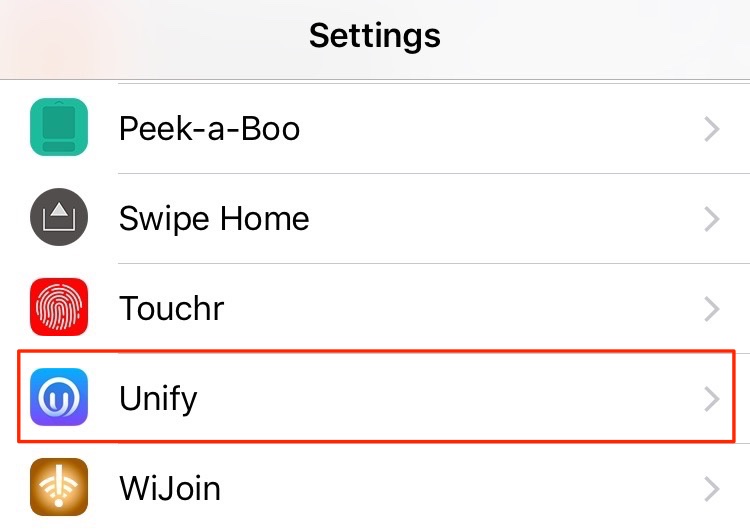
I’ll walk you through some of the settings you can configure in Unify:
- Notifications appear on both: the lock screen and the Notification Center in iOS 10. You can enable notifications grouping on the lock screen or the Notification Center selectively.
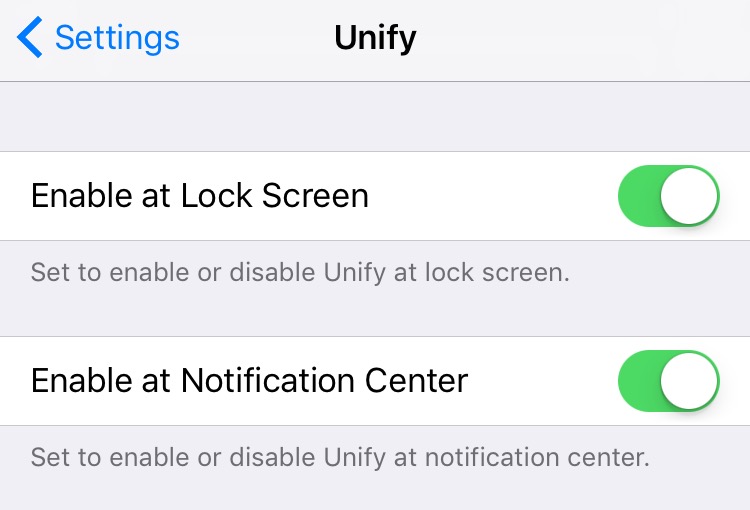
- Unify has another great feature— “Notifications chaining“. If you receive messages from the same sender within a certain time gap (which is configurable), Unify can “chain” all the messages in one single notification, separated by dots.
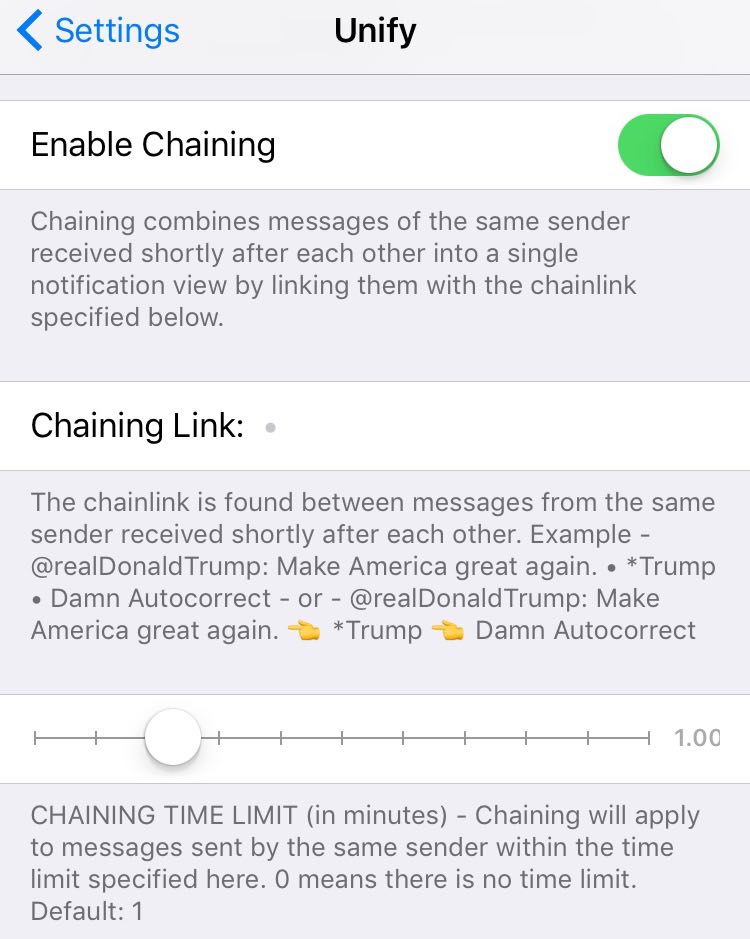
- There are a few more settings you can tweak around, like toggling a separator between notifications, hiding rounded corners and highlighting newest notifications per app. There’s also an option to sort notifications either by app or by time. All of these settings come into effect immediately without needing to respring your iDevice.
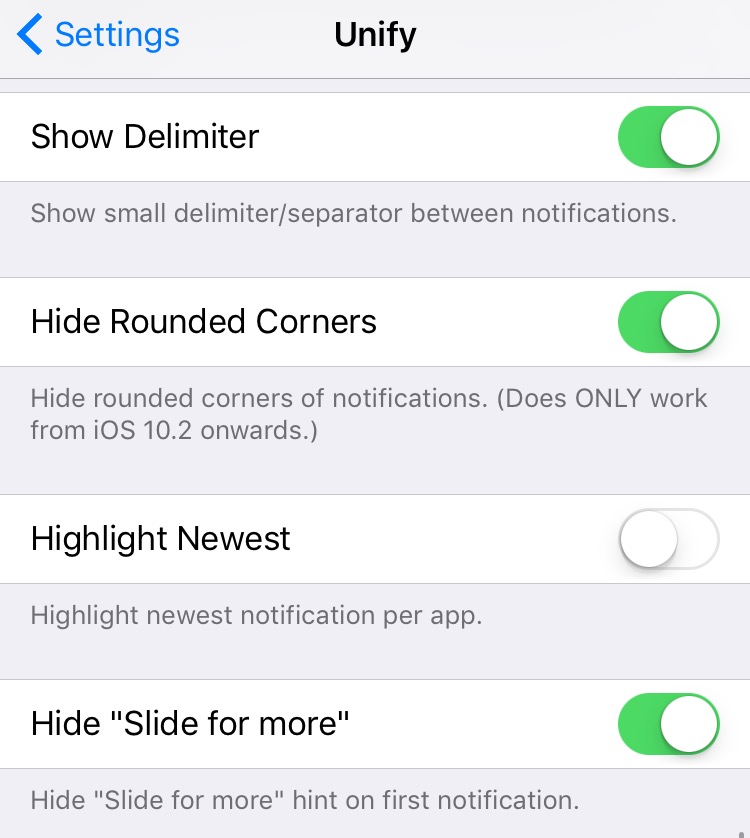
How Do Notifications Look With Unify Installed
Enough talking! Now let’s see how do notifications actually look like with Unify installed. On the left-hand side, you’ve your regular iOS 10 notifications, and on the right-hand side is how notifications look with Unify installed (and chaining enabled):
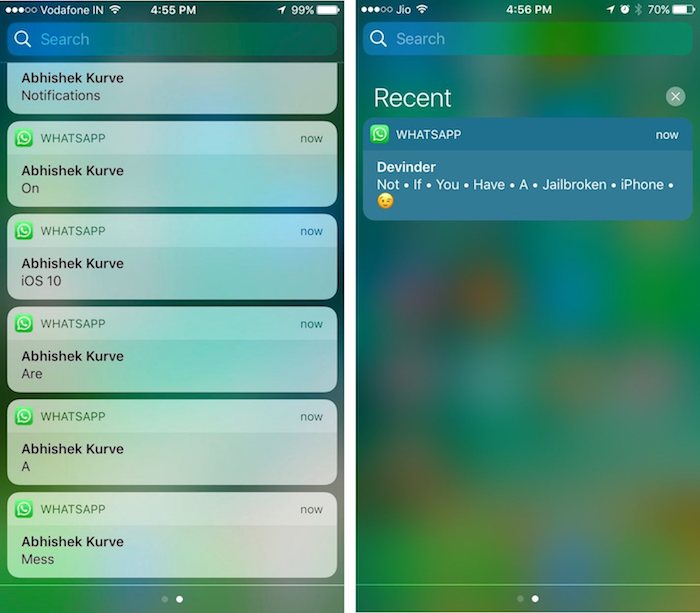
Much cleaner, isn’t it? Say goodbye to cluttered notifications in iOS 10!
Note: I have tested Unify on my iPhone 6 running jailbroken iOS 10.2 and can confirm that it works. It should also work on any jailbroken iOS 10 devices. If it doesn’t work for you, there’s a high possibility there’s a conflicting tweak installed. In that case, take some time to find and remove the conflicting tweak. If everything else fails, reach out to the developer and file a bug report.
SEE ALSO: How to Get Split Screen Multitasking on Any iPhone
Enable Notification Grouping by App in iOS 10 using Unify
I switched from Android to iOS and my first iPhone shipped with iOS 10. Coming from Android, I raged almost every day about Apple’s messy implementation of notifications on iOS. Truth be told, I almost cried with joy when I saw that there’s a tweak finally out there that fixes the messy notifications on iOS.
Here’s hoping that Apple brings back notifications grouping in the next major version of iOS, so that it’ll be available to every iOS user out there. What do you think of the way notifications are handled in iOS?


















